AVerMedia GC311 Live Gamer Mini Capture Card

Date: 2021 Apr For Amazon AVerMediaCustomer Service Team[email protected]
Technical Specifications
Interface: USB 2.0 (USB Micro)
- Video Input: HDMI
- Video Output (Pass-Through):HDMI
- Audio Input :HDMI
- Audio Output (Pass-Through):HDMI
- Max Pass-Through Resolution :1080p60
- Max Record Resolutions:1080p60
- Supported Resolutions (Video input):1080p, 1080i, 720p, 576p, 480p, 480i
- Record Format: MPEG 4 (H.264+AAC) / Supports hardware encoding
- Dimension (W x D x H):100 x 57 x 18.8 mm (3.93 x 2.24 x 0.74in)
- Weight:74.5 g (2.63oz)
Notes:
- Live Gamer Mini GC311 does not support viewing/recording/streaming of HDCP protected signals.
- Live Gamer Mini GC311 does not support 4K, HDR, wide angle resolutions or high refresh rates.
System Requirements (For dedicated streaming PC)
Operating System: Windows® 10 (Support UVC Protocol)Desktop
- Intel® i5-3330 or comparable (i7 recommended) AMD A10-7890K (Quad-core) or above
- NVIDIA® GTX 650 / AMD Radeon™ R7 250X or above are recommended
- 4GB RAM
Laptop
- Intel® Core™ i7-4810MQ
- NVIDIA® GeForce® GTX 870M
- 4 GB RAM (8 GB recommended)
Mac System Requirement:
Operating System: macOS X 10.13 or later (Support UVC Protocol)iMac 2013
- 2.9GHz quad-core Intel Core i5 processor
- NVIDIA® GeForce GT750M with 1GB of GDDR5 memory
- 16GB of 1600MHz DDR3L onboard memory
MacBook Pro 2013
- 2.5GHz quad-core Intel Core i7 processor
- NVIDIA GeForce GT 750M with 2GB of GDDR5 memory and automatic graphics switching
- 16GB of 1600MHz DDR3L onboard memory
MacBook Pro 2017
- 2.8GHz quad-core Intel Core i7 processor
- AMD Radeon Pro 555(2GB GDDR5) at least
- 16GB of 2133MHz LPDDR3 at least
Installation Guide
Windows 10 OS users
- AVerMedia recommends using AssistCentral for all updates, drivers or engines.
- Go to https://www.avermedia.com/product-detail/GC311
- Click Support and download utility AssistCentral v1.1.0.5
- Stream and recording – follow the tutorial to set up at https://www.youtube.com/watch?v=S0icvVKAyt0
AVerMedia Live Gamer MINI StreamEngine (GC311) Guide Setup & Video Recording by (StreamLabs OBS)
See Video Tutorial at https://www.youtube.com/watch?v=FpIcM-D9SBoAs a standard UVC products GC311 could plug & play under typical OS and work well with popular streaming Apps such as OBS, StreamLabs and RECentral V4。
Set up Live Gamer MINI StreamEngine GC311 with RECentral 4
To download RECentral 4, go to https://www.avermedia.com/product-detail/GC311
- Click Download
- Click Application and choose the most updated version for your OS (Mac or Win10)
- See RECentral 4 set up for Windows OS at https://www.youtube.com/watch?v=O0SSTZx6rZU
How to Start Streaming: AVerMedia Live Gamer Mini (GC311) Review
See fully video guide with detail the set up and streaming set up.https://www.youtube.com/watch?v=nfWMnuG1j40
Mac OS Users (10.13 or 11.0 …)
We encourage you install RECentral Express, which is powerful streaming Apps under Mac platform developed by AVerMedia. After install & setup according to the following tutorial, now you are ready to share your content to streaming platform such as Twitch or YouTube. In addition, we are pleasured to inform you all that GC311 has been tested with the latest Big Sur OS (Ver 11.x) and Apple Silicon CPU (a.k.a M1) by March, 2021. Please refer to following table for detail. Should you run into any trouble by using AVerMedia products with Mac platform, please feel free to contact our technical support by [email protected]
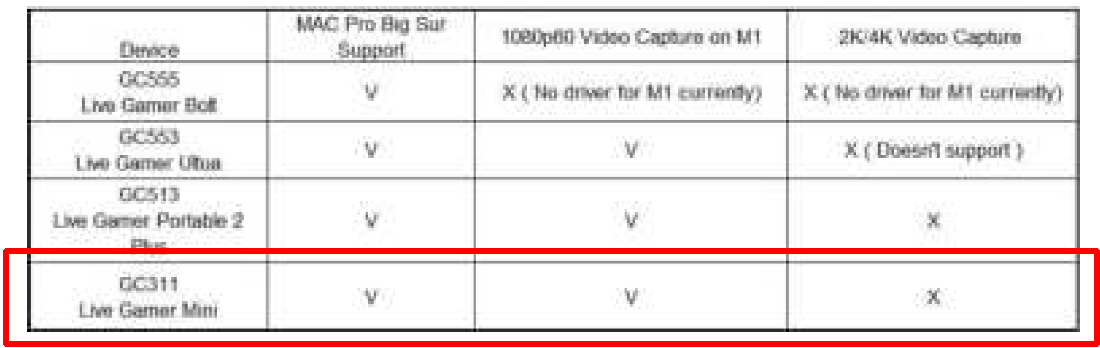
How to set up AverMedia Live Gamer Mini (GC311): Mac + Streamlabs OBS
See Video here https://www.youtube.com/watch?v=oURNTdRvyI4Video Tutorial with RECentral https://www.youtube.com/watch?v=UP9P_IHHe4w
Download RECentral for Mac – https://www.avermedia.com/us/product-detail/RECentral_Express
How to connect Live Gamer Mini GC311

References
AVerMedia | Create and Connect
GC311 RECentral express Mac – YouTube
AVerMedia Live Gamer MINI StreamEngine (GC311) Guide – YouTube
How to set up AverMedia Live Gamer Mini (GC311) with Mac + Streamlabs OBS + XBOX console – YouTube
Avermedia Live Gamer Mini Capture Card – Setup & Video Recording Performance – YouTube
GC311 RECentral 4 – YouTube
How to Start Streaming: AVerMedia Live Gamer Mini (GC311) Review – YouTube
AVerMedia | Create and Connect
[xyz-ips snippet=”download-snippet”]

