AV:Link True Wireless Earphones and Charging Case

Sound Shells
Item ref: 100.571UK
User Manual
Experience sound reimagined and freedom unleashed with Sound Shells true wireless earphones. Tailored for people who are on-the-go, the compact earbuds provide a secure, snug fit with twist-lock design. Bluetooth 5.0 offers hassle-free pairing and seamless connection to smart devices. The portable charging case charges your earphones and is sleek enough to take with you, so they’re always ready to use. Discreet on-earbud push buttons provide simple but effective control over your music and hands-free calls. Choose from 2 statement colours to suit the stylish design.
Features
- Compact, twist-lock design for a secure fit
- Deep bass technology delivers impressive audio
- Push button controls to handle your music and calls
- Bluetooth v5.0 connectivity provides hassle-free pairing
- Rechargeable with 500mAh charging case
- Built-in mic for hands-free calls
- iOS and Android compatible
In the Box
- 2pcs True wireless earbuds
- Charging case
- USB charging cable
- User guide
Technical Specifications
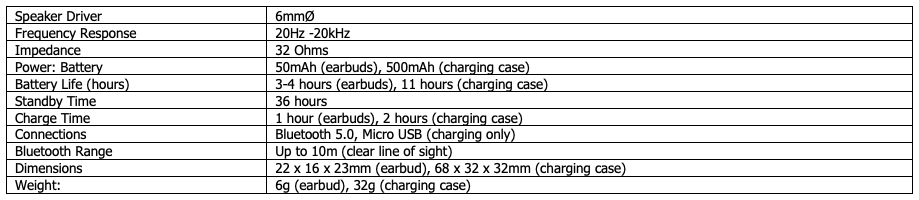
Overview
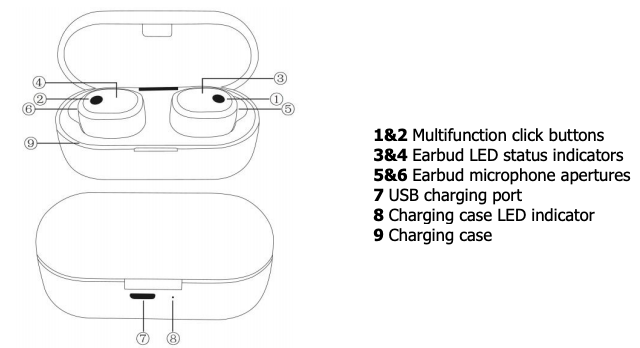
Before first use
Even though your Sound Shells will come with some battery charge, it’s advisable to fully charge them before first use. First remove the clear plastic guards from the charging terminals on the earbuds, then connect the charging case and earbuds to a suitable USB power source and leave for around 2 hours to ensure they are ready for use. When charging, the charging case LED (8) will flash red and when fully charged it will stop flashing.
Pairing in True Wireless mode
On first use, you need to pair the earbuds to each other and then your device, this procedure will need to be repeated every time you pair them with a new device. Simply remove the earbuds from the charging case and they will automatically enter pairing mode and connect to each other. Once completed, the right earbud’s LED indicator will flash alternating red and blue, to indicate they are in Bluetooth pairing mode and ready to connect to your device. Open the Bluetooth device list on your phone or tablet and search for the pairing name “AV:Link-Sound Shells” and select. If asked for a pairing code, enter “0000” and your device should then connect with the earbuds and produce a voice message saying “connected” as confirmation. If you fail to connect to a compatible device in pairing mode, the earbuds will automatically power down after around 3 minutes of inactivity.
Play/pause
Each earbud has a multi-function click button which is located on the outside surface of the earbud (see above diagram). To play or pause the current track, press the button on either earbud firmly once.
Increase/decrease volume
To increase the master volume, press the multi-function click button on the right earbud twice and to decrease the master volume repeat the procedure on the left earbud.
Next track/previous track
To move to the next music track, press the multi-function click button on the right earbud three times and to move to the previous track repeat the procedure on the left earbud.
Voice assistant
To activate your device’s in-built voice assistant (Siri, Alexa etc), press and hold one of the multi-function click buttons for around 3 seconds then release. You will hear the message “Voice dial” prompting you to give your voice command. You can then ask anything you want the device to do, such as tell you the weather, move to the next track, play a specific track or album or even find your way home using maps. NOTE: This function is only available on compatible Apple and Android devices, check your device’s handbook for more information.
Turning the earbuds on and off (auto and manual)
To turn the earbuds off whilst they are connected to your device, simply remove them from your ears and return to the correct ports in the charging case. To turn the earbuds on again, simply remove them from the charging case and they will switch on and automatically pair with the last connected device, providing it’s within range and Bluetooth is turned on. It’s also possible to manually switch the earbuds on and off without inserting them in the charging case. To turn off, simply press and hold one of the multi-function click buttons until you hear the voice message “power off” then release. To turn on, press and hold the multi-function click button on both earbuds until you hear the voice message “power on” then release.
Hands-free operation
When you receive a phone call during audio playback, a voice assistant will tell you the number of the incoming call. To accept the call, press the multifunction click button on either earbud once. To reject the call, press and hold the button on either earbud for around 3 seconds then release. When you have completed the call, hang up by pressing the button on either earbud once.
Charging the earbuds
To charge the earbuds, carefully place them in the corresponding magnetic ports of the charging case so that the LED indicators on the case light blue and the earbuds red. When charging is complete, the LED indicators will go out. It usually takes around 1 hour to fully charge the earbuds from ‘flat’. When the power on the earbuds is getting low you will hear a voice prompt “low battery please charge”, at this point return them to the charging case to avoid them going flat.
The charging case
The charging case is a compact, magnetic carry case and power bank, with capacity to fully recharge the earbuds up to 4 times. To charge the case, connect it to a compatible USB power socket using the charging cable provided. When charging, the LED indicator on the front of the charging case will flash red and when fully charged, it will light constant red. NOTE: It’s important to always keep the case charged to avoid the issue of losing the ‘auto power on and off’ functions of your earbuds.
Resetting the earbuds
On occasion, your earbuds may enter a locked state and need resetting. To do this, press and hold the multi-function click button on both earbuds for around 8 seconds until you see alternating red and blue flashing lights, which then go out. Turn the earbuds on again by pressing the multi-function click button on both and they should then repair and connect to your smart device. Sometimes the earbuds will fail to reconnect with your smart device. If this occurs, please remove them from the device list, turn them off by replacing in the charging case and repeat the “Pairing in True Wireless mode” procedure as described above.
FAQ
Q) The Bluetooth earphones will not pair with my device. A) Check that the earphones are in pairing mode; Bluetooth is enabled on your device; and the device is set as ‘discoverable’.
Q) The Bluetooth earphones disconnect with my device within the stated 10m transmission distance. A) The maximum transmission distance stated is dependent on a clear line of sight between the earphones and your device. If there are large metallic objects or other devices transmitting radio or wireless signals in the vicinity, they may impact on the reception of the earphones.
Q) The Bluetooth earphones won’t reconnect with my device. A) On occasion, your Bluetooth device or the earphones may enter a locked state and need resetting. To do this follow the instructions for “resetting the earbuds”, above.
Safety Disclaimer
![]()
Do not attempt to service this product yourself as opening or removing covers may result in fire, electric shock or equipment damage and will also invalidate the warranty. This product is only designed for indoor use and must be kept away from water and high humidity along with high temperatures and direct sunlight. Prolonged listening at high volumes can cause hearing damage. Keep away from young children as small parts can be a choking hazard.
![]()
This product is classed as Electrical or Electronic equipment and should not be disposed with other household or commercial waste at the end of its useful life. The goods must be disposed of according to your local council guidelines.
AV:Link True Wireless Earphones and Charging Case User Manual – AV:Link True Wireless Earphones and Charging Case User Manual –
[xyz-ips snippet=”download-snippet”]

