AXCSS SPBL1010 Outdoor HIFI Bluetooth Speaker

FEATURES
- Output very clear sound and dynamic sound effect
- TWS function, pair two speakers wirelessly to experience true stereo sound
- With A2DP Bluetooth, wireless stream music from any Bluetooth-enabled device
- RGB lighting
- Secure simple pairing for user-friendly operating
- USB support
- FM radio
- Line-in function, suitable for PC, MID, TV and other audio devices
- Built-in lithium rechargeable battery lS00mAh
- Shoulder strap, easy to take out
SPECIFICATIONS
| Bluetooth version | VS.0+BR+EDR+BLE |
| Speaker Size | 3 inch |
| Output | 8.SW, 4 |
| Battery Capacity | 1500mAh |
| Frequency Response | 120Hz-15kHz |
| Playtime at max volume | 1.5H |
| Bluetooth connecting range | 10m |
| Product size | 278(L) *117W) *128(H) mm |
ACCESSORIES
Charging cable, Audio cable, User Manual, Shoulder Strap
PRODUCT DETAILS
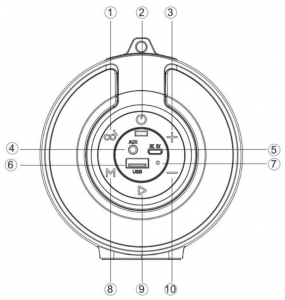
- TWS button
- Power On/Off
- Forward/Volume Up
- AUX IN
- Charging Jack
- USB Port
- LED Indicator
- Mode Button
- Play/Pause Button
- Backward/Volume down
Turn On/Off
Long-press the Power button to turn the speaker on, short-press the Power button to turn the speaker off
Bluetooth
- Turn the power button to “ON”, the RGB light turn on automatically.
- The speaker will enter Bluetooth mode and make a tone “Bluetooth Device Ready To Pair”.
- Activate Bluetooth of mobile phone and search for device name “Axess SPBL1010” then connect it. The blue LED light blink slowly and make a tone “Bluetooth Device Connected Successfully” once connected.
- Play the music from your mobile phone and enjoy.
- Long press Forward or Backward button on the device or operate on Mobile phones to select songs you like.
- Press Play/Pause button on the device or on Mobile phones to play/pause the music.
- Short press Forward or Backward button to adjust volume up and down. Or adjust the mobile phones’ volume.
- Long press the TWS button to disconnect the Bluetooth connection with the mobile device.
Playing music from USB disk
- Turn the Power button to “ON”, the RGB light turn on automatically.
- Insert USB flash disk into slot, the speaker will make a tone “Music Play Mode”, and play the stored music automatically.
- Long press Forward or Backward button to select songs you like, short press to adjust the volume up and down.
- Press Play/Pause to play or pause.
Notes: Under Bluetooth playing mode, insert USB disk will disconnect the Bluetooth and switch to play the USB disk. You can press the MODE button to switch to Bluetooth mode again.
FM Radio
- Under FM radio state, the audio cable provided treat as antenna. Please Insert the audio cable to get best FM signal before using.
- Turn the power button to “ON”, press the “MODE” button, the speaker will prompt “The Radio Mode” when entering FM state.
- Short press “Play/Pause” button to mute the speaker, long press “Play/Pause” button to auto search the FM Channel and store it automatically.
- Long press Forward or Backward button to change the stored FM channel.
- Short press Forward or Backward button to adjust the volume.
AUX-IN
- For other compatible music devices or your MP3/MP4 players, use the supplied audio line cable to connect from the device’s “Line Out” to the “Aux In” of this device to enjoy playing music.
- Under any playing mode ,when you use the audio cable to connect the device, it will auto-switch to the AUX mode.
- Under AUX mode, all functions can be controlled by external device.Notes:
- When an audio cable is connected to the device, you can not switch to Bluetooth mode by pressing the Mode button.
- When an audio cable is connected to the device, you can press “TWS” button to make TWS connection under AUX mode.
TWS Function
- Turn on two identical speakers you want to pair, both under BT mode. Only need to set up one of the two units.
- Press “TWS” button, speaker will make a tone “di” to start pairing, and make “di” voice for 3 times once successfully paired.
- Make Bluetooth connection with your mobile phone to play music by the two paired Speakers to create more powerful surround sound effect.
- When you want to exit the TWS mode, press “TWS” button again to exit the TWS function.
Notes: Under Bluetooth TWS mode, if you connect your mobile phone to the unit (you operated “TWS” button at beginning) via an audio cable, it will start to play AUX via TWS function.
RGB light On/Off
Long press the Mode button to turn the RGB light on/off.
More Remarks
- Default volume is at 50% status of max volume.
- When battery voltage low, the speaker wi ll prompt “Battery Is Low, Please Recharge In Time”.
- Play time may vary depending on volume level and music style
How to charge
- The charger is not included in the accessories, please charge this speaker via a standard SV /1 ~2A charger or via a PC.
- Charge time should be 2-4 hours. The light is red while charging, and the indicator light will switch off when full charged.
- In order to prolong the life of battery, please do not charge more than 8 hours.
- The unit does not have power bank function, it is forbidden to charge other device via this unit or to connect other device via a USB cable.
IMPORTANT:When playing music during charging, please put the volume to middle, because for some music with heavy bass, the charger may not be able to afford the high current temporarily under the maximum volume.
Warning
- Don’t use/store this speaker in extreme temperatures.
- Please store it in cool and dry area, keep away from anything that generates heat, such as radiators, stoves, etc.
- In order to have hearing protection and an extended speaker life, avoid listening to songs on maximum volume.
- When cleaning this speaker, use a soft dry cloth. For more sever stains, please dampen the cloth with water only. Anything else has the chance of dissolving the paint or damaging the plastic.

Montage Group Inc.Axess Consumer Products9135 Alabama Ave. Unit F Chatsworth, Ca. 91311Tel: 818-785-4000Email: [email protected]www.axessusa.com
References
[xyz-ips snippet=”download-snippet”]

