AXXESS AXDSPX-GL44 GM DSP Interface with Pre-Wired Harness Instruction Manual
INTERFACEFEATURES
- Includes a DSP (Digital Signal Processor)
- 31 Band graphic EQ
- 10 individually assignable outputs
- Independent equalization on each of the 10 outputs
- Independent high pass, low pass, and band pass filters
- Each channel can be delayed independently up to 10ms
- Clipping detection and limiting circuits
- Retains factory parking sensor chimes
- Retains OnStar® voice prompts
- Adjustable chime level
- Can be used in amplified and non-amplified models
- Easy behind the radio installation with pre-wired harness
- Bass knob included for level control of subwoofer amp
- Settings adjusted via Bluetooth® in a smart device application (tablet or mobile phone), compatible with both Android and Apple devices
- Read, write, and store configurations for future recall
- Password protect feature available in the mobile app
- Micro-B USB updatable
INTERFACECOMPONENTS
- AXDSPX-GL44 interface
- AXDSPX-GL44 interface harness
- AXDSPX-GL44 vehicle T-harness
- Bass knob
TOOLS & INSTALLATION ACCESSORIESREQUIRED
- Crimping tool and connectors, or solder gun, solder, and heat shrink
- Tape
- Wire cutter
- Zip ties
- Multimeter
Apple App StoreiOS 12.1 or higher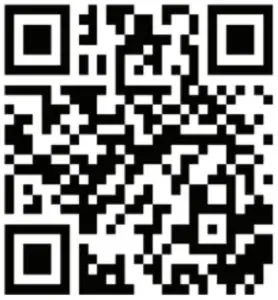
INSTALLATION OPTIONS
Adding a sub to a factory system:This feature offers the ability to add a subwoofer to a factory system, whether amplified or non amplified.
Adding a full-range amp & sub to a factory system:This feature offers the ability to add a full-range amp and sub to a factory system, whether amplified † or non-amplified.
† For amplified models the amp must be bypassed/unplugged, and With OE Amplifier chosen in the Configuration tab under Vehicle Type.
Note: The interface provides a 12-volt 1-amp output to turn on aftermarket amp(s). If installing multiple amps, an SPDT automotive relay will be required if the amp turn-on current of all amps combined exceeds 1-amp. Use Metra part number E-123 (sold separately) for best results.
INSTALLATION
- Remove the factory radio †, then unplug all connectors.
- Install the AX-DSPX-GL44vehicleT-harness to the vehicle and make all necessary connections, but leave the amp turn-on wire disconnected.
- Plug the AX-DSPX-GL44vehicleT-harness to the AX-DSPX GL44interface.
- Plug the AX-DSPX-GL44interfaceharness to the AX-DSPX GL44interface.
- Download and install the AXDSP-X app from the Google Play Store or Apple App Store.
- Open the app then select the Bluetooth Connection tab. Follow the instructions to pair the mobile device to the interface. Refer to page 6 for more information.
- Scroll to the Configuration tab then select the vehicle type. Press the Lock Down ‡ button to save the configuration. Refer to page 7 for more information.
- Connect the amp turn-on wire.
- Adjust the settings in the app as desired. Press the Lock Down‡ button to save any new configurations.
† Refer to Metra online for dash disassembly. If Metra makes a dash kit for the vehicle, disassembly will be within those instructions.
‡ Anytime the interface is locked down the key must be cycled off then back on
ADDING A SUB TO A FACTORY SYSTEM
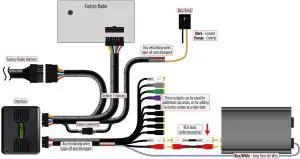
ADDING A FULL-RANGE AMP & SUB TO A FACTORY SYSTEM
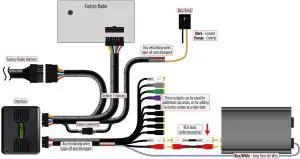
MOBILE APP
Setup Instructions
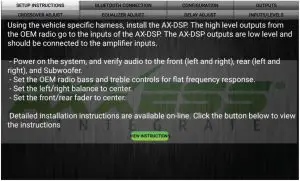
General information tab for installing the interface.
Bluetooth Connection
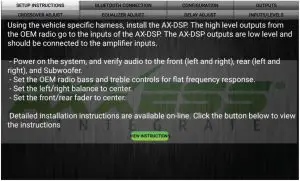
- Scan – Press this button to start the Bluetooth pairing process, then select the interface once it is found. “Connected” will appear in the top left corner of the app once paired.
- Disconnect – Disconnects the interface from the app.
Note: The ignition must be cycled on during this process.
Configuration
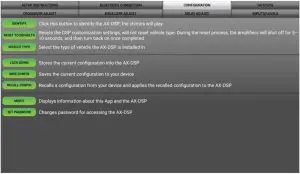
- Identify -Click this button to send a test tone to the front left speaker*. * Only installations using the front left output (white RCA jack).
- Reset to Defaults – Resets the interface to factory settings. During the reset process the amp(s) will shut off for 5-10 seconds.
- Vehicle Type – Select the vehicle type from the drop down box, then click the apply button.
- Lock Down – Click this button to save the selected settings. Attention! This must be done before closing the app or cycling the key otherwise all new changes will be lost!
- Save Configuration – Saves the current configuration to the mobile device.
- Recall Configuration – Recalls a configuration from the mobile device.
- About – Displays information about the app, vehicle, interface, and mobile device.
- Set Password – Assign a 4-digit password to lock the interface. If no password is desired, use “0000”. This will clear out any currently set password. It is not necessary to lock down the interface when setting a password.Note: A 4-digit only password must be chosen otherwise the interface will show “password not valid for this device”.
Output Channels
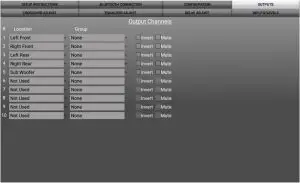
- Location – Location of speaker.
- Group – Used to join channels together for simple equalization. Example, left front woofer/midrange and left front tweeter will be considered simply left front. The letter M indicates the speaker assigned as the master speaker.
- Invert – Will invert the phase of the speaker.
- Mute – Will mute desired channel(s) for tuning individual channels.
Crossover Adjust
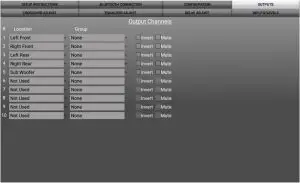
- If installing a subwoofer, the front and rear outputs will default to a 100Hz high pass filter to keep the low frequency signals out. Ifa subwoofer is not being installed, change the front and rear crossover points down to 20Hz for a full range signal, or to the lowest frequency the speakers will play down to.
- Selecting High Pass and Low Pass will provide one crossover frequency adjustment. Selecting Band Pass will provide two crossover frequency adjustments, one for low pass, and one for high pass.
Equalizer Adjust
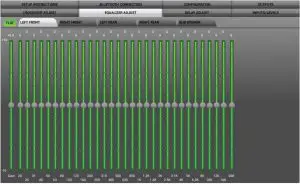
- All channels can be adjusted independently within this tab with 31 bands of available equalization. It is best to tune this by using an RTA (Real Time Analyzer).
- The Gain slider on the far left is for the channel selected.
Delay Adjust
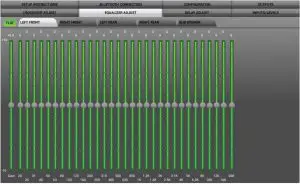
- Allows a delay of each channel. If a delay is desired, first measure the distance (in inches) from each speaker to the listening position, then enter those values to the corresponding speaker. Add (in inches) to the desired speaker to delay it.
Inputs/Level
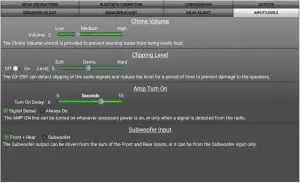
- Chime Volume – Allows the chime volume to be adjusted up or down.
- Clipping Level – Use this feature to protect sensitive speakers like tweeters from being driven past their capabilities. If the output signal of the interface clips the audio will be reduced by 20dB. Turning down the stereo will allow the audio to come back at a normal level. The sensitivity of this feature can be adjusted to the listening preference of the user.
- Amp Turn On
- Signal Sense – Will turn the amp(s) on when an audio signal is detected, and keep on for 10 seconds after the last signal. This ensures the amp(s) won’t shut off between tracks.
- Always On – Will keep the amp(s) on as long as the ignition is cycled on.
- Turn on Delay – Can be used to delay audio output to avoid turn on pops.
- Subwoofer Input – Select Front + Rear
Locking Down Data
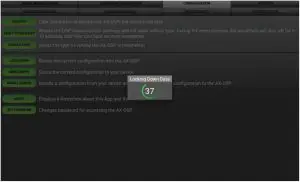
Last and the most important. You must lock down your configuration and cycle the key!!!
SPECIFICATIONS
- Input Impedance1M Ohm
- Input Channels6
- Input OptionsHigh Level or Low Level
- Input TypeDifferential balanced
- Input Voltage0 – 28-volts (peak-to-peak) (high level range)
- Input Voltage0 – 4.9-volts (peak-to-peak) (low level range)
- Output Channels10
- Output VoltageUp to 5-volts RMS
- Output Impedance50 Ohms
- Equalizer Type31 Band Graphic EQ, +/- 10dB THD <0.03%
- Frequency Response20Hz – 20kHz
- Crossover3-Way LPF, BPF, HPF THP per channel
- Crossover TypeLinkwitz-Riley 24db slope
- Sampling48kHz
- S/N Ratio105dB @ 5-volts RMS
- Operating Voltage10-16 volts DC
- Standby Current Draw7mA
- Operation Current Draw150mA
- Adjustments/ControlsApplication via Bluetooth
- Remote Output12 volts DC (signal sense or with ignition
CONTACT US
Having difficulties? We’re here to help
 Contact our Tech Support line at: 386-257-1187
Contact our Tech Support line at: 386-257-1187
![]() Or via email at: [email protected]
Or via email at: [email protected]
Tech Support Hours (Eastern Standard Time)
Monday – Friday: 9:00 AM – 7:00 PMSaturday: 10:00 AM – 7:00 PMSunday: 10:00 AM – 4:00 PM
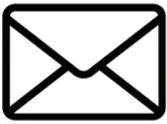 KNOWLEDGE IS POWEREnhance your installation and fabrication skills by enrolling in the most recognized and respected mobile electronics school in our industry. Log onto www.installerinstitute.com or call 800-354-6782 for more information and take steps toward a better tomorrow.
KNOWLEDGE IS POWEREnhance your installation and fabrication skills by enrolling in the most recognized and respected mobile electronics school in our industry. Log onto www.installerinstitute.com or call 800-354-6782 for more information and take steps toward a better tomorrow.
 Metra recommends MECP certified technicians
Metra recommends MECP certified technicians
© COPYRIGHT 2020 METRA ELECTRONICS CORPORATION
REV. 7/30/20 INSTAXDSPX-GL44

References
[xyz-ips snippet=”download-snippet”]


