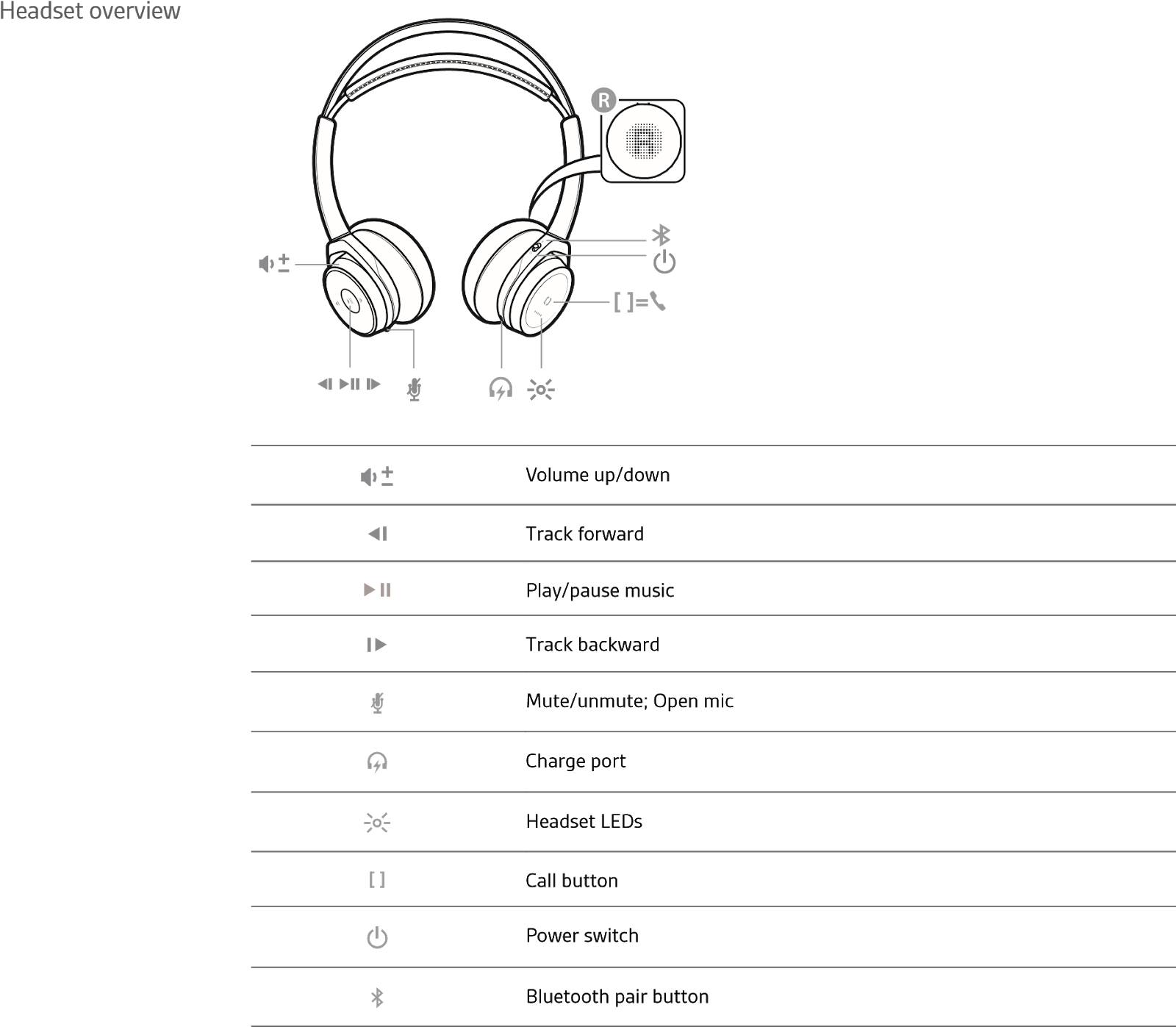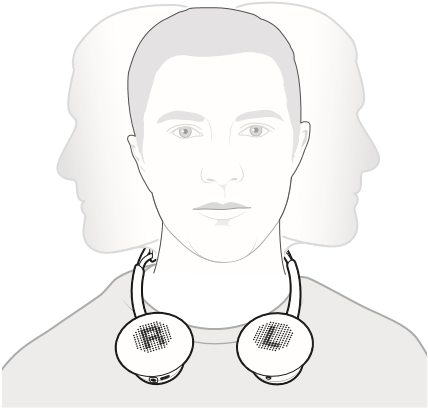BackBeat SENSEUser Guide
Overview
 What’s in the box
What’s in the box
 Headphones
Headphones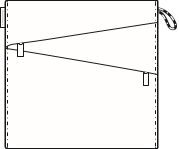 Carrying case
Carrying case Charging cable
Charging cable
![]()
3.5 mm Apple cable
Pair
Get PairedThe first time you power on your headphones, the pairing process begins.
- Slide the power switch on. You hear “pairing” and the LEDs flash red and blue.

- Activate Bluetooth® on your phone and set it to search for new devices.• iPhone Settings > Bluetooth > On*• Android Settings > Bluetooth: On > Scan for devices*NOTE* Menus may vary by device.
- Select “PLT_BBTSENSE.”If necessary, enter four zeros (0000) for the passcode or accept the connection.Once successfully paired, you hear “pairing successful” and the LEDs stop flashing.
Pair second device
- Slide and hold the power button towards the Bluetooth icon until the LEDs flash red and blue.
- Activate Bluetooth on your second device and follow steps 2 and step 3 in “Get Paired.”

Pair to MacIf your Mac is Bluetooth enabled, you can pair your headset to it.
- Place your headset in pair mode (slide and hold the power button towards the Bluetooth icon). You will hear “pairing” and the LEDs will flash red and blue.
- On your Mac, choose Apple menu > System Preferences > Bluetooth.
- Click Set Up New Device or “+”, select “PLT_BBTSENSE Stereo” and follow the onscreen instructions.
Charge and fit
ChargeIt takes up to 2.5 hours to fully charge your headphones. The LEDs turn off once charging is complete.

TIP To check the headphones battery status, tap the Call button [ ] while wearing your headphones. Headphones must be in idle state.
Your headphones have up to 18 hours of listening time.
Adjust the fit Adjust the headphones for a comfortable fit.Lengthen or shorten the band until it fits comfortably.
 The basics
The basics
Play/pause musicTap the Play/pause button.VolumeToggle the Volume wheel forward (+) or backward (–) to control the volume.NOTE Set Android phone volume to medium/high for optimum sound quality.
Track selectionTap the Forward button or Back button to control the track selection.
Activate voice assistantIf your smartphone has a voice-enabled assistant, press and hold the Call [ ] button for 2 seconds and wait for the phone prompt.
Open micTap the red ![]() button to hear your natural surroundings (your music/audio will pause).
button to hear your natural surroundings (your music/audio will pause).
Make/Take/End Calls You will hear an incoming call alert while listening to audio. When you take the call, your stored audio (downloaded tunes, video or podcasts) will pause. If you are listening to live streaming audio then it will mute, not pause, during your call. Once you end your call, your playback or streaming will resume.
Answer a call Choose:
- Put on the headset to answer call, or
- Tap the Call button [ ]
End a callTap the Call button [ ] to end current call.Decline a callPress and hold the Call [ ] button for 2 seconds.Call back last call (smartphone)To dial your last number you dialed, double-tap the Call [ ] button.
MuteDuring a call, press the red button. You hear “mute on/off.” While muted, taking off the headphones transfers the call to your phone.
Flexible powerWhen the battery is exhausted use your headphones with the provided 3.5 mm Apple cable.
Use the cable to:
- Adjust the volume with the (+) and (–) buttons*
- Play/pause music or answer/end a call with the
 button = single tap
button = single tap - Track forward with the button = double tap*
- Track backward with the button = triple tap*
- Activate smartphone voice-enabled assistant with the
 button = 3 second pressNOTE *Function may vary by type of phone.
button = 3 second pressNOTE *Function may vary by type of phone.
More Features
Use sensorsSmart sensors respond when you put on or take off your headphones.Putting on your headphones will:
- Resume music
- Answer a call
Taking off your headphones will:
- Pause music (while music is playing)
- Transfer active call to phone
- Set timer for DeepSleep
TIP To disable the sensors, hold both the Mute ![]() and Call [ ] buttons for more than 6 seconds until the LED flashes purple then red. Repeat to reactivate; the LED flashes purple then blue.
and Call [ ] buttons for more than 6 seconds until the LED flashes purple then red. Repeat to reactivate; the LED flashes purple then blue.
Reset SensorsYou may need to reset the sensors if they are not working as expected.
To reset the headset sensors, connect it directly to your computer’s USB port, and place it, with the ear cups up, on a flat, non-metallic surface for more than 10 seconds.
Disable sensorsTo disable the sensors, hold both the Mute ![]() and Call [ ] buttons for more than 6 seconds until the LED flashes purple then red. Repeat to reactivate; the LED flashes purple then blue.Enable HD voiceTo enable HD voice (wideband), hold both the red button and Play/pause
and Call [ ] buttons for more than 6 seconds until the LED flashes purple then red. Repeat to reactivate; the LED flashes purple then blue.Enable HD voiceTo enable HD voice (wideband), hold both the red button and Play/pause ![]() buttons for more than 6 seconds until the LEDs flash purple then blue. Repeat to disable; the LEDs flash purple then red. NOTE HD voice functions properly when both devices support it.CustomizeYou can change the language and other settings by downloading Plantronics Hub for Windows and Mac at plantronics.com/software. You can also download the free mobile apps Plantronics Hub for iOS and Android.
buttons for more than 6 seconds until the LEDs flash purple then blue. Repeat to disable; the LEDs flash purple then red. NOTE HD voice functions properly when both devices support it.CustomizeYou can change the language and other settings by downloading Plantronics Hub for Windows and Mac at plantronics.com/software. You can also download the free mobile apps Plantronics Hub for iOS and Android.
Plantronics Hub enables you to:
- Change language (Plantronics Hub for Windows and Mac only)
- Receive firmware updates (Plantronics Hub for Windows and Mac only)
- Turn “mute off” voice alert on/off
- Turn smart sensors on/off
Support
| ENTel: 0800 410014 | FITel: 0800 117095 | NOTel: 80011336 |
| ARTel: +44 (0)1793 842443* | FRTel: 0800 945770 | PLTel: +44 (0)1793 842443* |
| CSTel: +44 (0)1793 842443* | GATel: 1800 551 896 | PTTel: 0800 84 45 17 |
| DATel: 80 88 46 10 | HETel: +44 (0)1793 842443* | ROTel: +44 (0)1793 842443* |
| DEDeutschland 0800 9323 400
Österreich 0800 242 500 Schweiz 0800 932 340 |
HUTel: +44 (0)1793 842443* | RUTel: 8-800-100-64-14
Tel: +44 (0)1793 842443* |
| ELTel: +44 (0)1793 842443* | ITTel: 800 950934 | SVTel: 0200 21 46 81 |
| ESTel: 900 803 666 | NLNL 0800 7526876BE 0800 39202LUX 800 24870 | TRTel: +44 (0)1793 842443* |
For warranty details, go to plantronics.com/warranty.
NEED MORE HELP?plantronics.com/support
![]()
Plantronics, Inc.345 Encinal StreetSanta Cruz, CA 95060United States
Plantronics BVSouth Point Building CScorpius 1402132 LR Hoofddorp, Netherlands
© 2015 Plantronics, Inc. All Rights Reserved. Bluetooth is a registered trademark of Bluetooth SIG, Inc. and any use by Plantronics is under license. All other trademarks are the property of their respective owners.Patents pending.205086-06 (09.15)![]()
BackBeat SENSE User Guide – BackBeat SENSE User Guide –
[xyz-ips snippet=”download-snippet”]