BANG OLUFSEN Beosound Explore User Guide
DOWNLOAD BANG & OLUFSEN APP
To set up your product, download the Bang & Olufsen App from the Google Play Store or Apple App Store.
From this app you can set up your product and get the full Bang & Olufsen experience. Unlock the full product experience of audio personalisation, product support and new features at your fingertips.
When you first start the Bang & Olufsen App, you will be asked to create a user account.
To set up your Beosound Explore, click to add a new product. If you already have an account this can be found under settings.
TURN ON
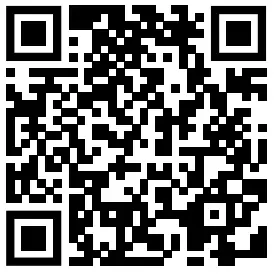
Press the power button on the top user interface to turn on your Beosound Explore.
The product indicator, also on the top of the product, will turn solid white and the speaker is ready to be set up.
For the first time set up, your Beosound Explore will automatically go into Bluetooth pairing mode.
BLUETOOTH PAIRING

Press and hold the Bluetooth button for 2 seconds. When the product indicator flashes blue, the product is ready to connect.
You can now find and select Beosound Explore in the Bluetooth list of your device.
The product indicator turns solid blue for 5 seconds and then turns white. A sound prompt is heard, indicating it is ready to play.
MUSIC OPERATION

During music playback, press the buttons on top to operate.
| Button | Press | Action |
| Play or pause the music | ||
| Skip to next song | ||
| Skip to previous song | ||
| + Volume | Increase volume | |
| – volume | Decrease volume |
SPEAKER PAIRING


Beosound Explore can be stereo paired in the Bang & Olufsen App or manually.
MANUAL SET UP
Press and hold the Bluetooth button on the first speaker for 5 seconds until the product indicator flashes white.
Press and hold the Bluetooth button on the second speaker for 5 seconds until the product indicator flashes white.
Both devices will make an audible cue to indicate that they are connected, and the light indicator will turn solid white.
UNPAIR
Press and hold the Bluetooth button on the speaker you would like to unpair for 5 seconds.
APP SET UP
In the Bang & Olufsen App, make sure both products are set up in your account.
Go to the Beosound Explore product page and click “Connect” under Stereo Pairing.
Use the menu on screen to select the speakers to connect and choose whether they should play in stereo or in sync.
CARABINER


Beosound Explore comes with a durable carabiner, which can be looped though a loop in the strap. This will allow for you to easily and securely attach your Beosound Explore to other items for great portability and flexibility.


CHARGING & BATTERY INDICATOR


You can charge the Beosound Explore using the USB-C cable which is included in the box.
The battery indicator flashes amber when charging and turns green when the battery is fully charged.
At 15% battery level the battery indicator will turn red, and a sound prompt is heard.
At 10% battery level or less the indicator will be flashing red.
You can always use the Bang & Olufsen App to check the battery status.
FACTORY RESET


You can restore factory settings by pressing and holding the power and Bluetooth buttons for 5 seconds.
Hold until the indicator light changes from white to flashing red and a sound prompt is heard. Your speaker will begin the reset process and after a few seconds factory reset is complete and your Beosound Explore is ready for first-time set-up again.
[xyz-ips snippet=”download-snippet”]

