 Smart WatchUser Guide
Smart WatchUser Guide

Parts of the watch
- Touch screen
- Side button
- Heart rate sensor
- Charging pins
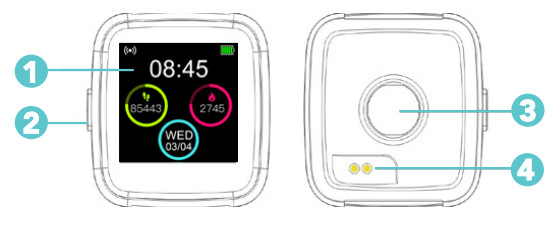
First Time Use
Charge your watch before using for the first time, you will need to charge it for about 3 hours.
Charging steps:
- Place the watch on top of the base with the charging points on the back of the watch aligned with the charging pins on the charging base. It will snap into position once correctly aligned.
- Plug the USB charging dock into a USB charging adaptor (not included) or a USB port on your computer.
- Once fully charged, unplug the charging dock from the charger.
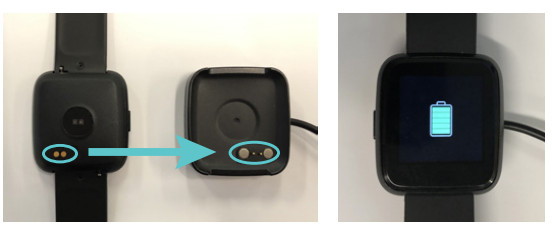
FunDo Pro App
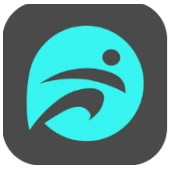
Search for the FunDo Pro app in the app store to download, or scan the QR code below for installation.

https://play.google.com/store/apps/details?id=com.kct.fundo.btnotification&hl=en_AU https://apps.apple.com/au/app/fundo-pro/id1225561876
Google Play and the Google Play logo are trademarks of Google LLC. Apple, the Apple logo, iPhone, and iPad are trademarks of Apple Inc., registered in the U.S. and other countries and regions. App Store is a service mark of Apple Inc.
Turn on the WatchOnce the watch is fully charged, press and hold the side button for 5 seconds to turn on the watch.To turn off the watch, press and hold the side button for 5 seconds.Connect to the App Open the FunDo Pro app on your smartphone. On the main page, tap on the “More” icon then “+Add device.” On the device list, select “AFTW0820” to connect to the watch. On iOS devices, you may need to tap on “Pair” on a pop-up window.
Disconnect from the AppOpen the FunDo Pro app. Tap on the “More” page, then tap on “AFTW0820” then tap “OK” to disconnect the watch. On iOS devices, you will also need to open the Settings menu on your iPhone. Go to Bluetooth settings, tap on the “i” icon on the right side of “AFTW0820” and then tap ‘Forget This Device’ to finish disconnecting.Turn On the ScreenTo turn on the screen, raise your arm if you’re wearing the watch, or press the side button. Press the button again to turn off the screen. Press the side button on any screen or swipe right to exit or return to the previous screen. Raising your arm too quickly or slowly may not turn the screen on.
Functions On the Home Screen
- Swipe left to get to the main menu. From here, swipe left/right to navigate to different menu screens.
- Swipe down for the quick settings menu. From here, swipe down again to go back to the home screen.
- Swipe right for the notifications screen.
- Press and hold the screen for the watch face selection page. Swipe left/right for different options, then tap the screen again to select.
Note: There are 3 watch faces available. The time format (12/24hours) is synced with your phone settings.
Functions in any Screen
- Swipe right or press the side button to return to the previous screen.
- Tap on any icon to get into the sub-screen.
- Tap the touch button to go to the home screen.
Applications

Please allow permission and enable the notification settings on the respective smartphone application.Step On the main menu, tap on the Step icon to enter the Step app. The Step app acts as a pedometer and will track the number of steps taken and calories burnt.MessageOn the main menu, tap on the Message icon to enter the Message app to view text messages. To display incoming calls and messages or notifications from other applications installed on your smartphone, you need to turn on notifications on the FunDo Pro app. To do this, go to “More” -> “App notification settings.” The Message app will store your last 8 messages, after the limit is reached, the previously displayed message will be deleted.SleepOn the main menu, tap on the Sleep icon to enter the Sleep app. The Sleep app allows you to track your sleep patterns for a 12 hour period. Tap the refresh button on the top left of the screen each time to see the updated data.
On the FunDo Pro app home page, tap on the watch icon on the upper left corner to synchronize data between your smartwatch and the FunDo Pro app, it will take a few seconds to sync the sleep data.
HealthOn the main menu, tap on the Health icon to access heart rate monitoring, blood pressure monitoring, and blood oxygen levels.For accurate measurements, ensure the following:
- The smartwatch has good contact with your wrist.
- Check that the sensor is clean and there is no dirt or debris covering it.
- It may take over 30 seconds before the first result is shown on the screen.
NOTE: The results and measurements of health and sleep data cannot be used for medical reference and should be used as a guide only.
SportsOn the main menu, tap on the sport mode icon to enter the multi-sport screen.The smartwatch has eight activities: Walking, Running, Cycling, Climbing, Football, Basketball, Table Tennis, and Badminton.When you want to pause the activity, tap the top right corner of the screen. To stop the activity tracking, tap the top left corner of the screen.The smartwatch will only save activity data if the distance is more than 200m and 5 minutes in duration.AlarmWhen using the alarm function, you need to set it via the FunDo Pro app. Navigate to the “More” page then “Set an alarm.” After an alarm is set, and the watch is connected to the app, the alarm clock set inside the app can be synchronized to the watch. Up to five-alarm clocks can be set. Pressing on the icon can stop the vibration alert during the vibration alert process.MusicAfter the mobile phone is connected to the watch, while the phone is playing music, tap on the Music icon to control music by playing/pausing and switching songs on the watch.
WeatherThe weather page will display the current weather, and the weather message will not be available until the APP client is connected. If the connection is disconnected for a long time, the weather message will not be updated.Timer Use the + and – icon to set the timer, then press the blue triangle icon to start the countdown.Find PhoneAfter the watch is connected with the FunDo Pro app, tap on the “FindPhone” icon on the watch, then your smartphone will ring. Tap on the watch again to exit.
StopwatchPress the stopwatch icon to enter the timing interface, press the start icon to start timing, the icon on the left is a single timing record, and the icon on the right is paused. After pausing, press on the top single timing record to view the records at different times. The left slide on the screen exits and the previous timing is cleared.
Settings
BrightnessTap on the + or – icon to adjust screen brightness.BacklightTap on the + or – icon to adjust the screen auto turn off time. This can be set from 3 to 10 seconds.
CameraAfter the watch is connected with the FunDo Pro app, tap “Remote shutter” on the “More” page to open your smartphone camera. The watch will automatically enter the camera icon page. Tap the icon on the watch screen to take a photo.SedentaryTo turn sedentary reminders on or off, open the FunDo Pro app and navigate to the settings for the “More” -> “Sedentary reminder” page.Flip overTurn this setting on to automatically turn on the screen when raising your arm. If you turn this setting off, you need to press the side button to turn on the screen.
ResetRestore all settings to the factory state.QR codeScan for the FunDo Pro app.AboutDisplay the product name, hardware address and software version.Change The Straps Turn the watch over (see below), push the needle knob to the right to take off the original strap, then fit the new strap.
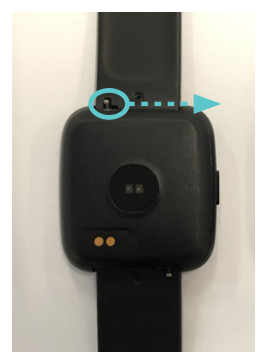
Specifications
| Display | 1.3”, 240 x 240 pixels |
| Ingress protection | IP67 |
| Charging time | 3 hrs (approx.) |
| Charging base input Bluetooth Range | 5V |
| Bluetooth Range | < 10m |
| Built-In Battery | Li-ion 3.7V 170mAh |
| Weight | 41g |
| Dimensions (mm) | 38(W) x 40(H) x 11(D) |
The Bluetooth ® word mark and logos are registered trademarks owned by Bluetooth SIG,Inc. and any use of such marks by Hands (IP) Holdings Pty Ltd is under license. Other trademarks and trade names are those of their respective owners.
Warranty InformationThe product is guaranteed to be free from defects in workmanship and parts for a period of 12 months from the date of purchase. Defects that occur within this warranty period, under normal use and care, will be repaired, replaced or refunded at our discretion, solely at our option with no charge for parts and labor. The benefits conferred by this warranty are in addition to all rights and remedies in respect of the product that the consumer has under the Competition and Consumer Act 2010 and similar state and territory laws.Our goods come with guarantees that cannot be excluded under the Australian Consumer Law. You are entitled to a replacement or refund for a major failure and to compensation for any other reasonably foreseeable loss or damage. You are also entitled to have the goods repaired or replaced if the goods fail to be of acceptable quality and the failure does not amount to a major failure.Repair and Refurbished Goods or PartsNotice, Unfortunately, sometimes faulty products are manufactured, which need to be returned to the supplier for repair.Please be aware that if your product is capable of retaining user-generated data (such as files stored on a computer hard drive, telephone numbers stored on a mobile telephone, songs stored on a portable media player, games saved on a games console or files stored on a USB memory stick) during the process of repair, some or all of your stored data may be lost. We recommend you save this data elsewhere prior to sending the product for repair.You should also be aware that rather than repairing goods, we may replace them with refurbished goods of the same type or use refurbished parts in the repair process.Please be assured though, refurbished parts or replacements are only used where they meet ALDI’s stringent quality specifications.If at any time you feel your repair is being handled unsatisfactorily, you may escalate your complaint. Please telephone us on 1300 886 649 or write to us at:Tempo (Aust) Pty Ltd ABN 70 106 100 252PO Box 6056, Frenchs Forest, NSW 2086, AustraliaTelephone: 1300 886 649 (Aust) – Fax: (02) 8977 3765Tempo Help Desk: 1300 886 649 (Aust)(Operating Hours: Mon-Fri 8:30am-6pm; Sat 9am-6pm EST)Email: [email protected]
Warranty returns
Should you for any reason need to return this product for a warranty claim, make sure to include all accessories with the product.The product does not work?If you encounter problems with this product, or if it fails to perform to your expectations, make sure to contact our After Sales Support Centre on 1300 886 649 before returning it to the store for a refund.

![]() AFTER-SALES SUPPORTAUS 1300 886 649
AFTER-SALES SUPPORTAUS 1300 886 649 [email protected]Model: AFTW-0820Product Code: 702335 08/2020
[email protected]Model: AFTW-0820Product Code: 702335 08/2020
[xyz-ips snippet=”download-snippet”]



