User Manual for Wi-Fi Smart Wall Switch
User Manual
Wi-Fi Smart Wall Switch
1
Part 2: Installation of Smart Wall Switch
Part 1: General
1.1. Specification
| Item | Description |
| Product Name | Wifi Smart Switch |
| Model | S01 |
| Color | White |
| Voltage | 100V-220V |
| Current | Max 15A |
| Wattage | Max 1500W (for 110V), 3300W (for 220V) |
1.2. Main Features
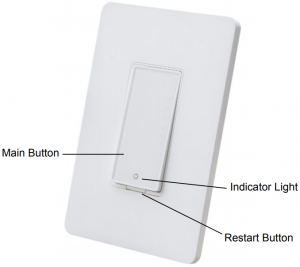
- Works with Alexa and Google Assistant, Voice Control it ON/OFF
- ONLY works with 2.4 GHz Wi-Fi, DO NOT use it under 5GHz
- FREE iOS and Android App is available to control this smart switch anywhere
- Schedule and Timing the Smart switch to automatically turn on/off
- Manually Turn on/off the switch by the Main Button
- Restart the Switch
3
Part 2: Installation and Wire Connection
Notice:
- As the switch needs power for itself, three lines must be connected (one Live Line, one Load Line and one Neutral Line);
- Please use the wire nuts to make the copper conductors fully concealed;
- If you really cannot find out a Neutral Line in your Power Line Socket, STOP installing the switch and consult with a professional electrician or contact our service team.
Step 1: Turn off power at the circuit breaker that controls the light switch. Use voltage tester to confirm no voltage is present.Step 2: Remove existing faceplate and light switch, then identify Live/Load, Neutral and Ground lines.Step 3: Connect the Smart Switch wiring with the provided wire connectors as follows:• Two black wires from the switch to the available Live lines via the wire nut, and wrap electrical tape around the wire nuts to make sure the copper conductor is fully concealed.• Green wire on switch (Ground Line) to Ground line,• White wire on switch (Neutral Line) to Neutral line.).

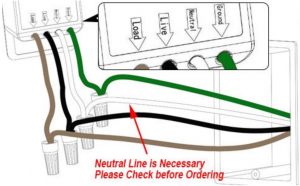

4
Part 3: Connect The Smart Wall Switch to Wi-Fi
Part 3: Connect the Smart Switch to Wi-Fi
Step 1: Download the AppScan the QR code or search “Smart life” in the App Store or Google Play
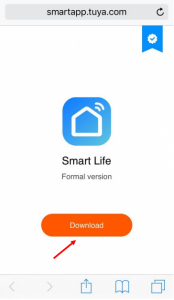
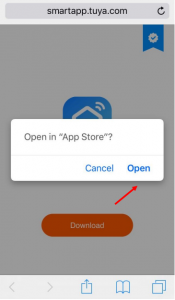
5
Step 2: Register a New Account

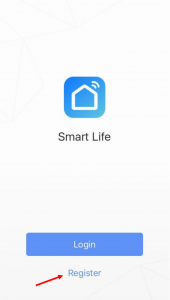
6
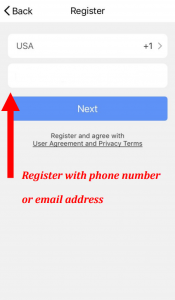
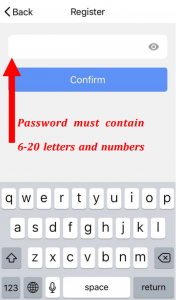
7
Step 3: Turn on the power at the circuit breaker and the indicator light (Blue) flashes quickly. If not, press the main button and hold it for 5 seconds.
Step 4: Tap + to Add a device in your App(Smartphone should connect to 2.4GHz Wi-Fi).

Step 5: Select “Wall switch”
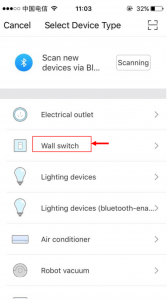
8
Step 6: Confirm the indicator blinks quickly
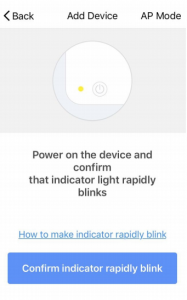
Step 7: Enter the Wi-Fi Password (Your phone should have connected to the same Wi-Fi first)

9
Step 8: It will be 100% in around 20 seconds.—–If it fails,
1. reconnect2. wait it goes to around 10%,3. Press the bottom on the switch for 5 seconds, it will blink again. Then release it, the switch will be connected.4. If the problem continues, repeat step 3 to step 7 and contact the seller for help.
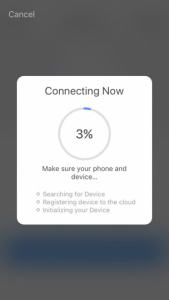
Step 9: Edit the name of your smart switch

10
Step 10: Delete the default name and input a new one (Simple Names will be identified easily by Echo or Google Home)

Step 11: Tap Done
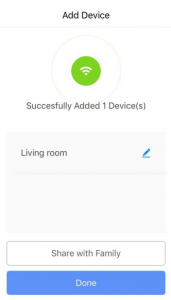
11
Step 12: Your switch is connected and you can control it by this App. If you need voice control, please refer Part 3 for Alexa, Part 4 for Google Assistant.
Congratulations! Now you can turn on/off the smart wall switch via App on your smartphone.
FQA:1. Cannot download the right App.A: Please come back to step 1 and download by scanning the QR code. Please use smartphone rather than tablet.
2. Cannot discover the smart wall switch by App.A: Make sure that your Wi-Fi router is 2.4GHz, the phone connects to the same Wi-Fi, the indicator flashes quickly
3. No blue light comes out from the indicator buttonA: Please check the wire connection and press the reset button if necessary, then the blue light will blink quickly.
12
Part 4: Connect Smart Switch to Alexa
Part 3: Connect the Smart Switch to Alexa
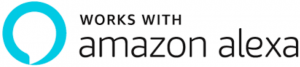
Step 1: Log in your Alexa account on a smartphone or a computer, then tap Home → Skills
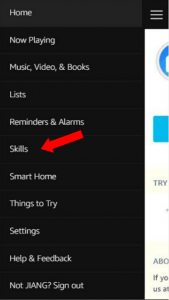

![]()
Step 2: Search “Smart Life” and select the right one according the blue logo (same with App)
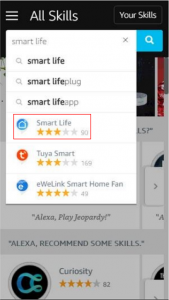
13
Step 3: Enable the skill
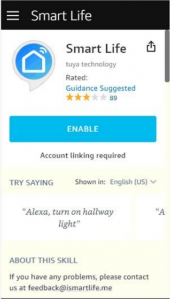
Step 4: Login the account you registered on the App in Part 2, then click “Link Now”
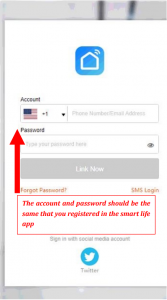
14
Step 5: The Account is linked successfully, and then tap Authorize to Complete.
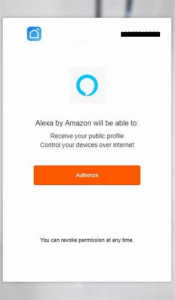
Step 6: Congratulations! Alexa Devices (Echo) can control the switch ON/OFF.
- If you want to delete or add new switchs, please delete or add them in the Smart Life App (Part 2), the Alexa will synchronize automatically.
- If you cannot see the name of switches in the Devices List in Alexa Page, you can click “Discover” in Alexa Page, it will synchronize from the Smart Life App.
15
Part 4: Connect your Smart Switch to Google Home


Part 2 must be completed before doing this part 4
Step 1: Find “Home Control” in the hamburger menu on the Google Home app’s home page -> Home Control -> then tap “+”.
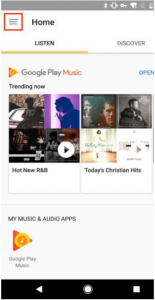
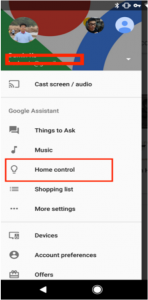
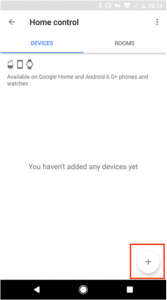
16
Step 2: Find “Smart Life” in the list.
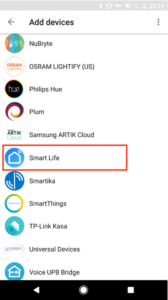
Step 3: Input your Smart Life account and password you registered in Part 2, then tap “Link Now”.
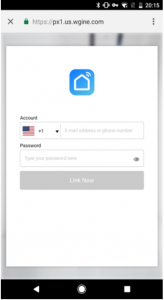
17
Step 4: After you assign rooms for devices, your devices will be listed in the Home Control page.
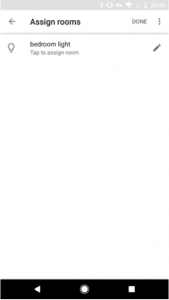

Step 5: Control your smart devices through Google HomeNow you can control your smart devices through Google Home. If you set the switch name as “bedroom light”, the supported voice commands are as below:Ok Google, turn on bedroom light.Ok Google, turn off bedroom light.
18
Warning:Please install it by a professional electricianIf there is radio frequency interference, it might affect the operationIndoor use onlyDo not use in bathroom and other damp locationsPlease ensure the security of the electricity, resistive load current cannot be higher than 15APlease keep the device out of the reach of children to avoid danger.
19
References
[xyz-ips snippet=”download-snippet”]



