BCA BC Link 2.0™ Owner’s Manual
Congratulations on purchasing your BC Link 2.0 radio from Backcountry Access. This is an important step toward improving communication within your group in the backcountry. At BCA, we believe that backcountry safety starts with good planning and clear communication. While gear like the BC Link 2.0 and other BCA safety products are essential, they are only part of the equation. Education is equally important, especially regarding terrain selection, avalanche safety, and first aid. For more information on backcountry and snow safety, see https://backcountryaccess.com/education.
DISCLAIMER
All action sports involve inherent risks, and injuries or death may occur during these activities. Do not rely on this product as your only means of communication. Never travel alone and always make sure that a responsible person knows where you are going and when you plan to return. Familiarize yourself with the area in which you are traveling and the current weather and avalanche conditions. Backcountry Access, Inc. is not responsible for any loss of communication between you and your group due to this product’s improper use, the failure to properly charge and maintain the product’s battery, and/or poor or no reception in the operating area.
COMPONENT OUTLINE

GETTING STARTED
In the BC Link 2.0 package, you will find the radio base unit, Smart Mic with connection cord, recharger, micro-USB cable, and quick reference card. To start, check the attachment of the Smart Mic and recharge the battery.
Charging battery
To charge the battery on the BC Link 2.0, attach the micro-USB cable to the microUSB port in the battery. You can use any powered USB port to recharge but use of the recharger provided with the package is recommended.
NOTE: After recharging the battery, make sure to put the protective cap back on the microUSB charging port. This is vital to make sure that snow or condensation does not enter the battery compartment.
Remaining battery power display
To view the battery percentage level, press the ![]() +
+ ![]() buttons on your radio simultaneously. The remaining battery charge level will be shown in percentage in the lower right corner of the radio display window. You may also view the battery power icon in the upper left (please see next page for user interface diagram and icons).
buttons on your radio simultaneously. The remaining battery charge level will be shown in percentage in the lower right corner of the radio display window. You may also view the battery power icon in the upper left (please see next page for user interface diagram and icons).
Connecting Smart Mic
Connect the Smart Mic to the base unit by putting the connection cord hook in place, then rotate the cord lock screw clockwise until tight.
Attaching to backpack
To attach to a backpack, fasten the alligator clip on the back of the Smart Mic to your shoulder or sternum strap. Then place the radio base unit inside your backpack or clip it to your waist belt. If your backpack has a hydration sleeve built into the shoulder strap, it may be possible to run the cable through the sleeve. First detach the Smart Mic from the radio base unit as described above. Then run the Smart Mic connection cord through the hydration sleeve until it reaches the inside of the pack. Reattach the cord to the side of the base unit and tighten the attachment screw.
BASIC FUNCTIONS
This chapter describes how to use basic functions on your BC Link 2.0.
User interface
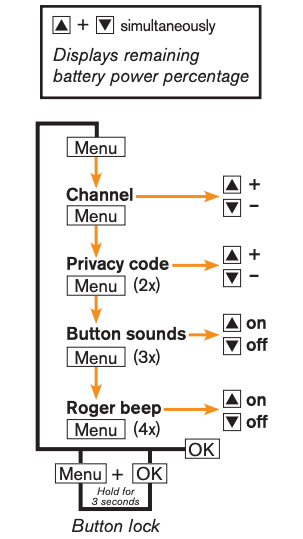
Screen Icons
![]()
Presetting the channels
The BC Link 2.0 comes with preset channels from the factory:
A Channel 1 privacy code offB Channel 5 privacy code 10C Channel 4 privacy code 20D Channel 8 privacy code 10E Channel 9 privacy code 11F Channel 20 privacy code off
With the BC Link 2.0, it is possible to preset your own channels using the dial on the Smart Mic. These can be set to A, B, C, D, E, or F by following these steps:
- Turn the radio on, using the power/volume dial.
- Select the preset channel (A-F) on the Smart Mic channel selection dial.
- Press Menu once (to deactivate the key lock, see below). The channel number will start flashing in the display.
- Select desired channel using the up/down buttons.
- Accept by waiting for five seconds or pressing OK.
- Press Menu again. The privacy code number will start flashing.
- Select desired privacy code.
- If the channel or privacy code digit stops flashing while presetting the channels, press Menu again.
Repeat this process for each channel (A-F) that you would like to preset. All members of your party must select the same channels AND privacy codes. We suggest presetting several neighboring channels on the dial to the same channels and privacy codes, in case the dial switch is turned inadvertently.
Channels 1 through 7 are 2.0W FRS channels. Channels 8 through 14 are 0.5W FRS channels. Channels 15 through 22 are 2.0W FRS channels. While battery life is longer when using channels 8-14, the range of transmission is shorter.
Selecting the preset channel
After channels have been preset, the desired channel and privacy code combination can be selected with the dial on the Smart Mic. Therefore you don’t need to touch the base unit to change channels.
Key lock
The key lock applies to the keys on the base unit only; it does not lock the controls on the Smart Mic. Activate the key lock by pressing the Menu and OK buttons simultaneously for three seconds. During this time, a countdown from 3 to 1 is shown in the display. The key lock can be deactivated the same way it is activated.
Communication
To communicate between all units, all radios in the group must be set to the same frequency and privacy setting. This includes radios of other brands. To talk to other members in your group, hold the Smart Mic two inches from your mouth. Press the push-to-talk (PTT) button and keep it pressed for at least one second before talking. To listen, release the PTT button.
Return-to-standby
180-second return-to-standby mode saves airtime and battery power. If the push-to-talk button is pressed for more than 180 seconds, the BC Link 2.0 will revert to standby mode, to save battery power and prevent channel blockage. Please note that when the battery power is not strong enough for reliable transmitting, the BC Link 2.0 emits periodic audible beeps.
ADVANCED FUNCTIONS
Low transmit power
The 0.5W transmit power icon ![]() is located in the upper left corner of the base unit display. When the BC Link 2.0 is transmitting at 0.5W power (FRS channels 8-14), the icon is empty. When channels other than 8-14 are being used and the BC Link 2.0 is transmitting at 2.0W power, the icon is full
is located in the upper left corner of the base unit display. When the BC Link 2.0 is transmitting at 0.5W power (FRS channels 8-14), the icon is empty. When channels other than 8-14 are being used and the BC Link 2.0 is transmitting at 2.0W power, the icon is full ![]() .
.
Button sounds
When the button sounds are activated, the BC Link 2.0 beeps when any button is pressed or when the user turns on the Smart Mic. These button sounds can be activated by pressing the Menu button three times until the icon ![]() and “ON” or “OFF” are displayed. Turn the button sounds on or off using the up or down buttons. Accept by waiting five seconds or pressing OK.
and “ON” or “OFF” are displayed. Turn the button sounds on or off using the up or down buttons. Accept by waiting five seconds or pressing OK.
Roger beep
The Roger beep is a tone that sounds at the end of each transmission, when the PTT button is released. The Roger beep is activated or deactivated by pressing the Menu button four times until the Roger beep icon ![]() and “ON” or “OFF” are displayed. Turn the Roger beep on or off using the up or down buttons. Accept by waiting five seconds or pressing OK.
and “ON” or “OFF” are displayed. Turn the Roger beep on or off using the up or down buttons. Accept by waiting five seconds or pressing OK.
Weather channels
Weather channels can be activated by scrolling past channel 22. The BC Link 2.0 will scan through all 11 weather channels automatically. It is also possible to scan manually by pressing the ![]() and
and ![]() buttons within five seconds, before auto-scanning begins. Weather channels can only be accessed within the U.S. Weather channels are receive-only channels, which means that when the weather channel is activated, transmitting is not possible. When a weather channel is active, the weather icon
buttons within five seconds, before auto-scanning begins. Weather channels can only be accessed within the U.S. Weather channels are receive-only channels, which means that when the weather channel is activated, transmitting is not possible. When a weather channel is active, the weather icon ![]() is displayed.
is displayed.
You can find the corresponding frequency of the closest weather station here: https://www.weather.gov/nwr/station_listing. That frequency corresponds to the channels listed below.
| Weather Channel | Frequency (MHz) |
| 1 | 162.550 |
| 2 | 162.400 |
| 3 | 162.475 |
| 4 | 162.425 |
| 5 | 162.450 |
| 6 | 162.500 |
| 7 | 162.525 |
| 8 | 161.650 |
| 9 | 161.775 |
| 10 | 161.750 |
| 11 | 162.000 |
If you’re selecting weather channels manually, then once you have selected your preferred weather channel, wait five seconds or press OK. Reception from these stations depends on weather conditions and the presence of obstacles such as mountains, buildings, and trees between the transmitter and receiver.
Battery power indicator
The battery power icon ![]() is in the upper left corner of the base unit display. Note that the battery power indicator is based on battery voltage: it will drop when the battery is loaded. For example, it will indicate fewer bars when the radio is transmitting.
is in the upper left corner of the base unit display. Note that the battery power indicator is based on battery voltage: it will drop when the battery is loaded. For example, it will indicate fewer bars when the radio is transmitting.
Earphone
An earphone jack is located next to the cable on the Smart Mic. It will accommodate any standard 3.5mm earphone plug. Make sure the protective cap is inserted when a headphone is not in use.
Using your radio in the field
For recommendations on how to most efficiently use your BC Link 2.0 in the field and for emergencies please visit https://backcountryaccess.com/support/bc-link-radio-resources.
Tech specs
| Product | Weight(oz) | Weight(g) | Smart MicDimensions(in.) | Smart MicDimensions(cm) | Base UnitDimensions(in.) | Base UnitDimensions(cm) |
| Radio/RemoteUnit | 12.0 oz | 340 g | 3.5” x 2.1” x 1.5” | 9.0 x 5.4 x 4.0 cm | 6.3” x 2.2” x 1.4” | 16 x 5.6 x 3.5 cm |
Battery: 3.7 VDC Li-ion with 2300mAh of usable capacity.Battery life: Dependent on usage; 8 hours normal use when radio is stored in backpack. Transmitting in high power mode will shorten battery life.Range: Approximately 6 miles line of sight, actual range dependent on topography. Electrical interference and objects between the transmitting and receiving radio can decrease range. In optimum circumstances, range can be significantly greater.Case material: Polycarbonate.Water and dust resistance: Conforms to IP56.Charger: 5V/1A power can be used on 110V AC.Temperature operating range: -20C to +70 C.Maximum transmitting power: 2W.
Warning: Do not disassemble or subject radio to fire. Risk of injury.
FCC licensing
This device complies with Title 47 Part 95 of the FCC Rules. Operation is subject to the following two conditions: (1) this device may not cause harmful interference, and (2) this device must accept any interference received, including interference that may cause undesired operation.
FCC IDENTIFIER: OUNBCLINK2Name of Grantee: Backcountry Access, Inc.
Industry Canada
This device complies with license-exempt radio apparatus: Category I equipment, Parts E.2 Family radio service (FRS) devices.
Limited Warranty
Backcountry Access, Inc. (BCA) warrants that for a period of three (3) years from the date of purchase, this product will be free from defects in material and workmanship. Should a defect occur during the three (3) year warranty period, BCA will repair or replace the defective product or component part at its option, free of charge. BCA will repair or replace the product with an identical or reasonably equivalent product, at its election, or it may elect to refund the purchase price (less reasonable depreciation based on actual use) if it cannot readily and quickly provide a replacement. Replacement products provided pursuant to this warranty are under warranty only for the remainder of the original warranty period.
This warranty is valid for the original retail purchaser from the date of initial retail purchase and is not transferable. Keep the original sales receipt. Proof of purchase is required to obtain warranty performance. If the original proof of purchase cannot be provided, BCA will use the product’s manufacture date as the start of the warranty period. BCA dealers do not have the right to alter, modify or in any way change the terms and conditions of this warranty.
Limitations
This warranty shall not apply if the product (a) is altered, modified, or tampered with in any way by anyone or (b) is damaged by negligence, accident, unreasonable/abnormal use or by other causes unrelated to defective materials or workmanship. Further, the warranty does not cover Acts of God, such as fire, flood, hurricanes and tornadoes.
BCA SHALL NOT BE LIABLE FOR DEATH OR INJURIES TO PERSONS, DAMAGE TO PROPERTY, OR FOR ANY INCIDENTAL, CONTINGENT, OR CONSEQUENTIAL DAMAGES CAUSED BY THE BREACH OF ANY EXPRESS OR IMPLIED WARRANTY. BCA’S SOLE LIABILITY FROM THIS WARRANTY IS LIMITED TO REPAIR OR REPLACEMENT OF DEFECTIVE PRODUCT. EXCEPT TO THE EXTENT PROHIBITED BY APPLICABLE LAW, ANY IMPLIED WARRANTY OF MERCHANTABILITY OR FITNESS FOR A PARTICULAR PURPOSE IS LIMITED IN DURATION TO THE DURATION OF THE ABOVE WARRANTY. SOME STATES, PROVINCES OR JURISDICTIONS DO NOT ALLOW THE EXCLUSION OR LIMITATION OF INCIDENTAL OR CONSEQUENTIAL DAMAGES OR LIMITATIONS ON HOW LONG AN IMPLIED WARRANTY LASTS, SO THE ABOVE LIMITATIONS OR EXCLUSION MAY NOT APPLY TO YOU. THIS WARRANTY GIVES YOU SPECIFIC LEGAL RIGHTS, AND YOU MAY ALSO HAVE OTHER RIGHTS THAT VARY FROM STATE TO STATE OR PROVINCE TO PROVINCE.
How to obtain warranty service
Prior to the expiration of the three (3) year warranty period, obtain a Return Authorization (RA) number and instructions directly from BCA by clicking here: https://backcountryaccess.com/warranty.
If you have questions, contact the BCA warranty service department at (800)670-8735 or [email protected].
The purchaser is responsible for shipping and handling charges to the BCA warranty service department. BCA will return the repaired or replacement product at its expense, but if it is determined that there is no defect or that the defect resulted from causes not within the scope of this warranty, storage or return of the product will be at the purchaser’s expense.
![]()
WARNING: Cancer and Reproductive Harm – www.P65Warnings.ca.gov
Backcountry Access, Inc.2820 Wilderness Place, Unit HBoulder, Colorado USAToll Free Phone: 800-670-8735Local Phone: 303-417-1345[email protected]www.backcountryaccess.com
BCA/K 2 Canada1 Westside Dr. Unit #7Etobicoke, ON CanadaM9C 1B2Local Phone: 416-620-4125Toll free Phone: 866-455-2748[email protected]
References
Learn Avalanche Safety Main Icon Dealer Account Cart
NWR Station Listing
Backcountry Access – The most trusted name in backcountry safety. Main Icon Dealer Account Cart
Backcountry Access – The most trusted name in backcountry safety. Main Icon Dealer Account Cart
Resources – BC Link Radios | Backcountry Access Main Icon Dealer Account Cart
P65Warnings.ca.gov
[xyz-ips snippet=”download-snippet”]

