Powerbeats3 Wireless Earphones for iPhone +iOS 10

iPhone +iOS 10
To connect to iPhone with iOS 10 or later follow steps 1–3. For all other devices see the back of this guide.

TURN ON BLUETOOTH®
Swipe up from the bottom of the screen and tap the Bluetooth icon.

CONNECT POWERBEATS3 WIRELESS
Press power button for 1 second. Hold near unlocked iPhone, then follow onscreen instructions.

START LISTENING
Your Powerbeats3 Wireless is now connected and ready to use.
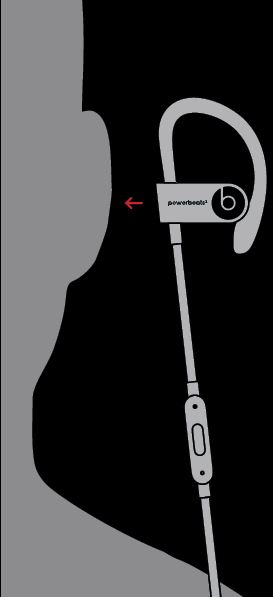
USE WITH YOUR OTHER APPLE DEVICES
Powerbeats3 Wireless now works with your other devices signed into iCloud. Select Powerbeats3 in Control Center (iOS) or menu bar (macOS).

REMOTETALK CONTROLS
Control music, manage calls and adjust volume with RemoteTalk cable.
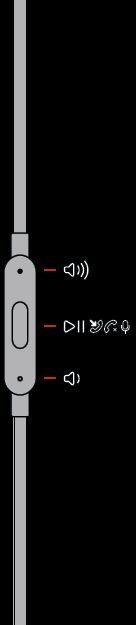
WIRELESS SETUP FOR OTHER DEVICES*
Press power button for 5 seconds. On your device, go to Bluetooth settings and choose Powerbeats3.

EARTIPS FOR OPTIMAL SOUND
Choose the eartips which provide a snug and comfortable fit for optimal audio performance.
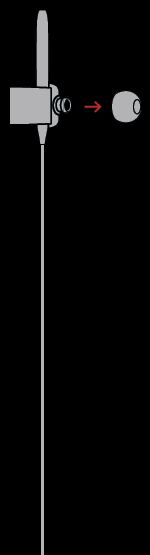
SECURE-FIT EARHOOKS FOR STABILITY
- Hold the earhook stem
- Push the earhook inward for a more secure fit
- Wrap earhook around your ear

CHARGE
Using a micro USB cable, plug in headphones to charge.

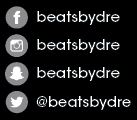
2016 Apple Inc. All rights reserved. Model: A1747. ZM034-01360-B.
The b logo, beats, powerbeats, and remoteTalk are trademarks of Beats Electronics, LLC. Apple, iPhone, watchOS and macOS are trademarks of Apple Inc., registered in the U.S. and other countries. Android is a trademark of Google Inc. The Bluetooth® word mark and logos are registered trademarks owned by Bluetooth SIG, Inc. and are used under license. IOS is a trademark of Cisco and is used under license.
Powerbeats3 Wireless Earphones for iPhone iOS 10 User Manual – Powerbeats3 Wireless Earphones for iPhone iOS 10 User Manual –
[xyz-ips snippet=”download-snippet”]

