behringer MONOPOLY – Analog 4-Voice Polyphonic Synthesizer
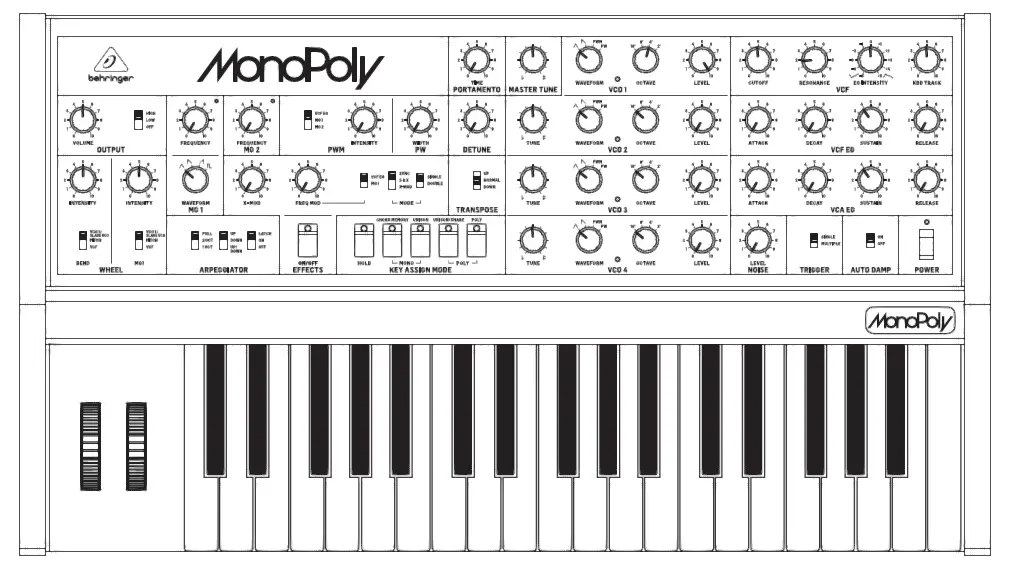
Important Safety Instructions
Terminals marked with this symbol carry electrical current of sufficient magnitude to constitute risk of electric shock. Use only high-quality professional speaker cables with ¼” TS or twist-locking plugs pre-installed. All other installation or modification should be performed only by qualified personnel.
Caution: These service instructions are for use by qualified service personnel only.
To reduce the risk of electric shock do not perform any servicing other than that contained in the operation instructions. Repairs have to be performed by qualified service personnel.
- Read these instructions.
- Keep these instructions.
- Heed all warnings.
- Follow all instructions.
- Do not use this apparatus near water.
- Clean only with dry cloth.
- Do not block any ventilation openings. Install in accordance with the manufacturer’s instructions.
- Do not install near any heat sources such as radiators, heat registers, stoves, or other apparatus (including amplifiers) that produce heat.
- Do not defeat the safety purpose of the polarized or grounding-type plug. A polarized plug has two blades with one wider than the other. A grounding-type plug has two blades and a third grounding prong. The wide blade or the third prong are provided for your safety. If the provided plug does not fit into your outlet, consult an electrician for replacement of the obsolete outlet.
- Protect the power cord from being walked on or pinched particularly at plugs, convenience receptacles, and the point where they exit from the apparatus.
- Use only attachments/accessories specified by the manufacturer.
- Use only with the cart, stand, tripod, bracket, or table specified by the manufacturer, or sold with the apparatus. When a cart is used, use caution when moving the cart/apparatus combination to avoid injury from tip-over.
- Unplug this apparatus during lightning storms or when unused for long periods of time.
- Refer all servicing to qualified service personnel. Servicing is required when the apparatus has been damaged in any way, such as power supply cord or plug is damaged, liquid has been spilled or objects have fallen into the apparatus, the apparatus has been exposed to rain or moisture, does not operate normally, or has been dropped.
- The apparatus shall be connected to a MAINS socket outlet with a protective earthing connection.
- Where the MAINS plug or an appliance coupler is used as the disconnect device, the disconnect device shall remain readily operable.
- Correct disposal of this product: This symbol indicates that this product must not be disposed of with household waste, according to the WEEE Directive (2012/19/EU) and your national law. This product should be taken to a collection center licensed for the recycling of waste electrical and electronic equipment (EEE). The mishandling of this type of waste could have a possible negative impact on the environment and human health due to potentially hazardous substances that are generally associated with EEE. At the same time, your cooperation in the correct disposal of this product will contribute to the efficient use of natural resources. For more information about where you can take your waste equipment for recycling, please contact your local city office, or your household waste collection service.
- Do not install in a confined space, such as a book case or similar unit.
- Do not place naked flame sources, such as lighted candles, on the apparatus.
- Please keep the environmental aspects of battery disposal in mind. Batteries must be disposed-of at a battery collection point.
- This apparatus may be used in tropical and moderate climates up to 45°C.
LEGAL DISCLAIMERMusic Tribe accepts no liability for any loss which may be suffered by any person who relies either wholly or in part upon any description, photograph, or statement contained herein. Technical specifications, appearances and other information are subject to change without notice. All trademarks are the property of their respective owners. Midas, Klark Teknik,Lab Gruppen, Lake, Tannoy, Turbosound, TC Electronic, TC Helicon, Behringer, Bugera, Auratone and Coolaudio are trademarks or registered trademarks of Music Tribe Global Brands Ltd. © Music Tribe Global Brands Ltd. 2020 All rights reserved.
LIMITED WARRANTYFor the applicable warranty terms and conditions and additional information regarding Music Tribe’s Limited Warranty, please see complete details online at musictribe.com/warranty
MONOPOLY Hook-up
Step 1: Hook-Up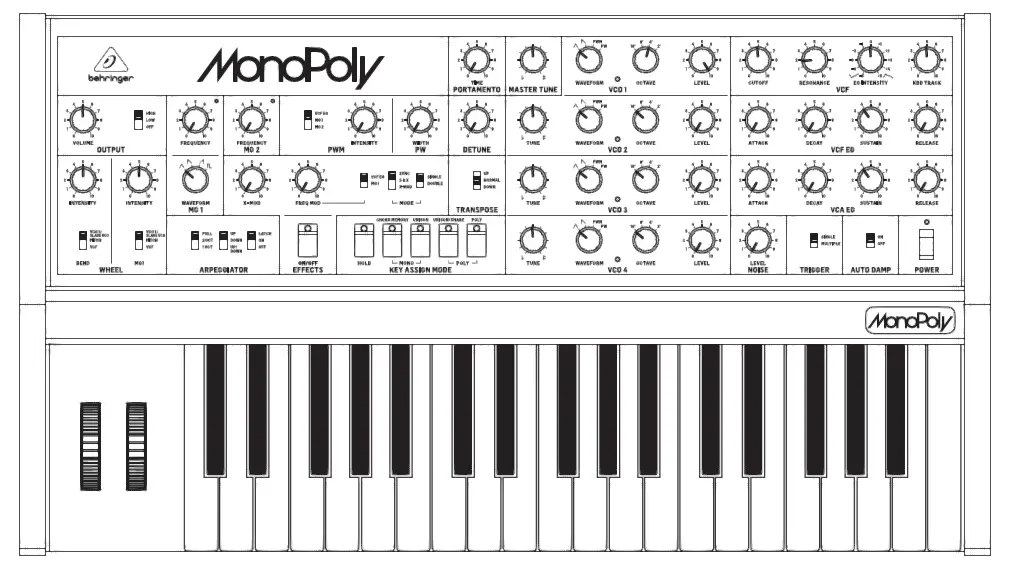
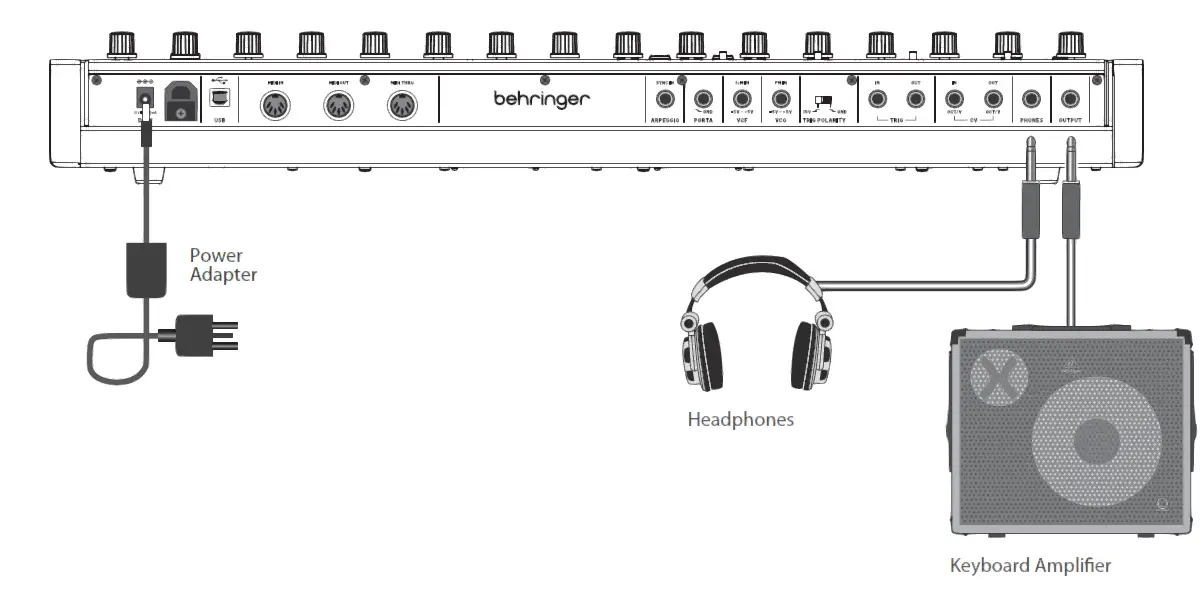
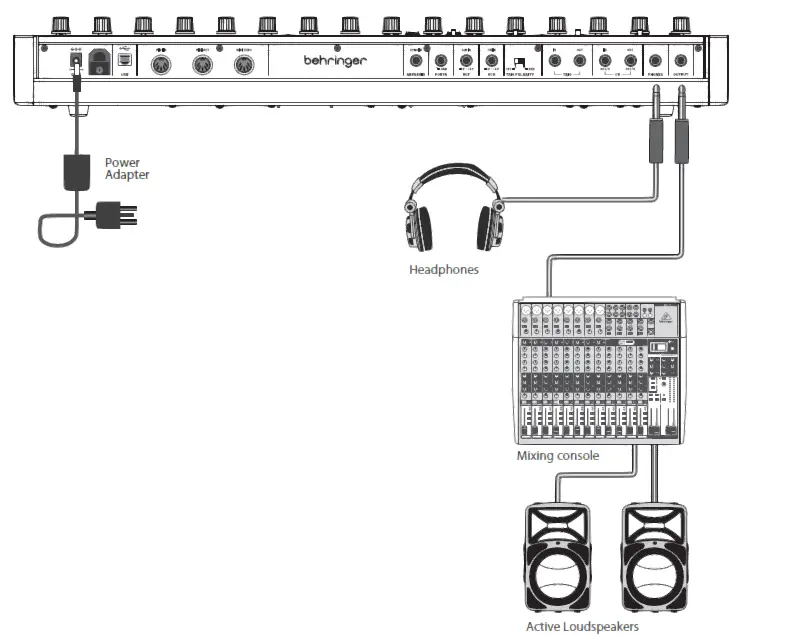
MONOPOLY Controls

Step 2: Controls
- KEYBOARD – the keyboard has 37 semi-weighted, full-size keys.
- MG1 WHEEL – adjust the modulation depth from off to maximum. The operation of both wheels can be adjusted and customized using the WHEEL controls (7).
- BEND WHEEL – raise or lower the pitch, with a center detent position.
- KEY ASSIGN MODE – these switchesselect how the keyboard is assigned to the synthesizer. (See “Getting Started” for more details.HOLD – holds all notes played. (Select a KEY ASSIGN switch, before pressing HOLD.) CHORD MEMORY – play and hold any desired chord in POLY or UNISON/SHARE mode, and then pressCHORD MEMORY. The chord will be memorized and can be played back with a single key press.UNISON – this monophonic mode plays all the VCOs when playing one key. Each VCO can be adjusted individually.UNISON/SHARE – this polyphonic mode automatically shares the number of notes played, among the VCOsPOLY – this conventional polyphonic mode assigns the notes in the playing order to each VCO.
- EFFECTS ON/OFF – enable/disable the effects produced using the X-MOD/FREQ-MOD/MODE controls (see item 11 below).
- ARPEGGIATOR – three switches are used to set up the arpeggiator:ALL/2OCT/1OCT – selects the octave range. UP/DOWN/UP-DOWN – selects the playback note order.LATCH/ON/OFF – select LATCH to hold the arpeggio when all notes are released. Select ON or OFF to engage/disengage the arpeggio. Use the MG2 FREQUENCY knob to adjust the arpeggio tempo. Make sure it is not on zero when first creating an arpeggio.
- WHEEL – this section allows you to select the operation and adjust the intensity of the BEND and MG1 wheels.INTENSITY – adjusts the intensity or effect of each wheel. On zero, the wheels will have no effect.SELECTOR – select the operation of each wheel:VC0 1/SLAVE VCOs – the BEND wheel affects VCO1 if the EFFECTS switch is Off. If EFFECTS is On, then it affects the slave VCOs. The MG1 wheel can modulate VCO1 or the slave VCOs.Pitch – the BEND wheel can pitch bend all VCOs. The MG1 wheel can modulate the pitch.VCF – the BEND wheel directly affects the filter cutoff frequency, and the MG1 wheel modulates it.
- OUTPUT – adjust the overall volume level of the main and headphone outputs. Turn this down before turning on power, or connecting headphones or external amplifiers and equipment.
- FREQUENCY MG1 – adjust the frequency of Modulation Generator 1 (MG1). The LED will flash at the current frequency.WAVEFORM MG1 – select the wave shape of MG1 from: triangular, reverse sawtooth, sawtooth, or pulse.
- FREQUENCY MG2 – adjust the frequencyof Modulation Generator 2 (MG2). The LED will flash at the current frequency. The MG2 waveform is triangular.
- X-MOD/FREQ-MOD/MODE – use these controls to setup the effects, and then use the EFFECTS switch to turn these on or off. The various effects are based upon the relationship between a master VCO, and slave VCOs.X- MOD – adjusts the level of cross-modulation when in X-MOD or S & X mode.FREQ MOD – the knob and switch control the frequency modulation given to the slave VCOs only (as set by the SINGLE/DOUBLE switch).MOD MODESSYNC – the slave VCOs are synchronised in tune with their respective master VCO.S & X – a combination of synchronised oscillators (S) and cross-modulation (X).X-MOD – cross-modulation, where VCOs are frequency-modulated by another VCO.SINGLE – VCO1 is the master and VCO2-4 are all slavesDOUBLE – VCO1 is a master and VCO2 its slave. VCO3 is a master and VCO4 its slave.
- PWM– if you select PWM as a waveformfor the VCOs, use these controls to make adjustments:VCO EG/MG1/MG2 – selects the source used to modulate the pulse width.INTENSITY – adjusts the modulation intensity.
- PW WIDTH – if you select PW as a waveform for the VCOs, use this control to adjust the pulse width from narrow to wide.
- TRANSPOSE – this switch raises or lowers the keyboard by one octave, without having to adjust any VCO settings. It also affects the rear panel CV OUT, and the VCF’s KYB TRACK control.UP – raises the keyboard by one octave. NORMAL – this is the normal octave position. DOWN – lowers the keyboard by one octave.
- PORTAMENTO – adjust the amount of Portamento (or Glide), between notes as they are played.
- DETUNE – adjust this control in Unison mode to detune the 4 VCOs in opposite directions to produce a fatter sound. Reset to zero to return all the VCOs for polyphonic playing.
- MASTER TUNE – adjust the frequency of all VCOs 1 to 4.
- VCO 1, 2, 3, 4 – the MONOPOLY has four voltage controlled oscillators (VCO), with similar controls. An LED indicates when each VCO is on.TUNE– adjust the frequency of VCO 2, 3, or 4. WAVEFORM – select the wave shape from: triangular, reverse sawtooth, PWM, or PW. OCTAVE – select the VCO octave from 2′, 4′, 8′, and 16′.LEVEL – adjust the output level of each VCO.
- VCF – the voltage controlled filter (VCF) is a low-pass filter, where audio frequencies above the cutoff frequency are attenuated.CUTOFF – adjusts the cutoff frequency.RESONANCE – adjusts the amount of volume level boost given at the cutoff frequency.EG INTENSITY – adjusts how much the Filter Envelope affects the VCF.KYB TRACK – adjusts how much the cutoff frequency follows (tracks) the keyboard. (For example, if you play higher notes, does the cutoff frequency also increase, or stay fixed.)
- VCF EG – these knobs adjust the envelope generator (EG) affecting the voltage controlled filter (VCF). The controls affect the change in cutoff frequency with time. ATTACK – adjust the time for the cutoff frequency to reach the frequency set by the CUTOFF control.DECAY TIME – adjust the time for the cutoff frequency to decay down to the SUSTAIN frequency after the attack time is over. SUSTAIN – adjust the cutoff to a frequency which is sustained after the attack time and initial decay time have been reached. RELEASE – adjust the time taken for the cutoff frequency to release after the note is released.
- VCA EG – these knobs adjust the envelope generator (EG) affecting the voltage controlled amplifier (VCA). The controls affect the change in volume with time.ATTACK – adjust the time for the amplitude to reach its maximum level.DECAY TIME – adjust the time for the amplitude to decay down to the SUSTAIN level after the attack time is over.SUSTAIN – adjust the amplitude to a level which is sustained after the attack time and initial decay time have been reached. RELEASE – adjust the time taken for the amplitude level to decrease after the note is released.
- POWER – turn the synthesizer on or off. Make sure all the connections are made before turning on the unit. The LED shows when power is applied and the synthesizer is turned on.
- AUTO DAMP ON/OFF – when OFF, and a chord is played in POLY mode, the chord will continue to play until all notes are released, or a new note is played. When ON, only non-released notes will continue to play; the others are damped.
- TRIGGER – there are two options for how the attack cycle of both envelope generators are triggered by the keyboard. (This also affects the rear panel TRIG OUT.)SINGLE – a new note will trigger the attack cycle, but not if previous notes are being held, or HOLD is on.MULTIPLE – a new note will trigger the attack cycle, even if previous notes are being held, or HOLD is on.
- NOISE – adjust the level of the internal Noise source.Rear Panel
- DC INPUT – connect the supplied 12V DC power adapter here. The power adapter can be plugged into an AC outlet capable of supplying from 100V to 240V at 50 Hz/60 Hz. Use only the power adapter supplied.
- USB PORT – This USB type B jack allows connection to a computer. The MONOPOLY will show up as a class-compliant USB MIDI device, capable of supporting MIDI in and out.USB MIDI IN – accepts incoming MIDI data from an application.USB MIDI OUT – sends MIDI data to an application.
- MIDI IN – this 5-pin DIN jack receives MIDI data from an external source. This will commonly be an external MIDI keyboard, hardware sequencer, or a computer equipped with a MIDI interface.MIDI OUT – this 5-pin DIN jack outputs MIDI data.MIDI THRU – this 5-pin DIN jack is used to pass through MIDI data received at the MIDI INPUT.
- ARPEGGIO – use this 1/4″ TRS clock input to trigger the Arpeggio using an external device.
- PORTAMENTO – use this to engage or disengage the portamento using a footswitch.
- VCF – the filter’s cutoff frequency can be modulated using a pedal, such as the Behringer FCV100 V2 or FC600 V2 expression pedal (with the CV polarity set to TRS, and using a TRS cord).
- VCO – the pitch can also be controlled using an pedal, such as those mentioned above.
- TRIG POLARITY – selects the triggering polarity of TRIG In and Out, from either +15V (positive-going, Voltage triggering) or ground (negative-going, Switch triggering).
- TRIG – connect to the trigger inputs and outputs of another MONOPOLY unit, compatible monophonic synthesizers, or other modular equipment. Set the TRIG POLARITY switch to match the trigger inputs and outputs of your external equipment.TRIG OUT – connect this output to the trigger input of your external equipment. The output type is set by the TRIG POLARITY switch and follows the SINGLE/MULTIPLE TRIGGER front panel switch.TRIG IN – connect this input to the trigger output of your external equipment. A trigger signal will turn all VCOs on and trigger the VCF and VCA Envelope Generators.
- CV – connect to the CV inputs and outputs of another MONOPOLY unit, compatible monophonic synthesizer, or other modular equipment. These should use the (1V/octave) control voltage system.
- CV IN – connect this input to the CV output of your external equipment. Only the external voltages applied to this input will control the note. The VCOs will be in mono unison mode. CV OUT – connect this output to the CV input of your external equipment. The output is of the highest note, last played. The front panel TRANSPOSE switch will affect the CV OUT value by 1 volt changes per octave.
- PHONES – connect your headphones to this 1/4″ TRS output. Make sure the headphone volume is turned down before putting on headphones.OUTPUT – connect this 1/4″ TS output to the line-level input of your external equipment.
MONOPOLY Getting started
OVERVIEWThis ‘getting started’ guide will help you set up the MONOPOLY analog synthesizer and briefly introduce its capabilities.CONNECTIONTo connect the MONOPOLY to your system, please consult the connection guide earlier in this document.SOFTWARE SETUPThe MONOPOLY is a USB Class Compliant MIDI device, and so no driver installation is required. The MONOPOLY does not require any additional drivers to work with Windows and MacOS.The “Synthtool” application allows you to select the MIDI channel number and to set and adjust various parameters of the MONOPOLY to suit your preferences. SysEx commands can also be used. Please see the information later in this manual.HARDWARE SETUPMake all the connections in your system. Apply power to the MONOPOLY using the supplied power adapter only. Ensure your sound system is turned down. Turn on the MONOPOLY power switch.WARM UP TIMEWe recommend leaving 15 minutes or more time for the MONOPOLY to warm up before recording or live performance. (Longer if it has been brought in from the cold.) This will allow the precision analog circuits time to reach their normal operating temperature and tuned performance.FIRST SOUNDSThe following steps will help you start making sounds from your new synthesizer:
- Turn up the VOLUME a small amount, and make sure the adjacent switch is set to High or Low (not Off).
- Turn the VCF CUTOFF to maximum.
- Turn the VCA EG SUSTAIN to 5 or more, and ATTACK to 0.
- Turn the VCO1 LEVEL to maximum, and its WAVEFORM to triangular.
- For the wheels to work, set their INTENSITY knobs to 5 or more. Initially, set the MG1 wheel to minimum.
- Play the keyboard and adjust the volume to a safe and comfortable level.
- Adjust the LEVEL and WAVEFORM of the other VCOs and experiment with the settings and tuning.
- The NOISE LEVEL can also be adjusted to add white noise.
VCO SECTIONThe MONOPOLY has four voltage controlled oscillators (VCO), and an internal Noise generator. Each of these, and any combination, are used to generate sound. The VCO controls allows you to adjust the volume of each VCO, select its waveform, its octave, and its tuning. The MASTER TUNE adjusts all VCOs at the same time. DETUNE will slightly separate the tuning of each VCO to create a fatter sound similar to an ensemble. TRANSPOSE will move all VCOs up or down an octave. If you select PWM and PW waveforms, then you can adjust the modulation of the PWM, and the width of the PW.
VCF FILTER AND EG SECTIONThe voltage controlled filter (VCF) is a low-pass filter, where audio frequencies above the cutoff frequency are attenuated. Adjust the Cutoff Frequency, Resonance, and Intensity, and listen to their effects on the sound. In the VCF EG envelope generator, adjust the Attack time, Decay time, Sustain level and Release time; they affect the cutoff frequency with time, when a note is played. The VCF EG can also affect the modulation of the PWM waveform, and the frequency modulation in the Effects section. The keyboard tracking knob affects how much the filter is affected by the frequency of notes that are played.VCA EG SECTIONAdjust the voltage controlled amplifier envelope generator controls: Attack time, Decay time, Sustain level, and Release time. These affect the overall level with time, when a note is played.
MG1 and MG2These are two separate modulation generators, and each can modulate different parameters for very interesting effects.MG1 has a frequency control, and the waveform can be selected from triangle, reverse-sawtooth, sawtooth, and pulse. MG1 can be used to modulate the width of the PWM waveform, and the frequency modulation in the effects section. The MG1 wheel adjusts the intensity, and it can modulate VCO1 (or slave VCO, if EFFECTS is on), the pitch, or the VCF cutoff frequency.MG2 has a frequency control, and a triangular waveform. The frequency control can be used to adjust the Arpeggio tempo (make sure it is not on zero when using Arpeggio). MG2 can also modulate the width of the PWM waveform.KEY ASSIGN MODEThese illuminated switches select how the keyboard is assigned to the synthesizer, with HOLD, 2 monophonic, and 2 Polyphonic modes.HOLD – holds all notes played. (Select a KEY ASSIGN switch, before pressing HOLD.)CHORD MEMORY – play and hold any desired chord in POLY or UNISON/SHARE mode, and then press CHORD MEMORY. The chord will be memorized and can be played back with a single key press. Any note played will represent the lowest note of the chord. Note: The memory is saved unless CHORD MEMORY is pressed when notes are still being held, or if the synthesizer is turned off. HOLD can be used to help create the chord, and CHORD MEMORY can also be used with the Arpeggiator.UNISON – this monophonic mode plays all the VCOs when playing one key. Each VCO can be adjusted individually.UNISON/SHARE – this polyphonic mode automatically shares the number of notes played, among the VCOs:1 note: VCO1-42 notes: VCO1-2 (first note) and VCO3-4 (second)3 notes: VCO 1,2,3 (no VCO4).4 notes: VCO1,2,3,4If more than 4 notes are played, then VCO1 will play the latest note. Use the AUTO DAMP switch to select if released notes are sustained, or are damped.
POLY – this conventional polyphonic mode assigns the notes in the playing order to each VCO:1 note: VCO12 notes: VCO1 (first note), VCO2 (second)3 notes: VCO1 (first note), VCO2 (second), VCO3 (third)4 notes: VCO1 (first note), VCO2 (second), VCO3 (third), VCO4 (fourth)If more than 4 notes are played, then the lowest available VCO will play the latest note. Use the AUTO DAMP switch to select if released notes are sustained or damped.
EFFECTSThe X-MOD, FREQ-MOD, and MODE controls are used to setup the effects, and the EFFECTS switch is used to turn these on or off. The effects are based upon the relationship between master and slave VCOs (as set by the SINGLE/DOUBLE switch).X-MOD – adjusts the level of cross-modulation when in X-MOD or S & X mode. Slave VCOs are frequency-modulated by the Master VCOs.FREQ MOD – the knob and switch control the frequency modulation given to the slave VCOs only.The knob controls the intensity of the frequency modulation on the slave VCOs.The VCF EG/MG1 switch selects the source to sweep the slave VCOs, either by the triggering of the VCF envelope generator, or by modulation generator 1.MOD MODES –SYNC – the slave VCOs are synchronised in tune with their respective master VCO. This can also be used to prevent VCOs from beating in and out if they are slightly out of tune.S & X – a combination of synchronised oscillators (S) and cross-modulation (X).X-MOD – cross-modulation.SINGLE – VCO1 is the master and VCO2-4 are slavesDOUBLE – VCO1 is a master and VCO2 its slave. VCO3 is a master and VCO4 its slave.
ARPEGGIATOR SECTIONThree switches allow you to set up the arpeggiator, and the MG2 FREQUENCY knob adjusts the tempo.ALL/2OCT/1OCT – selects the octave range.UP/DOWN/UP-DOWN – selects the order in which notes are played back, ascending, descending, or both.
LATCH/ON/OFF – select LATCH to hold the arpeggio when all notes are released. Select ON or OFF to engage/disengage the arpeggio.Note: Make sure the MG2 FREQUENCY knob is not on zero when first creating an arpeggio.The arpeggio can also be triggered by an external device, using the rear panel arpeggio input.
AUTO CALIBRATIONTo enter the automatic calibration mode, holdthe EFFECTS button while powering on the unit. The VCOs will be calibrated in sequence. If successful, each related VCO LED will flash; if not successful, they will not light up.To return to the factory calibration, hold the HOLD and EFFECTS buttons while you power on the unit.FIRMWARE UPDATEThe SynthTool App is available as a free download from the MONOPOLY product page of our website: behringer.com.The latest file can be downloaded and stored on your computer, and then used to update the MONOPOLY if required.HAVE FUNThe MONOPOLY has Trigger and CV inputs and outputs that allow for further experimentation and expansion to other MONOPOLY units and modular synthesizer equipment. Make copies of the patch sheet at the end of this manual, and record your favorite settings. We hope that you will enjoy your new MONOPOLY synthesizer.
MONOPOLY SynthToolThe “Synthtool.exe” application allows you to select the MIDI channel number and to set and adjust various parameters of the MONOPOLY to suit your preferences. Connect the MONOPOLY to your computer via USB and run the application (PC or MacOS).Check our website regularly for any updates to SynthTool.exe or MONOPOLY documentation.
Typical SynthTool screens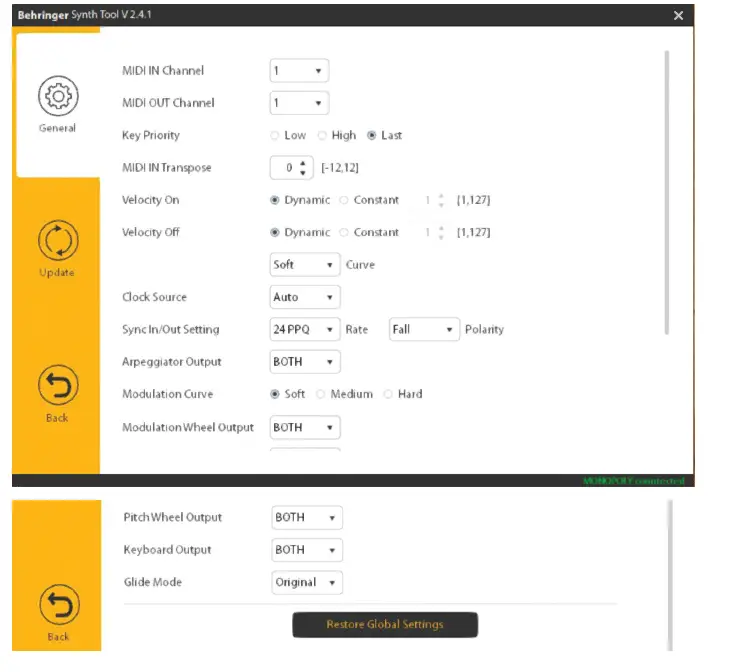
Note: for OUTPUT Parameters, the options are MIDI (DIN), MIDI (USB), or BOTH.Parameters can also be accessed via MIDI system Exclusive (SysEx) commands. Please see the information shown below.
MONOPOLY System Exclusive Data SheetThe “Synthtool.exe” application allows you to select the MIDI channel number and to set and adjust various parameters of the MONOPOLY to suit your preferences. Parameters can also be accessed via MIDI system Exclusive (SysEx) commands. Please see the information shown below.
SETTING VALUES VIA SYSEXUse the following data format to set global value using a SysEx message.F0 00 20 32 00 01 0c aa bb cc D0 … Dn F700 20 32 = Manufacture SYSEX ID number (Behringer GmbH)00 01 12 = MODEL ID for MONOPOLYaa = Device ID: 00-0x7F (must match hardware device ID), or 0x00 to address all devices.bb = Packet Numbercc = Sub packet number (maybe absent for some message).D0..Dn = Packet payload
COMMAND TABLE
| Packet Number | SysEx Packet | Functions | Note | Default |
| 0E | F0 00 20 32 00 01 12 DID 0E 01 nn mm F7 | Set MIDI channel | nn = Midi TX channel number to be set, range from [0-15]
mm = Midi RX channel number to be set, range from [0-16], 16 = All channel. |
nn = [0]
mm = [0] |
| 0F | F0 00 20 32 00 01 12 DID 0F nn F7 | Set MIDI IN Transpose | nn = transpose value [0-24]. Transpose range is -12 to + 12, so 12 is no transpose. | [1] |
| 10 | F0 00 20 32 00 01 12 DID 10 nn mm pp F7 | Set velocity info | nn = Key velocity of note on, 1 – 127 is a fixed value of velocity; 0 is dynamic velocity.
mm = Key velocity of note off, 1 – 127 is a fixed value of velocity; 0 is dynamic velocity. pp = velocity Curve: 0 – SOFT, 1 – MED, 2 – HARD |
nn = [0],
mm = [0],
pp = [0] |
| 12 | F0 00 20 32 00 01 12 DID 12 nn F7 | Set key priority | [0-LOW, 1- HIGH, 2-LAST] | [2 – LAST] |
| 15 | F0 00 20 32 00 01 12 DID 15 nn F7 | Set modulation curve. | nn = curve [0-SOFT, 1-MED, 2-HARD] | [0- SOFT] |
| 19 | F0 00 20 32 00 01 12 DID 19 nn F7 | Set external clock polarity. | nn = [0—FALL, 1—RISE], | [1—RISE] |
| 1A | F0 00 20 32 00 01 12 DID 1A nn F7 | Set sync clock rate | nn = [0 – 1 PPS, 1 – 2 PPQ, 2 – 24 PPQ, 3- 48 PPQ] | [2–24 PPQ] |
| 1B | F0 00 20 32 00 01 12 DID 1B nn F7 | Set sync clock source. | nn = [0 – Internal, 1 – MIDI DIN, 2 – MIDI USB, 3 – TRIG] | [0 – Internal] |
| 21 | F0 00 20 32 00 01 12 DID 21 nn F7 | Set MIDI output of modulation wheel | nn = [0—OFF, 1—MIDI DIN, 2—MIDI USB, 3-BOTH] | [3-BOTH] |
| 22 | F0 00 20 32 00 01 12 DID 22 nn F7 | Set MIDI output of pitch wheel | nn = [0—OFF, 1—MIDI DIN, 2—MIDI USB, 3-BOTH] | [3-BOTH] |
| 23 | F0 00 20 32 00 01 12 DID 23 nn F7 | Set MIDI output of keyboard | nn = [0—OFF, 1—MIDI DIN, 2—MIDI USB, 3-BOTH] | [3-BOTH] |
| 26 | F0 00 20 32 00 01 12 DID 26 nn F7 | Set MIDI output of arpeggiator | nn = [0—OFF, 1—MIDI DIN, 2—MIDI USB, 3-BOTH] | [3-BOTH] |
| 27 | F0 00 20 32 00 01 12 DID 27 nn F7 | Set glide option | nn = [0-Improved, 1-Original] | [1-Original] |
| 7D | F0 00 20 32 00 01 12 DID 7D F7 | Restore factory settings |
COMMAND EXAMPLE
| COMMAND | FUNCTION |
| F0 00 20 32 00 01 12 00 0E 01 03 04 F7 | Set MIDI channel: TX channel = 0x3, RX channel = 0x4 |
| F0 00 20 32 00 01 12 00 0F 18 F7 | Set MIDI IN Transpose +12 (+1 Octave) |
| F0 00 20 32 00 01 12 00 10 00 30 00 F7 | Set velocity:
Velocity Note On = dynamic. Velocity Note Off = 48 Velocity Curve = SOFT |
| F0 00 20 32 00 01 12 00 12 01 F7 | Set key priority = High |
| F0 00 20 32 00 01 12 00 15 02 F7 | Set modulation curve = HARD |
| F0 00 20 32 00 01 12 00 19 00 F7 | Set external clock polarity FALL. |
| F0 00 20 32 00 01 12 00 1A 02 F7 | Set sync clock type 24PPQ |
| F0 00 20 32 00 01 12 00 1B 02 F7 | Set sync clock source as USB |
| F0 00 20 32 00 01 12 00 21 00 F7 | Set MIDI output of modulation wheel as OFF |
| F0 00 20 32 00 01 12 00 22 01 F7 | Set MIDI output of pitch wheel as MIDI DIN |
| F0 00 20 32 00 01 12 00 23 02 F7 | Set MIDI output of keyboard as MIDI USB |
| F0 00 20 32 00 01 12 00 26 02 F7 | Set MIDI output of arpeggiator as MIDI USB |
| F0 00 20 32 00 01 12 00 27 01 F7 | Set glide option as Original |
| F0 00 20 32 00 01 12 00 7D F7 | Restore factory settings |
MONOPOLY Default Patch
NOTES: The simplified settings shown below will help you get started making sounds, with VCO1 as a triangular waveform.Some control settings are shown with an arrow. These do not need to be on maximum, just as long as they are at least half-way or more, to get you started.
Specifications
| Modes | Chord memory, unison mono, unison share, poly |
| Type | Analog |
| Oscillators | 4 (32.7 Hz to 4.186 Hz) |
| LFO | |
| MG1 | 0.1 Hz to 20 Hz |
| MG2 | 0.1 Hz to 30 Hz |
| VCF | low pass filter, 24 dB/oct. slope |
| Envelopes | VCA, VCF |
| MIDI channels | 16 |
Important information
- Register online.Please register your newMusic Tribe equipment right after you purchase it byvisiting musictribe.com. Registering your purchase usingour simple online form helps us to process your repairclaims more quickly and efficiently. Also, read the termsand conditions of our warranty, if applicable.
- Malfunction.Should your Music Tribe Authorized Reseller not be located in your vicinity, you may contact the Music Tribe Authorized Fulfiller for your country listed under “Support” at musictribe.com. Should your country not be listed, please check if your problem can be dealt with by our “Online Support” which may also be found under “Support” at musictribe.com. Alternatively, please submit an online warranty claim at musictribe.com BEFORE returning the product.
- Power Connections.Before plugging the unit into a power socket, please make sure you are using the correct mains voltage for your particular model. Faulty fuses must be replaced with fuses of the same type and rating without exception.
FEDERAL COMMUNICATIONS COMMISSION COMPLIANCE INFORMATION
MONOPOLY
This equipment has been tested and found to comply with the limits for a Class B digital device, pursuant to part 15 of the FCC Rules. These limits are designed to provide reasonable protection against harmful interference in a residential installation. This equipment generates, uses and can radiate radio frequency energy and, if not installed and used in accordance with the instructions, may cause harmful interference to radio communications. However, there is no guarantee that interference will not occur in a particular installation. If this equipment does cause harmful interference to radio or television reception, which can be determined by turning the equipment off and on, the user is encouraged to try to correct the interference by one or more of the following measures:
- Reorient or relocate the receiving antenna.
- Increase the separation between the equipment and receiver.
- Connect the equipment into an outlet on a circuit different from that to which the receiver is connected.
- Consult the dealer or an experienced radio/TV technician for help.
This device complies with Part 15 of the FCC rules. Operation is subject to the following two conditions:
- this device may not cause harmful interference, and
- this device must accept any interference received, including interference that may cause undesired operation.Important information:Changes or modifications to the equipment not expressly approved by Music Tribe can void the user’s authority to use the equipment.
References
[xyz-ips snippet=”download-snippet”]

