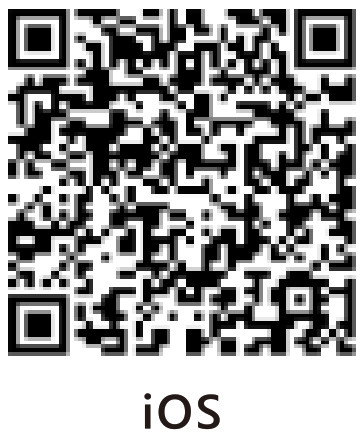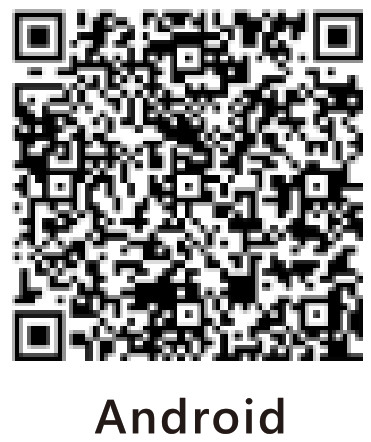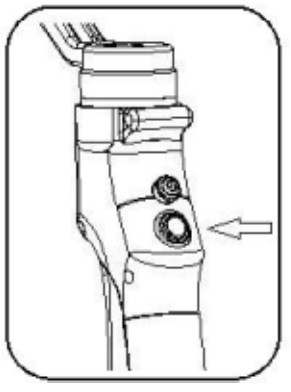EYEMINDUser ManualV1.2 2018.4
READING TIPS
Warnings & Disclaimers
BEYONDSKYTM Eyemind is a smartphone gimbal stabilizer with a concise appearance and affordable cost. It is designed to be lightweight and portable and helps users make movie-level artworks by common smartphones.Considering customers’ benefits as a priority, BEYONDSKYTM claims as below:
- Any illegal usage or improper placement of the product is prohibited.
- Any illegal test, improper assembling, and disassembling of the product are prohibited. BEYONDKSYTM is not responsible for any direct or indirect body damage, property loss to users or non-users caused by improper use of the product. The damaged or broken products caused by improper use are not fully guaranteed by BEYONDSKY™. Users who own the damaged/broken products can send them back to the BEYONDSKYTM factory for repair and bear the repairing fees and shipping costs.
- Please purchase the product from BEYONDSKY’M authorized retailers and distributors. Products acquired from unauthorized vendors are not guaranteed by BEYONDSKY’M.
- BEYONDSKYTM reserves the whole rights of the final explanation for the Eyemind product and user manual.
Important Cautions
- Ensure that battery level is plenty before using the Eyemind gimbal
- Please mount your smartphone on the stabilizer and adjust the gimbal to a balanced position before powering on it. When finished using, ensure that power is off before removing
Legend
Important cautions and operation tips.
Download APP
Before usinp Eyemind, CAPTURE MOVE APP should be downloaded and installed in advance.
- iOS users can find the application in App Store by searching “Capture Move”.
 https://itunes.apple.com/cn/app/sunfly-move/id1279598214?mt=8
https://itunes.apple.com/cn/app/sunfly-move/id1279598214?mt=8 - Android users can find the application in Google Play Store by searching “Capture Move” or scanning the D bar code
 https://play.google.com/store/apps/details?id=com.grasswonder.sunfly
https://play.google.com/store/apps/details?id=com.grasswonder.sunfly - The application requires a phone operating system version above iOS 0 or Android 4.4.
INTRODUCTION
Eyemind is powered by an advanced FOC drive algorithm, integrated with a high-precision gyroscope and magnetic coded dual sensor, giving you smooth and steady motion pictures made by a smartphone. By connecting with a smartphone through Bluetooth, Eyemind can provide more interesting functions such as one-key to take and beautify your selfie, active tracking, adjust focus in motion, timelapse, and panoramas shots.
Integrated gimbal with handheld stick design is obvious among Eyemind’s many remarkable features. The idea is to get an impressive user experience. Recording videos is as easy as taking pictures operating with one hand, through one key you can enter portrait mode, and more functions to be discovered within its lightweight body.
At a Glance
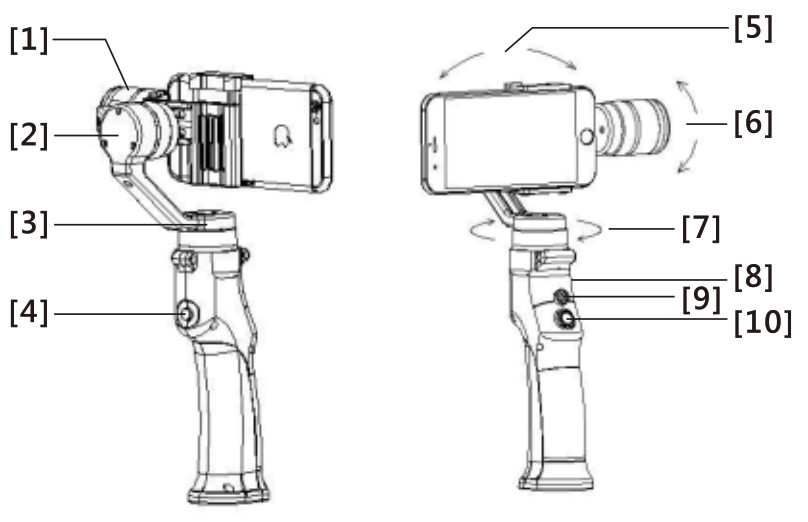
| [1] Tilt Motor | [2] Roll Motor |
| [3] Pan Motor | [4] Photo/Video Button |
| [5] Roll Axis | [6] Tilt Axis |
| [7] Pan Axis | [8] USB Port |
| [9] Joystick | [10] Power/Mode Button(with built-in indicator) |
IN THE BOX
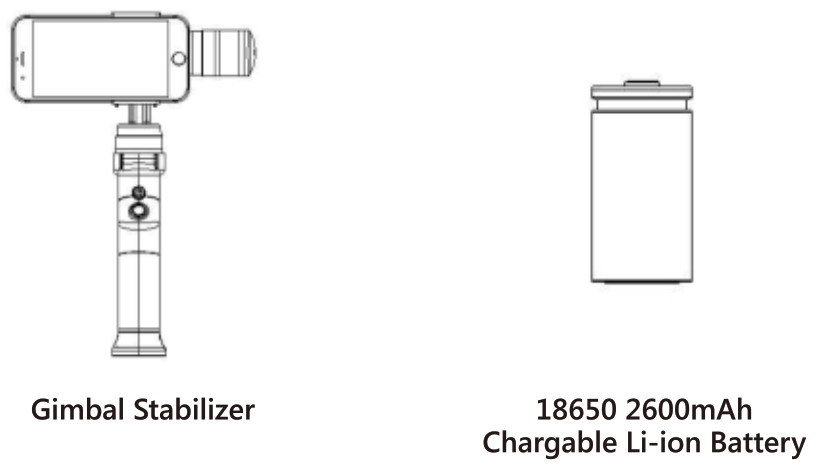

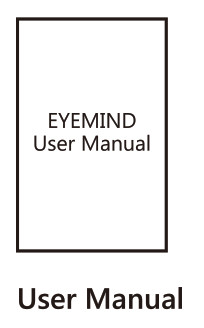
GETTING STARTED
Battery Specifications
| Model | 18650 Chargeable Battery |
| Type | Li-ion |
| Capacity | 2600mAh |
| Voltage | 3.7V |
| Charging Temperature | 0 – 35°C |
| Operating Temperature | -5°C 35°C |
Cautions for using Li-ion battery:
- Always keep the battery clean and dry DO NOT leave the battery near heat sources such as a furnace or heater. DO NOT leave the batteries inside of a vehicle on hot days. The ideal storage temperature is 22°C-28°C.
- Keep the battery level between 30 to 50 percent of rated capacity while in storage, and charge the battery at least in every 6
- Use an li-ion battery approved charger to charge the
Inserting the Battery
Open the battery cover, insert the battery and lock the battery cover. Mind the positions of battery positive and negative side. Positive towards the inside, negative towards the outside.
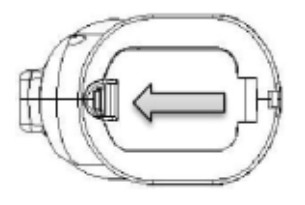
Charging
Use standard Micro-USB cable to connect Eyemind with a USB power adaptor (adaptor does not come with Eyemind). During charging, the indicator at the backside of the gimbal handheld blinks slowly and stays solid when charging is finished. The charging time is about 2 hours.
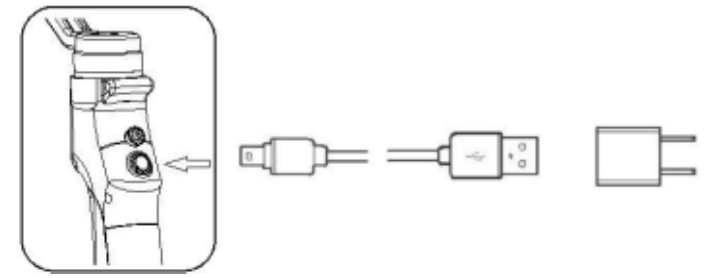
Mounting the Mobile Phone
- Place in the mobilePlace the mobile phone in the mobile phone holder while pulling the sides of the holder outwards, then release the sides of the holder so they hold phone in place. It is recommended that you position the mobile phone close to the tilt motor.
- Balance the mobileKeep gimbal handheld steady, mount on counter-weight or adjust the position of the phone to balance the tilt axis. The tilt axis is balanced if the mobile phone remains level when released.Smartphone models less than 4.7 inch needs no counter-weight to be balanced.
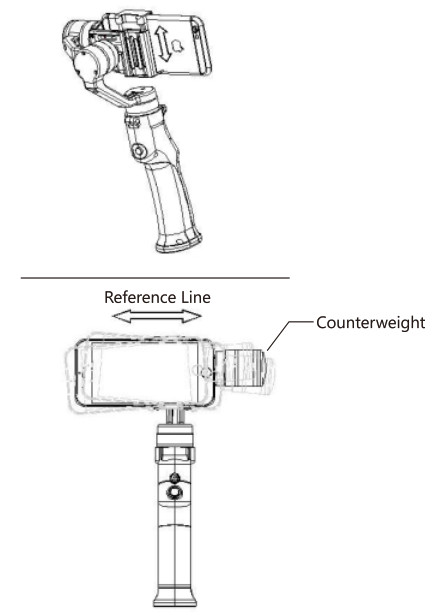
Ensure the mobile phone is properly installed in the holder and the system is balanced before each use. Eyemind won’t be working properly detecting any phone mounted.It is important to balance the mobile phone in order to achieve optimal performance.
Using the Eyemind
BEYONDSKYTM Eyemind gimbal stabilizer is equipped with Joystick, Photo/Video Button, and Power/Mode Button. Move the joystick, Eyemind follows your thumb motion to move at the same time.
Controls and Operations
- Power/Mode Button

Operations Mode Status Notes Power On/Default Status Pan Following Mode Single Click Locking Mode Click again to cancel locking mode Double Click Tilt/Pan Following Mode Triple Click Portrait Mode Tilt the gimbal 45 degrees to Triple Click Hold the button for 3 seconds Portrait Mode Power Off the left, entering portrait mode; Triple-click again and tilt the gimbal 45 degrees to the right, quitting portrait mode. Hold the button for 3 seconds Power Off
2. Joystick
Move vertically to tilt the mobile phone. Move horizontally to pan the mobile phone.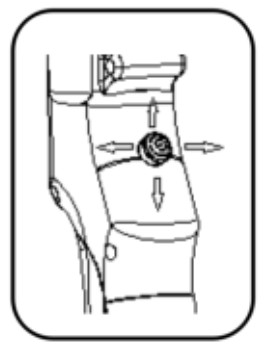
| Mode | Vertical Movement | Horizontal Movement |
| Pan Following Mode | Tilt Angle | Adjust Focus |
| Pan and Tilt Following Mode | Adjust Focus | |
| Locking Mode | Tilt Angle | Pan Angle |
3. Photo/Video Button
Click to take photos, hold to shoot videos.

| Operations | Functions | Notes |
| Click | Take photos | |
| Hold for 2 seconds | Shoot Videos | Again hold for 2 secondsto end shooting video |
4. Indicators
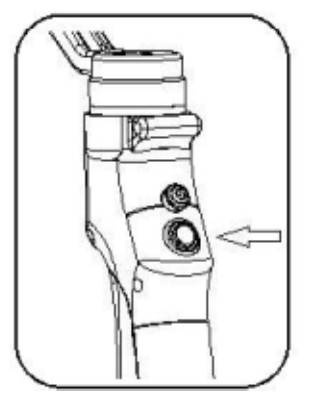
| Operations | Indicator Status | Notes |
| Power On/Default Status | Single Blink | Pan Following Mode |
| Click | Solid | Locking Mode/ Quit Locking Mode |
| Double Click | Double Blinks | Tilt/Pan Mode/ Quit Tilt/Pan Mode |
| Triple Click | Triple Blinks | Portrait Mode/ Quit Portrait Mode |
| Hold for 3 seconds | Light off | Power On/Off |
OPERATION MODES
Pan Following ModeThe smartphone pans left/right following the movement of the stabilizer while the tilt and roll axes are locked. Push the joystick up/down allows manual control of the tilt axis.
Following ModeThe camera pans and tilts following the movement of the stabilizer. Push the joystick left/right allows manual control of the roll axis.
Locking ModeThis mode locks the movement of all three axes to keep the camera still and stable. Push the joystick up/down and left/right allows manual control of the tilt axis and pan axis.
Portrait ModeRotate the Eyemind 90 degrees to the left or right to go from Following Mode to Portrait Mode. ActiveTrack is disabled when using Portrait Mode
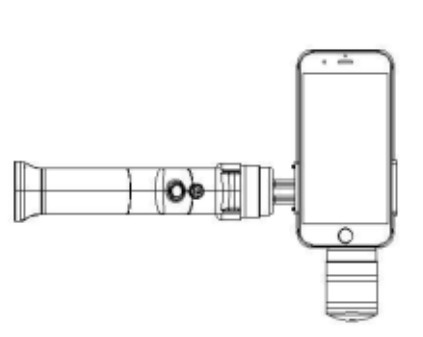
CAPTURE APP
Watch a live HD video feed on your mobile screen through the DJI GO App. The app also allows you to use the ActiveTrack, Timelapse, Beautify Shot, or configure camera and gimbal settings in just a few taps.
Connecting to the CAPTURE APP
- Enable Bluetooth and turn off portrait orientation lock on your mobile phone to allow horizontal screen display.
- Power on the Do not touch the gimbal and hold the Eyemind still and upright while it is starting up.
- Search the Eyemind through Bluetooth and
- Run CAPTURE APP and enter camera view. If the mobile phone is successfully connected to the Eyemind. Camera view gives a real- time display of what the camera is capturing. The gimbal will stop working if you answer a call.
GET TO KNOW CAPTURE APP
Equipment > Camera

| [1] Home | [2] Setup |
| [3] Back/Front Camera | [4] Flashlight |
| [S] Album | [6] Bluetooth On/Off |
| [7] Face Recognize/Tracking | [8] Shutter Button |
| [9] Panoramas | [10] Record Button |
CAPTURE APP FUNCTIONS
Face Recognize/TrackingPanoramas TimelapseBeautify Shot Advanced Settings
CALIBRATING THE EYE MIND
The stabilizer requires calibrating under circumstances below.
- When the stabilizer is powered on, the Tilt axis is not absolute vertical or Pan axis is not absolute
- In Locking Mode, Pan angle shakes
Steps to Calibrate
Power on the Eyemind, hold it still on a horizontal place, click the power button for 5 times continuously, then wait for 10 seconds. When you hear a Beep sound, it means calibration is finished.
SPECIFICATIONS
| Controllable Angle Range | Tilt: 120°Pan:-35’-+35’Roll: 320° |
| Controllable Speed | Tilt: 2°/s-65°/sRoll: 2°/s-180°/s |
| Following Deviation | + 0.03° |
| Battery Type/Capacity | 18650 2600mAh |
| Battery Life | Approx. 8 hours |
| Consumption | 10W (5V/2A) |
| Charging Temperature | 5°C – 40°C |
| Operating Temperature | 0°C – 40°C |
| Product Dimension | 32cm x 12.5cm x 4.3cm |
| Item Weight (Battery Included) | 410g |
| Compatible Smartphone Size | 4”- 6” |
| Payload | 100g – 260g |
WARRANTY TERMS
Warranty Period
- Customers are entitled to a replacement or free repair service in case of the quality defect(s) found in the products within 15 days upon receipt of the products.
- Customers are entitled to free repair service from BEYONDSKY’M for any proven defective material or workmanship that results in products failure during normal consumer usage and conditions within the valid warranty period, which is 12 months counting from the date of selling.
- Warranty:Main Control: 12 months, Gimbal: 6 months, Battery: 6 months, Packaging & Shell Body: None This warranty does not apply to the followings
- 1. Products subjected to unauthorized repair, misuse, collision, neglect, mishandling, soaking, accident, and unauthorized alteration.
- 2. Products subjected to improper use or whose labels or security tags have been torn off or altered.
- 3. Products whose warranty has expired. 4. Products damaged due to force majeure, such as fire, flood, lightning, etc.Warranty Claim Procedure
- 1. If failure or any problem occurs to your products after purchase, please contact BEYONDSKYTM customer service through email ([email protected]) or website (www.beyondsky.net).2. You locate an agent or BEYONDSKY’M customer service will guide you through the whole service procedure regarding any product issue or problem you have encountered. BEYONDSKYTM reserves the right to reexamine damaged or returned products.
| Customer information: |
| Customer Name: |
| Contact No: |
| Address: |
| Sales Information: |
| Sales Date: |
| Products invoice No: |
| Dealer Company Name: |
| Dealer Contact No: |
| Service Date: |
| Signature of Repairman: |
| Cause of problem: |
| Service Result: Service Result: Unsolved: |

Beyondsky Tech (Shenzhen) Co., Ltd. Email: [email protected]Address: Room 308, Building 2, Guangxingyuan Internet Industry Base A,Baoyuan Road, Baoan, Shenzhen, China, 518100Email: [email protected]
[xyz-ips snippet=”download-snippet”]