
BINNIE WIRELESS GAMING HEADSETMODEL: BWW02

Info and Table of contents
PACKAGE CONTENTSBINNUNE BWO2 Wireless Gaming Headset 2.4G Wireless TransmitterUser Manual 3.5mm Audio Cable USB Type-c Charging Cable
ENGINE REQUIREMENTSPlatforms:Windows 7 – Windows 10Mac OS X 10.8 – 10.11See page 12 for details
Product overview
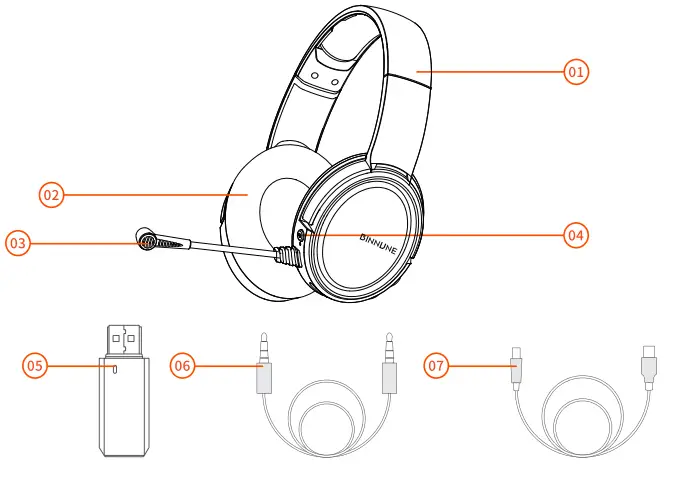
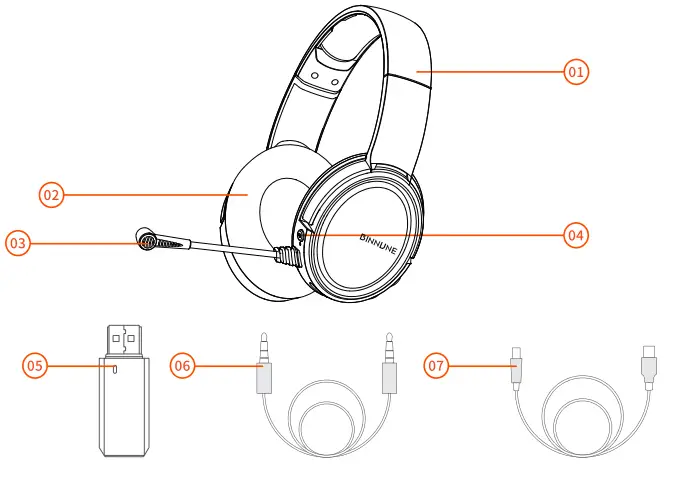
| 01 Retractable Headband02 Soft Memory Protein Ear Cushions03 Unidirectional Microphone04 Mic Mute Button05 2.4G Wireless Transmitter06 3.5mm Audio Cable | 07 USB Type-c Charging Cable08 Master Volume Wheel09 Power Button10 3.5mm Audio Port11 USB Type-c Charging port |
Setup

- Using with PC/Mac in Wireless Mode
 1. Open Sound settings3. Choose your input device `BWO2′2. Choose your output device BWO24. BW02 wireless headset can be used.
1. Open Sound settings3. Choose your input device `BWO2′2. Choose your output device BWO24. BW02 wireless headset can be used. - Using with PS4/PS5 Controller in Wired Mode
 Using with PS4/Ps5 Console in Wireless Mode
Using with PS4/Ps5 Console in Wireless Mode Route: Settings > Devices Audio Devices Set ‘BW02. as Input Device & Output Device
Route: Settings > Devices Audio Devices Set ‘BW02. as Input Device & Output Device - Using with Xbox Controller in Wired Mode
 Note: Wireless mode is not available for Xbox. Specifications
Note: Wireless mode is not available for Xbox. Specifications
Model……………………………………………………………………………………………………. BWO2Headset battery capacity………………………….. lithium battery 3.7V/1500mAWorking time………………………………………….. about 17 hours(70%volume)Charging time…………………………………………………………….. about 4 hoursStandby time………………………………………………………….. about 200 hoursInput charging standard……………………………………………….. USB Type-C, DC5V/1AFrequency response……………………………………………………. 20Hz – 20KHzSensitivity………………………………………………………………. MIC sensitivity…………………………………………….. -38± KHz(Unidirectional)Wireless Range…………………………………………………………………………. Up to 32 feet
Power ON/OFF

MIC ON/OFF
On: Microphone OnOff: Microphone Off
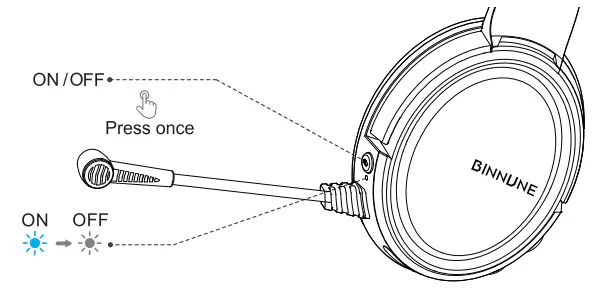 Note: On the wired mode, the microphone mute function does not work.
Note: On the wired mode, the microphone mute function does not work.
Headset Charging
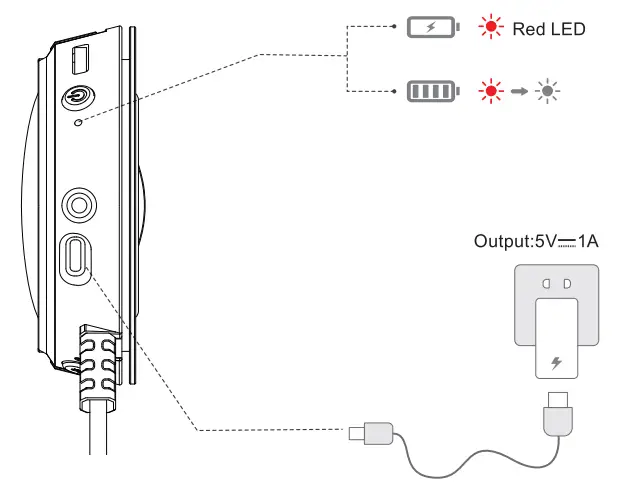
Note
- If your headset is disconnected from your devices and no operation is performed for five minutes, your headset will turn off automatically.
- Insert the 3.5mm audio cable, then the headset turns off and enters the wired mode.
- Low Battery Reminder: When you hear the low battery tone ‘battery low’ and the red light flashes, please charge the headset in time.
Troubleshooting
![]() 2.4GHz wirelessThe 2.4GHzconnection is available on Windows / Mac / PS4 /PS5.
2.4GHz wirelessThe 2.4GHzconnection is available on Windows / Mac / PS4 /PS5.
![]() Charging and Working Time
Charging and Working Time
- Please charge the headset with 5V/1A standard adapter or via the USB port of the PC;
- Generally, it takes 4 hours to fully charge the headset, but. actual the charging time may vary according to different charging devices;
- Up to17 hours of working time (at 70% volume) after fully charged.
![]() The Microphone can not WorkThe wireless mode:
The Microphone can not WorkThe wireless mode:
- Check whether you’ve set the headset as the default recording device;
- Check if the microphone has been turned off.
Wired mode:
- Make sure the line-in cable has been connected tightly;
- please use a converter cable while connecting with the PC.
 No Sound or Intermittent Sound from the Headset
No Sound or Intermittent Sound from the Headset
- Check if there are other obstacles that affect the transmitter;
- 1f intermittent sound occurs when you are communicating, check whether the network of your device works smoothly;
- Check whether you’ve set the headset as the default recording device;
- Check whether the headset is in the lowest volume setting.
![]() Can’t Connect to Devices
Can’t Connect to Devices
- Check whether you used a USB Extension Cable or USB Hub It is not recommended.
- Aug directly into the USB jack of the device’s host.
- Try to Replace a USB jack. (Some USB jacks may be power shortage)
- For PC, it is recommended to plug into the USB jack at the back of the host.
We can’t meet all our customer’s expectations, but we try to meet it.www.binnunetech.com[email protected]
Support
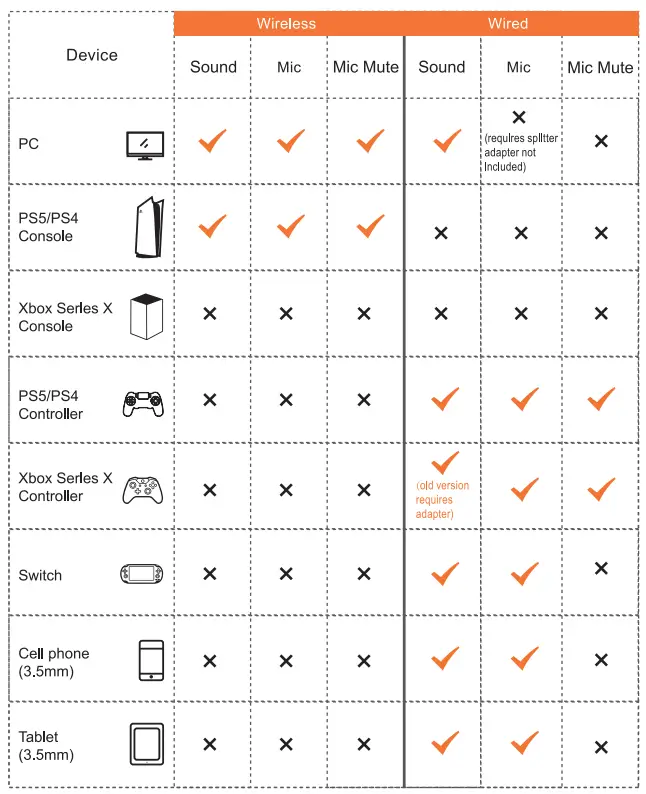
[xyz-ips snippet=”download-snippet”]


 Using with PS4/Ps5 Console in Wireless Mode
Using with PS4/Ps5 Console in Wireless Mode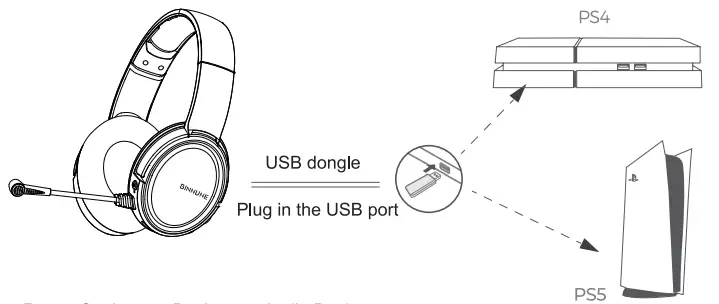 Route: Settings > Devices Audio Devices Set ‘BW02. as Input Device & Output Device
Route: Settings > Devices Audio Devices Set ‘BW02. as Input Device & Output Device