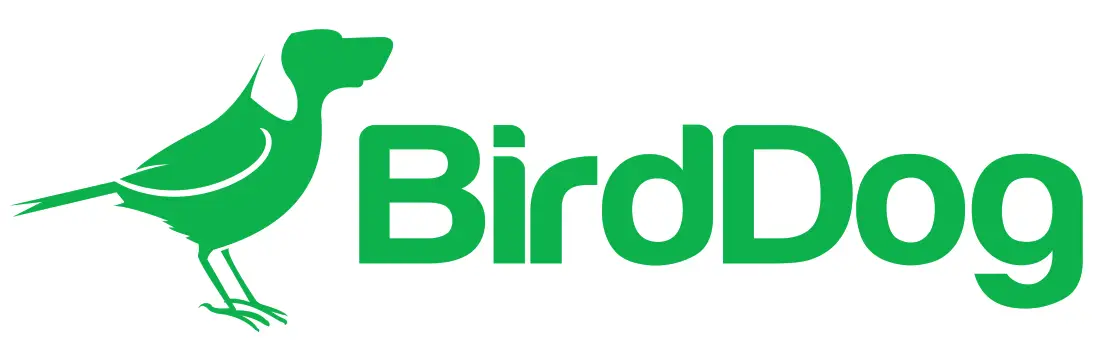
PTZ KEYBOARD
THE WORLD’S FIRST NDI® PTZ KEYBOARD.

USER GUIDE PART 2: NDI ® INSTRUCTIONS
WELCOME TO THE FUTURE.
NDI® CONNECTION
The controller supports serial RS232/RS422 and IP Cross protocol mix-control. It allows you to use RS232/RS422/IP control on one controller to control cameras (Protocol support: VISCA, PELCO D/P, VISCA over IP, CGI or NDI ® ) in a single system.Connect the keyboard’s “IP” port to a port on an Ethernet switch to power it using PoE.
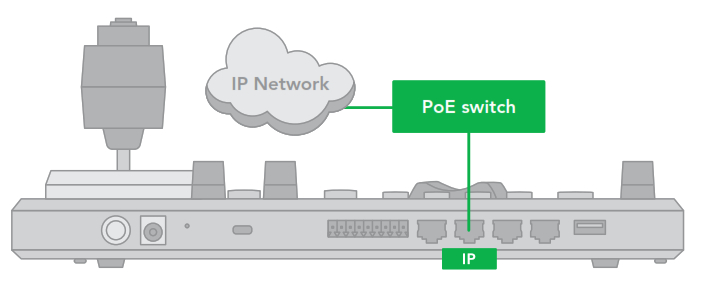
(For more information regarding adding VISCA over IP cameras to be controlled by the keyboard, please see the section on Keyboard IP Configuration.) Use NDI ® IP Control IP Connection – Using NDI ® IP Control Protocol – with IP Streaming Camera.

ADDING AN NDI® CAMERA TO THE KEYBOARD
Adding manually from Local Area Network (LAN) Selecting NDI® as the protocol and clicking the P/T Speed dial will cause the NDI ® Camera Setup menu to appear.
| CAMERA SETTING MENU | NDI CAMERA SETUP MENU |
| CAM001 | IP Address: |
| TITLE: PROTOCOL: | 192.168.0.13 |
| NDI | EXIT |
| EXIT |
- Must know about the IP address of the camera.
- The IP address of the camera has to be within the same subnet as the Keyboard
- Rotate the P/T Speed dial to move the cursor between the IP address octets. Move the cursor to each octet and use the alphanumeric keypad to enter its value. Rotate the P/T Speed dial to move to the next octet and repeat until all IP address octets are set to the desired values. Click the Zoom Speed dial to save.
- Click the Zoom Speed button to save
- Exit this menu Scanning Local Area Network (LAN) for available NDI ® cameras Cameras can be detected on the network and added to the keyboard to be controlled
- Press the Search button to bring up the Auto-Search menu
- Move the cursor to NDI-IP
- Select Yes to start the search
- A list of discovered cameras will appear showing the cameras that have been discovered. Scroll through the discovered cameras using the Zoom Speed dial
- To add a camera to be controlled by the Keyboard, press the ADD button
- With the cursor on CAM ID, Assign the camera to a CAM ID by rotating the Zoom Speed dial
- Click the Zoom Speed dial to save
- Move the cursor to the title, and use the alphanumeric keypad to give the camera a title
- Click the Zoom Speed dial to save
- Enter the username for the camera
- Click the Zoom Speed dial to save
- Enter the password for the camera
- Click the Zoom Speed dial to save
- Exit this menuRepeat this process for each discovered camera that you wish to add to the PTZ Keyboard.
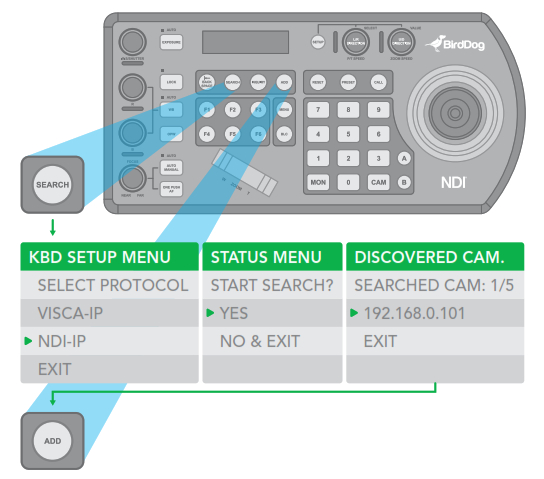
bird-dog.tv[email protected]
References
[xyz-ips snippet=”download-snippet”]

