Homedics CC1200 BLACK and DECKER SKU #CC1200 User Manual

SKU #CC1200Please read these instructions before use
Thank you for buying a Black & Decker paper shredder. Black & Decker paper shredders have become the benchmark for innovation, performance and quality to protect against identity theft. We have taken great care in designing and engineering a product to meet and exceed your needs.
To ensure years of safe, efficient performance, pleaseread these important product usage and safety instructions.
If you have any questions regarding the product, please feel free tocall toll-free 1-800-297-5028.
The Following are Important Safety Instructions.Read All Instructions Before Using.
![]()
WARNING: Hazardous moving parts. Keep fingers and other body parts away.
WARNING: To reduce risk of fire, electrical shock or injury:
NEVER allow children to operate a paper shredder, even under adult supervision. A paper shredder is NOT a toy.
DO NOT use flammable synthetic oil, petroleum-based products or aerosols of any kind on or near product at any time.
DO NOT operate any electrical product with a damaged cord.
ALWAYS keep the power cord clear of the shredder opening.
AVOID getting jewelry, hair or loose clothing too close to feed slot as serious injury can occur.
DO NOT handle plug or product with wet hands.
ALWAYS keep children and pets away from the shredder.
ALWAYS unplug shredder when not in use.
DO NOT attempt to feed more sheets of paper than specified on the feeder.
DO NOT attempt to shred materials other than paper, credit cards and CDs.
DO NOT hold CD or DVD with finger through the center ring while feeding into shredder.
ALWAYS empty the wastebasket prior to becoming full.
DO NOT place shredder near heat or water source.
DO NOT open shredder head to attempt repair: It could expose you to electric shock and will void your warranty.
The socket-outlet shall be installed near the equipment and shall be easily accessible.
![]()
WARNING ICONS:
The icons on top of the shredder warn the user of the potential dangers if the shredder is used improperly.
![]()
Setup
- Check shredder for damage or defects; some particles of paper are normal due to product testing.
- Plug the power cord into any easily reached standard outlet.
- To use, have the power switch (1), located on the back of the shredder, in the ON (–) position.
- Release the protective cover (4) by pushing the protective cover release button (3). The cover will pop up. Simply lift the cover into the ready position.
- Press the function switch (2) into the automatic (=) position. If the control panel lights up, the shredder is ready for use.
- (=) indicates automatic Forward (o) indicates machine is Off (–) indicates Reverse
- Place allotted amount of paper into the shredder using the convenient paper guides on the sides of the protective cover.
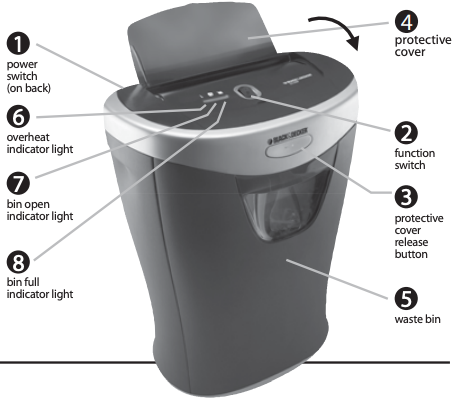
When Not In Use
Close the protective cover. You will know it is secure when the cover snaps in place and the front button depresses.
ALWAYS unplug before emptying bin.
Product Information
This product is designed to shred paper, staples, small paper clips, credit cards, CDs and DVDs. It is not intended to shred large paper clips, continuous forms, adhesive labels, transparencies, newspaper, cardboard or any other plastic other than credit cards. Using it for these purposes is likely to cause irreparable damage.
Indicator Lights
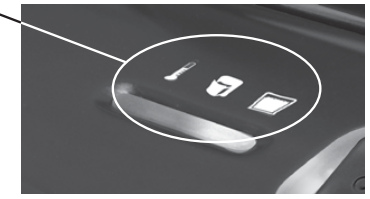
To provide ease-of-use, your Black & Decker paper shredder has indicator lights as visual cues to communicate any problems.
![]()
If the light below the thermometer is illuminated, this means the shredder needs to cool down. Simply turn off the shredder and let cool for approximately 30 minutes.
![]()
If the light below the bin full icon is illuminated, this means the shredder bin needs to be emptied. Unplug shredder, empty the bin and close the bin for use.
![]()
If the light below the icon of the bin with the door open is illuminated, this means the door is not fully shut. Check to be sure the door is closed. Once it is closed completely, the indicator light will turn off.Flashing Light. If a flashing light appears on the indicator bar, a jam exists; see the troubleshooting section to clear the jam.
Customer Service
Black & Decker has a toll-free help line for customers living in the United States and Canada. Our customer service phone number is 1-800-297-5028 or visit our website at www.blackanddeckershredders.com.
Maintenance
It is important to empty the waste bin regularly to ensure the smooth operation of the cutting cylinders. The shredder will not operate when the bin is full. Regular oiling is also necessary for proper performance. It is recommended to use shredder oil every few weeks.
Troubleshooting
If you have a problem with your shredder, check the symptoms and remedies below. If you cannot solve the problem this way, contact Black & Decker paper shredders Customer Service. Do not open shredder head to attempt repair: It could expose you to shock and will void your warranty.
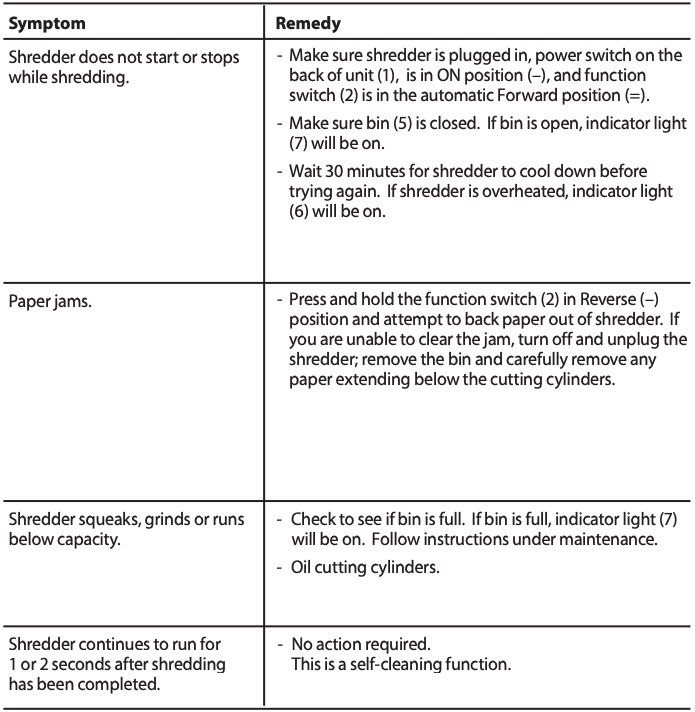
Special Features
Protective Cover & Paper Guide
Black & Decker is committed to offering dependable, user-friendly products.
Our patent-pending Protective Cover delivers the security and peace of mind every user desires. When closed, it simply snaps in place and covers the shredder opening, making it difficult for children or pets to access the opening. It is also a simple visual cue that allows you to see from across the room that your shredder is safe and secure.

To open the Protective Cover, simply press the button on the front of the machine. This releases the cover and the front button will pop out. The cover will then pop up. For use, lift the cover to the open position. The shredder is now ready for use.
Once the Protective Cover is up, it also functions as a convenient paper guide for added ease-of-use.
When not shredding, close the Protective Cover. You will know it is secure when the cover snaps into place and the front button returns to its original position.

Sheet capacity: 12 20 lb. pages in one pass
Paper shred size: 5/32” x 2” 4mm x 50.8mm
Maximum running time: 15 minutes
Automatic cool-down period: 30 minutes
Voltage: 120
Homedics CC1200 BLACK and DECKER SKU #CC1200 User Manual – Homedics CC1200 BLACK and DECKER SKU #CC1200 User Manual –
[xyz-ips snippet=”download-snippet”]

