
4K Pro 4×4 HDMI®
True Matrix
PN 15378 < RS-232 GUIDE
INTRODUCTIONThis Blackbird™ device can be controlled by a computer using an RS-232 serial connection and by issuing commands using RS-232 control software.
CONNECTIONThis device includes a DB-9 male to female RS-232 serial cable, which is used to connect your PC to the matrix. If your PC lacks a DB-9 serial port, you will need to use a USB to Serial adapter cable (available separately P/N 3726).
RS-232 GUI CONTROLThis device includes software, which allows you to directly control it using either an Ethernet or RS-232 connection. Simply copy MatrixController.exe to your PC and doubleclick the file to launch it. Note that the EDID® Selector on the side panel must be set to 1111 to allow for PC control.
General Screen
 Perform the following steps to connect your PC to the matrix.
Perform the following steps to connect your PC to the matrix.
2
- Click the radio button to the left of COM control mode (1).
- Use the pull-down list box to select the COM Port used (2).
- Click the Connect button (3) to make the connection.
- Click the Status button (10) to display Device Information (9).
EDID Screen
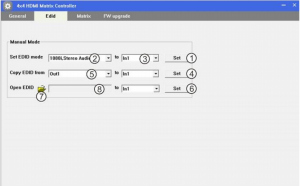 The EDID screen allows you to either directly set a specific EDID® set from the built-in EDID table, copy the EDID from one of the outputs, or load EDID from a file on your PC.
The EDID screen allows you to either directly set a specific EDID® set from the built-in EDID table, copy the EDID from one of the outputs, or load EDID from a file on your PC.
3
Matrix Screen
 The Matrix screen allows you to set the connections for each output.
The Matrix screen allows you to set the connections for each output.
- Click one of the number buttons (2) directly to select that input.
- Use the
 and
and  buttons (3) to cycle backwards or forwards to the next available input in either direction.
buttons (3) to cycle backwards or forwards to the next available input in either direction.
FW Upgrade Screen
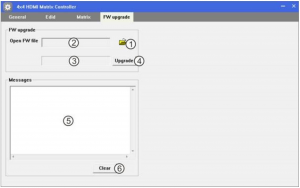
In the event that updated firmware is available, you can apply the new firmware from the FW Upgrade screen. Perform the following steps to upgrade your firmware.
4
- Open your web browser and type www.monoprice.com into the address bar.
- Enter 15378 in the search bar on the Monoprice™ website to get to the product page.
- Scroll to the bottom of the page and locate the Support Files section. Download the updated firmware zip file.
- Extract the firmware file from the zip file.
- Click the folder icon (1) to open the file browser. Locate and select the firmware file. The file path is displayed in the area to the left of the folder icon (2).
- Click the Upgrade button (4). The upgrade progress is displayed in the area to the left of the button (3).
RS-232 COMMAND CONTROL
Rather than GUI control, you can also issue direct commands using a third party RS-232 control software package, such as CommWatch.exe, whose interface is depicted below.
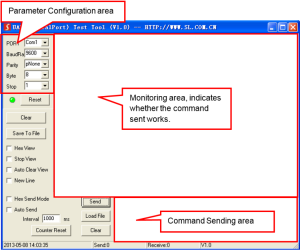
Set the communications parameters to the following:
5
Baud Rate: 19200Data Bits: 8Stop Bits: 1Parity Bits: None
RS-232 COMMANDS
The following commands are in hex, not ascii, so you should select the Hex Send Mode option in your command software before issuing commands. Note that each command is 13 bytes long.
ChecksumMany of the following commands require that a checksum be included as part of the command. This ensures that the command is input correctly. The checksums must be calculated in hex mode. We suggest you use a calculator with a hex mode option. Calculate the checksum using the following formula:
Checksum = 0x100 (0xa5+0x5b+0x02+0x03+input port+0x00+output port+0x00+0x00+0x00+0x00+0x00)
Port SwitchingThe following command allows you to switch the input for a given output. 0xa5+0x5b+0x02+0x03+input port(1~4)+0x00+output port(1~4)+0x00+0x00+0x00+0x00+0x00+checksum
For example, to set Output 2 to Input 1, issue the following command:
A5 5B 02 03 02 00 01 00 00 00 00 00 F8
6
Port Query
Issue the following command to display which input is selected for a given output.
Send Package: A5 5B 02 01 01 00 00 00 00 00 00 00 FC
Receive Package: A5 5B 02 01 01 00 01 00 00 00 00 00 FB
The red 01 in the Send Package is the output port number. Replace it with a 02, 03, or 04 if you want to query a different output port.
The blue 01 in the Receive Package is the input port number. It will be 02, 03, or 04 if a different input port is connected.
EDID Set
The following command allows you to specify which EDID® to use from the internal EDID table for one or all inputs.
0xa5+0x5b+0x03+0x02+Edid index(1~15)+0x00+input port(0~4)+0x00+0x00+0x00+0x00+0x00+checksum
Note that using 00 for the input port indicates all inputs.
Index EDID
1 SE_1080I_202 SE_1080I_513 SE_1080I_714 SE_1080P_205 SE_1080P_516 SE_1080P_717 SE_3D_208 SE_3D_519 SE_3D_7110 SE_4K2K_2011 SE_4K2K_5112 SE_4K2K_7113 SE_DVI_1024_76814 SE_DVI_1920_108015 SE_DVI_1920_1200
7
EDID Copy
The following command allows you to copy the EDID® settings from a device connected to one of the outputs to one or all inputs.
0xa5+0x5b+0x03+0x04+output port (1~4)+0x00+input port(0~4)+0x00+0x00+0x00+0x00+0x00+checksum
Note that using 00 for the input port indicates all inputs.
Output Hot Plug Detect Status
Issue the following command to display the Hot Plug Detect (HPD) status of one of the outputs.
Send Package: A5 5B 01 05 01 00 00 00 00 00 00 00 F9
Receive Package: A5 5B 01 05 01 00 FF 00 00 00 00 00 FA
The red 01 in the Send Package is the output port number. Replace it with a 02, 03, or 04 if you want to query a different output port.
The blue FF in the Receive Package indicates that HPD is Low. It will change to 00 if the HPD status is High.
Input Port Status
Issue the following command to display whether an input is connected.
Send Package: A5 5B 01 04 01 00 00 00 00 00 00 00 FA
Receive Package: A5 5B 01 04 01 00 FF 00 00 00 00 00 FB
The red 01 in the Send Package is the input port number. Replace it with a 02, 03, or 04 if you want to query a different output port.
The blue FF in the Receive Package indicates that there is no cable connection. It will change to 00 if there is a cable connection.
8
Beep On/Off
The following command allows you to turn on or off the beep that sounds when a front panel button is pressed.
0xa5+0x5b+0x06+0x01+Beep onoff(0x0f:ON; 0xf0:OFF)+0x00+0x00+0x00+0x00+0x00+0x00+0x00+checksum
Beep Status
Issue the following command to display the status of the beep that sounds when a front panel button is pressed.
Send Package: A5 5B 01 0B 00 00 00 00 00 00 00 00 F4
Receive Package: A5 5B 01 0B 00 00 FF 00 00 00 00 00 F5
The blue FF indicates that the beep is off. It will change to 00 if the beep is on.
IR Codes
The following codes conform to NEC® System Code 0x00. These codes are used to simulate commands from the IR remote control.
Function Code
System Code 0x00Power On/Off 0x14Connect Out 1 to In 1 0x09Connect Out 1 to In 2 0x1DConnect Out 1 to In 3 0x1FConnect Out 1 to In 4 0x0DPrevious Input for Out 1 0x1BNext Input for Out 1 0x11Connect Out 2 to In 1 0x17Connect Out 2 to In 2 0x12Connect Out 2 to In 3 0x59Connect Out 2 to In 4 0x08Previous Input for Out 2 0x55Next Input for Out 2 0x48Connect Out 3 to In 1 0x5EConnect Out 3 to In 2 0x06
9
Function Code
Connect Out 3 to In 3 0x05Connect Out 3 to In 4 0x03Previous Input for Out 3 0x07Next Input for Out 3 0x40Connect Out 4 to In 1 0x18Connect Out 4 to In 2 0x44Connect Out 4 to In 3 0x0FConnect Out 4 to In 4 0x51Previous Input for Out 4 0x1ENext Input for Out 4 0x0E
Monoprice™, Blackbird™, the Blackbird logo, and all Monoprice logos are trademarks of Monoprice Inc.
HDMI®, the HDMI Logo, and High-Definition Multimedia Interface are trademarks or registered trademarks of HDMI Licensing LLC in the United States and other countries.
EDID® is a registered trademark of the Video Electronics Standards Association. NEC® is a registered trademark of NEC Corporation.
10
![]()
TECHNOLOGY AT PRICES THAT MAKE SENSE
Need Help? We’re here for you!Contact us www.monoprice.com/contactus
Product pictures are for reference only.Specifications described herein are subject to change without prior notification.All trademarks are the sole property of their respective companies.Blackbird™ is a Sub-brand of Monoprice Inc.Copyright © 2021 Monoprice, Inc. All rights reserved.
References
[xyz-ips snippet=”download-snippet”]

