Blackstar 111280 AURORA Mechanical Gaming Keyboard User Manual

INSTALLATION
Plug the USB to connector to your computer. The driver will be installed automatically and the keyboard is ready for use.
FEATURES
- ISO 62-key layout
- Outemu red linear switches
- RGB illumination
- 18 backlight modes
- Detachable USB-C cable
- NKRO – full antighosting
- Windows and Mac
Fn-KEY
Some functions of this keyboard are accessed by pressing and holding Fn-key and then pressing an additional key.
WINDOWS / MAC -MODE
Press Fn + A to activate Windows mode.Press Fn + S to activate Mac mode.
BACKLIGHT CONTROLS
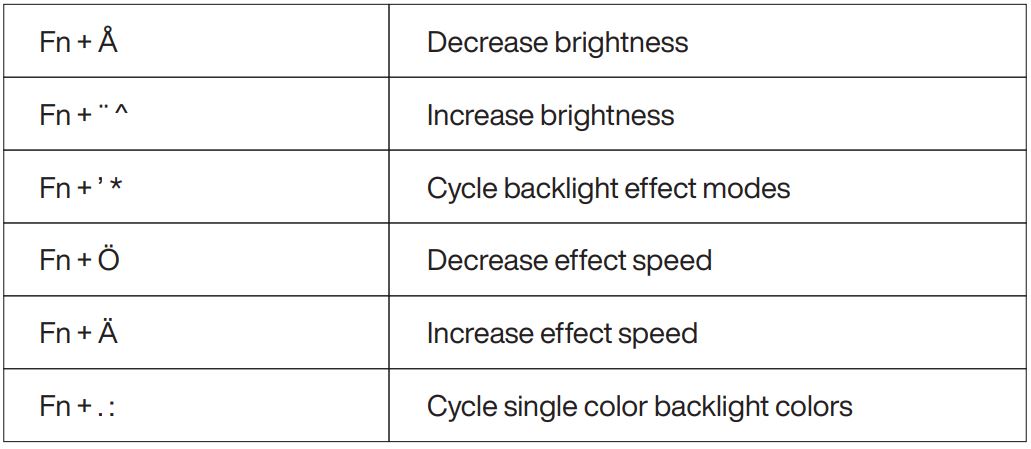
ACCESS ARROW KEYS
Press Fn + corresponding key which have arrows marked to use arrow keysYou can lock the arrow key functions by pressing Fn + right Shift –key. Now arrows can be accessed with pressing the Fn-key. To change functions of the keys back to default press Fn + right Shift-key again.
OTHER SECONDARY FUNCTIONS WITH Fn
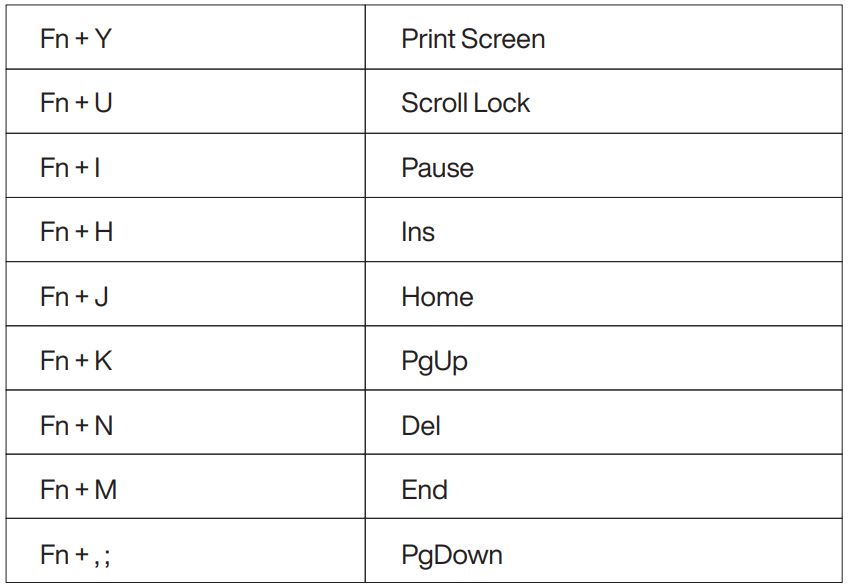
F1-F12 (Windows only)
Press Fn + corresponding key on number row to use F1-F12 keys
Mac functions (Mac only)
Press Fn + corresponding key to access Mac keyboard functions such as Delete, Return, Command and the multimedia keys on the number row.Please note that the 4th symbol such as the brightness controls, play/pause, previous, next, volume controls on the number row is for Mac use only.
LOCK SECONDARY FUNCTIONS
Press Fn + left Ctrl to lock secondary functions of the keys. The keys will now output the secondary function without using the Fn-key.Press Fn + left Ctrl again to restore the primary functions of Y, U, I, H, J, K, N, M, ; while other keys still output the secondary function.Press Fn + left Ctrl 3rd time to reset all keys back to default mode.
WIN LOCK
Press Fn + Win to lock the Win-key. Press Fn + Win again to release.

AUTOHOTKEY™ is a 3rd party free software and is not directly related to this product. It is a open source software for creating hot keys and other automation scripts.
Download AUTOHOTKEY
Example: Create new hot keys with Autohotkey™ for audio controls in Windows mode
Right click on desktop and choose from right click menu: new – Autohotkey script. Then type as follows on the script and save it:
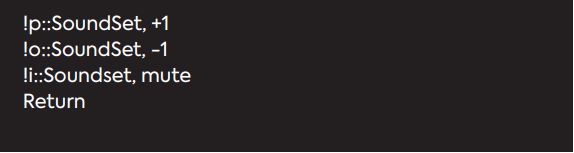
- You can place the script on desktop and run it by right clicking and choosing Run script.
- You can edit the script to define other keys instead of I O P.
Result on keyboard, new hot keys:
Alt + i = muteAlt + o = decrease volumeAlt + p = increase volume
You can place the script in windows startup folder so it will start up automatically when you start up your computer.
Type this in folder address line:
![]()
Put the audio script for autohotkey™-file into the startup folder.Now it will always run automatically when you start up computer
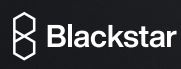
Teknikmagasinet SWE ABBox 2015174 02 SundbybergSweden
Produced in cooperation withNordic Game Supply LimitedUnit 03-04, 21/FEight Commercial Tower,8 Sun Yip Street, Chai WanHong Kong
![]()
References
[xyz-ips snippet=”download-snippet”]

