AirBuds 5 ProUSER GUIDE
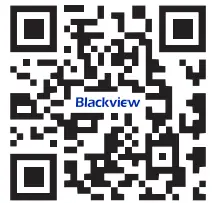
Follow the Blackview community, a place where you can share and discuss with Blackview users keep posted with the most up-to-day news
Product Introduction
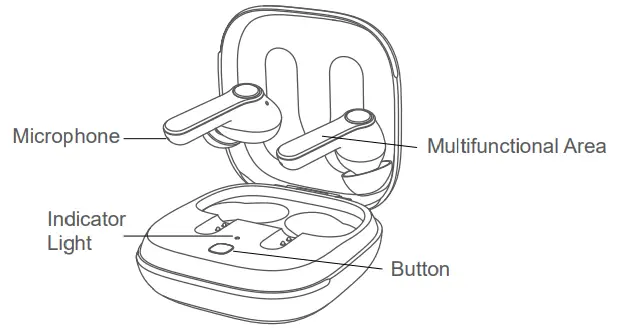
Device Connection
First Pairing
- Open the cover and two earbuds are in the charging box, long press the button of the charging box for 2 s until the indicator light flickers white and the earbuds enter a state of pairing.

- Turn on the Bluetooth on the device and select “AirBuds 5 Pro”; click and connect it successfully, and there is a voice broadcast of connection prompt tone.
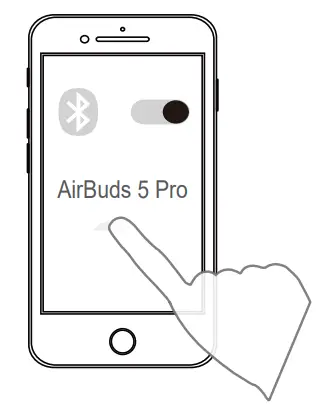
Remark: The device is first paired in the above method; Later, the earbuds can be automatically turned on and connected without the need for pairing.
Specifications
Model: AirBuds 5 ProBluetooth Version: 5.0Battery Type: Polymer Lithium BatteryBluetooth Effective Distance: 10mBluetooth Frequency: 2.4GHzBluetooth Transmitted Modulation: GFSK, π/4-DQPSK, 8DPSKDynamic Driver: Φ7mmDynamic Frequency Response: 20Hz-20KHzBattery Capacity(Charging Box): 480mAhCharging Time(Charging Box): <1.5hCharging Time(Earbuds): <1.5hThe Broadcast Time: 24H
Operation Method
| L Earbud | R Earbud | |
| Broadcast | NA | Double click |
| Song Selection | NA | Double click |
| Open NoiseReduction Mode | Double click on the leftearbud to scroll | NA |
| Regular Mode | NA | |
| Answer Call | NA | Double click to answerin calling state |
| End Call | NA | Double click to endincall status |
| Reject Call | NA | NA |
| Voice Assistant | Triple-click | Triple-click |
Charging in Charging Box
The Earbuds can be charged in the Charging Box through the Type-C interface, and yellow light will be on when the Earbuds are being charged; the Earbuds are charged after the box is covered, and the green light will be on when the Earbuds are fully charged.
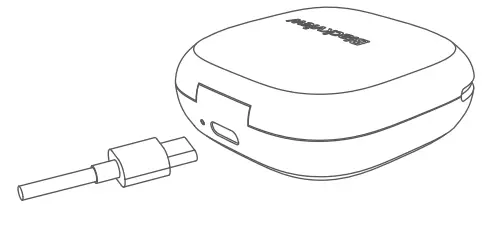
Indication of LED
| Headphone mode | Status |
| On | No light |
| Off | No light |
| Timeout standby when nodevice is connected | No light |
| Bluetooth Pairing | White light next to the buttonbreathing for 120 s |
| Connected | Breathing Light Off |
| Battery Low | The red light next to thethe open button is on for 7 s |
| Put Headphone in Charging Box |
|
| Remove Headphone fromCharging Box | |
| Charging Box-Charging | The yellow light next to the charging port always on |
| Charging Box-Fully Charged | Greenlight next to the charging port always on |
Answers for common questions
- Bluetooth headset cannot be turned on.Reason: The battery of the Bluetooth headset is low or dead.Solution: Put the earphones in the charging case, close the cover and charge them for more than 1 hour before turning on the earphones.
- The phone cannot search for Bluetooth earphones.Reason: The headphone is not turned on or paired with low battery.Solution: Close the cover to charge or long-press the base for 2 s to pair.
- No sound from earphones speakers.Reason: 1. The mobile phone volume is inappropriate. e.g. the volume has been adjusted to the minimum.Reason: 2. The Bluetooth headset is not properly connected to the mobile phone.Reason: 3. The Bluetooth headset is not within the limited working range.Solution: 1. Adjust the phone volume.Solution: 2. The Bluetooth and mobile phone are paired and connected again.Solution: 3. Please make sure that the mobile phone and earphones are used within 10 meters, meanwhile, there are no obstacles.
- The earphone cannot convey the voice or the voice is very low.Reason: 1. The Bluetooth headset is too far away from the mouth.Reason: 2. The Bluetooth microphone hole is blocked or water has entered.Solution: 1. The Bluetooth headset should be worn on the ear for normal use.Solution: 2. Remove the blockage of the microphone hole or prevent water from entering it.
- The headset is laggy or disconnected when talking or listening to music.Reason: 1. The Bluetooth headset is low on power, please charge them as soon as possible.Reason: 2. The Bluetooth headset is too far away from the phone or there are obstacles.Reason: 3. There is a problem with the Bluetooth signal of the mobile phone.Reason: 4. There is strong signal interference nearby.Solution: 1. The Bluetooth headset is as close to the phone as possible.Solution: 2. It is best not to place metal objects near the phone.Solution: 3. Try another phone or another place.Solution: 4. Please do not cover the Bluetooth with your hands, in order to maintain the continuous stability of the signal, in addition, please keep the Bluetooth and the phone in the same direction.
- The headset is not disconnected after closing the earphones box.Reason: 1. The charging box is completely out of power.Reason: 2. If the headset is not put in the box correctly, it will cause abnormal communication between the headset and the base.Reason: 3. The charging box is damaged.Solution: 1. Charge the charging boxSolution: 2. Reopen the cover of the charging box, remove the headphone, put it in the charging box again, and close the cover after ensuring the light next to the charging box button is on for 2 s.Solution: 3. Replace the charging box.
Attention
– Please do not disassemble this product by yourself.– Please use a standard charging cable and adapter to avoid damage and accidents.– Please avoid using corrosive cleaning detergent to clean this product.– Please avoid product usage in the rain and keep away from heating or fire.
Maintenance
Please follow the following suggestions to prolong the product’s working life.– Keep the product dry and don’t put it in damp places in case of affecting the internal circuit.– Avoid product usage during intense sporting or on sweating occasions in case sweat infiltrate into product and cause damages.– Keep off sunlight or high temperature in case of shortening working life of electric parts battery damage, plastic parts deformation.– Keep off intense vibration and impact from hard material in case of internal circuit damages.
[xyz-ips snippet=”download-snippet”]



