BLAUPUNKTSmart Home Set SHS 100User Manual
Model: SHS 100

Competence Center AudioGlobaltronics GmbH & Co. KGDomstrasse 1920095 HamburgGERMANYwww.blaupunkt.comAll rights reserved. All brand names are registered trademarks of their respective owners.Specifications are subject to change without prior notice.
DANGER from disregarding the operating instructions!
Before using the smart home set, read these brief instructions carefully, especially the safety information.These brief instructions do not replace the operating instructions, they describe the simple connection setup and provide some general information. Before using your new smart home set, download the detailed operating instructions and read them completely, especially the safety instructions!
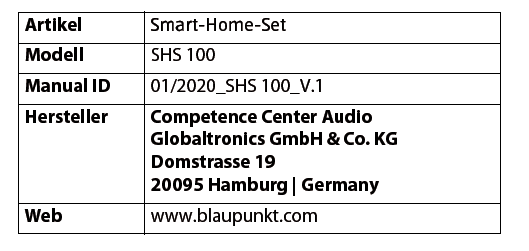
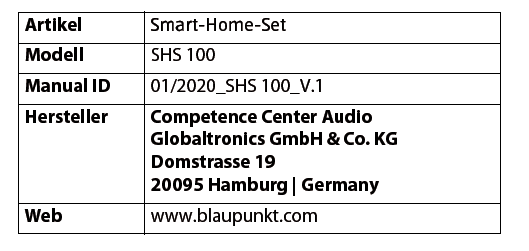
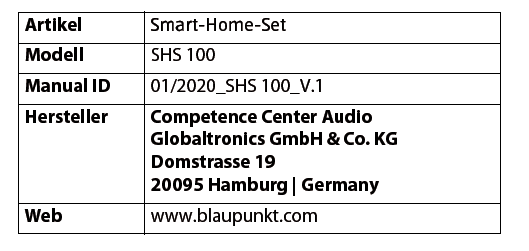
1. TO THE ONLINE INSTRUCTIONS
The detailed SHS 100 online instructions can be found on the Internet. Scan the QR code to download the online manual. You can also go to the website www.gt-support.de and download the instructions there.
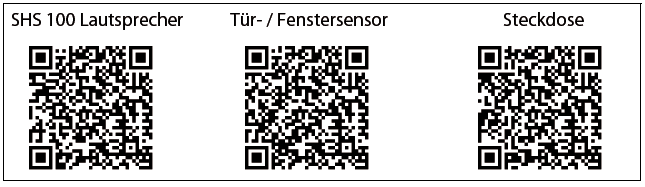
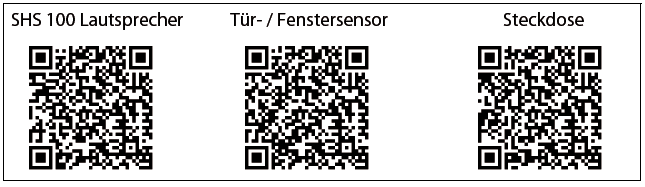
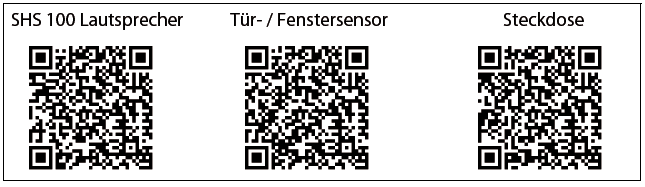
2. SAFETY PRECAUTIONS
DANGER for children and people with disabilities
- Packaging material is not a children’s toy. Children are not allowed to play with the plastic bags. There is a risk of suffocation.
- This device can be used by children aged 8 years and over, as well as by persons with reduced physical, sensory or mental capabilities or a lack of experience and knowledge, provided they are supervised or have been instructed in the safe use of the device and understand the resulting dangers to have.
- Children are not allowed to play with the device. Cleaning and user maintenance must not be carried out by children without supervision.
RISK of electric shock from moisture
- Protect all parts of the Smart Home Set from moisture, dripping or splashing water: There is a risk of electric shock.
- No part of the set is designed for use in rooms with high humidity (e.g. bathrooms). Observe the environmental conditions specified in the technical data.
- Avoid foreign bodies and liquids from entering the parts.
- If liquids or foreign objects get into the smart home plug, immediately de-energize the socket and pull out the smart home plug. Have the device checked before using it again.
DANGER from electric shock
- Do not use any part if there is visible damage to the housing.
- It is not permitted to make modifications to any of the parts. Repairs may only be carried out by the service center to avoid danger.
- Only connect parts with a plug to a properly installed, easily accessible socket. The socket must still be easily accessible after it has been connected.
- To completely disconnect a part from the mains, pull the mains plug out of the socket.
- Unplug the Smart Home plug and the SHS 100 loudspeaker from the socket, …… when you are not using the device,… when you want to clean the device and… during a thunderstorm.
WARNING of property damage
- The devices are suitable for indoor use.
- Use a dry, soft cloth for cleaning. Do not use any caustic or abrasive cleaning agents. These could damage the surface of the device.
3. SCOPE OF DELIVERY
- 1 SHS 100 loudspeaker
- 1 door / window sensor
- 1 smart home socket
- 1 battery CR2032 (inserted in the door / window sensor.)
- 1 app (via download)
- 1 instruction manual
- 1 warranty card
Some sets come with 1 lamp. This lamp has its own instruction manual.
4. FIRST STEPS
- Completely remove all packaging.
- If necessary, remove all protective films.
- Remove the protective contact strip from the battery from the larger block of the door / window sensor.
- Plug the speaker into a power outlet so that you can easily operate the buttons.
5. INSTALL THE APP
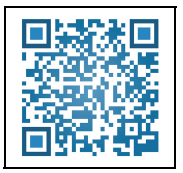
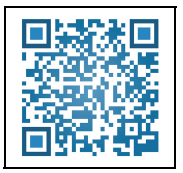
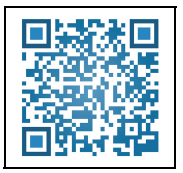
NOTE: The Bluetooth connection between the phone and the smart home components is only established via the app, not via the Bluetooth menu on your smartphone.
- Activate Bluetooth and WiFi on your smartphone.
- Download the SmartHomeSpeaker app to your smartphone. Call up the app by scanning the QR code or enter the name of the app on Google Play or AppleStore: SmartHomeSpeaker
- Install the app.
- After installing, open the app.
- Various requests from the app follow to allow access to various information (e.g. the location of the device, send messages).If you refuse your consent, this will restrict the functions of the app and the smart home system.
- The start screen appears.
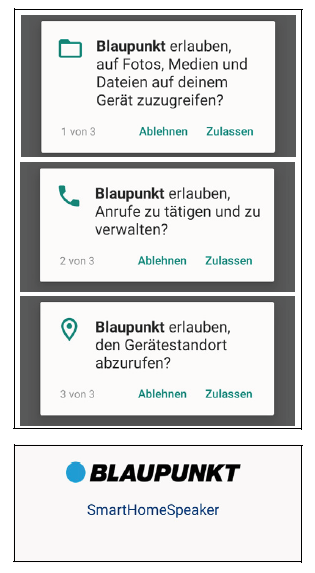
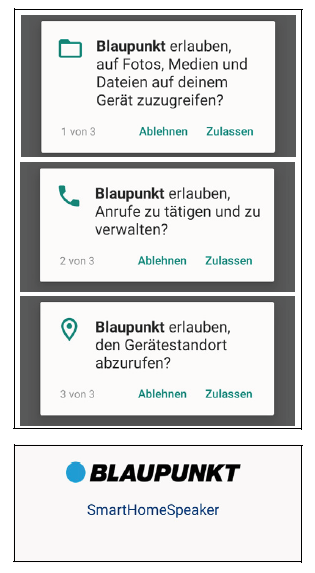
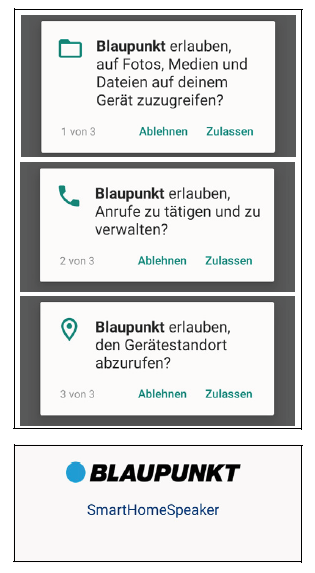
6. ESTABLISH CONNECTIONS
6.1 ON- OR OFFLINE CONNECTION?
You can use the speaker either offline or online. If you register your smart home set on the Smarthomespeaker.de website, you can also remotely control it via the Internet. You can find information about this in the online manual.
Offline: Your loudspeaker can be connected to your smartphone in Bluetooth mode and controlled from there. Voice control via Alexa or playback of streaming services is not possible in this mode.



If your loudspeaker and your smartphone are registered with the SmartHomeSpeaker app in the same WLAN, the loudspeaker can be connected to the Internet. The connected smart tools can then also be controlled via the Internet. The speaker can then also work with Alexa and stream services such as B. Play Spotify.



In the SmartHomeSpeaker app, the current status is displayed in the Settings menu.To change the setting, tap on BT / Offline Mode or WIFI / Online Mode.
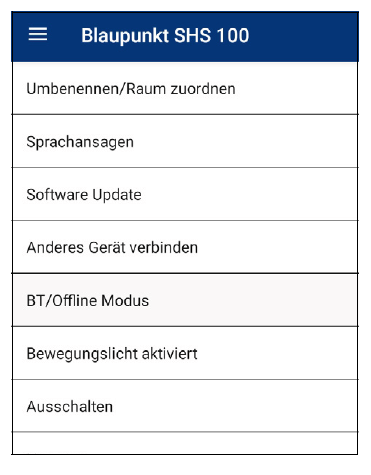
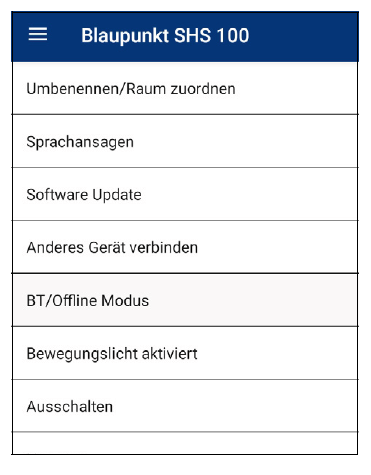
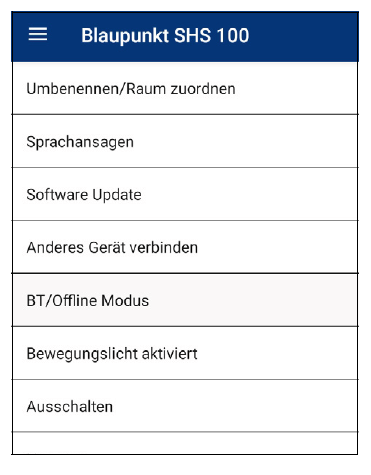
6.2 CONNECT TO THE LOCAL NETWORK (VIA WPS)
- All accessories must be powered.
- Plug the speaker into an electrical outlet and wait for a melody to sound. After a few seconds you will hear: WIFI mode.
- Press the button on the loudspeaker 3 times.You hear the announcement:WLAN connection established by manually pressing the WPS button.Press the WPS BUTTON on the router. Establishing the connection takes approx. 1-3 minutes.
- After successful connection establishment and confirmation of the device by the announcement:Manual connection establishment using the WPS button was successful … WIFI connected start the app and tap on the WLAN symbol.
- Press Search device on your smartphone.
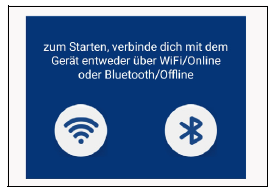
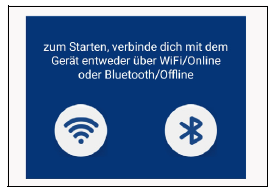
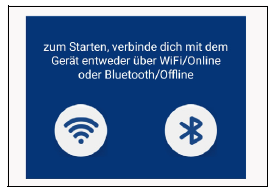



5. The loudspeaker is then displayed as BLAUPUNKT_SHS_100. The last 4 characters are the last digits of the device’s MAC address and are therefore different for each device. Tap this line.
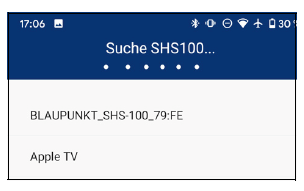
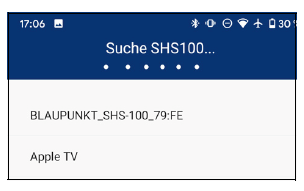
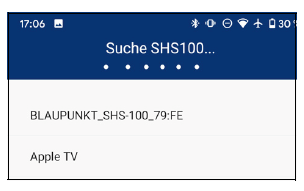
6. To charge the accessories, such as the smart socket, in the app, press Connect.
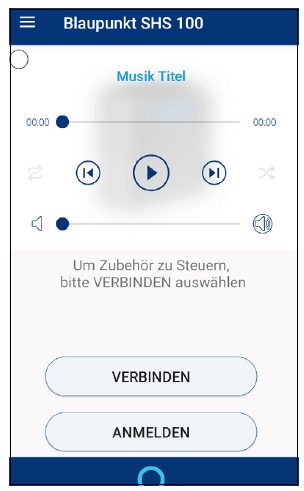
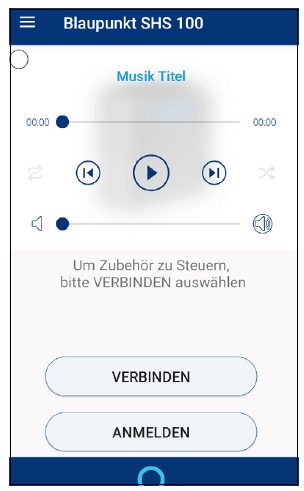
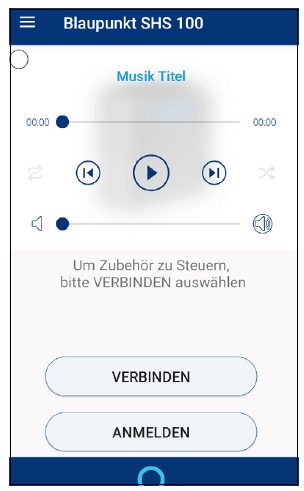
7. This is what the screen of your smartphone should look like after a successful connection.A player appears at the top of the smartphone and a list of the loaded smart tools appears at the bottom. Scroll down the list to see the hidden tools.
- For control via Alexa: (see “Setting up Alexa” on page 14).



6.3 CONNECTING TO THE LOCAL WIFI (WITHOUT WPS)
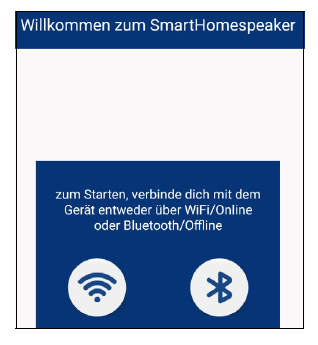
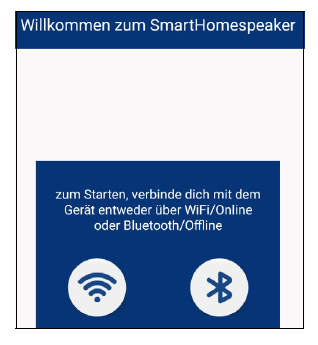
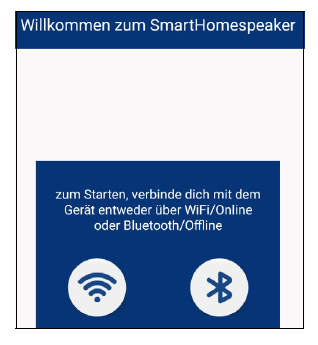
- All accessories must be powered.
- Plug the loudspeaker into a socket and wait for a melody to sound. After a few seconds you will hear: WIFI mode.
- Open the app and press the WLAN symbol in the connection window.
- Enter the WiFi password and press OK to close the keypad. (But do not press Connect yet. This will only follow in the next but one step.)
- Press the button on the speaker once. The loudspeaker says: setup mode.
- Now press Connect on the smartphone. After connecting you will hear: WiFi connected. Press continue.



NOTE: If you can choose between a 2.4 GHz and a GHz network in the menu of your smartphone, then select the 2.4 GHz network.If your router manages the 2.4 GHz and 5 GHz networks under the same network name, connect using the WPS button (see “Connecting to the local network (via WPS)” on page 8) or switch the 5 GHz connection manually in the router.
7. To charge the accessories, such as the smart socket, in the app, press Connect.



8. The beginning of a list of loaded smart tools appears on the smartphone. Scroll down the list to see the hidden tools.
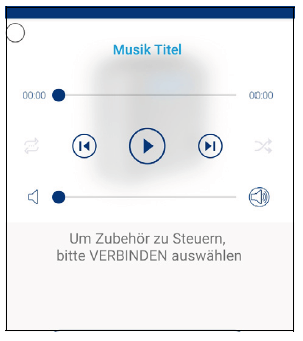
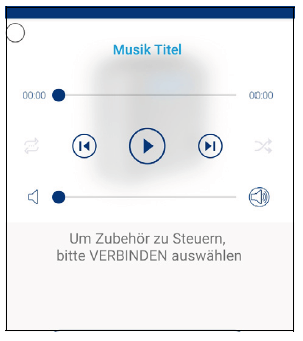
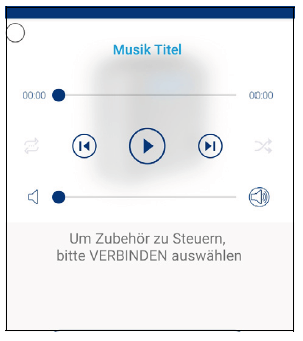
6.4 CONNECT – WITHOUT A LOCAL NETWORK AND ROUTER
The establishment of an offline connection is described below.
Note: Please note that the multimedia functions are restricted in this mode. Possible are:
- streaming music stored directly on your smartphone;
- the control of the accessories and
- the execution of routines.
- All accessories must be powered.
- Check whether the WiFi function is activated in your smartphone. Caution, you do not need a connection, but the function must be active.
- Plug the speaker into an electrical outlet and wait. After a few seconds you will hear WIFI mode.
- Open the app and press the Bluetooth symbol in the connection window.
- BLAUPUNKT_SHS_100 appears on the smartphone display. Wait until Search Complete appears at the top of the window, then tap this line once.
- Connected and a tick should appear in the following window.Press Continue once
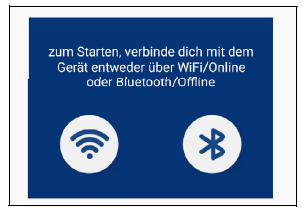
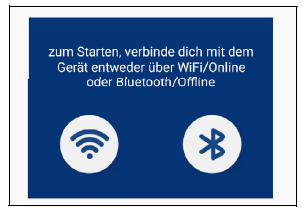
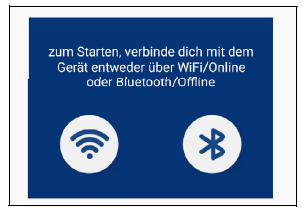
7. To charge the accessories, such as the smart socket, in the app, press Connect. This process can take up to 60 seconds.
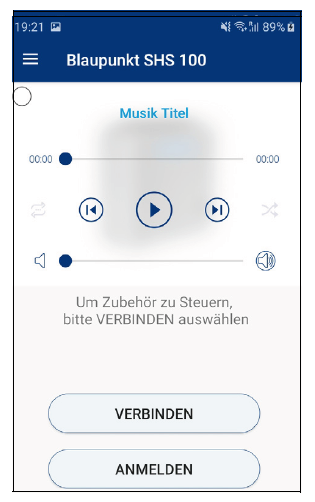
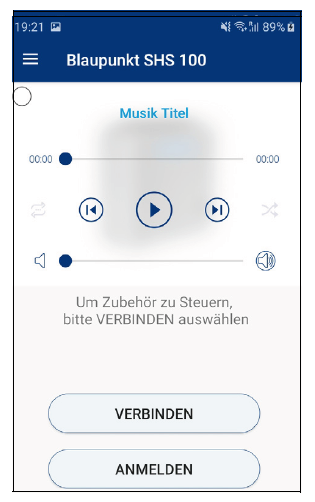
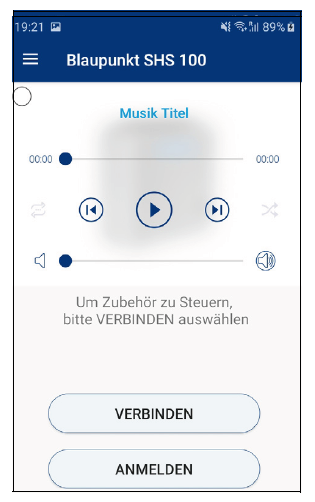
8. The beginning of a list of loaded smart tools appears on the smartphone. Scroll down the list to see the hidden tools.
7. SET UP ALEXA
Alexa is a voice control for devices. The SHS 100 loudspeaker can be controlled via Alexa. For this to work, the following conditions must be met:
- The loudspeaker must be connected to a WLAN.
- The speaker and the smartphone must be connected to the same WiFi network.
- The WLAN must be connected to the internet.
- The SmartHomeSpeaker app must be online (see “On- or offline connection?” On page 7).
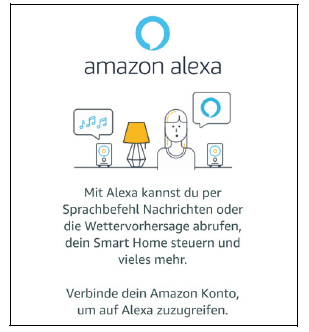
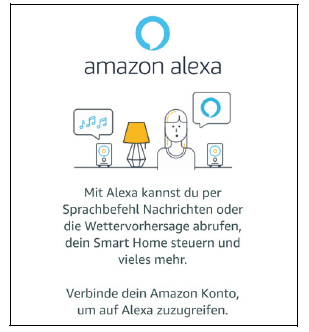
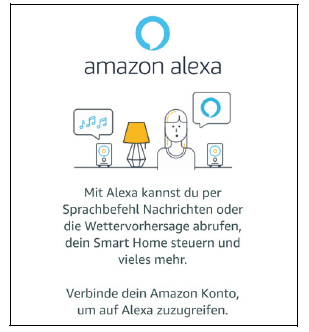
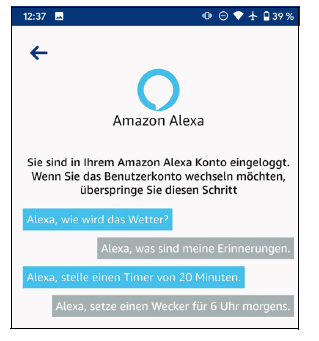
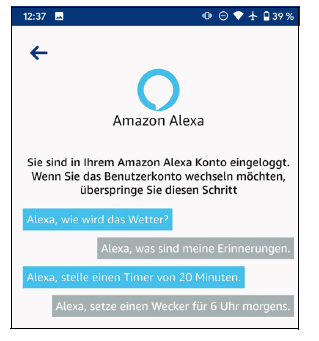
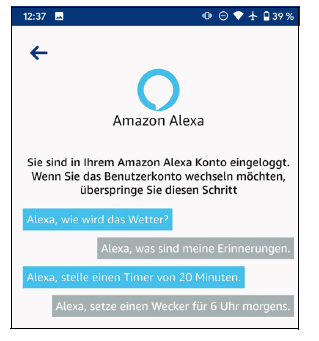
8. SPEAKER (GATEWAY)
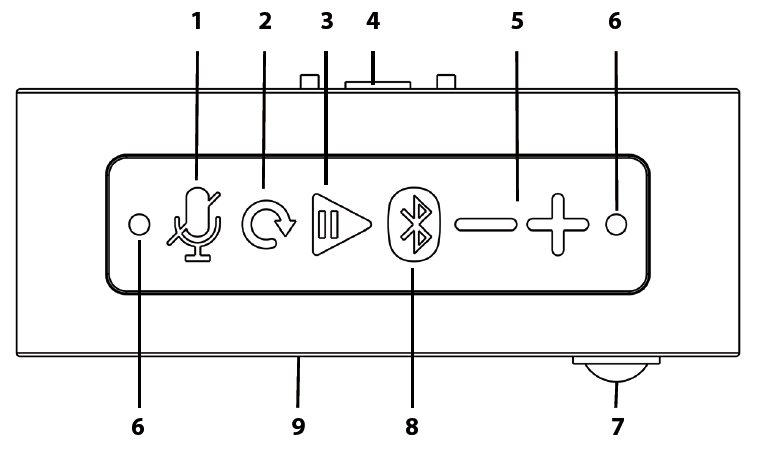
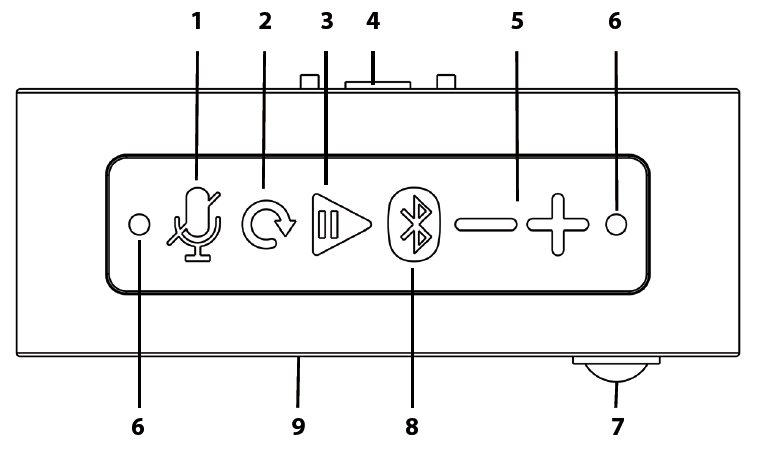
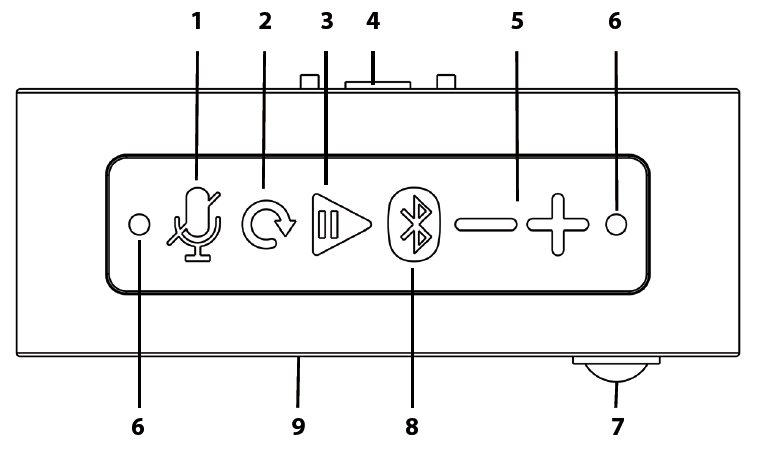
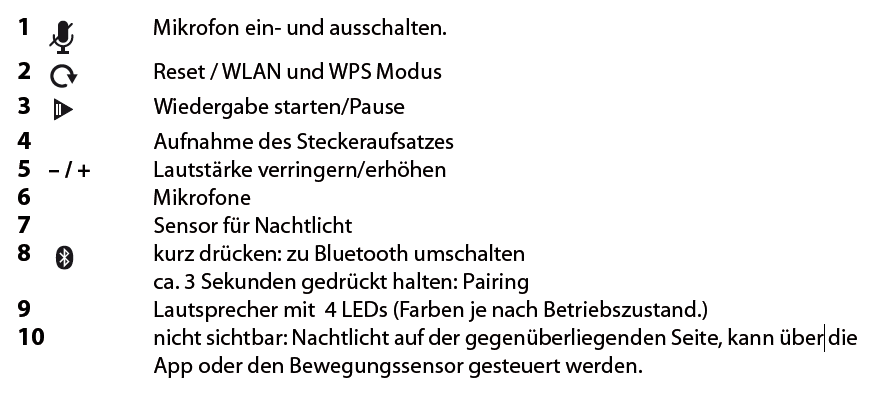
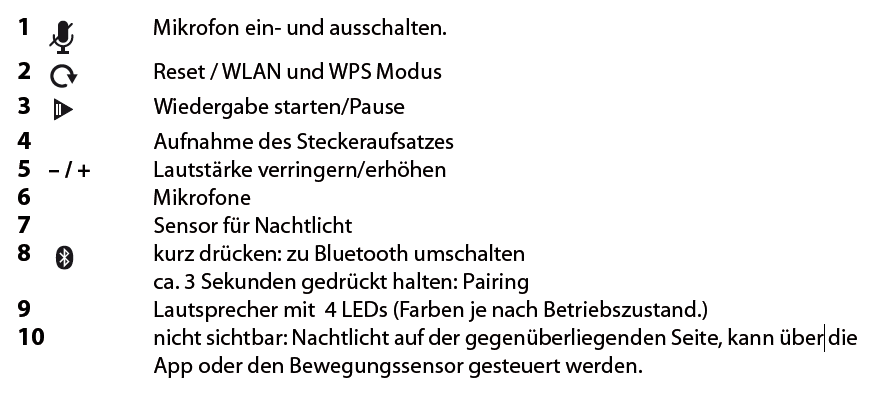
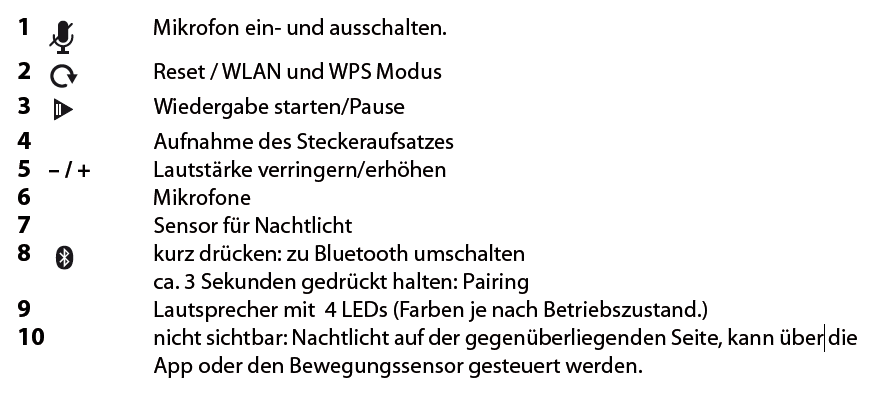
- To bring up the menu list, either tap the button or swipe from left to right on the screen.
- The main menu is divided into 4 areas.



Home: Press this button to bring up the main window.
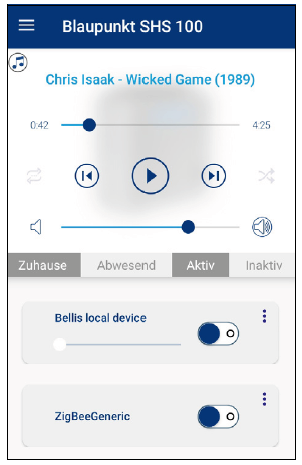
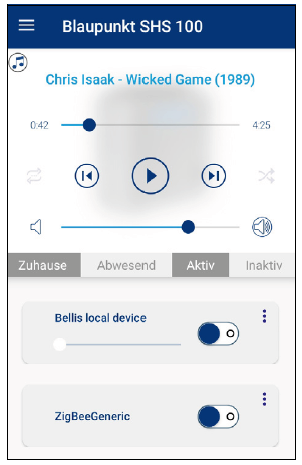
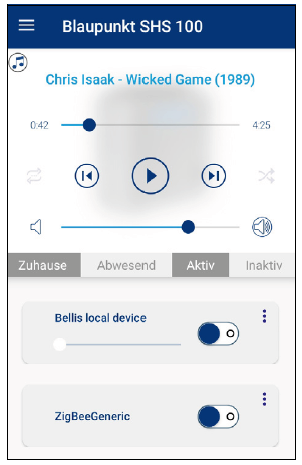
My music: This menu gives you access to all music tracks stored on your smartphone, including albums, playlists, etc.



Streaming services: Tap on one of the names in the list to bring up the menu of the streaming service.
ATTENTION: Whether playback of the streaming services is possible depends on your current connection mode .



Smart home: This area is all about the smart home settings.
Accessories: You can control the accessories directly, delete, rename or add new smart tools.



Routines: Here you can see which routines are available and which have been selected. The programming of what should happen when a certain event occurs is described in the online manual.



Example: The door sensor reports to the loudspeaker that the door is being opened. You can e.g. B. specify that one lamp should go on for 10 seconds, a second lamp remains on until the door is closed again and the loudspeaker plays a certain melody for 20 seconds. The possibilities here are almost endless.



Amazon Alexa: If you activate Alexa, you can operate the loudspeaker via voice control. Use the blue bar with the Alexa symbol to activate Alexa.
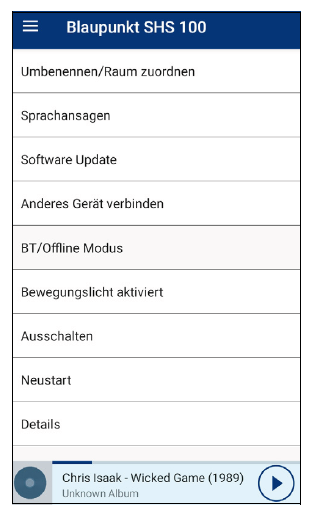
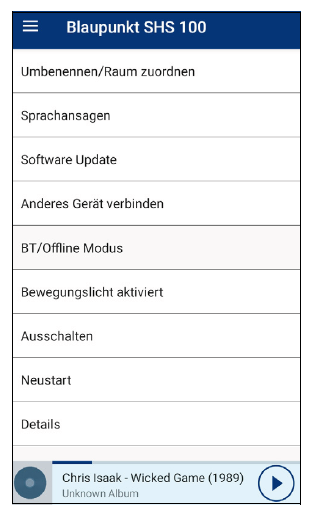
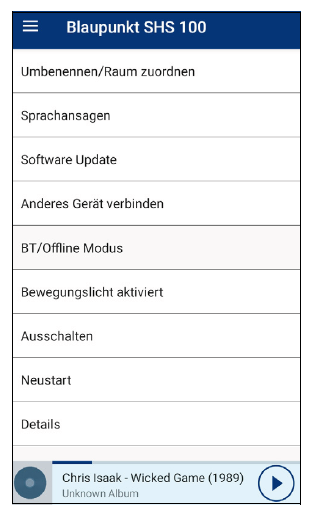
BLAUPUNKTSmart Home Set SHS 100User Manual
Model: SHS 100



Competence Center AudioGlobaltronics GmbH & Co. KGDomstraße 1920095 HamburgGERMANYwww.blaupunkt.comAll rights reserved. All brand names are registered trademarks of their respective owners.Specifications are subjekt to change without prior notice.
GEFAHR durch Missachtung der Bedienungsanleitung!
Vor der Verwendung des Smart-Home-Sets lesen Sie diese Kurzanleitung sorgfältig durch, insbesondere die Sicherheitshinweise.Diese Kurzanleitung ersetzt nicht die Bedienungsanleitung, sie beschreibt den einfachen Verbindungsaufbau und gibt einige allgemeine Informationen. Laden Sie vor Verwendung Ihres neuen Smart-Home-Sets die ausführliche Bedienungsanleitung herunter und lesen diese vollständig, insbesondere die Sicherheitshinweise!
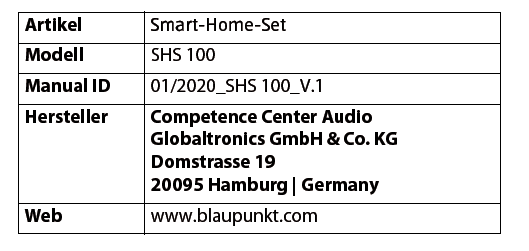
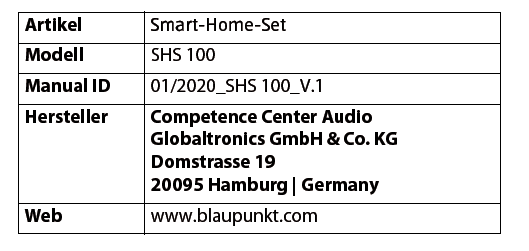
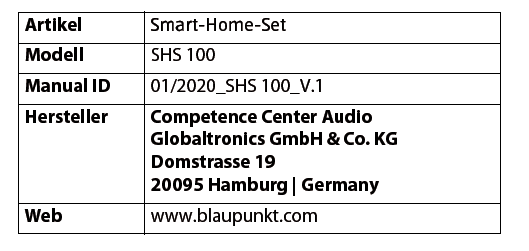
1. ZU DEN ONLINE-ANLEITUNGEN
Die ausführlichen SHS 100 Online-Anleitungen finden Sie im Internet. Scannen Sie den QR-Code, um die Online-Bedienungsanleitung herunter zu laden. Sie können auch auf die Webseite www.gt-support.de gehen und die Anleitungen dort herunterladen.
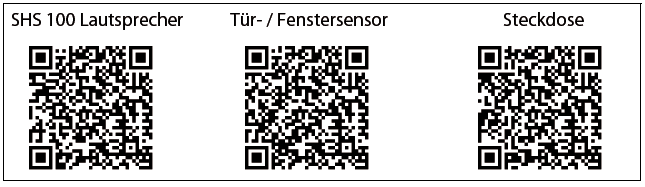
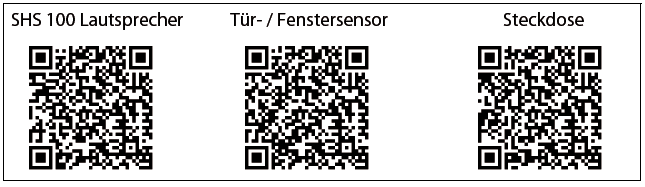
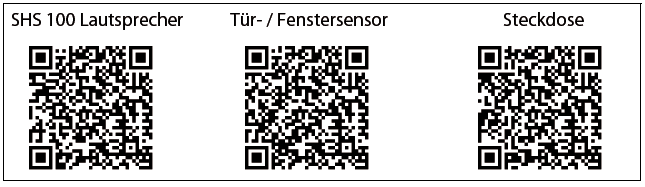
2. SICHERHEITSHINWEISE
GEFAHR für Kinder und Personen mit Einschränkungen
- Verpackungsmaterial ist kein Kinderspielzeug. Kinder dürfen nicht mit den Kunststoffbeuteln spielen. Es besteht Erstickungsgefahr.
- Dieses Gerät kann von Kindern ab 8 Jahren und darüber, sowie von Personen mit verringerten physischen, sensorischen oder mentalen Fähigkeiten oder Mangel an Erfahrung und Wissen benutzt werden, wenn sie beaufsichtigt werden oder bezüglich des sicheren Gebrauchs des Gerätes unterwiesen wurden und die daraus resultierenden Gefahren verstanden haben.
- Kinder dürfen nicht mit dem Gerät spielen. Reinigung und Benutzer-Wartung dürfen nicht von Kindern ohne Beaufsichtigung durchgeführt werden.
GEFAHR von Stromschlag durch Feuchtigkeit
- Schützen Sie alle Teile des Smart Home Sets vor Feuchtigkeit, Tropf- oder Spritzwasser: Es besteht die Gefahr eines elektrischen Schlages.
- Kein Teil des Sets ist für den Betrieb in Räumen mit hoher Luftfeuchtigkeit (z. B. Badezimmer) ausgelegt. Beachten Sie die in den technischen Daten angegebenen Umgebungsbedingungen.
- Vermeiden Sie das Eindringen von Fremdkörpern und Flüssigkeiten in die Teile.
- Sollten Flüssigkeiten oder Fremdkörper in den Smart-Home-Stecker gelangen, sofort die Steckdose stromlos schalten und den Smart-Home-Stecker ziehen. Vor einer erneuten Inbetriebnahme das Gerät prüfen lassen.
GEFAHR durch Stromschlag
- Benutzen Sie kein Teil, wenn es sichtbare Beschädigungen am Gehäuse aufweist.
- Es ist nicht gestattet, Umbauten an einem der Teile vorzunehmen. Reparaturen dürfen ausschließlich vom Service Center vorgenommen werden, um Gefahren zu vermeiden.
- Schließen Sie die Teile, die über einen Stecker verfügen, nur an eine ordnungsgemäß installierte, gut zugängliche Steckdose an. Die Steckdose muss nach dem Anschließen weiterhin gut zugänglich sein.
- Um ein Teil vollständig vom Netz zu trennen, ziehen Sie den Netzstecker aus der Steckdose.
- Ziehen Sie den Smart-Home-Stecker und den SHS 100 Lautsprecher aus der Steckdose, …… wenn Sie das Gerät nicht benutzen,… wenn Sie das Gerät reinigen wollen und… bei Gewitter.
WARNUNG vor Sachschäden
- Die Geräte sind für den Innenraum geeignet.
- Für die Reinigung verwenden Sie ein trockenes, weiches Tuch. Verwenden Sie keine ätzenden oder scheuernden Reinigungsmittel. Diese könnten die Oberfläche des Gerätes beschädigen.
3. LIEFERUMFANG
- 1 SHS 100 Lautsprecher
- 1 Tür- / Fenstersensor
- 1 Smart-Home-Steckdose
- 1 Batterie CR2032 (eingelegt im Tür- Fenstersensor.)
- 1 App (per Download)
- 1 Bedienungsanleitung
- 1 Garantiekarte
Einigen Sets liegt 1 Leuchtmittel bei. Dieses Leuchtmittel hat eine eigene Bedienungsanleitung.
4. ERSTE SCHRITTE
- Entfernen Sie alle Verpackungsteile vollständig.
- Entfernen Sie ggf. alle Schutzfolien.
- Entfernen Sie den Schutzkontaktstreifen der Batterie bei dem größeren Block des Tür- / Fenstersensors.
- Stecken Sie den Lautsprecher so in eine Steckdose, dass Sie die Tasten einfach bedienen können.
5. APP INSTALLIEREN
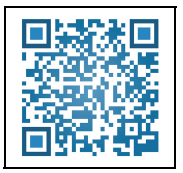
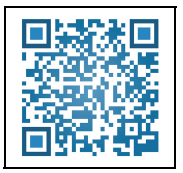
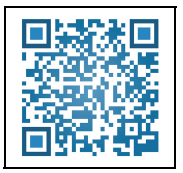
HINWEIS: Die Bluetooth-Verbindung zwischen dem Telefon und den Smart-Home-Komponenten wird nur über die App aufgebaut, nicht über das Bluetooth- Menü Ihres Smartphones.
- Aktivieren Sie Bluetooth und WLAN an Ihrem Smartphone.
- Laden Sie die App SmartHomeSpeaker auf Ihr Smartphone. Rufen Sie die App durch Scannen des QR-Codes auf oder geben Sie bei Google Play bzw. AppleStore den Namen der App ein: SmartHomeSpeaker
- Installieren Sie die App.
- Nach dem Installieren öffnen Sie die App.
- Es folgen verschiedene Aufforderungen der App, den Zugriff auf verschiedene Informationen zu erlauben (z. B. auf den Standort des Gerätes, Nachrichten senden).Wenn Sie Ihre Zustimmung verweigern, führt das zu Einschränkungen bei den Funktionen der App und des Smart-Home-Systems.
- Es erscheint der Startbildschirm.
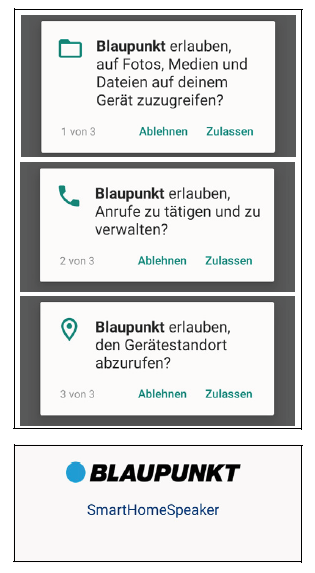
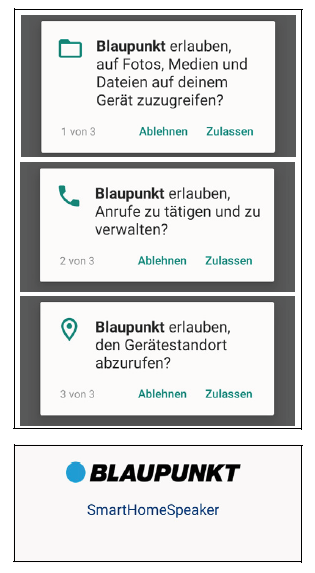
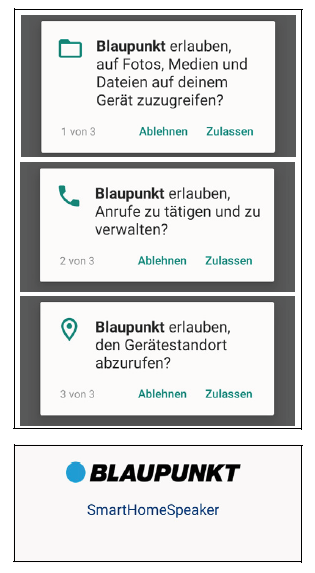
6. VERBINDUNGEN AUFBAUEN
6.1 ON- ODER OFFLINE VERBINDUNG?
Sie können den Lautsprecher sowohl Offline oder Online verwenden. Wenn Sie Ihr Smart-Home-Set auf der Webseite Smarthomespeaker.de anmelden, können Sie auch eine Fernsteuerung über das Internet vornehmen. Informationen darüber finden Sie in der Online-Anleitung.
Offline: Ihr Lautsprecher kann im Bluetooth- Modus mit Ihrem Smartphone verbunden und von dort dann gesteuert werden. Nicht möglich ist in diesem Modus die Sprachsteuerng über Alexa oder die Wiedergabe von Streaming- Diensten.



Wenn Ihr Lautsprecher und Ihr Smartphone mit der SmartHomeSpeaker-App im selben WLAN angemeldet sind, kann der Lautsprecher mit dem Internet verbunden werden. Dann können die angeschlossenen Smart-Tools auch über das Internet gesteuert werden. Der Lautsprecher kann dann auch mit Alexa arbeiten und Streaming-Dienste wie z. B. Spotify wiedergeben.



In der SmartHomeSpeaker-App wird im Menü Einstellung der aktuelle Status angezeigt.Zum Wechseln der Einstellung tippen Sie auf BT/Offline Modus oder auf WIFI/Online Modus.
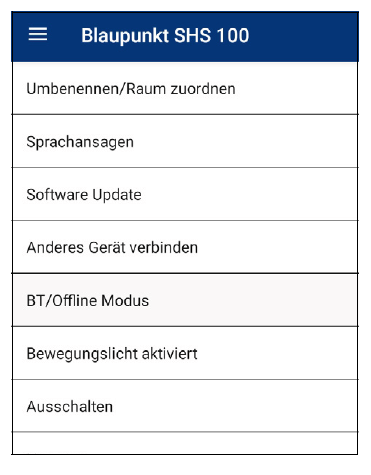
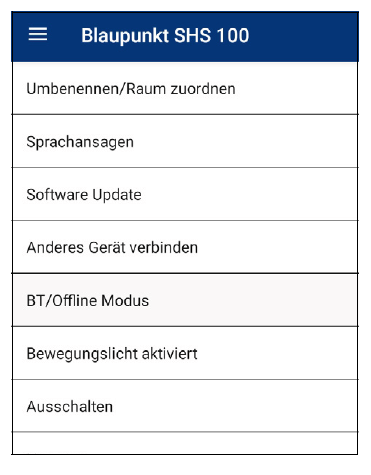
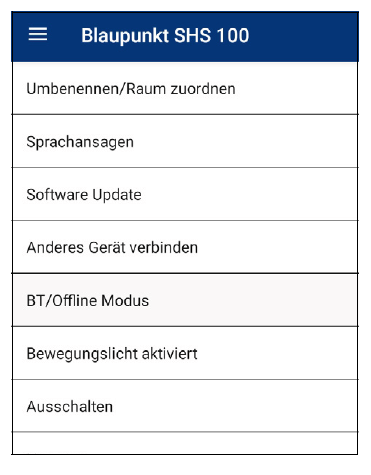
6.2 VERBINDEN MIT DEM LOKALEM NETZWERK (ÜBER WPS)
- Alle Zubehörteile müssen mit Strom versorgt werden.
- Stecken Sie den Lautsprecher in eine Steckdose und warten Sie, bis eine Melodie ertönt. Nach einigen Sekunden ertönt: WIFI Modus.
- Drücken Sie am Lautsprecher 3 x die Taste .Sie hören die Ansage:WLAN Verbindungsherstellung mittels manueller Betätigung des WPS Tasters.Drücke den WPS TASTER am Router. Der Verbindungsaufbau dauert ca. 1-3 Minuten.
- Nach erfolgreichem Verbindungsaufbau und Bestätigung des Gerätes durch die Ansage:Manueller Verbindungsaufbau mittels WPS Tasters war erfolgreich…WIFI verbunden starten Sie die App und tippen auf das WLAN-Symbol.
- Drücken Sie an Ihrem Smartphone auf Suche Gerät.
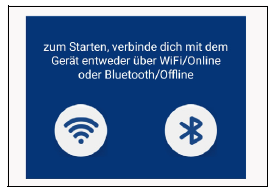
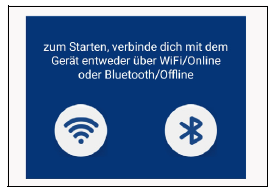
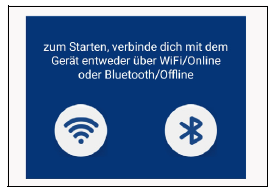



5. Der Lautsprecher wird dann als BLAUPUNKT_SHS_100 angezeigt. Die letzten 4 Zeichen sind die letzten Ziffern der MAC Adresse des Gerätes und deshalb bei jedem Gerät anders. Tippen Sie auf diese Zeile.
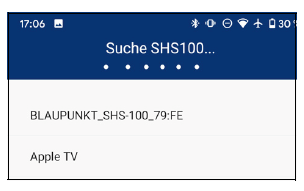
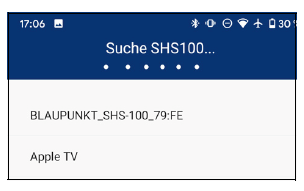
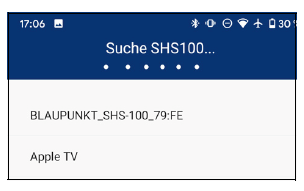
6. Um das Zubehör, wie zum Beispiel die Smart-Steckdose, in der App zu laden, drücken Sie auf Verbinden.
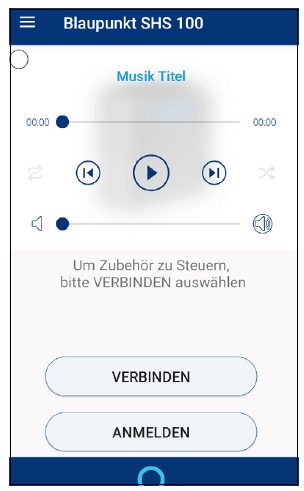
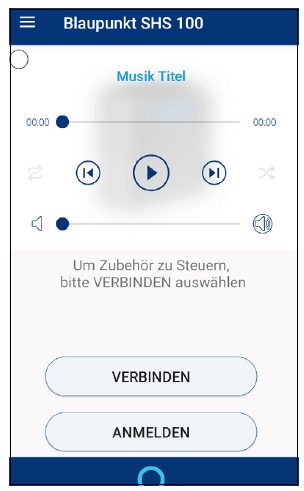
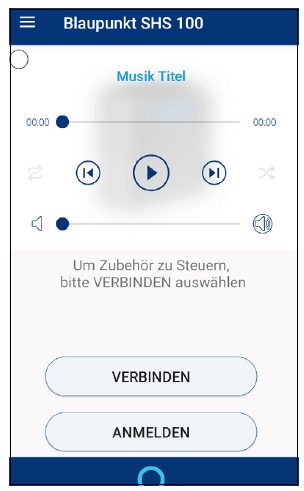
7. So sollte der Bildschirm Ihres Smartphones nach erfolgreicher Verbindung aussehen.Im Smartphone erscheint oben ein Player und unten der Anfang einer Liste der geladenen Smart-Tools. Scrollen Sie die Liste herunter, um die verdeckten Tools anzuzeigen.
- Für eine Steuerung über Alexa: (siehe “Alexa einrichten” auf Seite 14).



6.3 VERBINDEN IM LOKALEN WLAN (OHNE WPS)
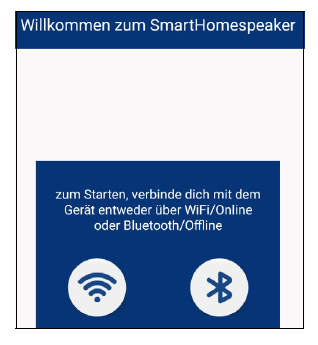
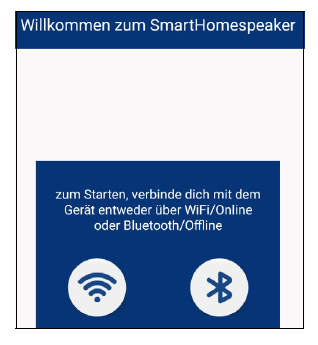
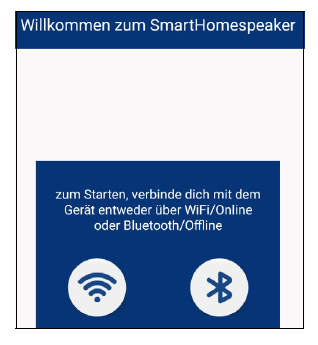
- Alle Zubehörteile müssen mit Strom versorgt werden.
- Stecken Sie den Lautsprecher in eine Steckdose und warten Sie bis eine Melodie ertönt. Nach einigen Sekunden ertönt: WIFI Modus.
- Öffnen Sie die App und drücken im Verbindungsfenster auf das WLAN Symbol.
- Geben Sie das WLAN Passwort ein und drücken OK, um das Tastenfeld zu schließen. (Drücken Sie aber noch nicht auf Verbinden. Das folgt erst im übernächsten Schritt.)
- Drücken Sie am Lautsprecher einmal auf die Taste . Der Lautsprecher sagt: Einrichtungsmodus.
- Drücken Sie jetzt am Smartphone auf Verbinden. Nach dem Verbinden hören Sie: WiFi verbunden. Drücken Sie auf Fortfahren.



HINWEIS: Wenn Sie im Menü Ihres Smartphones zwischen einem 2,4 GHz und einem GHz Netzwerk wählen können, dann wählen Sie das 2,4 GHz Netzwerk.Sollte Ihr Router die 2,4 GHz und 5 GHz Netzwerke unter dem selben Netzwerknamen verwalten, verbinden Sie sich über die WPS Taste (siehe “Verbinden mit dem lokalem Netzwerk (über WPS)” auf Seite 8) oder schalten Sie die 5 GHz-Verbindung manuell im Router aus.
7. Um das Zubehör, wie zum Beispiel die Smart-Steckdose, in der App zu laden, drücken Sie auf Verbinden.



8. Im Smartphone erscheint der Anfang einer Liste der geladenen Smart-Tools. Scrollen Sie die Liste herunter, um die verdeckten Tools anzuzeigen.
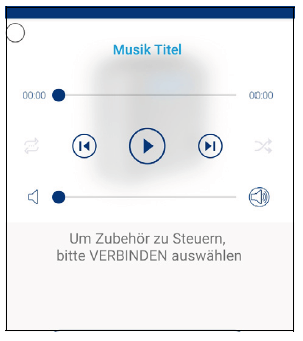
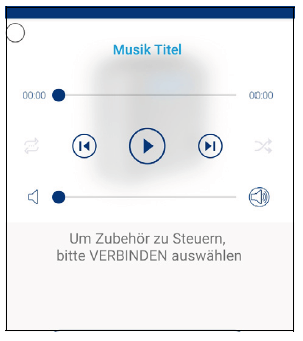
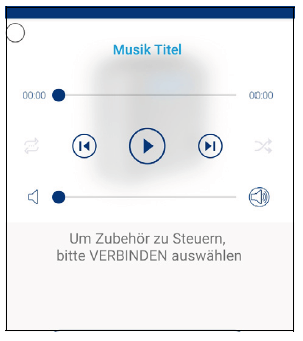
6.4 VERBINDEN – OHNE LOKALES NETZWERK UND ROUTER
Im Folgenden wird der Aufbau einer Offline-Verbindung beschrieben.
Hinweis: Bitte beachten Sie, dass in diesem Modus die Multimedia-Funktionen eingeschränkt sind. Möglich sind:
- das Streamen von Musik, welche direkt auf Ihrem Smartphone gespeichert ist;
- die Steuerung des Zubehörs und
- die Ausführung von Routinen.
- Alle Zubehörteile müssen mit Strom versorgt werden.
- Prüfen Sie, ob die WiFi-Funktion in Ihrem Smartphone aktiviert ist. Achtung, Sie brauchen keine Verbindung, die Funktionmuss aber aktiv sein.
- Stecken Sie den Lautsprecher in eine Steckdose und warten Sie. Nach einigen Sekunden ertönt WIFI Modus.
- Öffnen Sie die App und drücken im Verbindungsfenster auf das Bluetooth- Symbol.
- Im Display des Smartphones erscheint BLAUPUNKT_SHS_100. Warten Sie, bis oben im Fenster Suche beendet erscheint, dann tippen Sie einmal auf diese Zeile.
- Im folgenden Fenster sollte einmal Verbunden und ein Häkchen erscheinen.Drücken Sie einmal auf Fortfahren
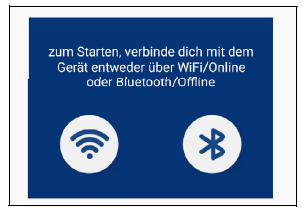
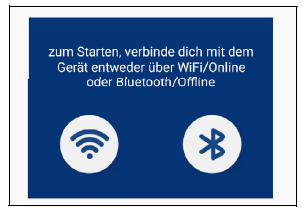
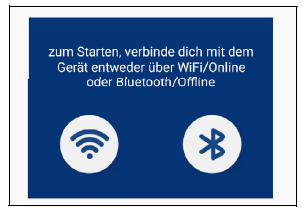
7. Um das Zubehör, wie zum Beispiel die Smart-Steckdose, in der App zu laden, drücken Sie auf Verbinden. Dieser Vorgang kann bis zur 60 Sekunden dauern.
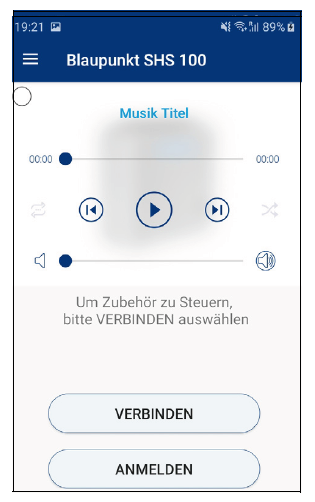
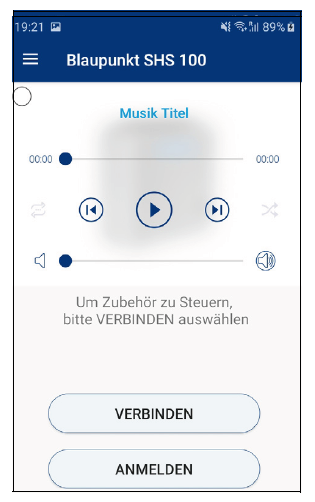
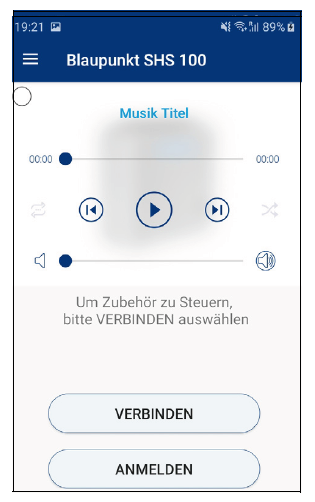
8. Im Smartphone erscheint der Anfang einer Liste der geladenen Smart-Tools. Scrollen Sie die Liste herunter, um die verdeckten Tools anzuzeigen.
7. ALEXA EINRICHTEN
Alexa ist eine Sprachsteuerung für Geräte. Der SHS 100 Lautsprecher ist über Alexa steuerbar. Damit das funktioniert, müssen folgende Bedingungen erfüllt sein:
- Der Lautsprecher muss mit einem WLAN verbunden sein.
- Der Lautsprecher und das Smartphone müssen mit demselben WLAN verbunden sein.
- Das WLAN muss mit dem Internet verbunden sein.
- Die SmartHomeSpeaker-App muss online sein (siehe “On- oder Offline Verbindung?” auf Seite 7).
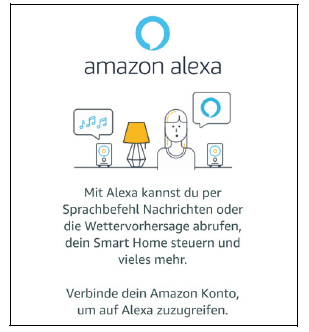
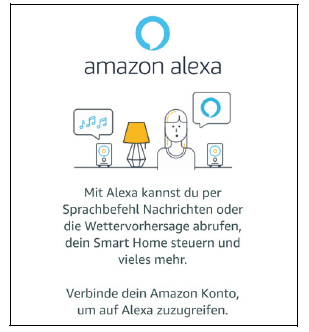
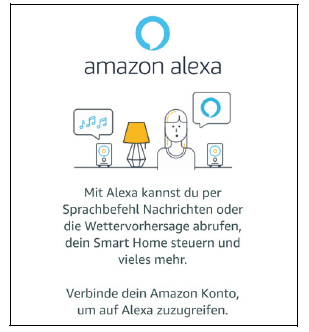
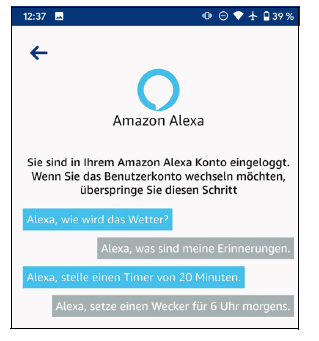
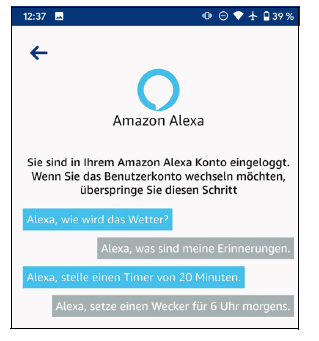
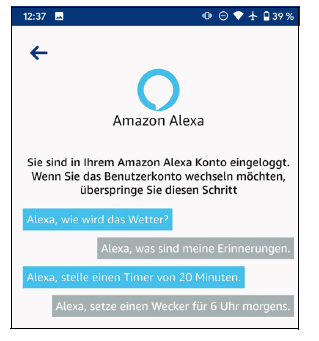
8. LAUTSPRECHER (GATEWAY)
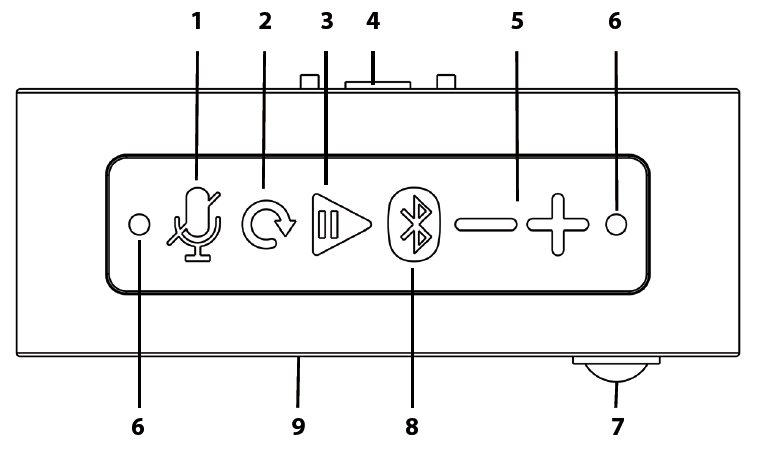
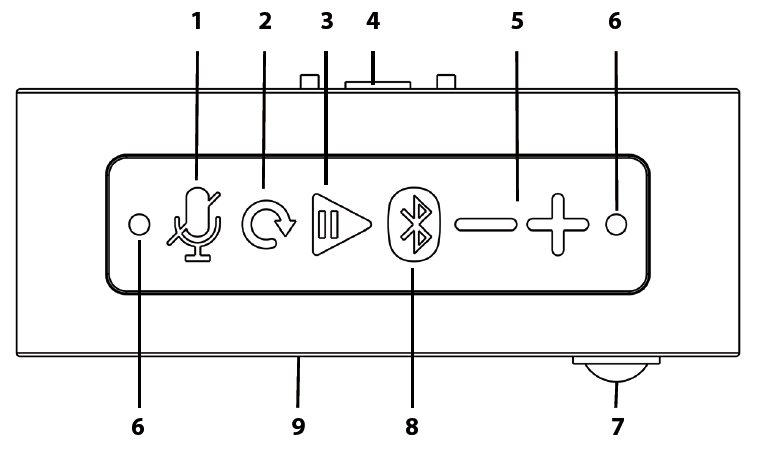
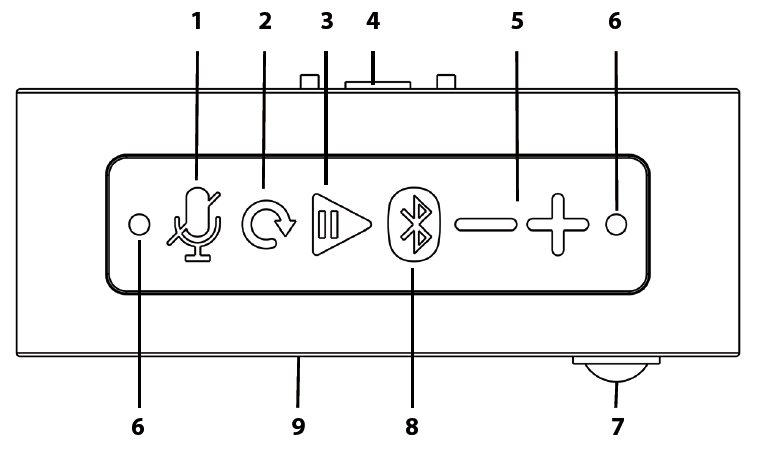
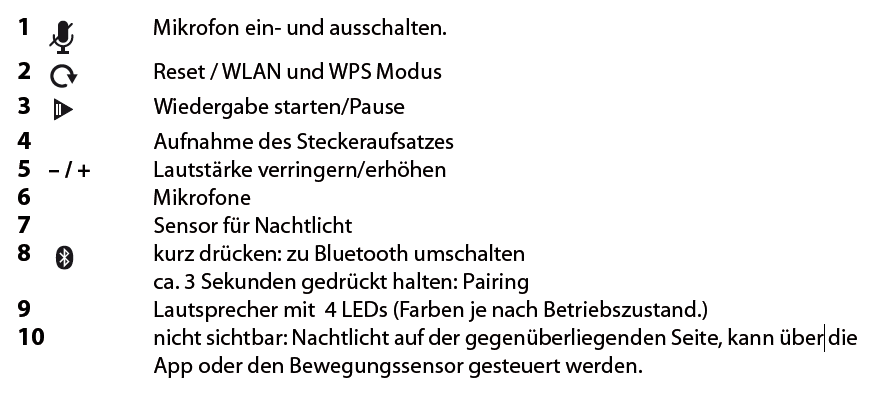
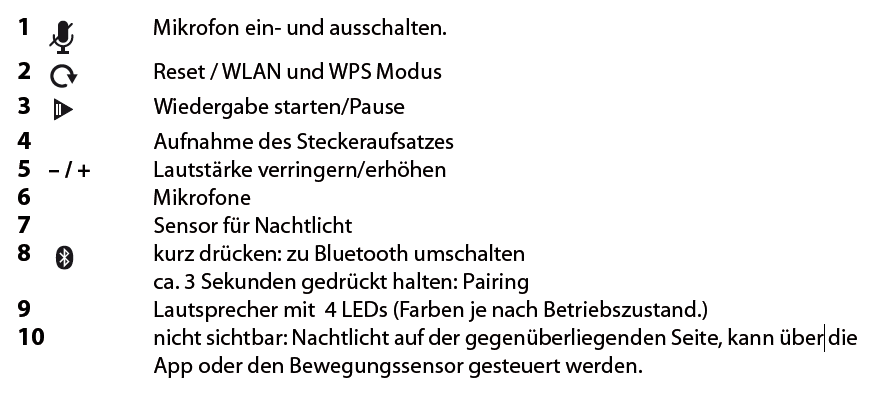
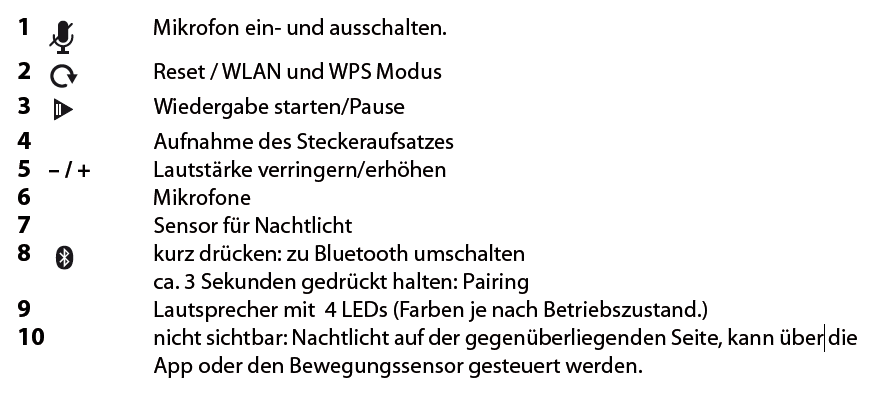
- Um die Menüliste aufzurufen, tippen Sie entweder auf die Taste oder holen Sie sie durch Wischen von ganz links nach rechts auf den Bildschirm.
- Das Hauptmenü ist in 4 Bereiche unterteilt.



Home: Drücken Sie diese Taste, um das Hauptfenster aufzurufen.
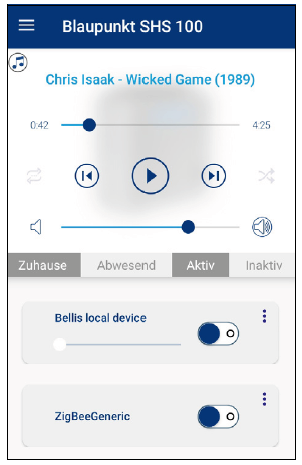
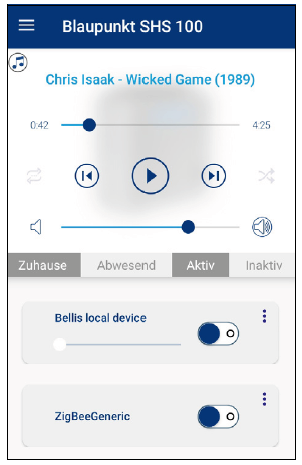
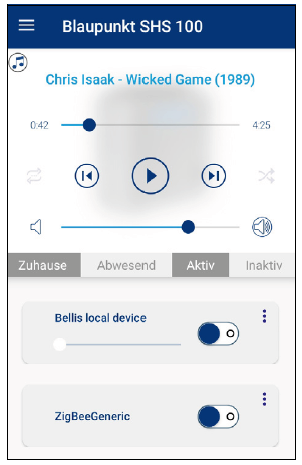
Meine Musik: In diesem Menü erhalten Sie Zugang zu allen auf Ihrem Smartphone gespeicherten Musiktiteln, inklusive der Alben, Playlisten usw..



Streamingdienste: Tippen Sie auf einen der Namen in der Liste, um das Menü des Streaming-Dienstes aufzurufen.
ACHTUNG: Ob die Wiedergabe der Streamingdienste möglich ist, hängt von Ihrem aktuellen Verbindungsmodus ab.



Smart-Home: In diesem Bereich dreht sich alles um die Smart-Home-Einstellungen.
Zubehör: Sie können das Zubehör direkt ansteuern, löschen, umbenennen oder neue Smart-Tools hinzufügen.



Routinen: Hier können Sie sehen, welche Routinen es gibt und welche gewählt sind. Die Programmierung, was passieren soll, wenn ein bestimmtes Ereignis eintritt, finden Sie in der Online-Anleitung beschrieben.



Beispiel: Der Tür-Sensor meldet an den Lautsprecher, dass die Tür geöffnet wird. Sie können z. B. festlegen, dass eine Lampe für 10 Sekunden angehen soll, eine zweite Lampe so lange eingeschaltet bleibt, bis die Tür wieder geschlossen wird und das der Lautsprecher eine bestimmte Melodie für 20 Sekunden spielt. Die Möglichkeiten hier sind fast unendlich.



Amazon Alexa: Wenn Sie Alexa aktivieren, können Sie den Lautsprecher per Sprachsteuerung bedienen. Über den blauen Balken mit dem Alexa Symbol aktivieren Sie Alexa.
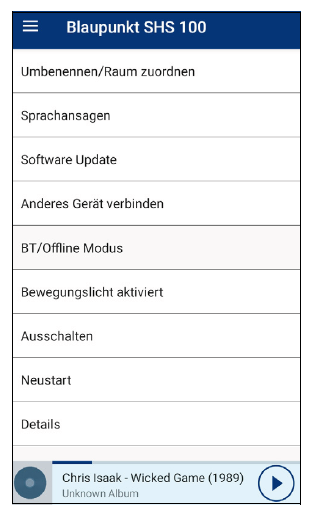
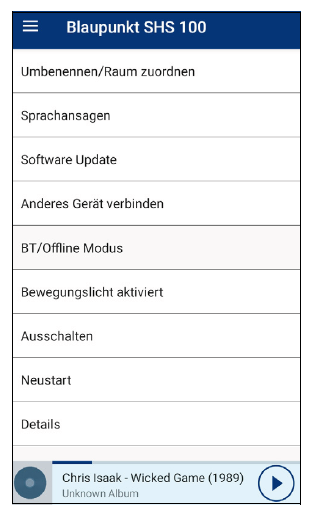
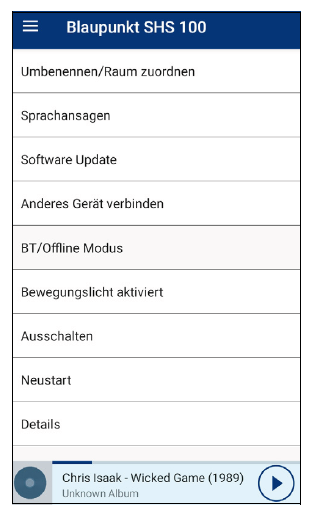
References
[xyz-ips snippet=”download-snippet”]

