 BlueBird Microphone And V8 Card Sound User Manual
BlueBird Microphone And V8 Card Sound User Manual

BlueBird Microphone And V8 Card Sound User Manual
Live Sound Card User Manual
 BlueBird Microphone And V8 Card Sound
BlueBird Microphone And V8 Card Sound
Please read the instruction carefully before use to avoid problems caused by improper operation.
Usage precautions and Frequently asked questions
- Press the “POWER” button for 3 seconds to turn on or turn off the sound card. After turning on the sound card, put on the earphones, short press the “POWER” button you can start live broadcasting when you hear “Internal opening” in the earphones/headphones.
- Charge the sound card before use. Low volume or poor sound quality indicates that sound card power is insufficient. Please don’t charge while using the sound card, because current will cause interference.
- When using the sound card, all interfaces need to be fully plugged in. If the mobile phone has a phone case, please remove the case to avoid the shell against the plug.
- When using the computer/laptop for live broadcast or accompaniment, directly connect the computer USB interface and the sound card charging interface with the charging cable. Don’t use the live ports to connect a computer or laptop. The computer will automatically identify and install the sound card driver (there will be a display in the lower right comer of the computer). If the computer does not recognize the sound card driver, please check if the interface and cable connection is correct.
- If you hear heavy sound or noise when use an iPhone to live broadcast, please try to turn off the volume of the phone. You can adjust the volume from the sound mixer card.
- The Bluetooth function can only support accompaniment devices with Bluetooth. You can also use an accompaniment cable to connect the accompaniment devices.
- When listening to the live broadcast effect with a mobile phone, remember that the phone used for listening should not be too close to the live broadcast mobile phone. There will be signal interference and howling.
- Please turn down the volume of the microphone to reduce the noise sound. If the sensitivity of the microphone is high, there might be a noise sound or harsh sound from the sound card.
- It is not recommended to use an external speaker for computer live broadcasting, because the sound from the speaker may be recorded by the microphone again, resulting in double tone. It is recommended to unplug the speaker and use headphones during live broadcasting on the computer.
- The “Monitor” interface is for earphones without mic, and the “Headset” interface is for earphoness/headsets with mic. To make sure that you use the right port, please try both earphone/headphone port if there is noise sound or interference sound from one port.
Control Panel Introduction
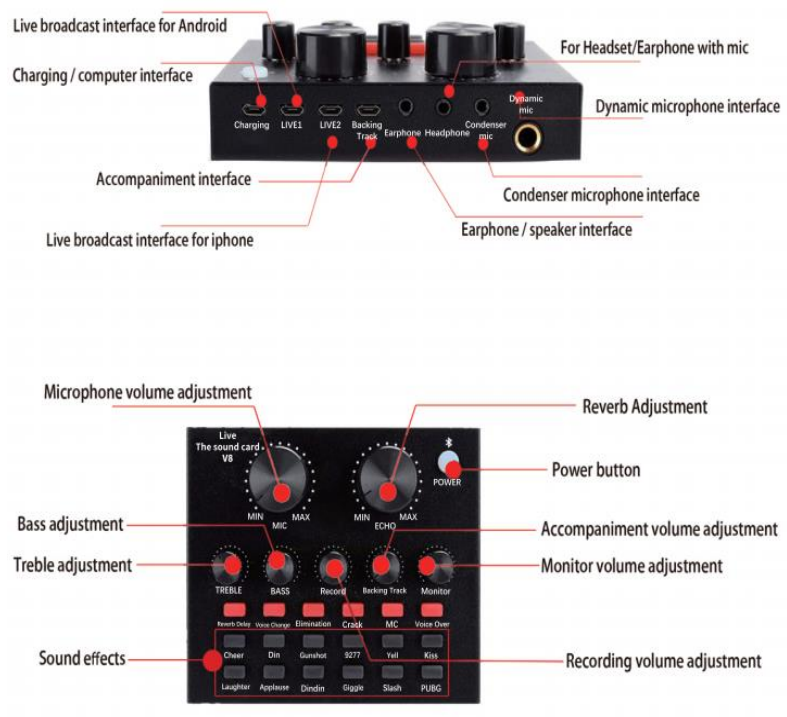 BlueBird Microphone And V8 Card Sound
BlueBird Microphone And V8 Card Sound
Single Mobile Phone Live Broadcast Connection Method
If your phone/tablet do not have a 3.5mm audio jack, please use an audio adapter cable.
 BlueBird Microphone And V8 Card Sound
BlueBird Microphone And V8 Card Sound
Dual Mobile Phone Live Broadcast Connection Method
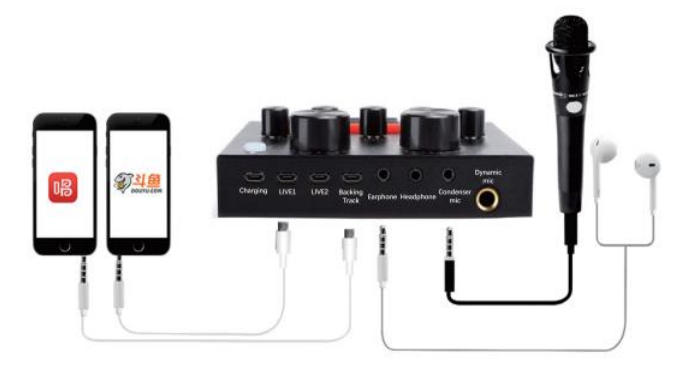
Mobile Live/Computer Accompaniment Connection Method
The accompaniment computer can be connected in 2 ways: One way is to connect the charging port of the sound card through the charging cable; The other way is to connect the backing track interface of the sound card through the accompaniment cable. 
Computer Live/Accompaniment Connection Method
- To live broadcast on a computer/laptop, you need to connect the charging port of the sound card through the charging cable.
- The computer will automatically identify and install the sound card driver.

Bluetooth connection method
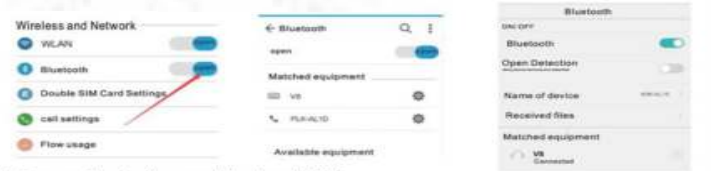
- Turn on Bluetooth on mobile phone/tablet
- After the Bluetooth device “V8” is detected, click ”V8“ to connect.
- Please note that the Bluetooth function only supports connected devices as an accompaniment
Product parameters
Channel system: Dual channel Sampling Resolution: 16bit Installation method: External Audio interface: 3.5mm interface Output samples: 48KHZ Battery capacity: 1200mAH Multi-speaker mode: 2.0 Charging: 5V/1A
Packing list
Sound card *1 Recording cable * 1 User manual *1 Charging/Computer live cable *1 Accompaniment cable *1
Computer accompaniment and computer live debugging diagram
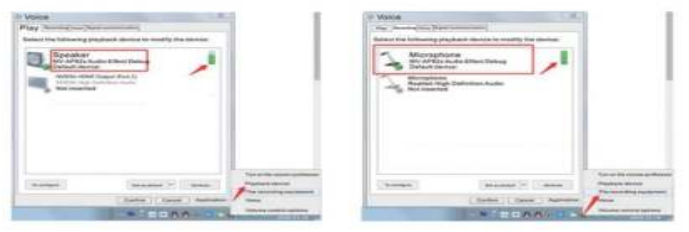
To check if the sound card has been identified and installed by the computer:
- Right-click the loudspeaker on the taskbar of the computer, open “Playback device If ”V8” is displayed and set as the default, it means the sound card has been recognized by the computer and installed successfully
- Right-click the loudspeaker on the taskbar of the computer, and open “Recording equipment “. If “V8” is displayed and set as the default, it means the sound card microphone has been recognized by the computer and installed successfully.
How To Set Up The Microphone?
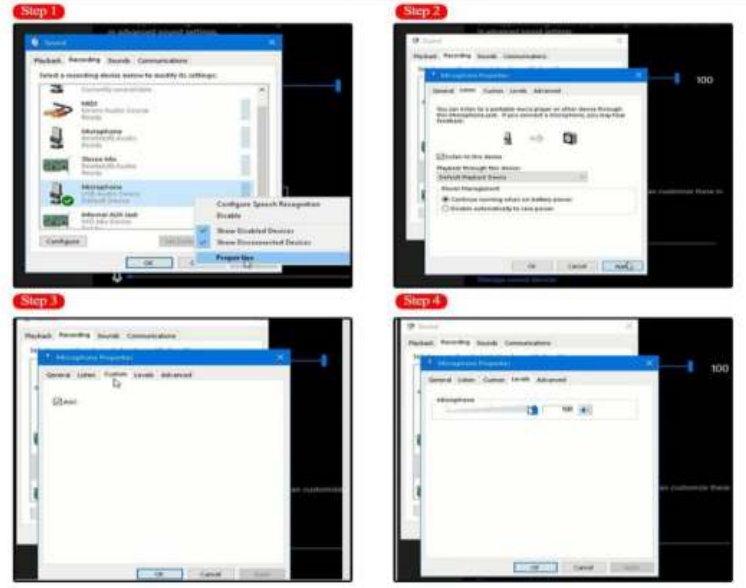 If the microphone cannot be used to your device, please check if your device has set itself correctly with the microphone. If not, please follow the step to setting it. Step 1: Open your control panel, and click on “sound”, a window pops up. Step 2: Select the recording, you will see the microphone is set up or on default. Step 3: Double click the microphone if it is already connected-, and then set your microphone properties.
If the microphone cannot be used to your device, please check if your device has set itself correctly with the microphone. If not, please follow the step to setting it. Step 1: Open your control panel, and click on “sound”, a window pops up. Step 2: Select the recording, you will see the microphone is set up or on default. Step 3: Double click the microphone if it is already connected-, and then set your microphone properties.
Detail presentation
Good products see the gap, in the details 
Folding bracket
Fold – save space Stretch – adjust microphone position freely 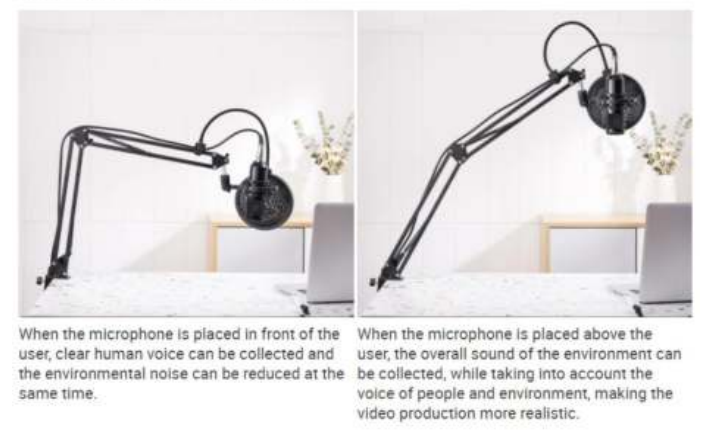
FAQS
Why can’t I hear the sound?
1. The earphone is not connected.2. The earphone is not connected to the microphone.3. The sound card is not turned on.4. The volume is too low.5. The sound card driver has not been installed or has been removed by the system.6. The computer does not support the sound card function.
Do condenser mics need a sound card?
Although there’s no way to use a condenser mic without phantom power, you can use a condenser mic without an audio interface, or mixing board, straight to your computer. To do that you need you need an XLR to USB pre amp, such as the MXL Mic Mate Pro.
Does V8 sound card need phantom power?
Phantom power doesn’t convert the analog signal from your microphone into digital signal. It’s just a form of power supply. As for the V8 sound card, it neither has the facility to provide phantom power supply, nor does it have XLR ports.
What is V8 sound card used for?
This multifunctional live sound card has 12 kinds of electronic sounds and effects, modes which support dual mobile use. It also supports IOS and android phones. The V8 Sound card is extremely useful for mobile live streaming.
Does sound card improve sound quality?
Yes, it will improve the audio performance of your computer which is a good thing. But a sound card is also the key to using your computer for mixing or capturing a performance. A sound card will have audio inputs (RCA, 3.5mm and optical are common options), as well as outputs—and some include a MIDI port as well.
Is V8 a good sound card?
4.0 out of 5 stars Great Sound Card and Mixer for Such a Great Price! Great Sound Card and Mixer for Such a Great Price! This is a very convenient and easy to use )Plug-n-Play) Voice Changer with a built in Sound Card! It can be used on/with pretty much anything that has the proper plug-ins!
Does sound card affect microphone?
A soundcard simply can’t affect microphone quality in this way. This is why most home-studio setups require an audio interface to do the job of the soundcard. They perform more efficiently, offer more inputs and outputs, and creates a much superior quality of the recording.
How long does v8 sound card last?
The volume, reverberation, microphone volume, bass , recording volume and music volume are all adjustable. Long Working Time — Built-in 1200mAH lithium battery, this live sound card can work continuously for 6 hours after full charged, very convenient to take it to outdoor.
What is the point of a sound card?
The sound card can accept an analog sound (as from a microphone or audio tape) and convert it to digital data that can be stored in an audio file, or it can accept digitized audio signals (as from an audio file) and convert them to analog signals that can be played on the computer’s speakers.
Is sound card better than onboard?
As such, onboard audio is not able to produce the same quality of audio as a dedicated sound card. Many of the features needed to produce clear, crisp sound simply can’t be added to onboard sound cards. One major advantage of using onboard audio is obviously the cost.
Are USB sound cards any good?
These USB sound cards are excellent choices for video editors and music producers, as they can offer audiophile levels of sound for your device. Even if you don’t work in audio, but like to listen to music while you get creative, then the best USB sound cards can make a big difference.
What is better internal or external sound card?
Technically, internal should be better because they can be larger, which means room for more and better components, can pull more power as needed, and can theoretically help the processor more because USB wastes CPU time.
Why do you need an external sound card?
The computer isn’t compatible by itself to pass music to our ears. It requires a sound card to translate the signal to what speakers can use to produce sound in the air.
What does a USB external sound card do?
A USB sound card adds audio input and output ports to your computer via USB, while also taking over sound processing duties from your computer’s integrated sound card.
What are the types of sound cards?
Types of Sound CardsMotherboard Sound Chips. The sound cards were costly add-on cards when they were introduced for the first time. …Standard Sound Cards. Inside the computer, a standard sound card connects to one of the slots. …External Sound Adapters.
Where do you connect a sound card?
Today, sound cards are connected into the PCI slot. Locate an available expansion slot in the computer and gently push the card into the slot until it snaps and holds place. Once the card is in the slot, place a screw into the back metal plate to hold the card into position.
Will a sound card improve audio?
Yes, it will improve the audio performance of your computer which is a good thing. But a sound card is also the key to using your computer for mixing or capturing a performance. A sound card will have audio inputs (RCA, 3.5mm and optical are common options), as well as outputs—and some include a MIDI port as well.
Is the microphone usable without phantom power?
Yes, But with a phantom power will be better. It has noise canceling function,
How many volts is the phantom power?
48V
Is the microphone usable without phantom power?
Yes, But with a phantom power will be better. It has noise canceling function,
How many volts is the phantom power?
48V
What is the connector on the computer?
3.5 jack
If the microphone is not working, what should I do?
- Unplug the cable to check whether the pins at the bottom of the mic are loosened,
- Restart the computer and re-plug the mic to the other port,
- If the “PnP Audio Device” appears in the sound settings of the computer (below are the methods of how to get to sound settings), the mic is able to work. (Windows: Right-click speaker icon on the right corner of the computer—“Recording Device” Mac; Click “System Preferences”-“Sound”-‘Input”)
If the mic disconnects itself without warning, what can I do?
There are two reasons for this situation. One is the poor connection. The other is that the cable is broken. If you have tried to replug the cable into the mic, and plug the mic to other port, then it will be the problem of the cable. Just email us so that we can replace a new cable for you. Then the mic should work well again.
If the microphone is not working, what should I do?
- Unplug the cable to check whether the pins at the bottom of the mic are loosened,
- Restart the computer and re-plug the mic to the other port,
- If the “PnP Audio Device” appears in the sound settings of the computer (below are the methods of how to get to sound settings), the mic is able to work. (Windows: Right-click speaker icon on the right corner of the computer—“Recording Device” Mac; Click “System Preferences”-“Sound”-‘Input”)
If the mic has to hiss what can I do?
The reasons are manifold, we’re not sure what makes the mic perform bad, though we hope you can try out the suggestions below to see if they can help.
- Re-plug the cable into the microphone, If the cable gets loose, noise is easily generated or transmission of the signal may run into a problem.
- Reset the computer and re-plug the microphone into the other port.
- Place it not too dose to any power source or computer host, Check whether there’s a smartphone nearby the cable.
- Set the on-body control of mic and input/output level of computer at 50%-75%, Volume is the culprit for noise. (Windows: Right-click the speaker icon on the right corner of the computer→”Recording Device”/“Playback Device”→right click “USB PnP Device”/default speaker→”Properties”→”Levels”. If there’s “Microphone Boost”, turn it to 0-10dB. Mac: “System Preferences”→”Sound”→”Input”/”Output”→”Input Volume”/”Output Volume”)
- (If using a Windows computer,) disable all sound effects. (Right-click the speaker icon on right corner of the computer→”Playback Device”→right click the default loudspeaker→”Enhancements”→click “Disable all sound effects”.) Hope these methods could help eliminate noise and make the mic sound better.
If the mic disconnects itself without warning, what can I do?
There are two reasons for this situation. One is the poor connection. The other is that the cable is broken. If you have tried to replug the cable into the mic, and plug the mic to other port, then it will be the problem of the cable. Just email us so that we can replace a new cable for you. Then the mic should work well again.
VIDEO
[xyz-ips snippet=”download-snippet”]


 BlueBird Microphone And V8 Card Sound User Manual
BlueBird Microphone And V8 Card Sound User Manual