 Models BF-16 and BF-22User Manual for iPhoneTrain – Contain – Bark Control
Models BF-16 and BF-22User Manual for iPhoneTrain – Contain – Bark Control

Introduction
Your patent-pending, Bluefang electronic collar is the most advo wirelessly accept new firmware giving you new and useful features as they become available.
Bluetooth Function

The BF-22 receives commands and sends data to your iPhone via Bluetooth. Each time a command is received by the collar, it’s illuminated logo lights up letting you know it’s working.
Adjusting the Collar Strap

The strap should be adjusted to a length that is snug but will allow you to comfortably put two fingers between the stimulus probes and your dog’s neck. Adjusting the collar strap is simple but tricky in that the slider will not move without first sliding out the top strap layer. Slide the top strap layer out of the slider then adjust the strap to the desired length using the male buckle end. Move the slider close to the male buckle and insert the top strap layer through the slider. This will prevent the slider from moving.IMPORTANT NOTE: Your Bluefang collar is NOT designed to be a restraining collar. If you wish to use a restraining leash with your dog it must be attached to a separate collar. Do not attempt to use the Bluefang strap as a restraining collar. This may cause the probes to push too hard against your dog’s skin and could cause injury to your dog.
Turning On Your Collar and Replacing the Battery
The collar battery also functions as an on/ off switch. Turn on your collar by clockwise rotating the battery pack on the underside of the unit. The battery pack acts as a 3 position switch. The positions are ON, OFF, and REMOVE. To conserve battery life we recommend you turn the battery to the OFF position when not in use. Remove the battery by turning it fully counter-clockwise to its “Remove” position. To install a new battery align the arrow on the battery with the “Remove” text. Then, turn clockwise to the “Off” or “On” position. The logo will blink and the collar will beep when it successfully powers up.

Downloading the app
Download the iPhone app by scanning the QR code here or go to the app store and search for Bluefang Dog Trainer.
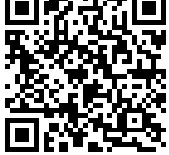
Scan to download iPhone app
Launch the app
Launch the app by clicking the app icon on your phone.
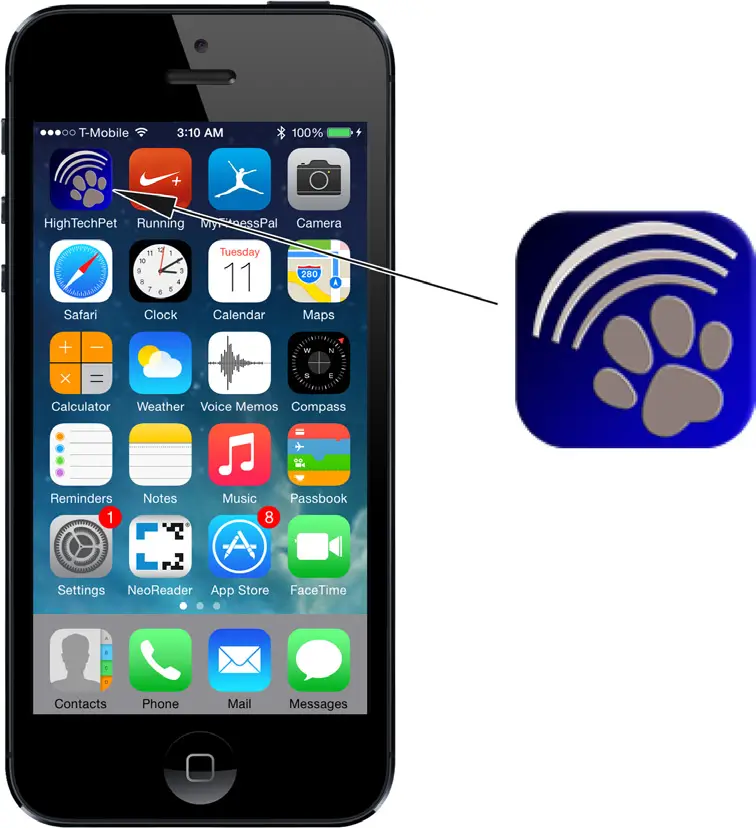
What’s New Screen
The opening screen after the splash screen is the “What’s New” screen. This is a live feed from our Bluefang server that will bring you the latest news, videos, training, and pet care tips and allow you to get support ask questions and view the latest products without having to download an app update. To view the What’s New screen you must have an internet connection on your phone via WiFi or cellular data. If you are not connected to the internet or your connection is slow you can proceed directly to the Bluetooth app by pressing the Main Menu at the top left in the screen header.
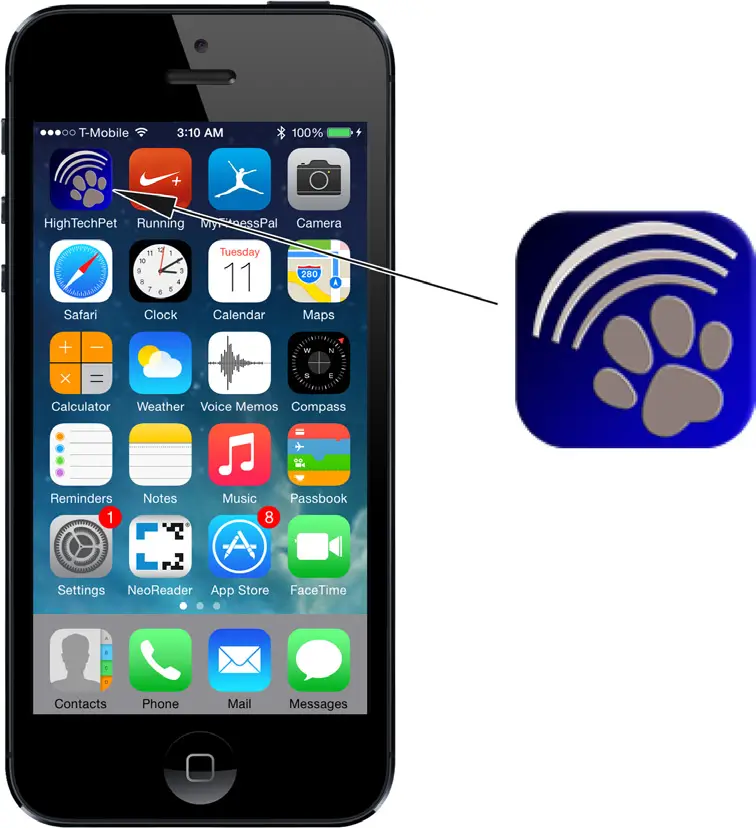
The Main Menu lets you select from the current list of interactive collar functions. The BF-22 gives you remote training and Bark Control and Electronic Fence functions. To use these, you must first turn on your collar and link to it. With future firmware updates, you may find useful, new collar features on the MAIN MENU.
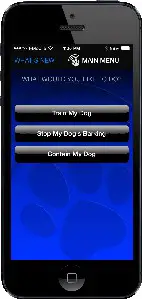
Linking Your Collar
You may link to your collar by selecting any of the Main Menu Functions, “Train My Dog”, “Stop My Dog’s Barking” or “Contain My Dog”. From any of those feature screens press the SETTINGS link at the top right in the MENU BAR.

Find Dogs Screen
The first settings screen is the FIND DOGS screen. It displays a list of all dogs your iPhone can detect. Your phone will detect a collar if it is turned on, in range, and not already linked to another phone. Select the collar you wish to link and press CONNECT.

Naming Your Collar
You may use the EDIT NAME button to name your collar. You may name and set up an unlimited number of collars but, you may only link to one at a time. TRAINING and BARK CONTROL screens also allow you to customize stimulus settings which are discussed in the individual Training and Bark Control sections.

TRAINING SCREEN
Access the TRAINING screen by clicking TRAIN MY DOG on the MAIN MENU. The STATUS BOX at the top of the screen lets you know if the collar is linked and tells you when commands are sent by your phone and acknowledged by the collar. Initially this screen will display the message “No Dog Found” with a red background. Go to settings and link your collar as described above. When you return to the TRAINING screen it will take a second or two to rescan for the collar and display “Ready” with a green background. Above the STATUS BOX the name of the linked collar is displayed. The STATUS BOX displays both the link status and the command status. The link status is common to all screens that display the STATUS BOX.


The TRAINING SCREEN has 6 COMMAND buttons. There are 3 TONE COMMAND buttons for positive behavioral training and 3 STIMULUS buttons to deter unwanted or dangerous behaviors. When you press a Tone Command or Stimulus button the button will enlarge and turn yellow while the phone waits for the collar to acknowledge the command. The STATUS BOX will also turn yellow and display “Command Sent” Command status messages, which are unique to the TRAINING screen are shown below.
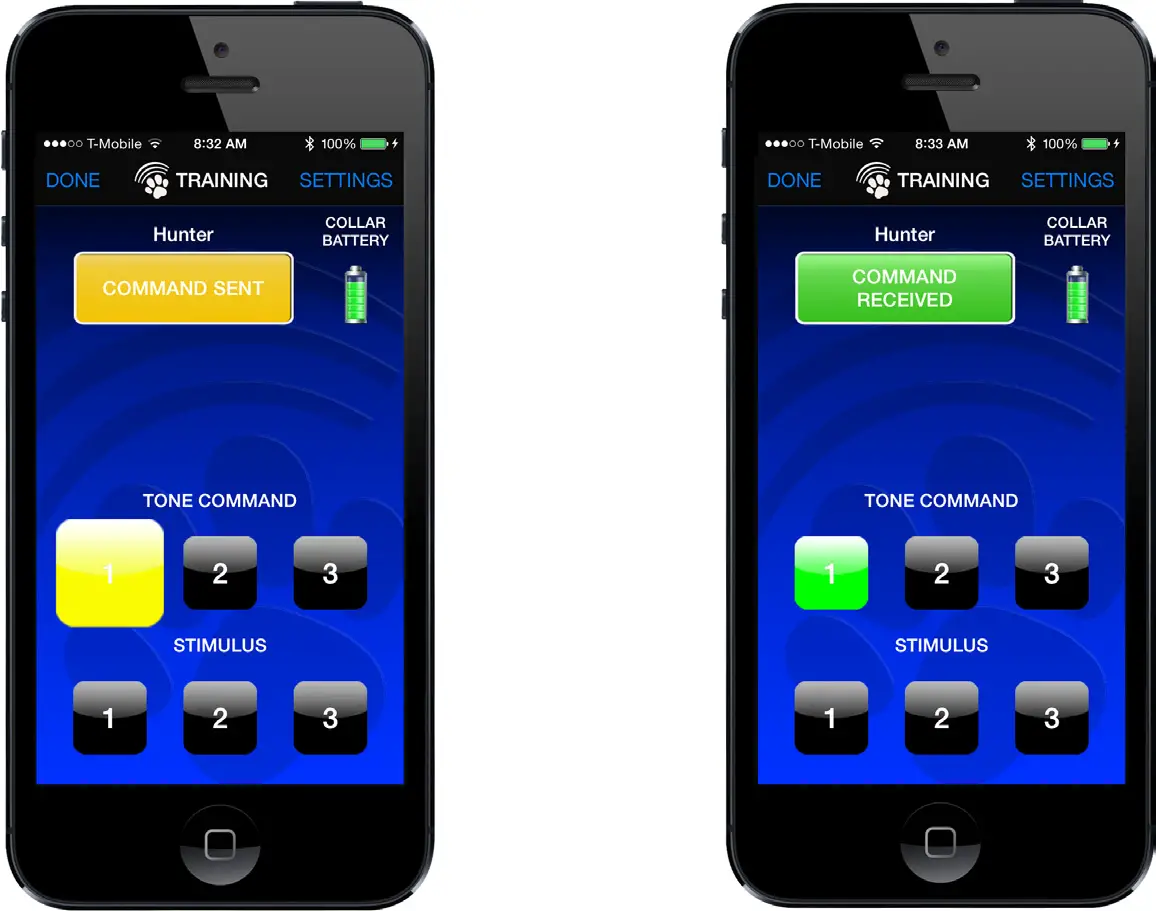
When the phone receives an acknowledgment from the collar that the command was received the command button will return to normal size and turn green indicating a successful transmission. The STATUS BOX will also turn green and display the message “Command Received”. If your phone does not receive an acknowledgment within seconds the COMMAND BUTTON will turn red. The STATUS BOX will also turn red and display the message “Command Failed”. Command failures within the working-age are rare but, may be caused by a large metal object, like a car, coming between the collar and phone or a lot of radio frequency noise in the area. The COMMAND BUTTON and STATUS BOX will remain in their post command state, reminding you of your last action, until you select another command or exit the TRAINING screen.
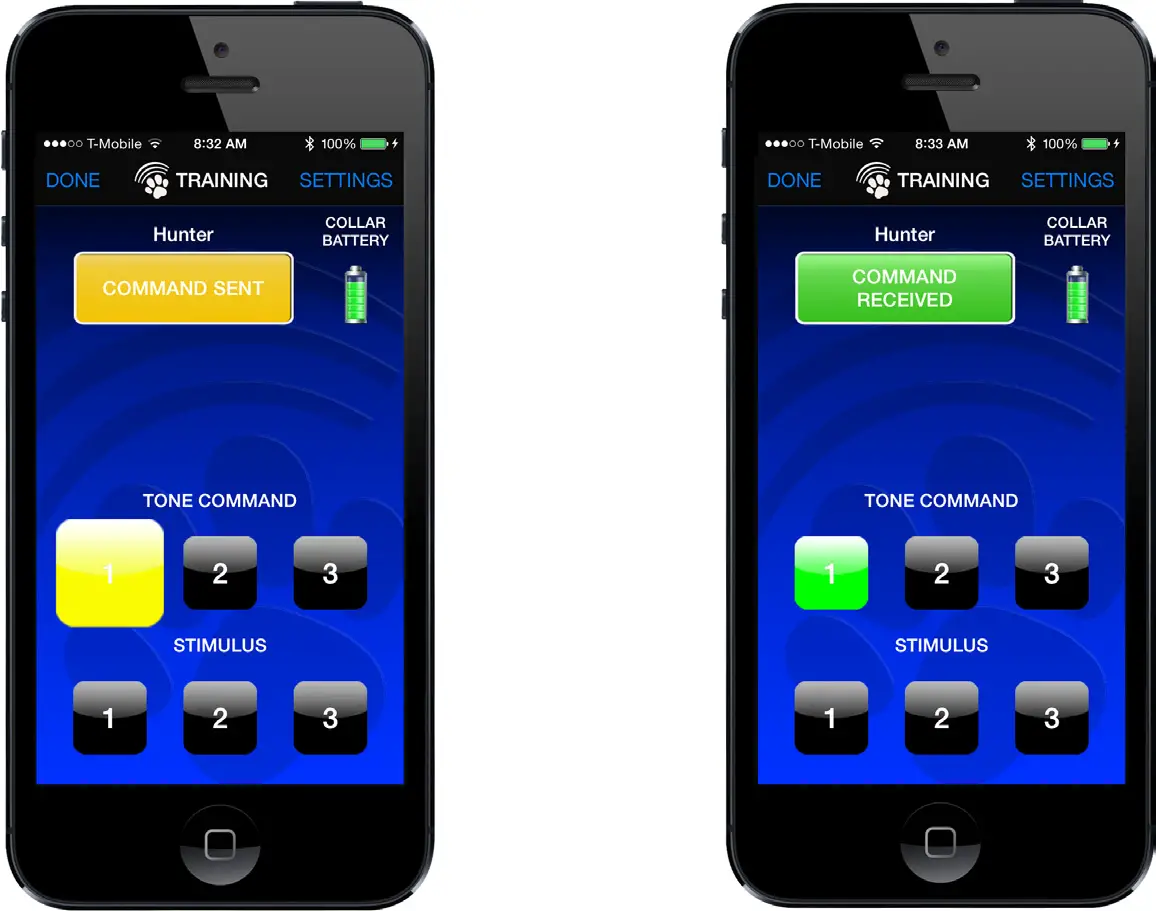
SETTING UP A CUSTOM STIMULUS PROFILE
You may set up a unique stimulus profile for each collar by pressing the SETTINGS link at the top right in the MENU BAR. This will take you to the FIND DOGS screen. At the bottom left of the FIND DOGS screen press the Setup Stimulus button.
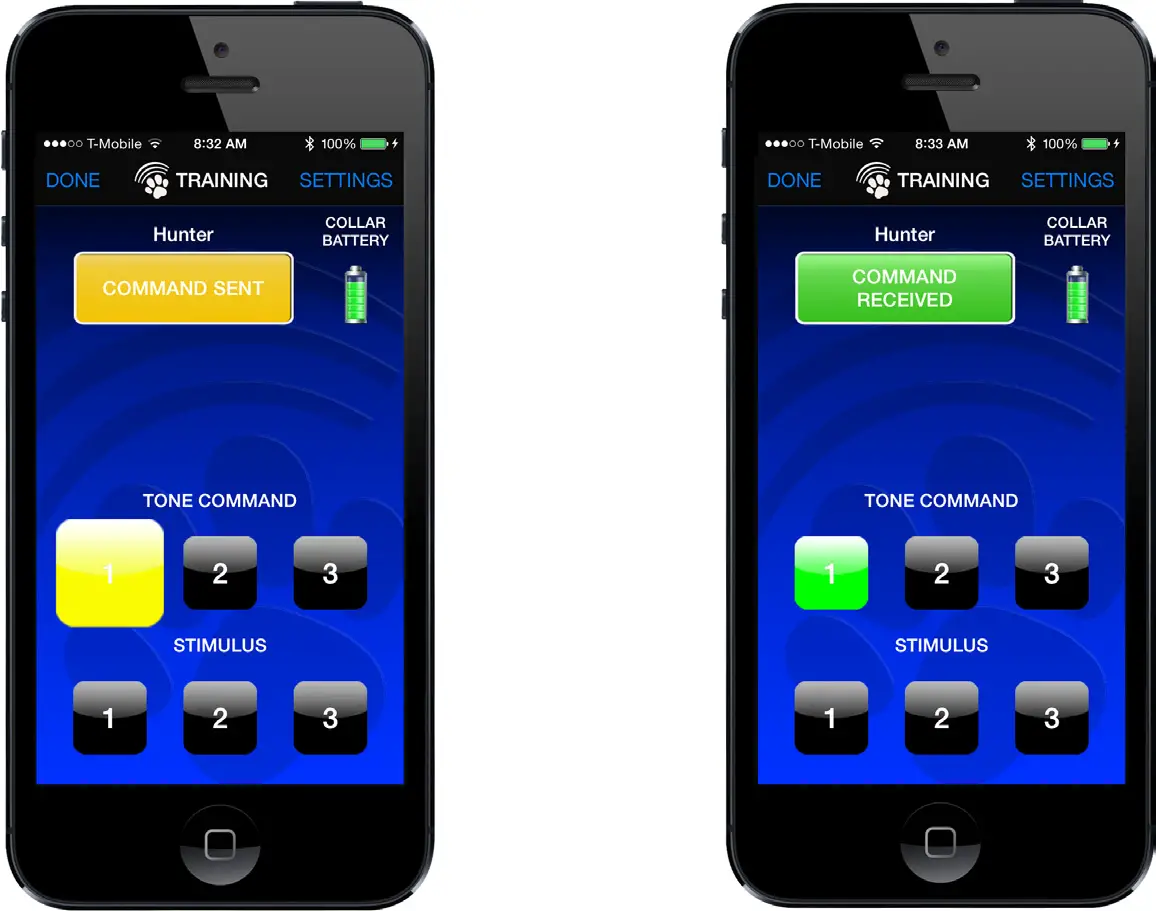
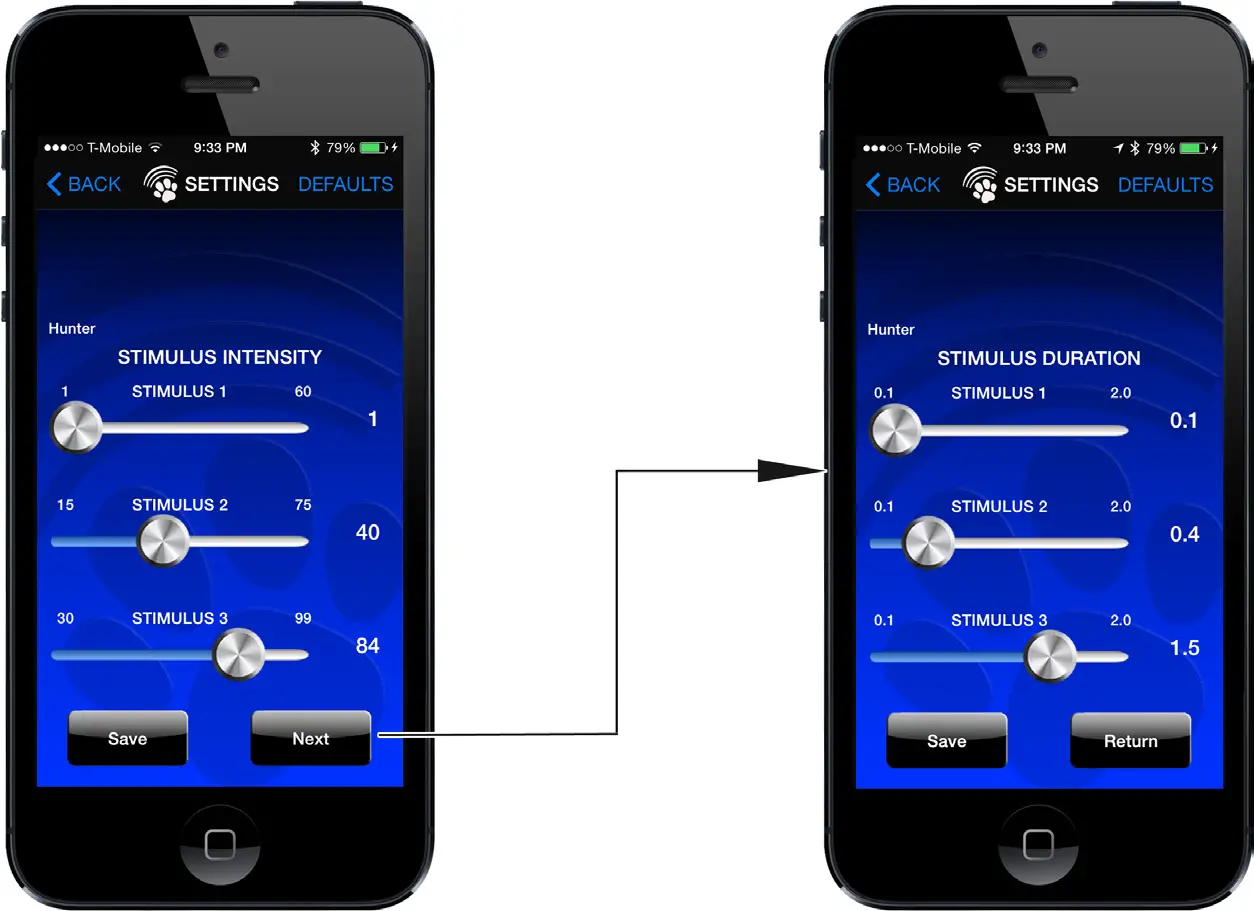
This takes you to the STIMULUS INTENSITY screen.You may set a custom intensity for each of the 3 STIMULUS buttons on the TRAINING screen with the SLIDER BARS. Each SLIDER BAR allows you to adjust the stimulus intensity for the numbered STIMULUS button as a percentage of max intensity. Click the SAVE button to save your settings. Pressing the DEFAULTS link at top right in the MENU BAR will return the settings to the factory defaults. Pressing the NEXT button, at the bottom right, will display the STIMULUS DURATION screen. In addition to allowing you to customize the intensity of each stimulus button, Bluefang collars are the only dog training collars that also let you set the duration of each stimulus correction. The SLIDER BARS on the STIMULUS DURATION screen allow you to set the time each correction lasts from /10 sec. to 2 sec. Adjust the sliders to the desired stimulus durations and press SAVE. Again, the DEFAULTS link at the top right in the MENU BAR returns the sliders to the factory default settings. To return to the TRAINING screen press the BACK link at the top left in the MENU BAR. This takes you back to the STIMULUS DURATION screen. Press the BACK link again. This returns you to the FIND DOGS screen. Pressing the TRAIN link at the top left will return you to the TRAINING screen. Complete raining instructions are found in the HOW TO TRAIN YOUR DOG SECTION. The BF-22 allows you set up unique stimulus profiles for an unlimited number of collars. 10
Bark Control Screen
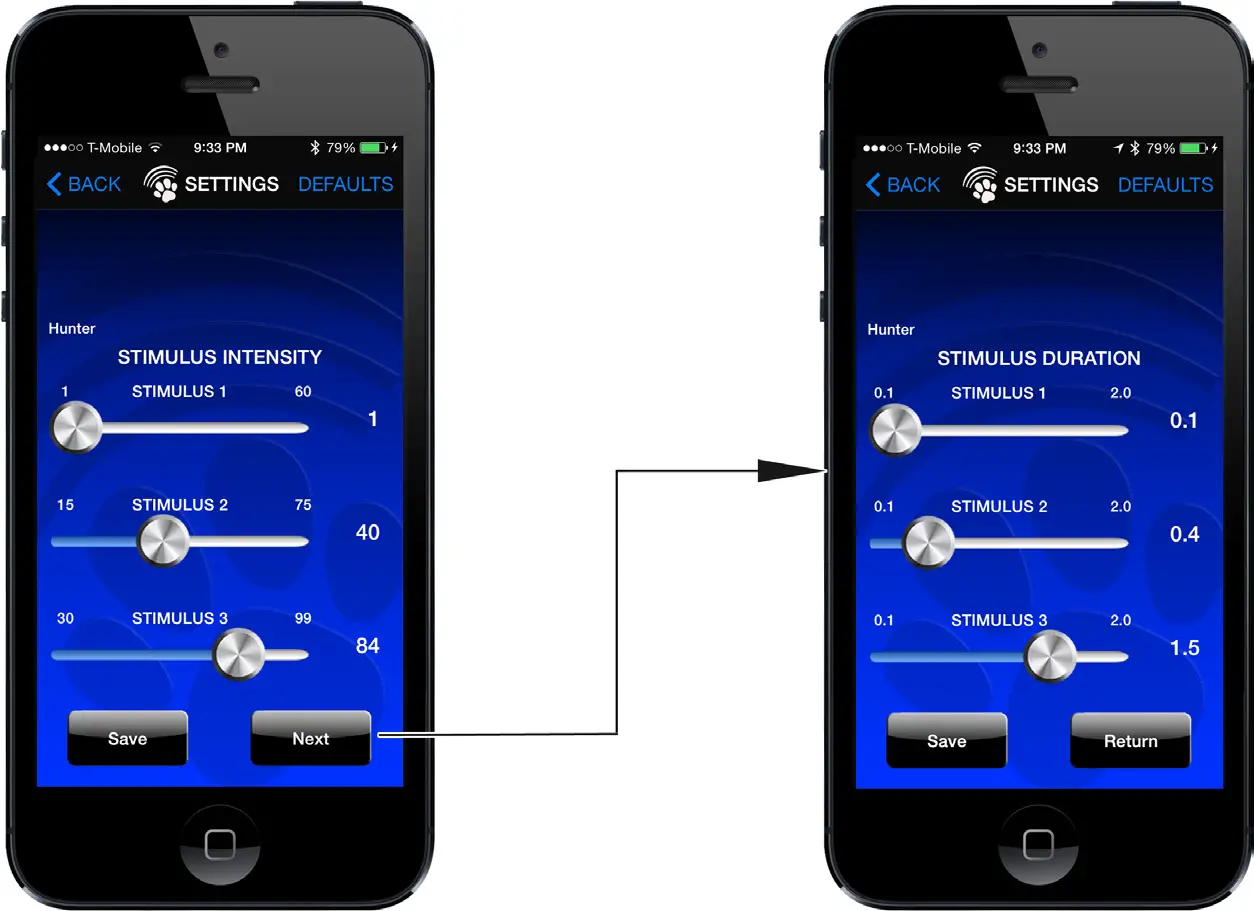
Access the Bark Control Screen by selecting STOP MY DOG’S BARKING on the MAIN MENU screen. This screen has the STATUS BOX just like the TRAINING screen.Also like the TRAINING screen, the name of the collar is displayed above the status box. The BARK CONTROL screen allows you to turn on the bark control feature by tapping the BARK CONTROL ENABLED button. You may also select the Bark Detect MODE and STIMULUS output type.
Bark detect modes
STOP NUISANCE BARKING – Triggers only on slower, nuisance type of barking and allows the more rapid barking that a dog exhibits when barking at an intruder or emergency.STOP ALL BARKING – Collar triggers on all detected barks STOP BARKING AND HOWLING – Triggers on all detected barks and howling.
Bark Control Settings
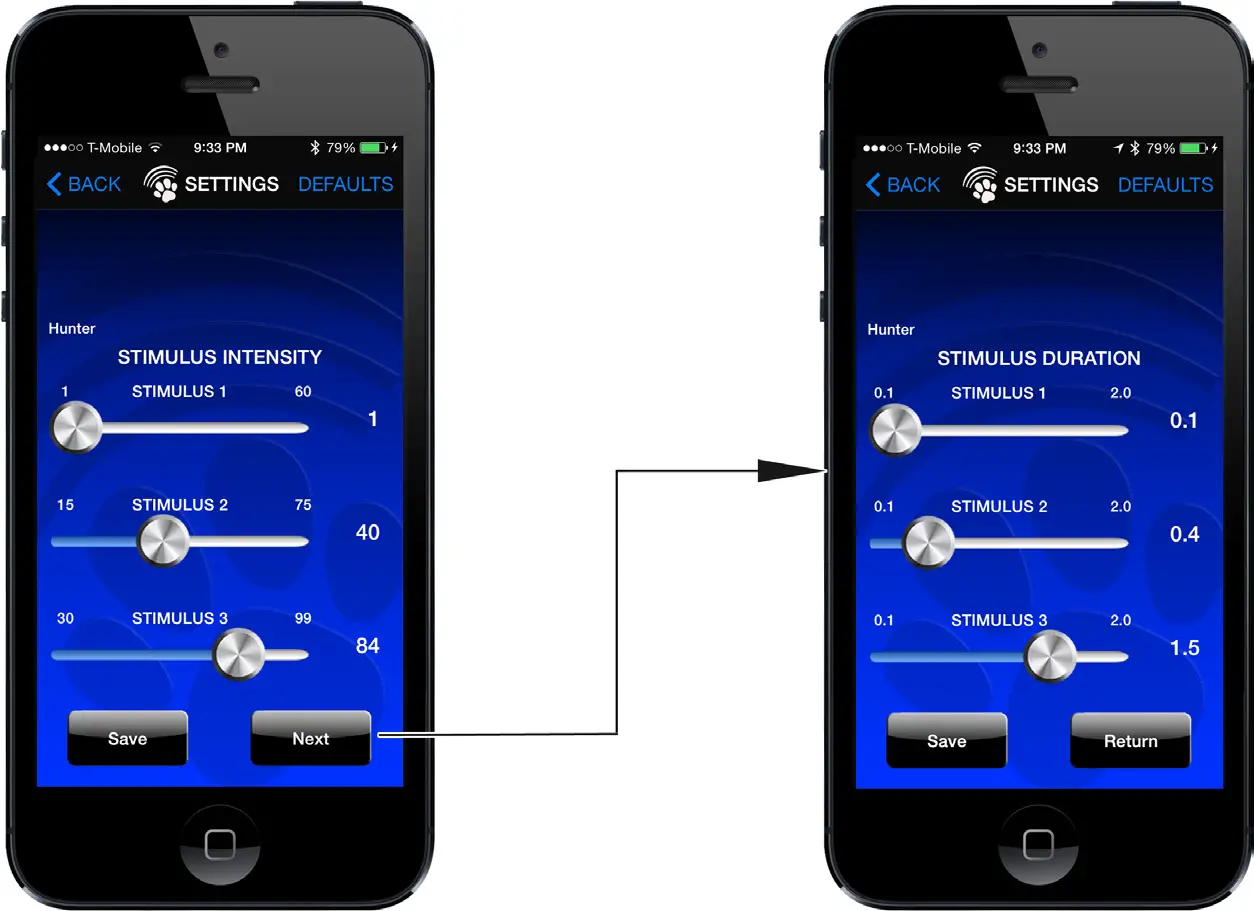
Clicking the SETTINGS link in the MENU BAR at the top-right displays the FIND DOGS screen where you can connect to and name your collar. At the bottom right of the FIND DOGS screen, click the SETUP STIMULUS link to display the BARK CONTROL SETTINGS screen. This screen allows you to set the sensitivity of the bark detection. Your collar’s factory presets are effective for most dogs. However, if your collar seems to trigger too easily or fails to detect all barks, you may need to manually fine-tune the sensitivity to your dog’s voice.BARK DETECT LEVEL SLIDER – If your dog has a quiet bark move the slider to the right, toward a higher percentage of total detection sensitivity. If your dog has a loud ark move it more toward the left.DOG SIZE SLIDER – This slider fine-tunes the collar to the pitch of your dog’s voice. Large dogs have deeper voices, smaller dogs have more high-pitched voices. A small dog will weigh just a few pounds. A large dog will weigh 100 lbs. or more. Adjust the DOG SIZE slider to the relative size of your dog.
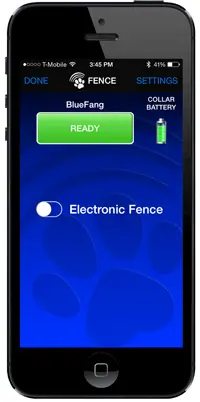
Containment
The model BF-22 has the ability to act as an electronic fence. Access the electronic FENCE screen from the MAIN MENU by pressing the CONTAIN MY DOG button. The FENCE screen allows you to turn the containment feature on and off. Wen, you turn containment on, your collar will act as an electronic fence receiver that will work with any High Tech Pet electronic fence transmitter. Tap the ELECTRONIC FENCE switch to enable the containment feature. Note that for BF-16 models, the Electronic Fence switch is not functional.
Firmware Update feature
The most unique and useful feature of your Bluefang collar is something you won’t notice right away. However, it will allow your collar to grow and change with new features and functions as they become available from the developers at High Tech Pet. When your collar connects, the app checks the collar to make sure it has the latest firmware. If there is a newer one available, the app will ask if you wish to download it.
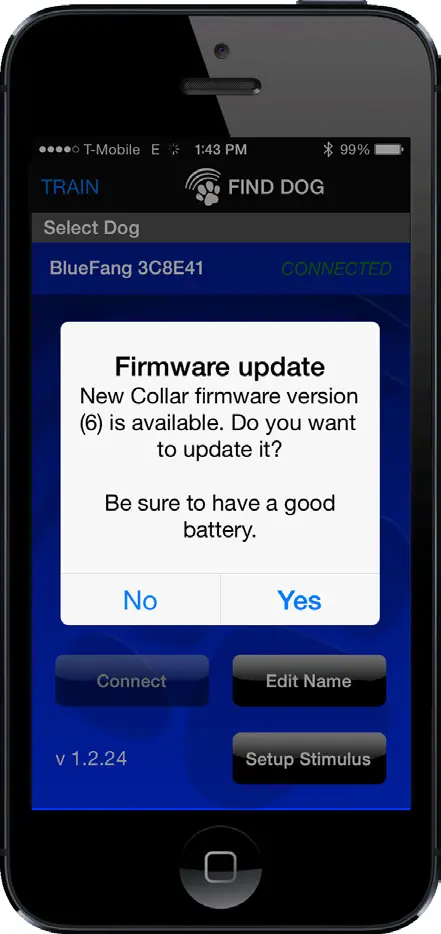
If the app gets the latest firmware from our online server and wirelessly transfers it to the collar. Don’t be surprised if you notice new and useful features that take advantage of the advanced hardware in your Bluefang collar.
Principles of positive behavioral training
Your Bluefang collar is designed around High Tech Pet’s proprietary Command – Tone – Stimulus™ training system that uses positive tones as both command and reward. To teach your dog positive behavior, you will need a short training lead on a separate restraining collar. For initial training, you will need some dog treats. The process of behavioral training will associate the TONE COMMAND emitted by the Bluefang collar with a verbal command such as Sit, Stay or Heel. It will also be associated with the reward.STEP 1: Decide the verbal command and the TONE COMMAND button to be used, for example, “Sit” and TONE COMMAND button 1.STEP 2: Say the verbal command and activate the associated tone while demonstrating the behavior. For “Sit”, Say “Sit” and gently pull up on the training lead while pushing down on your dog’s hind section manipulating him into a sitting position.STEP 3: Administer the reward by saying “Good Dog” and again activating the tone. Pet your dog and give him a treat. Repeat these steps until your dog performs the behavior on his own. When he performs the command easily you may remove the treat but continue to use the tone as a reward, say “Good Dog” and pet him after he performs the command.Keep your training sessions to no more than 15 minutes long and no more than 2 or 3 times per day. Patience is the key to a successful training experience. Don’t lose patients with your dog. Keep to tone of your voice positive, stress-free, and encouraging.
How to use negative stimulus
Negative stimulus (shock) may be useful in deterring unwanted and dangerous behavior. Bear in mind that even though the stimulus CANNOT cause any physical injury to your dog, it does cause a painful sensation and should be used sparingly and humanely. Stimulus Level 1 should be set to the minimum amount of Intensity and duration that your dog perceives. When triggered, your dog should show a perceptible but minimal reaction to the stimulus, such as perking his ears. This very mild stimulus level may be used merely to get your dog’s attention if he gets distracted during a training session. It may also be used as a warning of a more intense stimulus to come if he continues an undesirable behavior such as digging, jumping or chewing.Stimulus Level 2 should be adjusted to a slightly more intense level. We recommend 20% higher in intensity than level 1 and a duration of approximately .5 seconds. This stimulus level should be used along with a stern “No” command to stop unwanted behaviors. Remember, that you are teaching your dog to discontinue natural behaviors. Dogs naturally love to dig and chew.Teaching your dog that this does not apply to the garden and your favorite furniture must be done with patience and kindness. Stimulus Level 3 is reserved for stopping behaviors that pose a threat to your dog or others, such as chasing cars or people, biting or fighting with other dogs. This level should be set to intense and used rarely in emergencies only.Your Bluefang collar has a safeguard that allows you to apply no more than 5 stimulus corrections within a 30 second period. If you try to exceed that number the stimulus will automatically be disabled for 30 seconds.
IMPORTANT CAUTION NOTES:
Aggressive Dogs: Do not use the corrective stimulus feature on dogs known to be or could become aggressive. Note that animals are unpredictable. You should be aware of your dog’s temperament and use only the mildest stimulus at first to make sure you dog does no react aggressively to the stimulus.Skin Irritation: Although, it is impossible for the stimulus of a Bluefang collar to cause any skin or organ damage, any collar with probes can cause skin irritation in a small percentage of dogs which, if left unchecked can lead to infection. Check your dog’s neck daily for redness or sores.
Bluefang ® Biting Edge Technology™Exclusively by

Engineered in the USAby High Tech Pet Products, Inc.2476 Palma Drive, Ventura, CA 93003www.HighTechPet.comComponents Manufactured at High Tech Pet’s Shenzhen, China facility.Assembled and tested in the USA.
References
[xyz-ips snippet=”download-snippet”]

