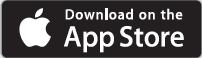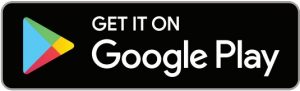BlueParrott M300-XT User Manual
© 2021 GN Audio A/S. All rights reserved. Jabra® is a trademark of GN Audio A/S. The Bluetooth® word mark and logos are registered trademarks owned by the Bluetooth SIG, Inc. and any use of such marks by GN Audio A/S is under license.
Made in ChinaMODEL: OTE970 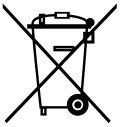
![]()
Declaration of Conformity can be found on www.jabra.com/doc
1. Welcome…………………………42. BlueParrottM300-XT overview …………………..52.1 Included accessories3. How to wear……………………..63.1 Selecting an EarGel3.2 How to get the perfect fit4. How to charge……………………85. How to connect…………………..105.1 Power on5.2 Power off5.3 Pair to your smartphone5.4 Connect to your smartphone using NFC6. How to use ……………………..136.1 Calls6.2 The BlueParrott button™6.3 Multiple call handling6.4 Multipoint mode6.5 How to reset7. BlueParrott app …………………178. Support ………………………..188.1 FAQ8.2 How to care for your headset8.2 How to clean your headset
3
1. Welcome
Thank you for using the BlueParrott M300-XT. We hope you will enjoy it!
BlueParrott M300-XT features
- Customizable BlueParrott Button™ – Program for mute, speed dial or Push-to-Talk
- Walk and talk – Roam up to 300ft/100m from paired Bluetooth devices
- All-day conversations – Up to 14 hours of talk time
- USB-C charging – For added convenience
- Blocks out 80% of background noise – 2 microphones for crystal-clear calls
4
2. BlueParrott M300-XT overview
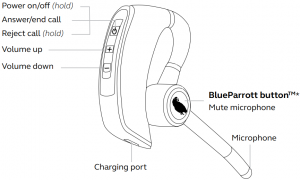
*The BlueParrott button™ is customizable using the BlueParrott app.
2.1 Included accessories
USB cable
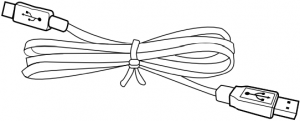
EarGels







Small Medium Large
5
3. How to wear


The headset can be worn on the left or right ear.
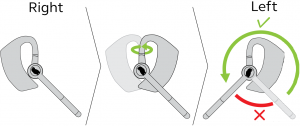
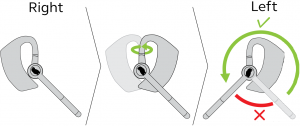
To wear the headset on the other ear, rotate the microphone horizontally to the other side. Then swivel the microphone up and over and point it towards your mouth.
6
3.1 Selecting an EarGel
It is important to wear the headset with the most comfortable EarGel size for your ears. This will ensure the best audio experience.









Small Medium Large
3.2 How to get the perfect fit
For the best audio quality and comfort, the eargel should fit firmly in your ear, but should not be squeezed into your ear canal.
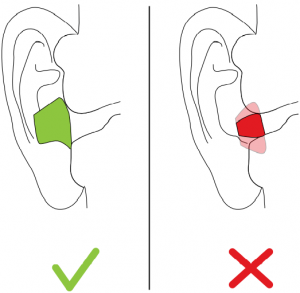
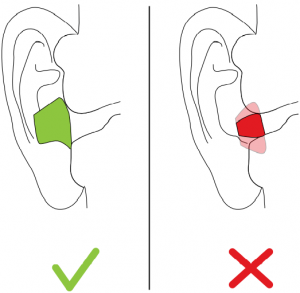
7
4. How to charge
To charge the headset, connect the USB charging cable to the headset’s USB charging port. It is recommended to charge the headphones using the supplied charging cable. It takes up to 150 minutes to fully charge the battery.


8
While charging, the LED indicator shows the charging status. Red indicates the headset is charging. Blue indicates the headset is fully charged.
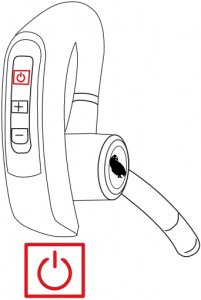
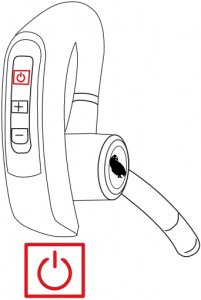
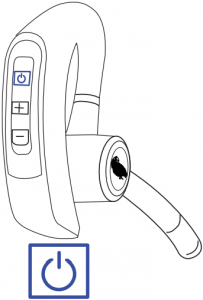
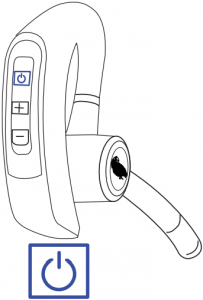
Charging Fully charged
9
5. How to connect
5.1 Power on
Press and hold the Multi-function button for 1 second until the LED flashes blue and you hear “Power on”.
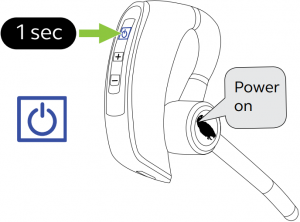
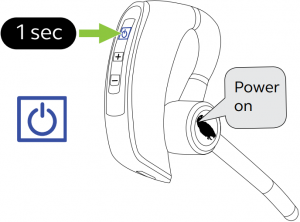
5.2 Power off
Press and hold the Multi-function button for 3 seconds until the LED flashes red and you hear “Power off”.
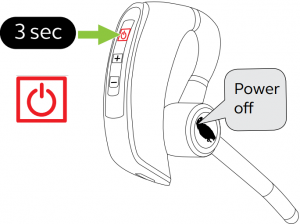
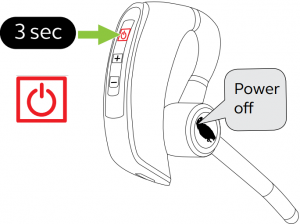
10
5.3 Pair to your smartphone
- Ensure the headset is powered off.
- Press and hold the Multi-function for approx. 6 seconds until you hear “Pair mode” and the LED flashes red and blue. The headset is now ready to pair.
- Go to the Bluetooth menu on your smartphone and select the M300-XT from the list of available devices.
1
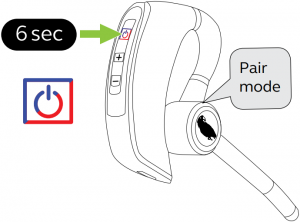
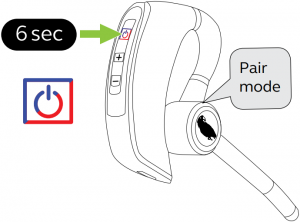
2
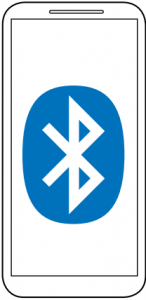
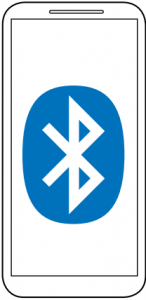
11
5.4 Connect to your smartphone using NFC
- Ensure your headset is powered on, and that NFC is enabled on your smartphone.
- Place the NFC zone of your smartphone against the NFC zone of the headset until your smartphone confirms the connection.
Please note that not all phones support NFC pairing.
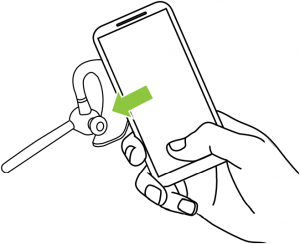
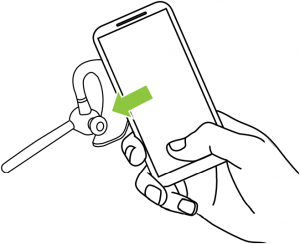
12
6. How to use
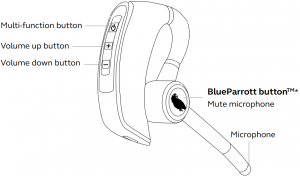
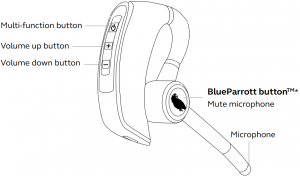
*The BlueParrott button™ is customizable using the BlueParrott app.
6.1 Calls



Answer call Press the Multi-function button
End call Press the Multi-function button
Reject call Press and hold (2 sec) the Multi-function button
Activate Voice Assistant (i.e. Siri, Google Assistant) Press the Multi-function button when not on a call
13


Adjust volume Press the Volume up or Volume down button, when listening to music or on a call.
Turn LEDs on/off Press both the Volume up and Volume down buttons simultaneously


Transfer audio from headset to smartphone While on a call, press and hold (2 sec) the Volume down button to transfer to the call audio to your paired smartphone. Repeat to transfer the call audio back to your headset.
Redial last number Press and hold (1 sec) the volume down button until you hear a beep.


Mute/un-mute microphone Press the BlueParrott button when on a call. Alternatively, press and hold (2 sec) the Volume up button.
14
By default, the BlueParrott button mutes the microphone. However, the button can be configured for other functions, such as speed speed dial, push-to-talk, access second paired mobile device, or to check the battery level.
To change the BlueParrott button functionality, use the BlueParrott app for Android or iOS.
6.3 Multiple call handling
The headphones can accept and handle multiple calls at the same time.
Multiple call handling



End current call and answer incoming call Press the Multi-function button to end the current call. Then press the Multi-function button to answer the incoming call
Put current call on hold and answer incoming call Quickly press the Multi-function button twice
Reject incoming call when on a call Press and hold (2 sec) the Multi-function button
15
6.4 Multipoint mode
The headset can pair to 8 smartphones and connect to two at once (Multipoint mode).
To connect to two smartphones, use the normal pairing process separately for each smartphone (refer to section 5).
The M300-XT will monitor both smartphones and enable you to answer a call on either one using the headset.
If you are on a call and the other smartphone receives a call, you will hear a notification in the headset.
6.5 How to reset
Resetting the headphones clears the list of paired devices.
- Ensure the headset is powered on.
- Press and hold (10 sec) both the Volume up and Volume down buttons until you hear two beeps.
- Power off the headset.
You will need to re-pair the headset to your smartphone.
16
7. BlueParrott app
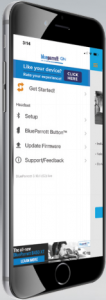
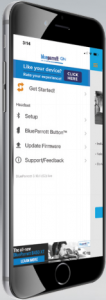
Program your BlueParrott button™ anywhere, anytime.Push-to-talk to your contacts on Dial2Do’s MySay network.Easily access full user guide for your headset.
17
8. Support
8.1 FAQ
View the FAQs on Blueparrott.com/support/blueparrott-m300-xt
8.2 How to care for your headset
- To prevent the depletion of the battery lifetime or capacity, avoid storing the headset in hot or cold environments, such as a closed truck in summer or in winter conditions.
- When exposed to water, allow the headset sufficient time to dry. It may take up to one hour for the headset to dry thoroughly and power on.
- Do not store the headset for extended periods of time without recharging them (max. three months).
18
8.3 How to clean your headset
- Apply normal dish soap and water to a cloth, making sure to wring out any excess liquid so the cloth is not dripping wet. Use soap and water only; do not use strong cleaning agents.
- Gently wipe the headset with the wet cloth, making sure the headset is clean with no layer of suds on the surface.
- Let the headset rest for at least one minute.
- Wipe the headset clean with a cloth dampened with water only.
- Allow the product to dry.
19
blueparrott Bluetooth Headset User Manual – blueparrott Bluetooth Headset User Manual –
References
[xyz-ips snippet=”download-snippet”]