BLUESOUND NODE WIRELESS MUSIC STREAMER Owner's Manual
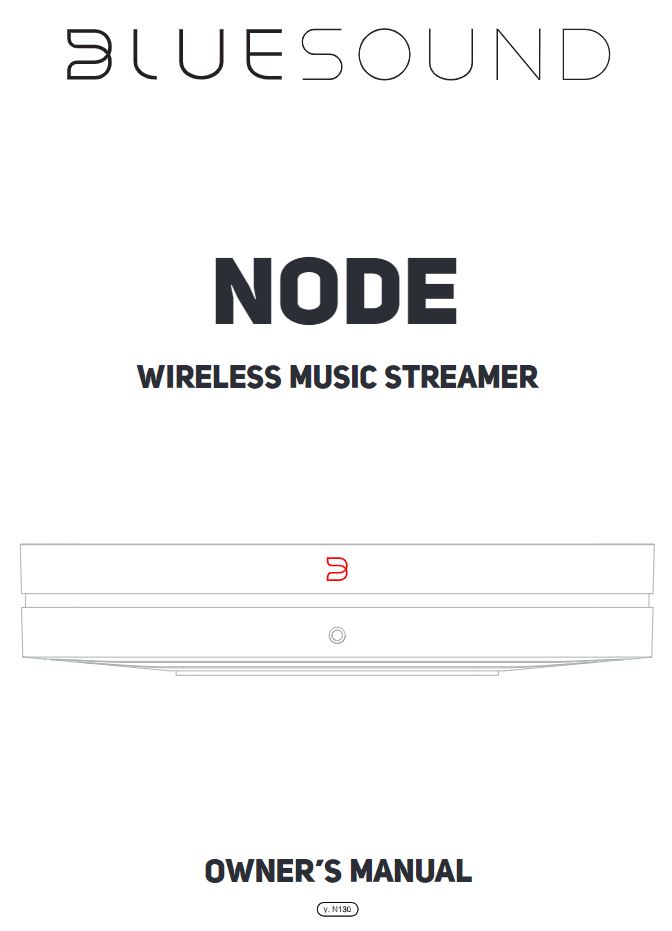
WELCOME TO #LIVINGHIFI
Thank you for purchasing your NODE. It is the gold-standard of hi-resolution, multi-room audio players, a network music streamer that works with any amplifier or active speakers to conveniently bring the enjoyment of hi-resolution music to everyday life.
UNLOCK THE WORLD OF HIFI. The NODE is the ultimate HiFi streamer that easily connects to any amplified stereo system to help you discover a universe of audio streaming. With all the inputs and outputs to please the most ardent audiophile, the NODE connects your gear to all the music ever recorded.
TAKE YOUR HIFI WI-FI. Enhanced dual-band Wi-Fi provides best-in-class performance even in crowded airspace. Bluetooth performance benefits from state-of-the-art aptX HD, supporting 24-bit streaming directly from your device, and the ability to transmit studio-quality music from the NODE out to Bluetooth headphones, while built-in Airplay 2 makes for easy integration into the Apple ecosystem. Of course, the premium DAC design means that no matter what or how you’re streaming, the NODE helps you listen in audiophile-grade quality.
FROM ANYWHERE TO EVERYWHERE. Seamlessly connect the NODE to multiple Bluesound speakers throughout your home with the Blousy Controller App and create an intuitive multi-room music system unlike any other. The NODE is easier to control than ever from a smart device with the Blousy App, a computer, touch panel controls with presets, voice assistants like Siri, Alexa, or Google Voice, or by programming your own IR remote. The NODE can also be built into smart home control systems for a premium whole-home audio integration.This Owner’s Manual will provide you with a more detailed overview of your NODE and its features. It also includes some troubleshooting tips and tricks and networking best practices. The Quick Setup Guide included with your NODE will help you get it on the network and ready to listen to your music.If you need more help or information please visit support.bluesound.com or send us an email at [email protected]
Included Accessories
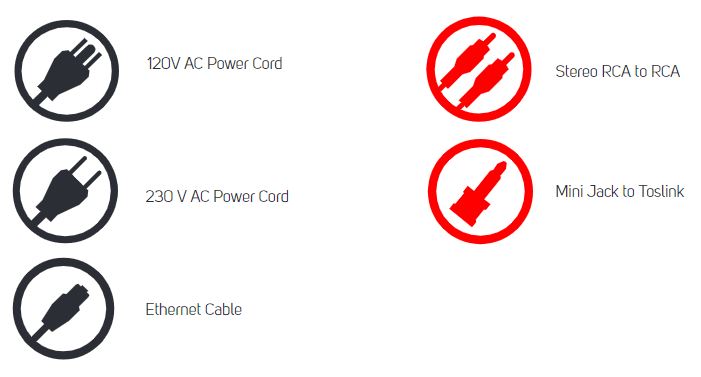
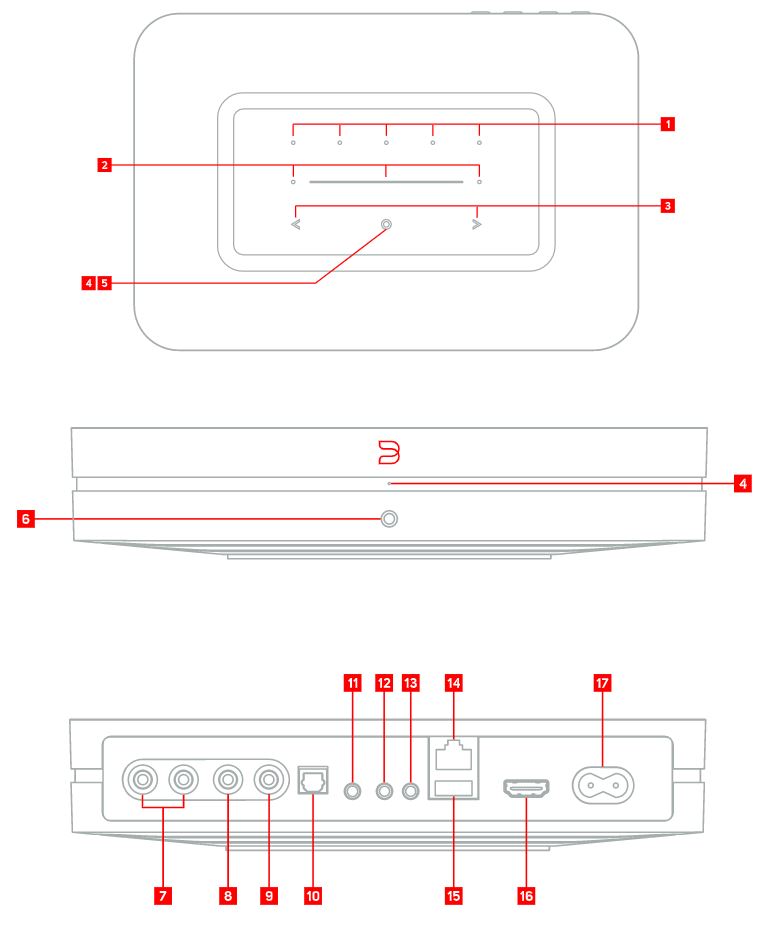
(1) PRESETS The NODE has 5 programmable preset buttons. These presets are configured using the presets menu in the BluOS App.
(2) VOLUME SLIDER/TAP Use the LED slider to vary volume level. Tap the · buttons at either end of the slider to vary the volume level in 1db intervals, or tap the slider in the direction you wish to adjust to vary the level by 3db intervals. These volume tap methods allow you to fine-tune your volume setting.
(3) PREVIOUS TRACK/NEXT TRACK These buttons can be used to go back to the previous track or skip to the next track in your current play queue.
(4) STATUS INDICATOR Below is a table of the LED blink codes and their corresponding descriptions
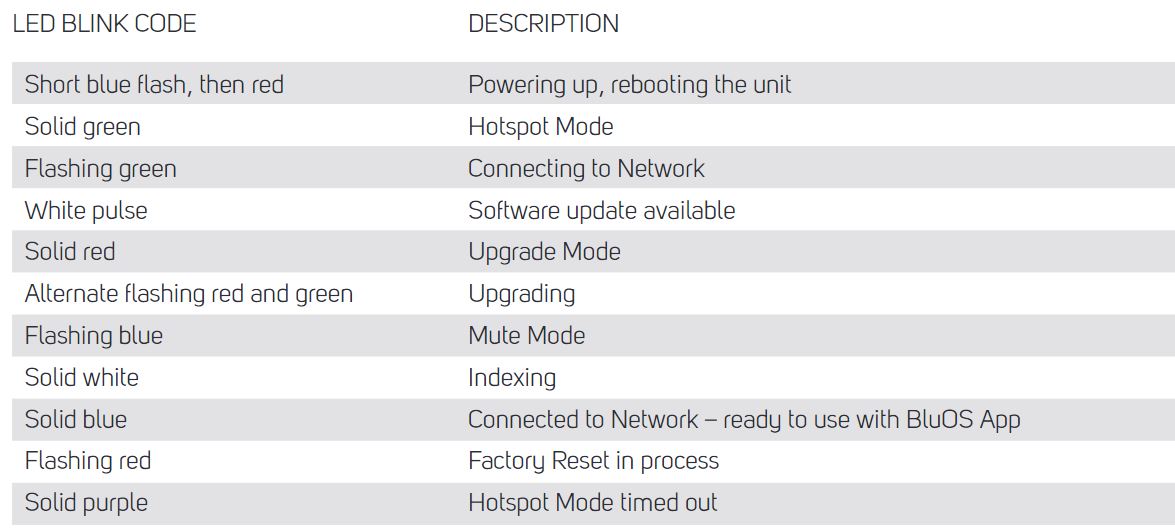
(5) PLAY/PAUSE BUTTON This button has multiple functions a visual indicator of network connectivity and a PLAY/PAUSE button. For a full listing of LED Blink Codes, please see #4 Blink Codes. For an ungrouped Player, press the button to Play and Pause the stream. If listening to an internet radio stream, the Pause- function will work for 30 seconds. At this point, the buffer is full and the stream will Stop. When a Player is grouped, pressing the PLAY/PAUSE button will Mute that Player while other Players continue the stream. The Player’s LED will flash blue when muted. This button is also used for Factory Reset functions. See steps for Factory Reset later in this manual.
(6) HEADPHONE JACK A 3.5mm headphone jack is located on the front of the NODE.
(7) AUDIO OUT Connect to the corresponding analog audio input of an amplifier, receiver, stereo system or active speakers. Connecting via the analog audio out will use the NODE’s internal DAC.
(8) SUBW (SUBWOOFER) OUT A subwoofer can be connected directly to the NODE. Connect SUBW OUT to a powered (“active”) subwoofer. Alternatively, you can connect the NODE to a Bluesound subwoofer over the network.
(9) COAX OUT Using a coax cable (not provided), connect one end to the COAX OUT of the NODE and the other end to the corresponding coax input of compatible devices such as receivers, computer soundcards or other digital processors. Connecting via the Coax Out will bypass the NODE’s internal DAC.
(10) OPTICAL OUT Using a Digital Optical cable (not provided), connect one end to the OPTICAL OUT of the NODE and the other end to the corresponding digital audio input of compatible devices such as receivers, computer soundcards or other digital processors. Connecting via the Optical Out will bypass the NODE’s internal DAC.
(11) OPTICAL IN/ANALOG IN Using a 3.5mm Stereo Audio Cable (not provided), connect one end to the Analog In of the NODE and the other end to the corresponding analog output of other compatible devices. The source will show as an Analog Input in the BluOS App. Using the 3.5mm Mini Jack to To slink adaptor (included with the NODE), a digital optical source can also be added. This will appear as Optical Input in the BluOS App.
(12) TRIGGER OUT A 12V DC signal is available using TRIGGER OUT. The 12V DC signal can be used to control or activate other external devices equipped with a corresponding 12V trigger input using a 3.5mm mono audio cable.
(13) IR IN An infrared extender can be connected to allow for programmable learning remotes to control volume and source selection when a NODE is stored in a way that the front panel IR sensor is not visible.
(14) LAN PORT The LAN PORT connection can be used with the Ethernet cable provided. This is an optional connection since the NODE can be connected to the network through a Wi-Fi connection to your router. To setup the NODE using the LAN Port a Wired Ethernet connection is required. Using the Ethernet cable provided, connect one end of the Ethernet cable to the LAN port of your wired Ethernet broadband router and the other end to the NODE’s LAN port.
(15) USB INPUT (TYPE A) Connect a USB mass storage device to the USB input. Typical USB mass storage devices compatible with the NODE include portable flash memory devices and external hard drives (FAT32 formatted). USB OUTPUT (TYPE A) The NODE is capable of transferring digital audio (USB Audio 2.0) through to an external DAC via the USB Type-A slot. Using a USB cable (not provided), connect one end to the USB output of the NODE and the other end to the corresponding USB input on a separate DAC device. Select your USB DAC from the NODE’s Audio settings page in the BluOS App to bypass the NODE’s internal DAC via USB audio out. *this feature will be available through a futureBluOS software update.
(16) HDMI eARC Using a HDMI cable (not provided), connect one end to the eARC input of the NODE and the other end to an ARC-enabled HDMI output on your television. You may be required to enable ARC in your TV settings. Consult you TV user manual for more information. The source will appear as HDMI ARC in the BluOS App. Currently only PCM audio playback is supported, please ensure your TV settings are set accordingly.
(17) AC MAINS INPUT The NODE comes supplied with two separate AC power cords. Select the AC power cord appropriate for your region. Before connecting the plug to the wall outlet, connect firmly the other end of the AC power cord to NODE’s AC Mains input socket. Never force the plug into a wall outlet. An adaptor may be necessary in certain regions. Always disconnect the plug from the wall outlet first, before disconnecting the cable from the NODE’s AC Mains input socket.
WARNING!
THIS IS A FACTORY RESET OF YOUR PLAYER. ALL CUSTOMIZATION INCLUDING WI-FI NETWORK CONFIGURATION, FILE SHARES AND SAVED PLAYLISTS WILL BE LOST. YOU WILL HAVE TO RECREATE THESE ONCE COMPLETE. THIS PROCESS IS ONLY RECOMMENDED IF YOUR PLAYER IS NOT FUNCTIONING AND AN INTERNET FIRMWARE UPGRADE HAS FAILED. FOR ANY QUESTIONS OR CONCERNS CONTACT AN AUTHORISED BLUESOUND CUSTOMER REPRESENTATIVE BEFORE PROCEEDING!
Steps to Factory Reset:
- Disconnect the player from electrical power.
- Wait 30 seconds
- Reconnect the power
- Once the LED turns Red, press and hold the PLAY/PAUSE button. The LED will immediately turn Green and then back to Red – continue to hold the button for 30 seconds
- After 30 seconds, the LED will begin to blink red then release the button
- All customization to the Bluesound player will be removed and restored to factory settings
IMPORTANT: Removing your finger from the PLAY/PAUSE button at any time before the LED begins flashing red will cancel the factory reset and leave the player in Upgrade Mode. Just start the steps again to factory reset the player.
You will know the factory reset is successful if the player returns to Hotspot mode (wireless connection the LED will turn solid green). If the player is connected to your network through a wired Ethernet connection, it will simply connect as if it was a new player (LED will turn solid blue).
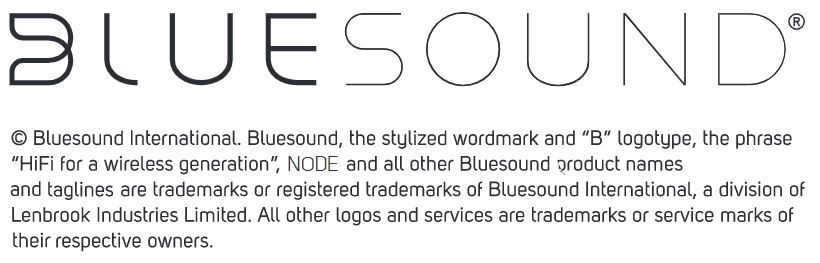
[xyz-ips snippet=”download-snippet”]

