Boomerang Cyclotrac V2

Introduction
The Boomerang Cyclotrac V2 is a cloud-based alarm and GPS Tracker for bicyclists and other human powered vehicles. It is an unique product, it’s one of a kind. There are three components to the system: The device, the phone App and the cloud software. These three components work together to protect your bike and provide data on your cycling activity. Since it’s a new type of product, operating it and understanding how it behaves may take a few months. You will notice we included a list of new terms at the end of the manual and contact information if you have any questions. Thanks for joining the Boomerang Family. Together we can end bike theft.
Getting Started
Device Activation
Your device must be activated on our network to function. Visit our website www.BoomerangBike.com and click the “Activation” button at the top of the page. This will take you to the activation form.Pre-Activation form: In order for the device to be fully working upon arrival we email a “Pre-Activation form” prior to shipping.Along with the form we send the link for the data plan. The form request a data plan receipt. If a receipt is not available simply type “Square” in the field. Please fill in the following information to activate the device. Full name, mobile # (so you receive a text if your bike is disturbed), email address and time zone.
Charging
The CycloTrac should be fully charged before first use. Open the rubber flap on the side of the device and use the included micro-USB cable to connect the device to any USB wall charger. Other USB power sources like a laptop or USB battery pack will also work but charging performance may vary. An indicator light inside the USB port will glow red when charging. Charging time can be up to 5 hours when the battery is fully depleted. It’s OK to charge overnight.
Waking up the device the first time
The device is shipped in a deep-sleep OFF state. To wake the device the first time, use the provided paper clip and gently, softly, press the RESET button (tiny hole to the left of the USB connector). The device should immediately wake. You will see the indicator lights flash and the device will beep within 2 seconds after pressing RESET.
Your device is now ready to use!
Using your CycloTrac
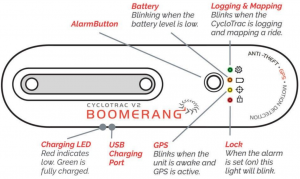
Waking and Sleeping
The CycloTrac is designed to sleep and wake up automatically based on movement. The device’s natural state is asleep. The device goes to sleep after two minutes of no movement. It wakes when moved or tapped and will begin recording a trip. The device will stay awake as long as it is in motion, and will go back to sleep to save battery after a period of no movement.
When the device is sleeping it does not communicate or track trips. It only monitors for movement which will wake it.
Recording a Trip
A trip is automatically recorded upon movement and will continue recording until the device stops moving. You can review your trips, stats, and control your device through the BoomerangBike phone app.
Device position and trip data are sent to BoomerangBike instantly under normal conditions. However, in areas of weak or no cell coverage, instant position may not be available until the device returns to coverage and trip data upload may be delayed up to 24 hours.
The Alarm
The CycloTrac sounds a high-intensity siren and alerts you by SMS text message if your bike is moved when the alarm is armed. You can track your bike’s location and control the alarm state through the BoomerangBike phone app. The alarm is delayed by ~20 seconds from first detected motion to allow the device to connect to the cell network. The siren will still sound even if no cell network is available. The alarm will sound repeatedly as the bike remains in motion, until the alarm is disarmed. Remember we recommend a traditional lock with the Boomerang and it takes over 5 minutes to compromise a U-Lock so 20 seconds is fast enough to scare away thieves.
Understanding what your CycloTrac is doing
Indicator Lights (LEDs)
Gear LED (green/blue): Blinks green when device is tracking a trip. Blinks blue when Bluetooth is available, and solid blue when Bluetooth is connected to your phone.Battery LED (orange): Blinks when the battery is low.Position LED (yellow): Blinks for GPS satellite lock.Lock LED (red): Blinks when the alarm is armed.
Indicator Sounds
The device uses sounds to communicate so you know what it’s doing without having to look. A single beep is sounded when the device wakes up from sleep. A short rising tone is sounded when the device connects to the network.
If needed, these sounds can be turned off with a special command, please contact us for details.
Firmware Updates
Your device software (firmware) is upgradable. BoomerangBike may from time to time update the firmware to add features or improve user experience. A firmware update takes ~3 minutes, during which the device will not track trips and the alarm will be inactive. During firmware update, the LEDs blink rapidly. The device returns to normal operation automatically after an update.
Using the BoomerangBike Phone App
The BoomerangBike phone app allows you to see your trips and control your device. Download the app from the iOS App Store or Android Google Play store. You will need your BoomerangBike username and password the first time you open and sign in to the app.Bikes: The app opens to the “My Bike” list of bikes on your account. Select a bike to see the bike’s position and status in the “Bike Detail” view. Press the “three dots” menu to change settings and see additional information about the bike. Press the back button to return to the” My Bike” view.
To end a trip immediately after finishing a ride press “Stop Trip”.
Trips: To review past trips, from the My Bike list view, press the “three-line” menu and select “Trips”. The latest trips will be displayed, select one for more details.
For more information about navigating, see our App instruction video here: https://boomerangbike.com/updates-instructions/
How to arm/disarm the Alarm
- Navigate to the Bike Detail view by selecting your bike. Press the three-dots menu button in the right corner and select Set Alarm.
- Press the button to arm the alarm. The lock icon will close and turn red when armed. If the bike is moved, the audible alarm will sound and a text message will be sent indicating suspicious activity.
- Disarm the alarm by navigating to the same screen and pressing the button to disarm.If the device is currently awake, you can confirm the alarm state by looking at the Lock indicator light on the device – it will blink red. If the device is sleeping, it will pick up the new alarm state next time it wakes up.
Communicating with your CycloTrac
The BoomerangBike app automatically communicates with your device using the best available method depending on conditions.
Cell network: When your phone is far away from your device, the app will use the cell network. You can control your device from anywhere in the world! Operations like arming and disarming the alarm may take up to 30 seconds over cell network**.
Bluetooth: When your phone is close to your device (within ~20ft) AND the device is awake**, the app will use Bluetooth for nearly-instant access. There is no need for Bluetooth pairing. The App will recognize your device by the serial number. You can only access a device that has been assigned to your account.
**NOTE: When your device is sleeping, all commands are delayed until it wakes up. Bluetooth is only available when the device is awake.
Using the BoomerangBike Web Dashboard
In addition to the App, you can view your bike’s position and trips on the web using our dashboard. The dashboard allows you to see your information on a bigger screen. The web dashboard is view-only and you cannot control your device.
Point your web browser to: system.boomerangbike.comUse your account username and password to log in.
Troubleshooting
General Troubleshooting
- If your device is awake (one or more LEDs blinking), but does not seem to be working as expected, first make sure that the device can get GPS and cell signal. Take it outside with a clear view of the sky in a location with known-good cell coverage.
- Check the App or Web dashboard for the latest communication update date/time. If the date/time is today, your device is in contact with Boomerang servers.
- If your CycloTrac seems unresponsive (does not wake on movement, no indicator lights are blinking), or never updates in the app/web dashboard, continue to the following steps:
- Make sure the device is fully charged. Put it on a charger for several hours. Make sure the light behind the USB connector is glowing. If it is not, check your USB cable and power source.
- If the device is still unresponsive after charging, repeat the RESET procedure you used to wake the device the first time (see section: “Waking up the device the first time”).
Bluetooth Connectivity
If your device is working, but you cannot establish a Bluetooth connection, check the following:
- Make sure your CycloTrac is awake and you are within ~20ft of it. When the Gear indicator light on the CycloTrac blinks blue, the device’s Bluetooth is active. Bluetooth is not available when the device goes to sleep.
- Make sure your phone’s Bluetooth is ON in your phone’s OS settings. See iOS and Android instructions on how to do this.
- Make sure your phone supports Bluetooth 4.0 or later. Nearly all smartphones from the last few years are compatible.
- The BoomerangBike App is scanning Bluetooth connections in the background. It may take ~10 seconds to find and connect to your device. A Bluetooth connection can be confirmed by (a) the device shows a solid blue indicator light, and (b) the Bluetooth icon in the phone app is highlighted.
Terms / Glossary
Sleep: The device’s natural state is asleep. The device goes to sleep after two minutes of no movement. It wakes once moved.
Awake: Upon movement or being tapped, the device goes from sleep to awake. The LED flash and there is a beep. The beep indicates the processor is ready to go to work.
Contact Us
Having a problem you can’t resolve? Check out the latest version of this manual and our Frequently Asked Questions (FAQ) at our website here: https://boomerangbike.com/updatesinstructions/
Still having trouble?You can reach us at [email protected]

References
Boomerang Bike+ — GPS Accessory for Anti-Theft, Real-time Location & Cycling Performance Data
Boomerang Bike+ — GPS Accessory for Anti-Theft, Real-time Location & Cycling Performance Data
Updates & Instructions | Boomerang Bike
Boomerang Bikes | Bicycle Anti Theft GPS
📧[email protected]
Updates & Instructions | Boomerang Bike
Boomerang Bikes | Bicycle Anti Theft GPS
[xyz-ips snippet=”download-snippet”]

