
boost mobile CP311A Mobile Tracker Coolpad 4G LTE User Guide
![]()
Thank you for purchasing Tracker + Safe & Found! Please follow these simple but importantinstructions for optimal use of your new tracker.
1. Getting to Know Your Tracker
![]()
- Power button: Press and hold for 5 secs to turn the device on. Press and hold for 2023 secs to reset factory defaults. Quickly press 3 times to activate the Alert button.
- Speaker: Alerts the user with a beep sound when the light sensor detects changes, or when the Find My Device feature is enabled.
- Light sensor: Ability to detect changes in light.
- Magnetic charging terminals: Charge your device via the included USB cable and travel adapter.
- LED indicator: Display the current status.
![]()
2. Charging the Battery
- a. Align the magnetic charging terminals of the USB cable with the magnetic charging terminals on the back of the device. They will be automatically aligned.
- b. Once those are aligned, connect the USB end to the travel adapter.
- c. Connect the travel adapter to an electrical outlet to fully charge the device.
- d. The LED indicator will light up when charging.

Power Tracker On & Off
To turn the device on, press and hold the Power button (5 secs) until the LED indicator blinksred, yellow, green, then release the button. A beep will indicate device is powered on.
Wait until the LED indicator blinks green (could be up to 510 mins). You are now ready to pairyour device using the Safe & Found app.
To turn the device off, press and hold the Power button (515 secs) until the LED indicator blinks red, yellow, green.
3. Installing the Safe & Found App and Creating
A Tracker Account
If you already have the Boost Safe & Found app, skip to step 4. If you don’t have the Boost Safe& Found app yet, visit Google Play or App Store to download and install Safe & Found.
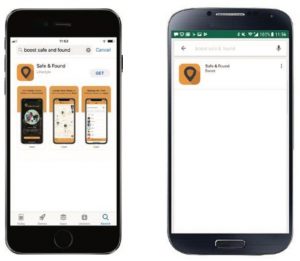
Note: Once Safe & Found is installed, follow the instructions on screen to set up your Safe &Found account.
4. Activate your Tracker
Go to www.boostmobile.com/activate and follow these steps:
- Choose New Customer
- Choose Activate New Device
- Choose New Number
- Choose No for adding additional lines to your account
- Select Continue
- Enter in the Device ID found on the side of your box
- Click Next
5. Connecting Your Tracker to Your Safe & Found Account
Once in the app, you can add one or more Trackers to your Safe & Found account by followingthe simple steps outlined within the app.
![]()
6. More Information
a. For more information on device features, how to access advanced app services and personalize your overall experience, visit www.boostmobile.com/tracker or www.boostmobile.com/tracker-faq. Additional information may also be found at www.coolpad.us.
b. For coverage maps check www.boostmobile.com/coveragemap.
Trademarks and Copyrights
©2019 Cool pad Technologies Inc. Cool pad and the Cool pad logo are registered trademarks ofYulong Computer Telecommunication Scientific (Shenzhen) Co., Ltd. All rights reserved. Othertrademarks and trade names are the property of their respective owners. Screenshots and product images are simulated; they may differ from the actual product and are subject to change. Reproduction, transfer, distribution of the contents herein in any manner without theprior written permission of Coolpad Technologies, Inc. is prohibited. Coolpad Technologies, Inc.reserves the right to add, modify or delete, any of the contents herein or withdraw this documents at any time without prior notice and without assigning any reasons thereof.
© 2019 Boost Worldwide, Inc. All rights reserved. Other marks are property of theirrespective owners.
References
[xyz-ips snippet=”download-snippet”]

