BOSCH Digital Detector Universal Inspect Instructions

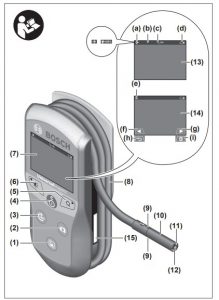



Original instructions
![]() Keep the magnetic accessories away from implants and othermedical devices, e.g. pacemakers or insulin pumps. The magnetsin the accessories generate a field that can impair the function of implants and medical devices.
Keep the magnetic accessories away from implants and othermedical devices, e.g. pacemakers or insulin pumps. The magnetsin the accessories generate a field that can impair the function of implants and medical devices.
![]() Keep the magnetic accessories away from magnetic data storage media andmagnetically-sensitive devices. The effect of the magnets in the accessories can lead to irreversible data loss.
Keep the magnetic accessories away from magnetic data storage media andmagnetically-sensitive devices. The effect of the magnets in the accessories can lead to irreversible data loss.
Product Description and Specifications
Please observe the illustrations at the beginning of this operating manual.
Intended Use
The digital inspection camera is suitable for inspecting areas that are dark or difficult to access. It is also suitable for moving and removing small and light objects (e.g. small screws) after fitting the supplied accessories on the camera head.The digital inspection camera must not be used for medical purposes. It is likewise not intended for removing pipe blockages or installing cables.
Product Features
The numbering of the product features refers to the representation of the inspectioncamera on the graphic pages.
- Gallery mode button
- Photo mode/shutter release button
- Button for rotating the image through 180°
- On/off button Gallery mode: Button for starting the deletion process (2nd level)
- Magnification button (zoom) (1st level) Button for scrolling forwards or deleting an image (2nd level
- Brightness/black and white contrast button (1st level) Button for scrolling backwards or stopping the deletion process (2nd level)
- Display
- Camera cabl
- Hole for attaching accessories (2×)
- Camera head
- Illumination light in the camera head (4×)
- Camera lens
- Display in photo mode
- Display in gallery mode
- Serial number
- Locking mechanism for battery compartment cover
- Battery compartment cover
- Slot for micro SD card
- Micro SD card (4 GB … 32 GB)a)
- Ribbon for removing the batteries
- Protective bag
- Mirror
- Hook
- Sleeve for attaching accessories (2×)
- Magnet
- Accessories shown or described are not included in the delivery, nor are they part of the Bosch range of accessories.
Display elements (selection)
- Photo mode: Brightness/black and white contrast
- Status bar
- Selected magnification
- Battery state of charge
- Gallery mode
- Symbol for scrolling backwards
- Symbol for scrolling forwards
- Symbol for stopping the deletion process
- Symbol for deleting an image
Technical Data
| Digital inspection camera | UniversalInspect | |
| Article number | 3 603 F87 000 | |
| Rated voltage | V= | 6 |
| Non-rechargeable batteries (alkaline manganese) | 4 × 1.5 V LR6 (AA) | |
| Operating temperature | °C | –10 to +50 |
| Storage temperature (without batteries) | °C | –20 to +70 |
| Relative air humidity | % | 5–95A) |
| Length of camera cable | mm | 950 |
| Smallest bend radius of camera cable | mm | 30 |
| Camera head diameter | mm | 8 |
| Display resolution | 320 × 240 | |
| Approx. operating time | h | 4 |
| Weight according to EPTA-Procedure 01:2014 (With batteries, without protective bag, without accessories) | kg | 0.39 |
| Dimensions (length × width × height) | mm | 161 × 70 × 41 |
| Protection rating of camera head and camera cable | IP 67 | |
| Protection rating of housing |
- Free of condensation For clear identification of your inspection camera, see the serial number (15) on the type plate
Assembly
Power supply
The inspection camera can be operated with commercially available batteries. To open the battery compartment cover (17), press on the locking mechanism (16) and remove the battery compartment cover (17). Insert the batteries. When inserting the batteries, ensure that the polarity is correct according to the illustration on the inside of the battery compartment. Always replace all the batteries at the same time. Only use batteries from the same manufacturer and which have the same capacity. ![]()
![]()
![]()
State of charge
In photo mode, the state of charge of the batteries is shown in the status bar whenever a button is pressed. When the battery symbol is empty, you have to replace the batteries because inspections are no longer possible.
Fitting the Mirror, Hook or Magnet (see figures A and B)
The mirror (22), the hook (23) or the magnet (25) can be fitted on the camera head (10) as accessories. Hook the mirror (22) or hook (23) into one of the two holes (9) on the camera head (10) and fit the sleeve (24) for attaching the accessory (see figure A). Push the magnet (25) into the sleeve (24) and hook it into one of the two holes (9) on the camera head (10). Fit the sleeve (24) for attaching the accessory (see figure B).Note: The magnet (25) and the hook (23) are only suitable for moving and removing loose, small and light objects. The inspection camera or the accessory can be damaged with too strong a pull.
Operation
![]()
![]()
![]()
![]()
![]()
![]()
![]()
![]()
![]()
![]()
![]()
![]()
![]()
![]()
![]()
![]()
![]()
![]()
![]()
![]()
Starting Operation
Switching On and OffTo switch on the inspection camera, press the on/off button (4). Photo mode (13) appears on the display (7) (magnification 1.0 and illumination 50 %). To switch off the inspection camera, press and hold the on/off button (4) for more than 3 seconds. If no button on the inspection camera is pressed for approx. 20 minutes, then the inspection camera will automatically switch itself off to preserve battery life.
Photo modeAfter being switched on, the inspection camera is in photo mode (13). To switch from gallery mode to photo mode (13), press the (2) button. Pressing the (2) button again actuates the shutter release. A maximum of 8 images can be saved to the inspection camera’s local memory. Every further image that is taken deletes the oldest image in the local memory. If more than 8 images are to be saved, a micro SD card (4 GB–32 GB) must be inserted into the slot (18). When a micro SD card in FAT32 format is inserted, all images are automatically transferred from the local memory to the micro SD card and deleted from the local memory. All further images are saved on the micro SD card. All images are automatically saved in the “Bosch” folder.
Note: All images are saved in their original state, i.e. without magnification or rotation.Note: If an image was taken with black and white contrast, it cannot be called up in colour
Gallery modePressing the (1) button opens gallery mode (14). The (6) and (5) buttons can be used to scroll backwards or forwards through the images you have taken. Briefly pressing the on/off button (4) shows the (h) and (i) symbols on the display. Pressing the (5) button deletes the image. Pressing the (6) button stops the deletion process. Briefly pressing the on/off button (4) reactivates gallery mode (14). Pressing the (1) or (2) button switches to photo mode (13).
Status barThe status bar (b) is shown on the display for approx. 3 seconds each time a button is pressed. It shows:
- Photo mode (a) (brightness/black and white contrast) or gallery mode (e)
- The selected magnification (c)
- The state of charge of the batteries (d)
Setting the Brightness and the Black and White Contrast in the Camera Head Switching the camera on also switches on the illumination light (11) in the camera head. The set brightness is 50 %. To brighten the camera image, you can adjust the brightness or the black and white contrast. This adjustment can be set to one of four levels (100 %, black and white contrast, 0 %, 50 %). Press the (6) button repeatedly until the required brightness level has been reached or the black and white contrast has been set.
Note: The set brightness is 100 % for black and white contrast.![]()
![]()
Magnifying the image in the display (zooming in)Briefly pressing the magnification button (5) magnifies the image in the display by a factor of 1.5 or 2.
Rotating the Image on the DisplayThe (3) button rotates the image on the display through 180°.
Transferring ImagesIt is possible to transfer images by inserting a micro SD card (19) in FAT32 format. When the formatted micro SD card (19) is inserted, all images are automatically transferred from the local memory to the micro SD card (19) and deleted from the local memory.
Inserting the Micro SD CardOnly use micro SD cards between 4 GB and 32 GB which support FAT32 format. If necessary, format the micro SD card (19) in FAT32 format before inserting it. Insert the formatted micro SD card (19) all the way into the slot (18).
Working AdviceCheck the environment that you want to inspect, paying particular attention to obstacles or hazardous areas. Bend the camera cable (8) so that the camera head can be easily introduced into the environment to be inspected. Carefully introduce the camera cable. Adjust the brightness of the camera illumination light (11) so that the image is easily recognisable. When photographing highly reflective objects, for example, you can achieve better results in lower light or using black and white contrast setting. If objects to be inspected look blurred, then reduce or increase the distance between camera head (10) and object.
Errors – causes and corrective measures
| Cause | Corrective measures |
| Error indicator in the display | |
| Insert a micro SD card between 4 GB and 32 GB. | |
| An incorrectly formatted micro SD card has been inserted | Format the micro SD card in FAT32 format and then reinsert it. |
| A damaged micro SD card has been inserted. | Insert an undamaged micro SD card. |
| The micro SD card cannot be read. | Inspect the micro SD card and replace it if necessary. |
| Delete some images |
Other displays
| Cause | Effect | |
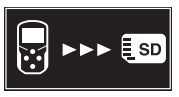 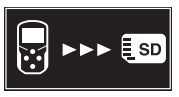 |
A micro SD card has been inserted into the inspection camera while switched on | Images are being transferred to the micro SD card and deleted from the inspection camera memory. |
  |
The inspection camera has been switched on with a micro SD card inserted. | Data is being read. |
  |
The memory is empty | No images are available. |
  |
Confirmation of the deletion process. | Image is being deleted. |
  |
The shutter release has been actuated. | Confirms the image. |
  |
Image has been rotated through 180°. | Confirms the rotation |
Maintenance and Service
Maintenance and Cleaning
Never immerse the inspection camera in water or other liquids. Always keep the inspection camera clean. Clean the inspection camera and all accessories particularly thoroughly after you have worked in areas with substances harmful to health. Wipe off any dirt using a damp, soft cloth. Do not use any detergents or solvents. Clean the camera lens (12) in particular regularly and make sure to check for any lint.
After-Sales Service and Application Service
Our after-sales service responds to your questions concerning maintenance and repair of our product as well as spare parts. You can find explosion drawings and information on spare parts at: www.bosch-pt.com The Bosch product use advice team will be happy to help you with any questions about our products and their accessories. In all correspondence and spare parts orders, please always include the 10‑digit article number given on the nameplate of the product.
Great BritainRobert Bosch Ltd. (B.S.C.)P.O. Box 98Broadwater ParkNorth Orbital RoadDenham UxbridgeUB 9 5HJAt www.bosch-pt.co.uk you can order spare parts or arrange the collection of a product in need of servicing or repair.Tel. Service: (0344) 7360109E-Mail: b[email protected]
People’s Republic of ChinaChina MainlandBosch Power Tool (China) Co. Ltd.Bosch Service Center567, Bin Kang RoadBin Kang DistrictHangzhou, Zhejiang ProvinceChina 310052
Tel.: (0571) 8887 5566 / 5588Fax: (0571) 8887 6688 x 5566# / 5588#E-Mail: [email protected]www.bosch-pt.com.cnYou can find further service addresses at:www.bosch-pt.com/serviceaddresses
Disposal
The inspection camera, accessories and packaging should be sorted for environmentally friendly recycling.![]()
![]()
Only for EU countries:In accordance with Directive 2012/19/EU and Directive 2006/66/EC respectively, inspection cameras that are no longer usable and defective/drained batteries must be collected separately and recycled in an environmentally friendly manner
References
Bosch el-værktøj | Bosch el-værktøj
Bosch Power Tools | Bosch Power Tools
首页
Invented for life | Bosch Global
Outillage électroportatif Bosch | Outillage électroportatif Bosch
pt.com
Ana Sayfa | Bosch Türkiye
Select your country | Bosch Power Tools
Invented for life | Bosch Global
Bosch Elektrowerkzeuge und Zubehör | Bosch Elektrowerkzeuge
ホーム | 日本のボッシュ・グループ
Loading…
Service worldwide
Ηλεκτρικά εργαλεία Bosch | Ηλεκτρικά εργαλεία Bosch
Bosch-sähkötyökalut | Bosch-sähkötyökalut
Skånevik Ølen Kraftlag AS
[xyz-ips snippet=”download-snippet”]

