BOSE QUIETCOMFORT EARBUDS

BOSE QUIETCOMFORT EARBUDS
Set up
- Download the Bose Music app to Manage Bluetooth® connections.
- Learn about wireless charging.
- Get new features.
Fit
- Follow the app screens to get the right fit
- Get fit and sizing details for the best noise cancelling experience.

Control
- Swipe and tap the touch surface.
- View Product Tips in the app to learn about touch control.

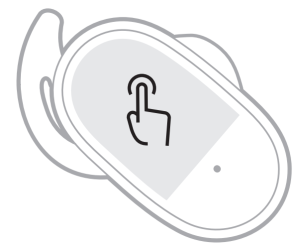 worldwide.Bose.com/Support/QCEarbuds
worldwide.Bose.com/Support/QCEarbuds
![]()
PDF LINKS
- [pdf] Instructions
- Read more:
FAQ’S
Yes. The Bose Connect app is available for select Bose® products.
The Bose Connect app is available for select Bose® products and allows you to manage Bluetooth® connections, get new features, and learn about wireless charging. The Bose Music app is available for select Apple® iOS devices and allows you to manage music and audio content on your mobile device.
The availability of the Bose Connect app depends on your mobile device operating system and your country or region. At this time, the Bose Connect app is only available in the following countries or regions: United States, Canada, United Kingdom, France, Germany, Italy, Spain, Netherlands, Belgium, Switzerland, Sweden, Denmark, Norway, Finland, Austria, Ireland, Poland, Czech Republic and Australia.
Download the free Bose Connect app from your mobile device’s app store. Follow the on-screen instructions to create an account and connect your product.
You will need a valid email address to create an account in the BOSE CONNECT APP. You will also need a valid credit card number to purchase additional features or services within the application. If you have previously purchased a feature or service within the application you will not be charged again if you choose to purchase additional features or services within that same application. Please note that additional charges may apply if you purchase a feature or service from a different application than one in which you previously purchased a feature or service. You can review your purchase history by logging into your account in the application. For more information please visit http://www.boseconnectapp.com/support/help_and_info/billing_information.
Follow these steps to connect your product with your mobile device using Bluetooth® wireless technology:Turn on Bluetooth® wireless technology on both devices (your product and your mobile device).On your product press and hold (for three seconds) [Pairing].On your mobile device open up Settings > Bluetooth and make sure Bluetooth is turned on > Select “BOSE” from available devices > Select “BOSE” again > Select “Paired” > Select “Pair”.Once paired successfully you will see “Connected” appear on both devices after approximately 30 seconds.To disconnect from your product press and hold (for three seconds) [Pairing] on your product again while it is connected to another
Press and hold the button on the right earbud for 1 second. Release the button when you hear the power-down tone or see the status lights blink white twice. Auto-off conserves the battery when the earbuds aren’t being used. After 20 minutes of no audio playing, the earbuds automatically power off.
When fully charged, the battery typically provides about 16 hours of use. Battery power is consumed faster at higher volume levels or when used in noisier environments. The typical life span of the battery is about 500 charge cycles.
On the right earbud, swipe up to increase the volume and swipe down to decrease the volume.
The Bose Sleepbuds II are the best headphones for sleeping — the most comfortable for all-night wear, they seal out external noise (even snoring) and have 50 different sound and white noise options to help you fall asleep and stay there.
Place the earbud in the charging case until it magnetically snaps into place. The earbud status light shows the battery status: Slowly pulsing white – Charging. Solid white – Fully charged.
Only one device can be connected at a time; Multi-point connections are not supported.
VIDEO
References
[xyz-ips snippet=”download-snippet”]






