![]() PI3WirelessHeadphones
PI3WirelessHeadphones
Welcome to Bowers & Wilkins and PI3Thank you for choosing Bowers & Wilkins. When John Bowers first established our company, he did so in the belief that imaginative design, innovative engineering, and advanced technology were keys that could unlock the enjoyment of audio in the home. His belief is one that we continue to share and inspires every product we design, tailored for new audio experiences outside of the home.The Bowers & Wilkins PI3 are high-performance in-ear headphones designed to deliver the highest quality mobile personal audio experience combined with the convenience of wireless operation in a compact easy to wear design. This manual will tell you everything you need to know to get the most from your PI3 headphones.PI3 features exclusive custom-designed Hybrid Dynamic-Balanced Armature drive units, paired with two separate dedicated amplifiers producing a wide, accurate soundstage.PI3 incorporates a rechargeable battery pack. When fully charged the battery pack can provide up to 8 hours of continuous wireless media streaming at average playback volume levels.
PI3 Carton Contents
PI3 headphonesStorage caseUSB-C charging cableEar tips (small, medium, and large)Ear stabilizers (small, medium, and large)Document pack
Getting to know your PI3
Switching Headphones On and OffDiagram 1 illustrates the Power button functionality.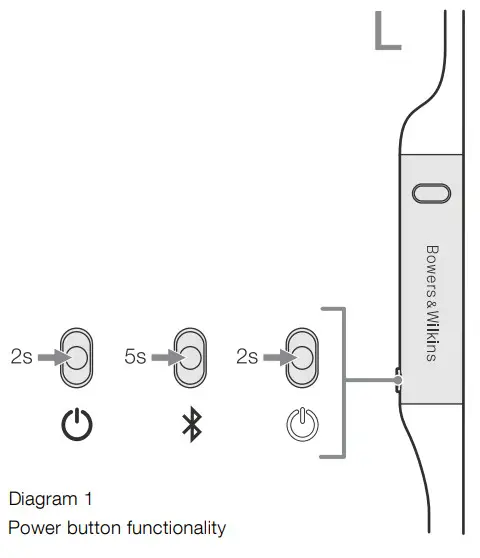
Switching On
The Power button is located on the left control unit. Press and hold the Power button for 2 seconds. An audible cue will be presented and the LED indicator will light up in either green, amber, or red displaying the current charge level.
Switching Off
Press and hold the Power button for 2 seconds. An audible cue will be presented and the headphones will power down when the LED indicator is no longer lit.
Headphone Controls
Diagram 2 illustrates the headphone controls. The following buttons on the right control unit are used for media playback: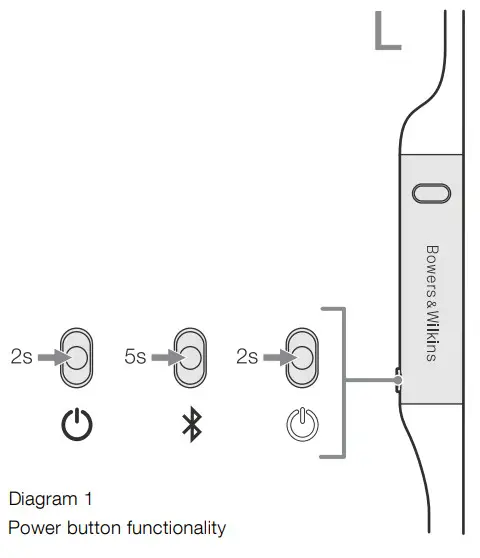
| Function | Action |
| Play or pause | Press the Multi-function button once. |
| Play to next track | Press the Multi-function button twice in quick succession.Note: functionality dependent on the source device. |
| Play previous track | Press the Multi-function button three times in quick succession.Note: functionality dependent on the source device. |
| Increase Volume | Press the Volume + button. |
| Lower Volume | Press the Volume – button. |
The following buttons on the right control unit are used for phone call functionality:
| Function | Action |
| Answer or end call | Press the Multi-function button once. |
| Answer an incoming call | When an incoming call occurs, press the Multi-function button once. |
| Decline an incoming call | When an incoming call occurs, hold the Multi-function for2 seconds. |
| Switch between two calls | With two calls active, press the Multi-function button twice. |
| Merge two calls | With two calls active, hold the Multi-function button for 1 second. |
| Toggle mute | While on a call, press the Multifunction button three times. |
Status Indicator
The status LED indicator is located on the right control unit, Diagram 3 explains the illumination states.
| Illumination | Operational state |
| White | Battery charge > 30% |
| Amber | Battery charge between 30% and 10% |
| Red | Battery charge < 10% |
| Red flashing | Battery charge insufficient for headphone operation |
| Blue flashing | Pairing mode enabled |
| Blue (2 sec solid) | Pairing successful |
| Blue flashing (calls) | Incoming call |
| Green flashing | Rapid charging |
| Green solid | Battery charge full, trickle charging |
Diagram 3Status indicator illuminations
Battery Charging and Power Saving
Your PI3 comes with the battery partially charged may be used immediately. For best practice, we recommend fully charging the headphones before first use. Please allow up to 3 hours for a full charge. The headphones can be used while charging.
To charge:
- Please use the supplied charging cable and connect the USB-A plug to a wall charger or a powered computer USB-A socket.
- Then connect the USB-C end to the headphones USB-C socket
Note: During charging, the headphone indicator will flash green. When fully charged, the indicator will remain illuminated. See Diagram 3 for status indicator details.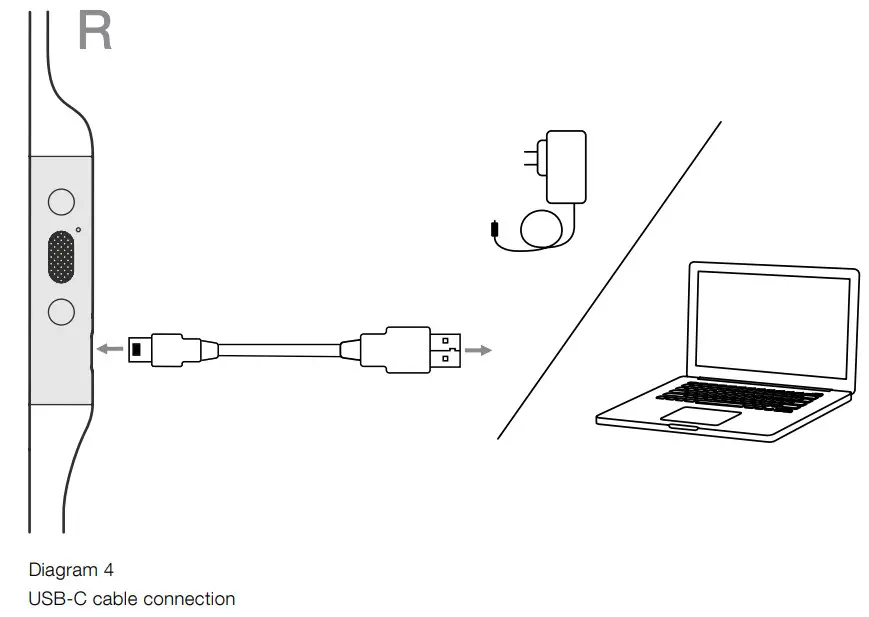
Auto Power Off
PI3 features smart power management. If no audio is being streamed or played after 15 minutes, PI3 will automatically disconnect Bluetooth and power down to save battery life.With the app, you can customize how long the headphones will wait before auto power-off, please see Standby Timer under Settings in the app.
Wearing Your Headphones
Wearing your headphones correctly will help ensure you get the best possible experience, see Diagram 5. Like many in-ear headphones, the PI3 earpieces are designed to seal the ear canal in order to perform optimally. The earpieces are also designed to be used with the stabilizer fins and must be installed prior to use.Both ear tips and stabilizer fins come in three sizes (small, medium, and large). Finding the proper size for your ear is critical to obtaining a good seal and ensuring PI3 and the advanced features such as Adaptive Noise Cancellation performs optimally.
- Identify the left and right earpieces by finding the identification legends located on the interior of each cable near the earpieces. Hold PI3 by the left and right control units and hang the headphone around your neck comfortably, the earpieces should be at equal length.
- Place the earphones in your ear so that the tips sit comfortably at the opening of the ear canal.
- Ensure the stabilizer fins are sitting comfortably in the ear. Try another size if they do not fit. Different sized ear tips and stabilizer fins can be used to ensure the best possible fit.
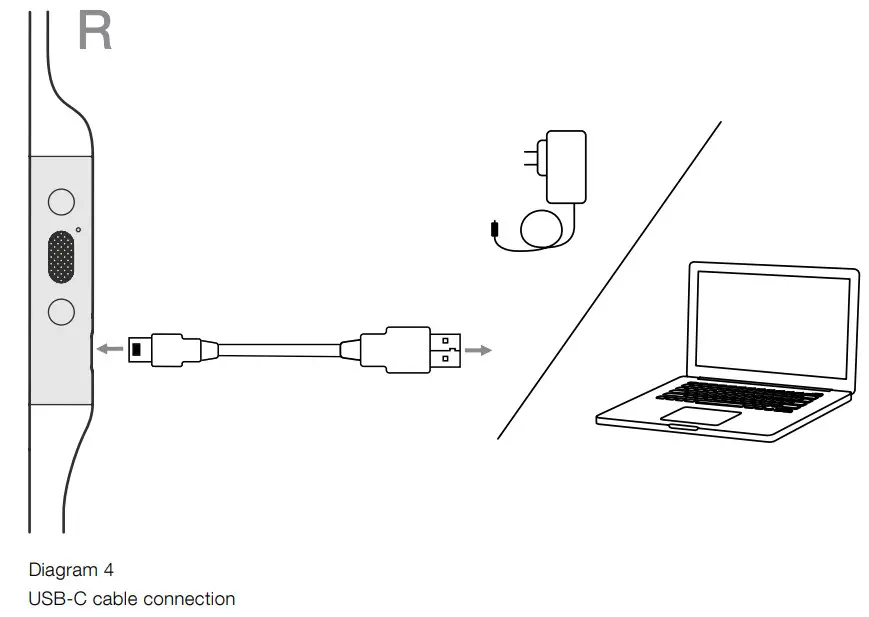
Bluetooth Connection
Pairing
PI3 is designed to stream media wirelessly from Bluetooth audio devices, such as smartphones, tablets, or personal computers. To do so, the headphone and device (source) must first be paired, see Diagram 6.
- The first time you switch on your headphones, Bluetooth pairing mode will be enabled, the indicator will flash blue. If pairing mode is not enabled, press and hold the power button for 5 seconds, let go when the indicator blinks blue and when an audible cue is presented.
- Ensure the Bluetooth feature is enabled on the audio device, PI3 will appear in the discovery list, select it to pair.
- The indicator will flash blue while pairing is in progress, this will change to solid blue, and an audible cue presented when pairing is successful.
Your headphones will remember up to eight paired Bluetooth devices. Repeat the above steps to pair more devices.
Note: Your headphones will automatically exit Bluetooth pairing mode if no device is paired within 5 minutes. If pairing fails, the indicator will rapidly flash blue, please try pairing again.
Multiple Bluetooth Connections
PI3 can connect up to two devices at the same time, but note that you can only play audio or take calls from one device at a time.To switch between two devices:
- Pause audio on the first device, or use the PI3 multi-function button.
- Play audio from the second device and the headphone will switch over.
When streaming audio, receiving a call on the second device will automatically pause playback and the call will be routed automatically to your headphones. Ending the call will automatically resume playback from the first device.
Disconnect from a Device
You can quickly disconnect PI3 from a device by pressing the Power button two times in quick succession, an audible tone will be presented indicating successful disconnection.Alternatively, you can manage connection in further detail using the Bowers & Wilkins Headphones app under Connections.
Setting Up Headphones with the App
The Bowers & Wilkins Headphones app provides an extended setup. The app also provides further customizations such as voice prompt, standby time, connection management, and headphone software updates. The app is available as a free download on ios and Android devices.To add your headphones:
- From your mobile device, download and install the Bowers & Wilkins Headphones app.
- Launch the app, then read and follow the instructions pertaining to app notification and permissions.
- After reaching the main screen, simply tap + and follow the in-app instructions.
Headphone Software Updates
Bowers & Wilkins will occasionally make available software updates that refine and optimize the performance of your headphones or add new features.The Bowers & Wilkins Headphones app will notify you when a software update is available, tap on the notification and follow in-app instructions.
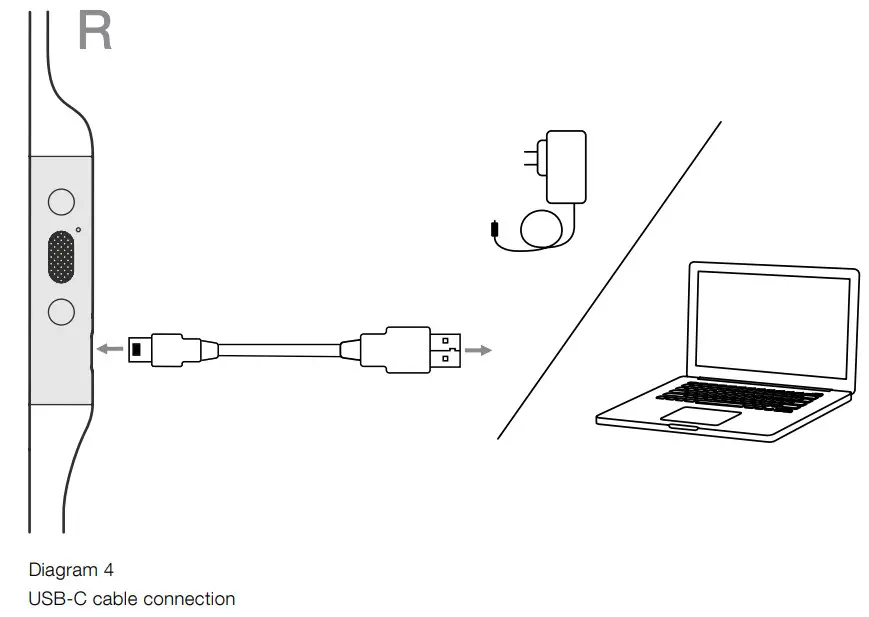
Power Cycle and Reset
Power Cycle
You can power cycle your PI3, simultaneously hold the Volume + and Volume – buttons for 10 seconds until the indicator LED extinguishes, let go when the indicator lights up again. Rebooting your headphones will not reset their internal settings or clear the paired device history.
Reset to Default
You can clear the paired device history and restore all settings to their defaults. With the PI3 powered on, simultaneously hold the Volume +, Volume – and Noise Cancellation buttons for 10 seconds until the indicator LED extinguish, let go when the indicator lights up again, the headphones will be ready to pair to a device.Alternatively, you can also Reset from the Bowers & Wilkins Headphones app, please see Reset under Settings in the app.
Care & Maintenance
Storing Your PI3
Taking care of your PI3 will ensure they continue to deliver the best performance and experience.When not used, stow your headphones using the included storage pouch, see Diagram 7. It is recommended the headphones are first powered off:
- With the headphones not worn, take the neckband and form a single loop.
- Bundle the loop and control units together in one hand. With the freehand, clip the earpieces together and loop the earbuds over the bundle.
- The opening of the pouch can be pinched open, slide the headphones in, then ensure the opening is closed and no parts of the headphones are sticking out.
Cleaning Your PI3
Your PI3 can be cleaned by a soft, damp microfiber cloth, gently wipe, or dab clean. Removable pieces such as ear tips and stabilizer fins should be taken off and cleaned separately.If you notice wax and residue accumulation on the sound tubes, take a cotton swab or soft brush and gently wipe away.
- Do NOT aggressively rub or use an abrasive tool to clean.
- Do NOT use paper towels, napkins, or tissue as they will leave a residue.
- Do NOT use cleaning detergents, soapy water, polish or chemical cleaners.
- Do NOT wash or submerge all or parts of the headphones in liquid.
Support
Should you require further help or advice regarding your PI3 please visit the Headphones support site here www.bowerswilkins.com/support.
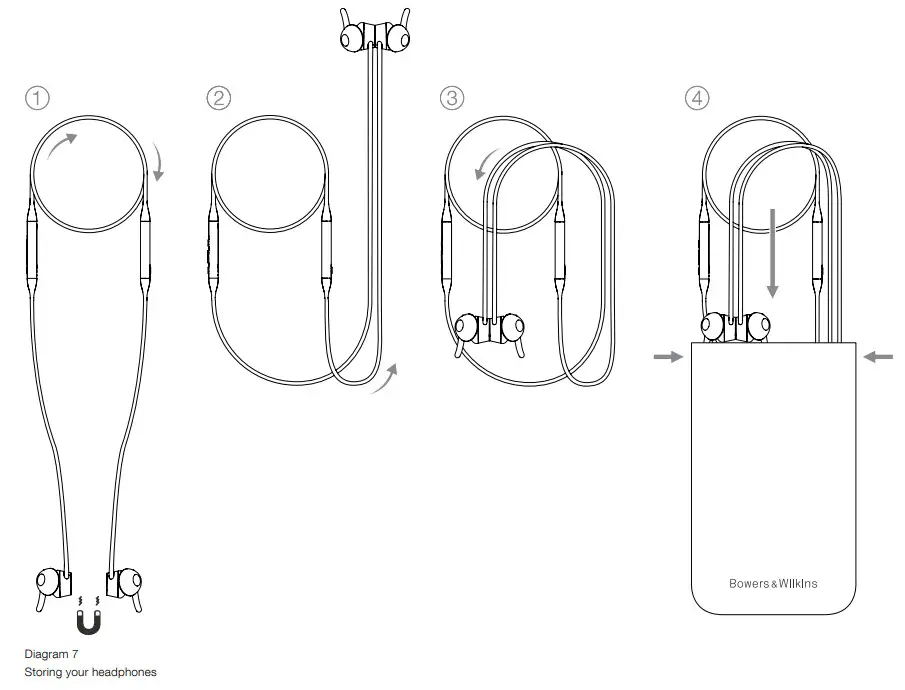
Specifications
| Wearing Style | Bluetooth Wireless In-Ear Headphone |
| Technical Features | World-first fully active 2-way wireless earbudsMagnetic Clipping EarpiecesBluetooth 5.0 with aptX-Adaptive technologyUSB-C charging and audio interface |
| Bluetooth Codecs | AptX-AdaptiveAptX-HDAptX-ClassicAACSBC |
| Bluetooth Profiles | A2DP v1.3.1AVRCP v1.6.1HFP v1.7.1HSP v1.2BLE GATT (Generic Attribute Profile) |
| Drive Units | 2 x ø 9.2mm full range2 x Balanced Armature |
| Microphones | 1x mics for telephony (CVC1 – Clear Voice Communication v1) |
| Frequency Range | 10Hz to 30kHz |
| Distortion (THD) | <0.3% (1kHz/10mW) |
| Battery Type | Rechargeable Lithium Polymer |
| Battery Life & Charging | 8 hrs Bluetooth, 2hrs with 15min charge |
| Inputs | Bluetooth, USB-C audio |
| In-Box Accessories | 20cm USB-A to USB-C cable, Storage Pouch, Ear Tips (S, M, L) & Stability Fins (S, M, L) |
| Weight | 31 grams |
Environmental InformationThis product complies with international directives, including but not limited to the Restriction of Hazardous Substances (RoHS) in electrical and electronic equipment, the Registration, Evaluation, Authorisation, and restriction of Chemicals (REACH), and the disposal of Waste Electrical and Electronic Equipment (WEEE). Consult your local waste disposal authority for guidance on how properly to recycle or dispose of this product.
References
[xyz-ips snippet=”download-snippet”]

