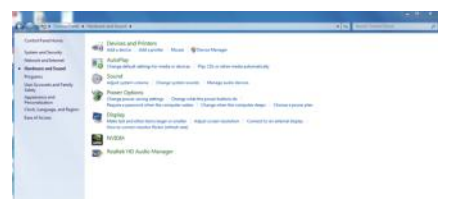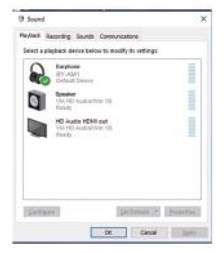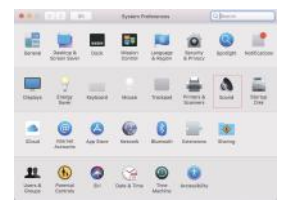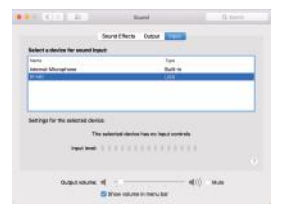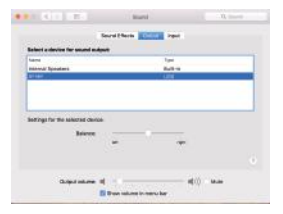BOYA BY-AM1 Dual Channel Audio Mixer Instruction Manual

Thank you for purchasing BOYA!
The BY-AM1, a 2-channel audio mixer, provides you with a compact audio mixing solution for 6.35mm line-in devices or any XLR microphones, which allows you to easily mount and control input devices, and to transmit the output signal to your computer.
Thanks to built-in 6.35mm/XLR combo inputs, it’s convenient to accept signal directly from XLR microphones or electric instruments, like guitar and bass.
It can support 44.1 k-192kHz sampling rates audio without any sound compromise, when connecting to XLR microphone and instruments input devices.
Thanks to the 6.35mm headphone monitoring jack and supplied 6.35mm to 3.5mm audio adapter, you can hear your live input signal with no distracting echo or latency through the headphone.
It can provide 48V phantom power for XLR passive microphone. Built-in 1/4″ mounting screw on the base can be attached to tripod and other accessories.
PACKLING LISTS
- 6.6′(2m) USB-A to USB-B cable
- 6.35mm to 3.5mm TRRS audio adapter
FEATURES
- Dual-channel audio mixer for dynamic/condenser XLR mics, line-level or instructment signals
- Compatible with computers, laptops, spearkers
- No-latency headphone monitoring(Includes 6.35mm to 3.5mm TRRS adapter)
- 6.35mm/XLR combo inputs, 6.35mm audio outputs, USB 2.0 connection
- Supply 48V phantom power via XLR input
- 1/4″ threaded hole for tripod mounting
PRODUCT STRUCTURE

- Input gain control
- 48V indicator & ON/OFF button
 Note: Please make sure that whether your microphone needs an external 48V phantom power supply to avoid irreversible damage to your microphone. (The 48V phantom power ON is solid red light)
Note: Please make sure that whether your microphone needs an external 48V phantom power supply to avoid irreversible damage to your microphone. (The 48V phantom power ON is solid red light) - Speaker volume control
- Headphone volume control
- LINE/INST switch
- LINE: Connecting to the passive/active microphone
- INST: Connecting to instrument such as guitar, bass, keyboardPlease turn the switch in an appropriate position when connecting different input signal.
- USB connection indicator
- ON/OFF MONITOR switch
- 6.35mm headphone output
- Plug a headphone to monitor the audio if necessary. We also includes 6.35mm to 3.5mm TRRS audio adapter.

- Plug a headphone to monitor the audio if necessary. We also includes 6.35mm to 3.5mm TRRS audio adapter.
- 6.35mm/XLR input 1
- 6.35mm/XLR input 2
- USB-B port
- Using the supplied to connect to the computer integrated with a USB 2.0/3.0 port
- LINE OUTPUTS (RIGHT/2)
- LINE OUTPUTS (LEFT/1)
- 6.6′ (2m) USB-B to USB audio cable
- 6.35mm to 3.5mm TRRS adapter
SPECIFICATION

AVAILABLE APPLICATIONS
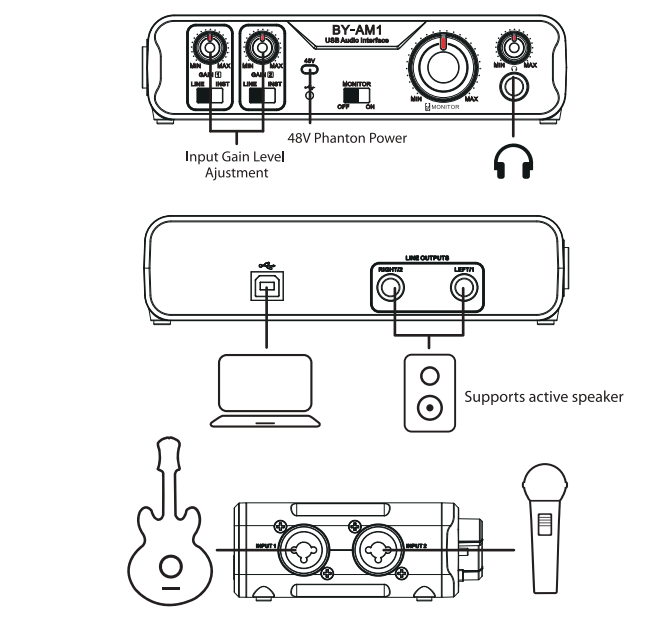
HOWTO DOWNLOAD DRIVER?
(For Windows System)
Please download the driver from this website below:
http://www.jiayz.com/software/driver/official/XMOS-Stereo-UAC20_v4.13.0.exe
SET UP FOR WINDOWS
- Connect the microphone to the computer with the supplied charge cable.
- Select the microphone as the default device and click Start Menu→Control Panel→Sounds and Audio Devices.

- Select XMOS USB Audio and click OK.

- Select XMOS USB Audio and click OK.

- Select XMOS USB Audio and click OK.
SET UP FOR MAC
- Connect the BOYA BY-AM1 toType-C port on your computer.
- Choose Apple Icon→System Preferences→Sound Icon

- Select USB Audio Device and click OK.

- Select USB Audio Device and click OK.

- Select USB Audio Device and click OK.
SHENZHEN JIAYZ PHOTO INDUSTRIAL., LTD.
The BOYA logo Is a trademark which is registered and owned by Shenzhen Jiayz Photo Industrial., Ltd.
COPY RIGHT 2010-2020
TEL: 400 6131096
Email:
www.boya-mic.com / www.jiayz.com
[xyz-ips snippet=”download-snippet”]