BROWNING ELITE HP4 Trail Camera Instruction Manual
MODEL BTC-8E-HP4
PLEASE READ THIS MANUAL BEFORE USE
Thank you for purchasing a Browning Trail Camera. Our trail cameras are constructed of the finest workmanship and materials available. As hunters ourselves, we have designed our products to help you get the most of your time in the field. We hope you enjoy scouting game for years to come with your new Browning Trail Camera.
Our customer service team is here to help you with any questions you may have operating or setting up your new trail camera. Our representatives are available Monday through Friday from 9am to 5pm CST.
Toll Free Customer Service: 1.888.618.4496Customer Service email: [email protected]
QUICK START GUIDE
STEP lInsert 8 AA Alkaline Batteries and on SO cord into the camera. Power on the camera using the ON/OFF switch.
STEP 2Press the MODE button to enter the programming screen. Select CAMERA SETUP and then set the time and dote.
STEP 3Return to the home screen. Camera will countdown o 30 second delay and then be ready to capture images.
Package contents:
- 1- Trail Camera
- 1- 6′ Tree Strap
- 1- Instruction Manual
SD Card Selection
Install a good quality memory card. The best brands of SD cards are Browning branded cards, Sandisk or Kingston branded cords. Your camera can operate on standard class l O or higher SD cards ranging from 8-32 GB. You can also use higher capacity SOX( cards ranging from 64-51268. Please see page 23 for a graph showing how many photos, videos and timelapse segments can be stored on SDHC or SDXC cards from 8-3268. Based on your intended camera usage, this table will help you determine what size SD card you need to use in your camera.
Camera Diagram
Battery Installation
Release the battery tray by pressing the Battery Eject button. The tray will eject about 1/2″. With a slight pull, the battery tray will completely eject.
Install B AA Alkaline, Lithium or Rechargeable batteries in the battery tray. Makesure you install the batteries with the correct polarity, following the markings on the battery tray. For opimtimal performance we recommend using Browning branded batteries, Energizer” or Duracell.\’”
Slide the battery tray into the closed position.
Main Screen
Turn the camera’s power on by sliding the power switch to the ON position.
The main screen displays the camera operation mode, pictures or videos taken, pictures or videos possible on the SD card, resolution, multi shot count, camera delay countdown and battery life percentage. The background will show a live image from the camera. This can be used to help position the camera in the field.
The possible camera modes displayed are Trail Cam, Video, and Timelapse Plus.
When the delay counter counts down to 00:00. The camera is now ready to toke a picture or video.
The battery life meter shows the percentage of charge left in your batteries.
The battery indicator changes to EXT when an external battery is plugged into the external power port.
Set Time and Date

To set the time and dote:
From the HOME screen, press the MODE button once. Selectthe CAMERA SETUP option by pressing the Enter (E) button. H ig hi ig ht the SETUP DA TE/Tl ME option on d press the Enter button. This will toke you to the SET TIME AND DATE screen.
The month selection is highlighted. Use the UP and DOWN arrows to select the correct month.
When finished setting the month, press the RIGHT ARROW key to advance to set the correct day. Continue through all settings in this manner until the correct time and dote appear.
Press the ENTER button once ofter you hove mode your selection for AM/PM. This will lock in your settings and return you to the CAMERA SETUP SCREEN.
Operation Mode

To set the camera’s capture Mode, Highlight the OPERATION MODE option in the SETUP MENU, and press ENTER.

Photo Quality

To set the PHOTO QUALITY, highlight the PHOTO QUALITY option and press ENTER. Use the UP and DOWN arrow keys to make your selection.
OPTIONS:LOW 4 MP, MEDIUM 8 MP, HIGH 12 MP, ULTRA 22 MP Press ENTER button to save.
Video Length
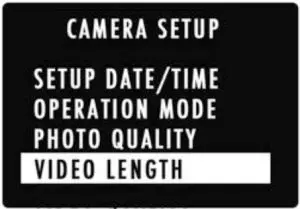
VIDEO LENGTHYou can select the length of your video clip as well in the VIDEO LENGTH window. Your options are: 5, 10, 20, 30 seconds, 1 minute or 2 minute lengths.
NOTES:
To conserve battery power, your night videos are limited to a maximum time of 20 seconds. For example, if your video length is set at 30 seconds, your camera will take 30 second videos during the day, and your night videos will be limited to 20 seconds. Your video clips automatically record sound. Make sure your computer’s sound volume is turned up when playing back video clips.
Video Quality
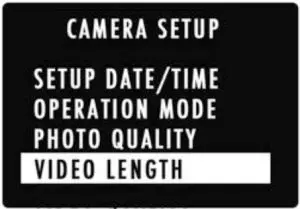
VIDEO RESOLUTIONBoth video settings capture in l920xl 080 resolution. HIGH resolution tokes videos of 30 frames per second. ULTRA resolution tokes videos of 60 frames per second.
Photo Delay

To set PHOTO DELAY, highlight the PHOTO DELAY option. Use the UP and DOWN arrow keys to make your selection.DELAY OPTIONS:
I, 5, l 0, 20, 30 secondsI, 5, l 0, 30, 60 minutes.Press the ENTER button to save selection.The PHOTO DELAY option allows you to choose how much of a “timeout” there is between toking still pictures or videos.
Multi Shot Mode
To program the MULTI SHOT mode, highlight the MULTI SHOT MODE option. Make your selection using the UP and DOWN arrows. Press the button to save your selection.

Your Browning Trail Camera con toke multiple shots each time the camera is triggered. The default setting is 1 picture. Your options ore as follows:

Temperature Units

Your temperature units con be displayed on the picture’s info bar in Fahrenheit or Celsius.To change the selection, Press the ENTER button once, and then use the UP and DOWN arrows to make your selection. Press ENTER to save your selection.
Camera Name

You con odd o custom name for your camera if needed. To name your camera, Highlight theCAMERA NAME option Use the UP and DOWN arrows to change the field. Press the RIGHT ARROW button to move to the next letter. When finished, press the ENTER key to save your selection. Your available characters ore Capitol A-Z, 0-9 or o blank space.
Image Data Strip

Your frail camera has an information bar that is printed at the bottom of each phototaken. This info strip shows the following information: Temperature, moon phase, date, time, barometric pressure and camera ID. This option can be turned on or off, using the UP and DOWN arrow buttons.
Motion Test



Your trail camera is equipped with a MOTION TEST feature. This feature helps you aim the camera at your target area.
With the motion test turned on, simply walk around in your target area. When your presence is detected, a red LED on the front of the camera will flash. Select ON in the MOTION TEST option window Using the UP and DOWN arrows. Press the ENTER button to confirm selection.
Make sure you turn OFF the MOTION TEST function before leaving the camera in the field.
Motion Detection
The motion detection distance can be adjusted to either 60ft.(NORMAL) or 80ft. (LONG RANGE). Simply press the ENTER button to toggle between selections using the UP and DOWN buttons.
Battery Type
To achieve the most accurate battery level reading, your camera con be adjusted to monitor either Alkaline, Lithium or Rechargeable batteries. The default setting is ALKALINE. Press the ENTER button once and use the UP or DOWN arrow to change your battery type.
Trigger Speed
Your camera con be configured to a custom trigger speed of NORMAL (0.7 seconds) or FAST (O. l seconds) depending on the location of your camera. We recommend the NORMAL setting for areas where game is moving more slowly, such as feeding areas. The FAST setting is normally used for monitoring trails.
Default Settings
The Default Settings option will return the camera to its factory default settings
Time lapse Settings


Your Browning Trail Camera has the ability to function as a time lapse camera. This is useful if you want to view the entire activity in a given area such as a large field.
TIME LAPSE FREQUENCYYour trail camera can be set to take time lapse pictures at the following frequencies: 5, l 0, 20, 30 seconds, 1, 2, 5, 10, 30 and 60 minutes.
TIME LAPSE PERIODThe time lapse duration can be set as well for the cameras. The time lapse duration controls how many hours per day the camera captures time lapse images. In some locations you may want to take time lapse images all day, while in other locations you may need to only take images for 2 hours in the morning and 2 hours before sundown. Your available TIME LAPSE DURATION options are:
- ALL DAY Camera takes images from sunrise to sunset.
- l, 2, 3 or 4 HOUR These duration limit the camera from taking images either 1, 2, 3 or 4 hours after sunrise and 1,2,3 or 4 hours prior to sunset.NOTE: Your trail camera learns the length of a day and constantly adjusts the 1,2,3 or 4 hour duration modes automatically.
The following options con be changed by high lighting the menu option and changing the selection using the UP and DOWN arrows. Remember to press the ENTER button to save your selection.
Delete all
By selecting DELETE ALL, all of the images on your SD cord ore erased. This function also reformat your SD cord. It is a good idea to use the DELETE ALL function and reformat your SD cord each time you install if in the camera for use.
IR Flash Power
You con adjust the IR LED power in night photos to your specific application.


Smart IR Video
Smart IR Video is a feature that will allow a daytime video clip to keep recording as long as the camera detects movement during filming. If the deer stands still in front of the camera and the camera does not detect movement, the camera will end the video clip.The maximum record time for a video clip using this feature is 5 minutes.
To enable Smart IR Video, press the ENTER button once, the NO will flash. Press the UP button once, the NO will change to YES. Press the ENTER button once to lock your selection.
SD Management
By turning the SD Cord Management feature ON, the camera will erase the oldest pictures or videos on the SD cord when the SD cord becomes full. This allows your camera to continue toking pictures if you cont get to the field to swap out SD cords.
If the SD Cord Management feature is turned off, when your SD cord fills up, the camera will not record any additional pictures or videos when triggered until you change out the SD cord or delete the images.
Language
The language menu allows you to select the language used in the programming menu. The default language is English.
Capture Timer
The capture timer allows you to set a start and stop time for your camera to take pictures or videos. The default setting is 24 hrs.
For example, if you wanted to only take night photos, you could set the START time of 7pm, and the STOP time to Sam. This would allow the camera to only capture photos and videos from 7pm until Sam.
Firmware Upgrade
This function allows you to upgrade the firmware in your trail camera. If an update is available, it will be posted on our website at: www.browningtrailcameras.com, under the Customer Service tab.
Image Retreival
The most popular way to review the images on yourSD card is to review the images on your home computer. The pictures can be viewed on both PC and Mac computers.
Simply insert the SD card into the SD card slot on your desktop or laptop computer. If your computer does not have an SD card slot, you will need an SD card reader. These are inexpensive and can be found at your local sporting goods or electronics store.
After your SD card is inserted into your computer, navigate to START/MY COMPUTER/. Look for the SD card icon.
Double click on the SD card icon. A folder named DCIM will appear. Double click on the DCIM folder. A new folder appears with called l00 BTCF. Your pictures are in this folder.
Time lapse Viewer Installation
INSTALLING THE TIME LAPSE VIEWER SOFTWARE IS FOR VIEWING YOUR TIME LAPSE FILES. YOU COMPUTER ALREADY HAS PROGRAMS INSTALLED TO VIEW STILL PICTURES AND VIDEOS CLIPS.
In order to playback your TIME LAPSE FILES, you need to install the Browning Buck Watch Time lapse Viewer software. This software will work an any PC running Windows XP or later version. The Buck Watch Time lapse Viewer can be downloaded from our website at: www.browningtrailcameras.com, and view the CUSTOMER SERVICE tab.
IMPORTANT: Once you have loaded the Buck Watch viewer on your computer, a full set of operation instructions is available by clicking on the HELP icon in the viewer window.
Field Installation


- We recommend mounting your new trail camera al a height of approximately 3 feel off the ground.
- The heavy duty l” nylon strap threads through the strap mounting loops in the back of the camera and will secure your trail camera to trees large or small.
- For optimal trail camera mounting, we recommend using the Browning Trail Camera Tree Mount. This mount has a locking gimbal that can position your trail camera al the optimal angle.
- The back of your trail camera is also equipped with built in security cable loops. These are perfect for using a locking steel cable or a 5/16″ Python\’” cable lock (not included).
Warranty
ONE YEAR LIMITED WARRANTYYour Browning Trail Camera warranty covers your trail camera for one year. We warrant that your camera will be free from defects in workmanship and materials when operated in normal use and conditions. This warranty will allow Browning Trail Cameras, at its discretion, to repair the product or replace it with o new or refurbished unit.
Warranty limitations:This warranty does not cover cameras that hove been:
- Neglected or abused (including, but not limited to water damage caused by submersion, battery leakage, or improper storage).
- Modifications or repairs by unauthorized agents.
- Damaged cameras that have crocked or broken outer cases due to excessive impact, heat or mishandling.
- Damages caused by wild animals.
WARRANTY SERVICEIn the event warranty service is needed, contact Browning Trail Camera’s customer service at 1.BBB.61 B.4496. Our knowledgeable agents con help troubleshoot any issues with your trail camera. In the event your camera needs to be returned for service, our agents will provide the needed information . You will also need your original receipt, or proof of purchase for warranty service. You ore responsible for packaging and shipping cost of your camera unit to our warranty center.
Accessories
We offer a full line of accessories for use with your new Browning Trail Camera.


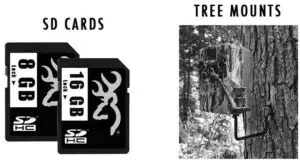
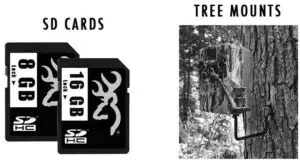
FCC Statement
This device complies with Part 15 of the FCC Rules. Operation is subject to the following two conditions: (1) this device may not cause harmful interference, and (2) this device must accept any interference received, including interference that may cause undesired operation.
This equipment has been tested and found to comply with the limits for a Class B digital device, pursuant to part 15 of the FCC Rules. These limits are designed to provide reasonable protection against harmful interference in a residential installation.
This equipment generates, uses and can radiate radio frequency energy and, if not installed and used in accordance with the instructions, may cause harmful interference to radio communications.
However, there is no guarantee that interference will not occur in a particular installation. If this equipment does cause harmful interference to radio or television reception, which can be determined by turning the equipment off and on, the user is encouraged to try to correct the interference by one or more of the following measures:
- Reorient or relocate the receiving antenna.
- Increase the separation between the equipment and receiver.
- Connect the equipment into on outlet on o circuit different from that to which the receiver is connected.
- Consult the dealer or on experienced radio/TV technician for help.
Shielded cables with ferrite must be used with this unit to ensure compliance with the Class B FCC limits. Warning: Changes or modifications to this unit not expressly approved by the party responsible for compliance could void the user’s authority to operate the equipment.
Camera Specifications
![]()
![]()
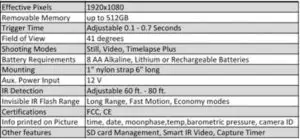
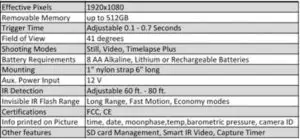
SD Card Selection
Number of pictures, videos or time lapse segments that can be stored on each size SD cord. Actual picture counts may vary.
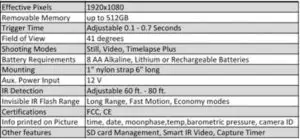
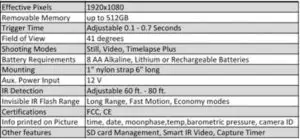
Manufactured and Distributed by: Prometheus Group, LL ( P .0. Box 130l00)
Birmingham, Alobomo 35213-0100l-BBB-618-4496
© Prometheus Group, LLCBrowning trademarks licensed from Browning
[xyz-ips snippet=”download-snippet”]


