 Model- Phantom 2Sku# 362110, 362111, 362112, 362113rev 3-21QUICK START GUIDE
Model- Phantom 2Sku# 362110, 362111, 362112, 362113rev 3-21QUICK START GUIDE

Phantom 2 Golf GPS Rangefinder
Scan the code to download the Bushnell Golf Mobile app and register your Phantom 2 Golf GPS.
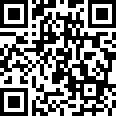
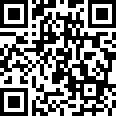
https://app.bushnellgolf.com/install
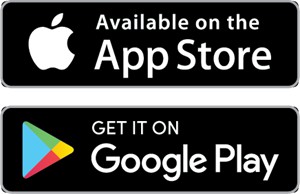
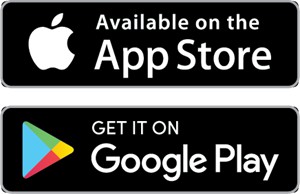
Android and Google Play are registered trademarks of Google Inc. in the United States and other countries. iPhone and Apple Store are trademarks of Apple Inc., registered in the U.S. and other countries. Other names may be trademarks of their respective owners.
Controls/Parts and Play Golf Screen Guide


| 1 – POWER/MENU BUTTONHOME SCREEN: Press and hold to turn the device on/off. Briefly see the Settings menu.GOLF MODE: Press for score entry. Hold for Golf menu.2 – UP BUTTON – Scrolls up through the menu.3 – SELECT BUTTON – Cycles screens in Play Golf mode, selects menu options.4 – DOWN BUTTON – Scrolls down through the menu.5 – CENTER DISTANCE – Distance to the center of the green (or pin if you moved it). | 6 – FRONT DISTANCE – Distance to the front of the green.7 – BACK DISTANCE – Distance to back of the green.8 – HOLE – Current hole number.9 – PAR – Par for the current hole.10 – SCORE – User’s current total score for the round.11 – USB (Type C) PORT – Connect to charge unit. |
Quick Start Operation Guide
- Change the Phantom 2’s internal battery, by connecting a USB charger to the USB port (11) on the device.
- Press and hold the Power button (1) to turn on the device. The Home screen is displayed.
- To Play Golf, push the Select button (3) from the Home Screen. The device will connect to GPS satellites. The device will connect to the satellites faster while being outside with a clear view of the sky.
- Choose your course, using the Up/Down arrow buttons (2, 4), then press the Select button (3) when your course is highlighted. The Play Golf (Front/Center/Back) screen is displayed.
- The Phantom 2 has an Auto Hole advance feature, however, to change holes manually, press the Up/Down Buttons (2,4).
- To cycle through mode/menu screens (Front/Center/Back > Greenview > Hazards and Layup points > Time > Front/Center/Back), press the Select button (3).
For a full user manual, operating details, product use questions, and warranty/repair information, please visit: www.BushnellGolf.com/support/phantom-2
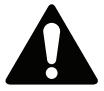
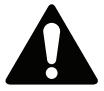
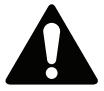
- The magnet may lose part of its adhesive force permanently if exposed to temperatures above 175o F (80° C).
- Magnets produce a far-reaching, strong magnetic field. They could damage TVs and laptops, computer hard drives, credit and ATM cards, data storage media, mechanical watches, hearing aids and speakers. Keep the unit away from devices and objects that could be damaged by strong magnetic fields.
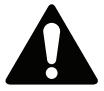
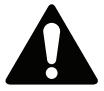
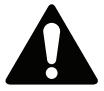
- Do not attempt to open, disassemble or service the internal battery. The battery must be replaced by a qualified technician.
- Do not crush, puncture or short the battery’s external contacts. Do not expose to temperatures above 140oF (60°C).
- Do not charge the battery if the ambient temperature is over 113°F (45°C)
- Properly recycle or dispose of the battery. Do not dispose of fire or water.
FCC StatementThis device complies with part 15 of the FCC Rules. Operation is subject to the following two conditions: (1) This device may not cause harmful interference, and (2) this device must accept any interference received, including interference that may cause undesired operation.This equipment has been tested and found to comply with the limits for a Class B digital device, pursuant to Part 15 of the FCC Rules. These limits are designed to provide reasonable protection against harmful interference in a residential installation. This equipment generates, uses, and can radiate radio frequency energy and, if not installed and used in accordance with the instructions, may cause harmful interference to radio communications. However, the ere is no guarantee that interference will not occur in a particular installation. If this equipment does cause harmful interference to radio or television reception, which can be determined by turning the equipment off and on, the user is encouraged to try to correct the interference by one or more of the following measures:
- Reorient or relocate the receiving antenna.
- Increase the separation between the equipment and receiver.
- Connect the equipment into an outlet on a circuit different from that to which the receiver is connected.
- Consult the dealer or an experienced radio/TV technician for help.
Shielded interface cable must be used with the equipment in order to comply with the limits for a digital device pursuant to Subpart B of Part 15 of FCC Rules. Specifications and designs are subject to change without any notice or obligation on the part of the manufacturer.
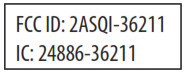
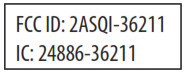


![]()
![]()
Industry Canada StatementThis device complies with ISED’s license-exempt RSS. Operation is subject to the following two conditions: (1) This device may not cause harmful interference, and (2) this device must accept any interference received, including interference that may cause undesired operation.Radiation Exposure Statement:This device complies with the Industry Canada portable RF exposure limit set forth for an uncontrolled environment and is safe for the intended operation as described in thismanual. Further RF exposure reduction can be achieved if the product can be kept as far as possible from the user’s body or if the device is set to a lower output power if suchthe function is available.©2021 Bushnell Outdoor Products Bushnell, TM, ®, denote trademarks of Bushnell Outdoor Products



References
Support | Bushnell Golf Bushnell Golf facebook Bushnell Golf twitter Bushnell Golf youtube
Bushnell Golf | Golf Accessories – GPS – Laser Rangefinders
Bushnell Golf | Golf Accessories – GPS – Laser Rangefinders Bushnell Golf facebook Bushnell Golf twitter Bushnell Golf youtube
Support – GPS – Phantom 2 Bushnell Golf facebook Bushnell Golf twitter Bushnell Golf youtube
[xyz-ips snippet=”download-snippet”]

