Bushnell 501000 Launch-Pro User Manual


Welcome to Launch Pro
ACCURACY ABOVE ALL
Your pursuit of longer drives, more accurate carries and lower scores requires knowing the critical data points of your swing. A personal launch monitor will give you these data points, however, not all launch monitors are created equal. With Launch Pro, you get the combination of Tour-level accuracy and true-tolife simulation to give you the most complete personal launch monitor available.
Thanks to the advanced photometric technology inside, the Launch Pro remains accurate and reliable both on the range and in your home simulator. Combine it with the FSX performance and gaming suite and enjoy hundreds of world-class courses, skill-building games, and global leagues and competitions.
This user manual will help you better understand the proper set-up, operation, and care of your Launch Pro.
GETTING STARTED
WELCOME TO YOUR LAUNCH PRO
WHAT’S IN THE BOX

- A Launch Pro Launch Monitor
- B Power Cord
- C A/C Power Adapter
- D USB-C Cable
- E 28 Club Marker Pack
- F Alignment Stick


Plugging in the Launch Pro

You can use your Launch Pro right out of the box, but it is recommended that you plug in your Launch Pro and allow the battery to fully charge before use. To power on the Launch Pro, press and release the power button. You will see a flashing blue indicator light. To power off the Launch Pro, press and release the power button again.
Connect to the internet
The first time you power up your Launch Pro, you will be prompted to connect to the internet. To connect with Wi-Fi, choose your network, then enter the password. Alternatively, you can connect your Launch Pro to a PC using an Ethernet cable or the provided USB-C cable. You can also connect it to mobile devices using Wi-Fi.

Note: To use all the functions of the Launch Pro, it must connect to the internet at least once every 45 days. You will see a warning if you need to connect within 5 days. After 45 days, the Launch Pro will no longer connect with any supporting apps or software and you will see a screen prompting you to connect to the internet to restore all functions.
REGISTRATION
REGISTER YOUR LAUNCH PRO
Once connected to the internet, you will see a Registration QR Code on the touch display. Simply scan the code with your phone or tablet and follow the prompts to set up a login and register your device.
The Launch Pro requires online registration renewal every 45 days. If the registration of your device has expired, all data channels from the Launch Pro (USB, ethernet, Wi-Fi, and Bluetooth) will be blocked until registration renewal is completed. The Launch Pro will continue to work as a stand-alone device.
To find registration information, swipe down to access the QUICK SETTINGS screen and tap ABOUT, then REGISTRATION.

SUBSCRIPTIONS
YOUR GAME, YOUR CHOICE
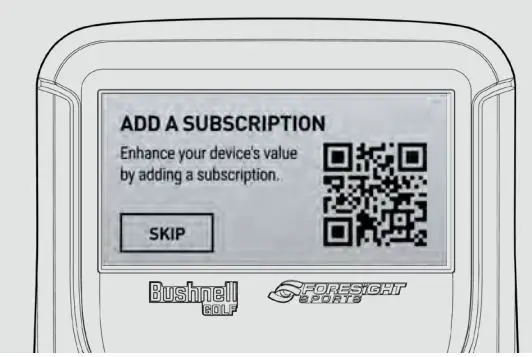 If you see the ADD A SUBSCRIPTION screen , scan the QR code with your phone or tablet and follow the prompts to set up your subscription.
If you see the ADD A SUBSCRIPTION screen , scan the QR code with your phone or tablet and follow the prompts to set up your subscription.
BALL PLACEMENT & HITTING
LET’S SEE WHAT YOUR LAUNCH PRO CAN DO!
To use your Launch Pro, place upright approximately 2 feet away from the hitting area. If you are using a hitting mat, make sure the Launch Pro is raised to the same level as the hitting surface.
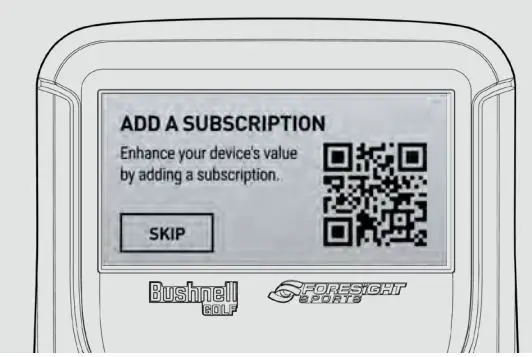
Place the ball on the ground in fornt of your Launch Pro. If the ball is outside of the hitting zone, you will see the MOVE BALL INTO HITTING ZONE screen. If there are multiple balls in the hitting zone, you will see the MULTIPLE BALLS DETECTED screen. Once the ball is in the hitting zone, the Launch Pro will display the READY screen and the blue LED indicator light will change from blinking to solid. After hitting the ball, the Launch Pro records your speed, launch angle, push/pull, spin, and carry. To access previous shot data, swipe down to access the QUICK SETTINGS screen, then go to SETTINGS, then SHOT SAVER.
After hitting the ball, the Launch Pro records your speed, launch angle, push/pull, spin, and carry. To access previous shot data, swipe down to access the QUICK SETTINGS screen, then go to SETTINGS, then SHOT SAVER.
BALL PLACEMENT & HITTING

QUICK SETTINGS

On your Launch Pro touch display, swipe down to access the QUICK SETTINGS screen. On the QUICK SETTINGS screen, you can access the BACKLIGHT, SETTINGS, LEFT/RIGHTHANDED modes, ABOUT, and you can check the battery life.

Quick Settings Explained

CLUB TRACKING
TRACK YOUR CLUBFACE FOR MORE DATA![]()
To turn on Club Tracking mode, swipe down to access the QUICK SETTINGS screen, then go to SETTINGS, then TRACKING MODE. Once the ball is in the hitting zone, the Launch Pro will display the READY screen and the green LED indicator light will change from blinking to solid.
Applying a Club Marker
LEARN HOW TO APPLY A CLUB MARKER TO YOUR CLUB
Your Launch Pro doesn’t only look at the ball, but the club too. To take advantage of this feature, open the club marker packet (included) and follow the directions to apply the club marker to your club.
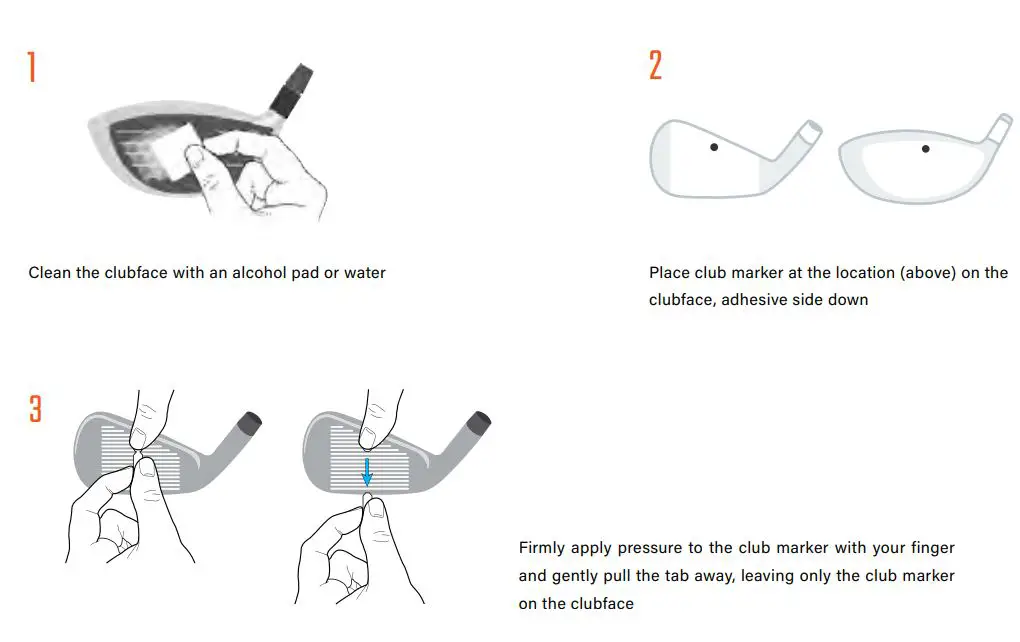
Club Data Explained
After your next swing, your Launch Pro will now display club speed, path in and path out, angle of attack, and efficiency.
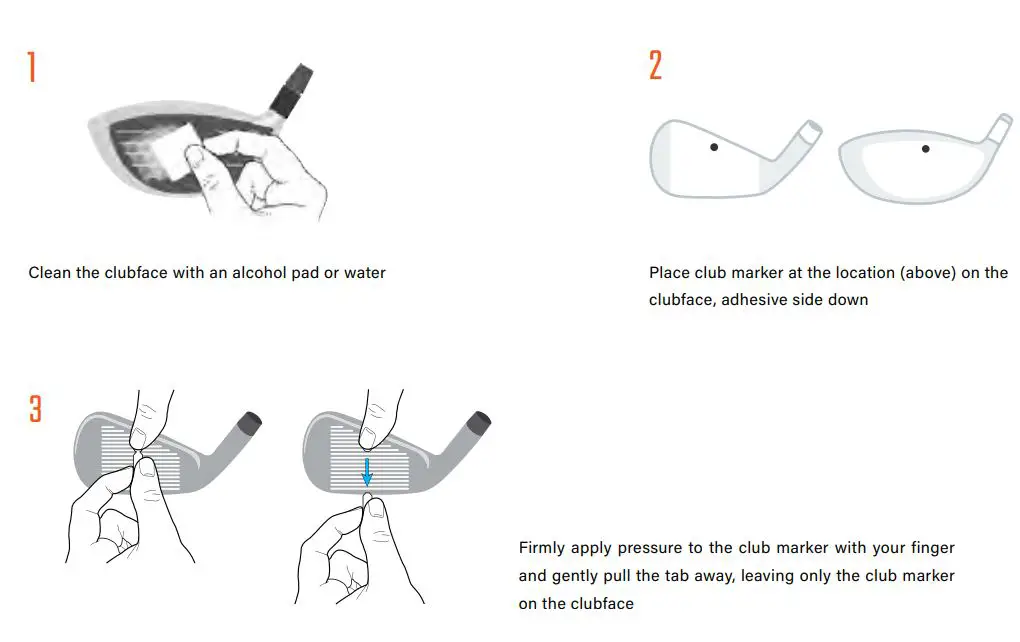
TARGET ALIGNMENT
USING THE ALIGNMENT STICK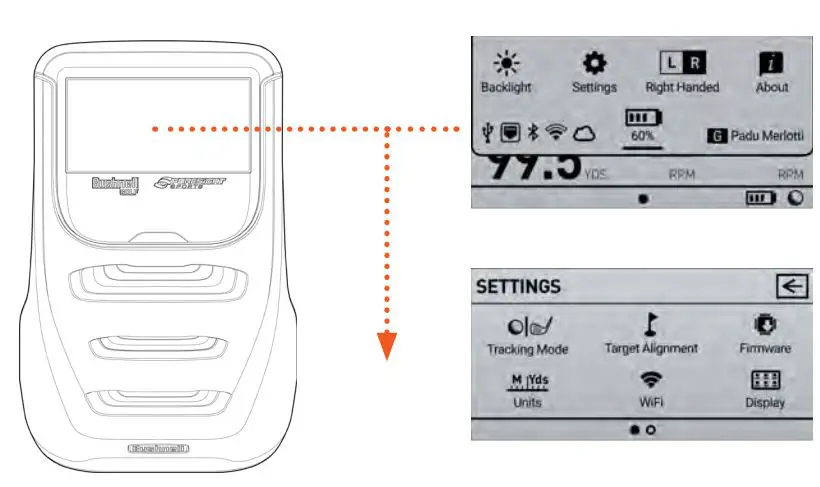
To activate target alignment, swipe down to access the QUICK SETTINGS screen. Select SETTINGS, then go to TARGET ALIGNMENT.
TARGET ALIGNMENTTarget Alignment
USING THE ALIGNMENT STICK Target alignment can be adjusted up to 10 degrees on the Launch Pro via the FSS Alignment Stick. To adjust alignment, place the FSS Alignment Stick in the Launch Pro hitting zone and align to your target. Once aligned, step away from the device to allow for calibration.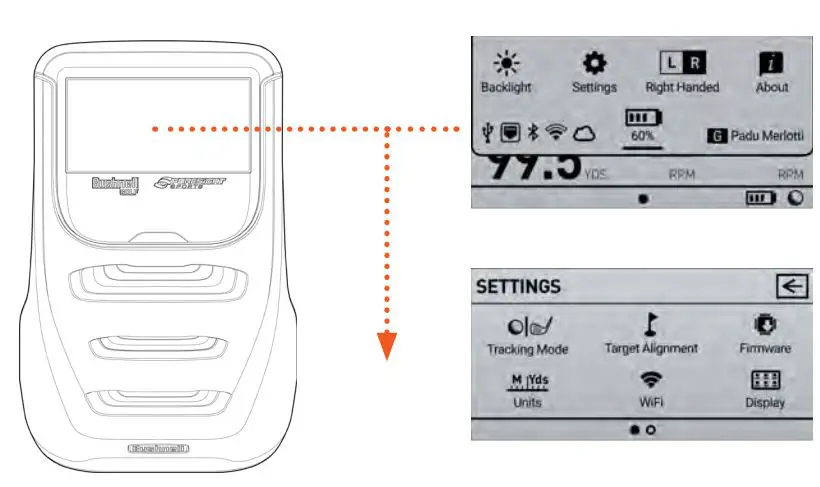
When calibration is complete, the new alignment angle will be shown on the touch display and the LED indicator light will turn solid orange. The new alignment angle will be shown on the touch display.
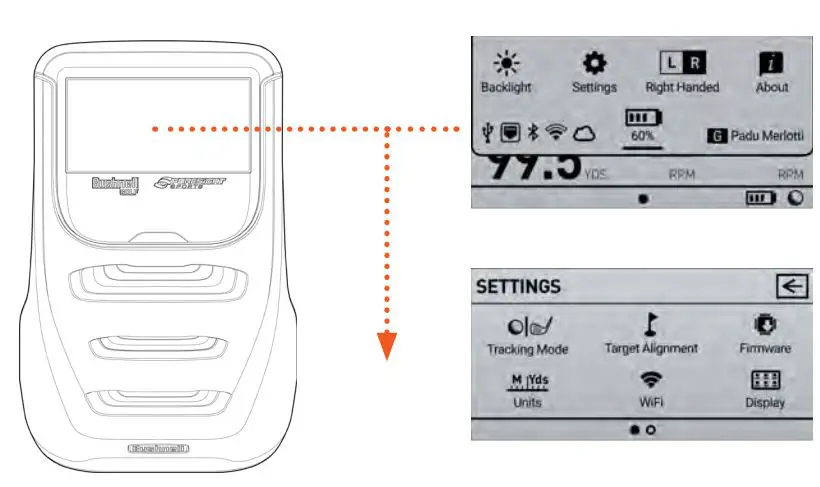 Alignment can be viewed and reset at any time. Swipe down to access the QUICK SETTINGS screen, then go to TARGET ALIGNMENT. Alignment is always reset when the unit is powered off.
Alignment can be viewed and reset at any time. Swipe down to access the QUICK SETTINGS screen, then go to TARGET ALIGNMENT. Alignment is always reset when the unit is powered off.

STORAGE AND MAINTENANCE
Storage and Maintenance

How to store the Launch ProPrior to storing the Launch Pro, make sure the device is powered off. Store the Launch Pro in a cool, dry environment in its original foam-lined packaging or in a specially designed carrying case to prevent damage.
Cleaning the Launch ProTo remove dirt, wipe the device with a damp cloth.
SAFETY
SAFETY TIPS FOR YOUR GC3
- To charge your Launch Pro, use the power adapter that came with the device. Using any other power adapter or charger may cause damage to the device and may cause fire or injury.
- DO NOT disassemble, change, or attempt to repair the Launch Pro. This could result in electric shock and will void the manufacturer’s warranty.
- DO NOT use the Launch Pro in environments where high humidity, smoke, or dust is present.
- To avoid possible injury, DO NOT look directly into the Launch Pro when it is turned on.
- If foreign objects or water enter the Launch Pro, disconnect the device from external power and turn the power off. Continued use in this state can cause fire or electric shock.
- The Launch Pro has been designed to withstand ball impact. However, if the device enclosure or LCD display has been damaged due to a ball impact or for any other reason, turn power off and discontinue use.
- The Launch Pro uses three digital cameras that are precisely calibrated. Do not drop or subject the device to any impacts.
- After use, always store the Launch Pro in a safe, dry, and dust-free environment.
SPECIFICATIONS
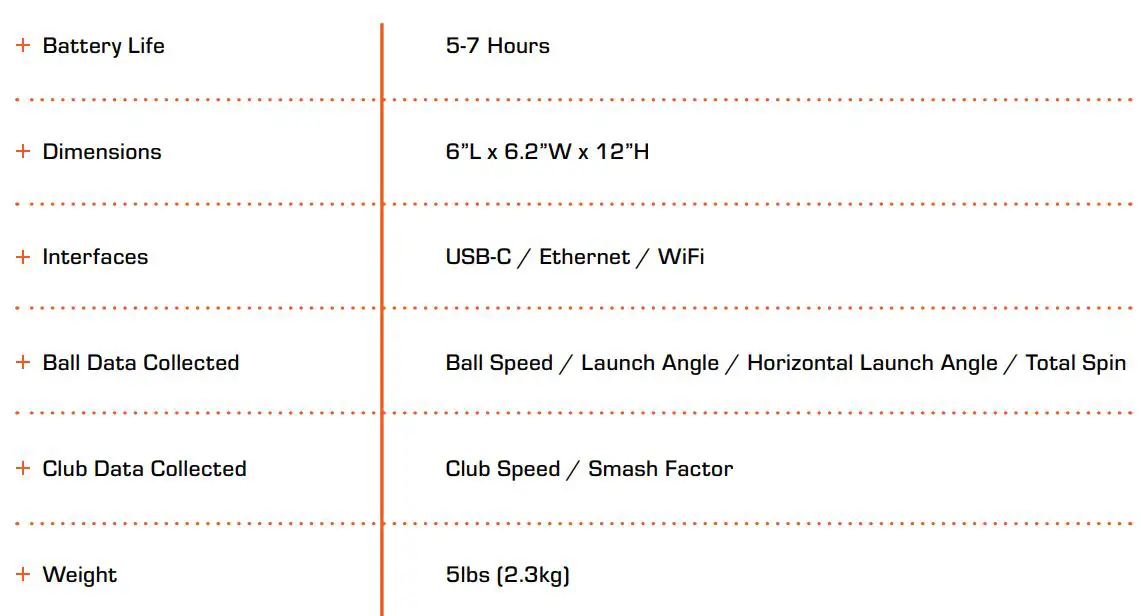
Support
Questions?We’re here to help.For product-related issues or questions, go to www.bushnellgolf.com/contact orcall 800-423-3537

References
[xyz-ips snippet=”download-snippet”]
