Cable Matters DisplayPort™ 1.4 CableUser Guide
Model: 102025
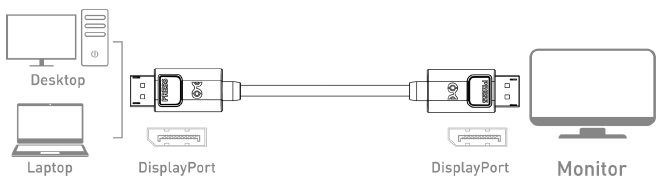
- Connect one end of the DisplayPort cable to the computer or video graphics card
- Connect the other end of the cable to the monitor with DisplayPort
- Select the DisplayPort input setting from the menu of the connected monitor
- Select a compatible video resolution and refresh rate from the computer
- Adjust the computer audio output settings
Connection Notes
- !! DEPRESS THE LATCH on the DisplayPort connector to avoid damage when unplugging !!
- DISPLAYPORT 1.4 feature support for high-bandwidth HBR3, 32.4Gbps bandwidth, DSC 1.2 display stream compression, FEC forward error correction, and 32 audio channels,
- DISPLAYPORT 1.2 backwards compatible
- VIDEO RESOLUTION up to 8K (7680×4320) including 5K (5120×2880 @ 60Hz), 4K (3840×2160 @ 60Hz), 2K (2560×1440 @ 144Hz) and HD (1920×1200 @ 60Hz)
- 4K/5K/8K COMPATIBLITY requires a 4K/5K/8K equipped computer and display
- AUDIO SUPPORT for all known audio formats
- Compatible with a USB-C to DisplayPort adapter
DisplayPort™ and the DisplayPort™ logo are trademarks owned by the Video Electronics Standards Association (VESA®) in the United States and other countries.
Contact for questions
Video Settings in Windows
- Connect the cable to both ends
- Select the DisplayPort input from the connected display menu
- Search for Display in Windows
- Select the video Resolution (if needed)
- Select to Duplicate or Extend the displayNote: Click and drag the program to the display in Extended Mode
- Select Advanced display settings and select the Display adapter properties
- Select the Monitor tab and adjust the Screen refresh rate (if needed)
- Click Apply to save the settings
- Click OK to exit the menu
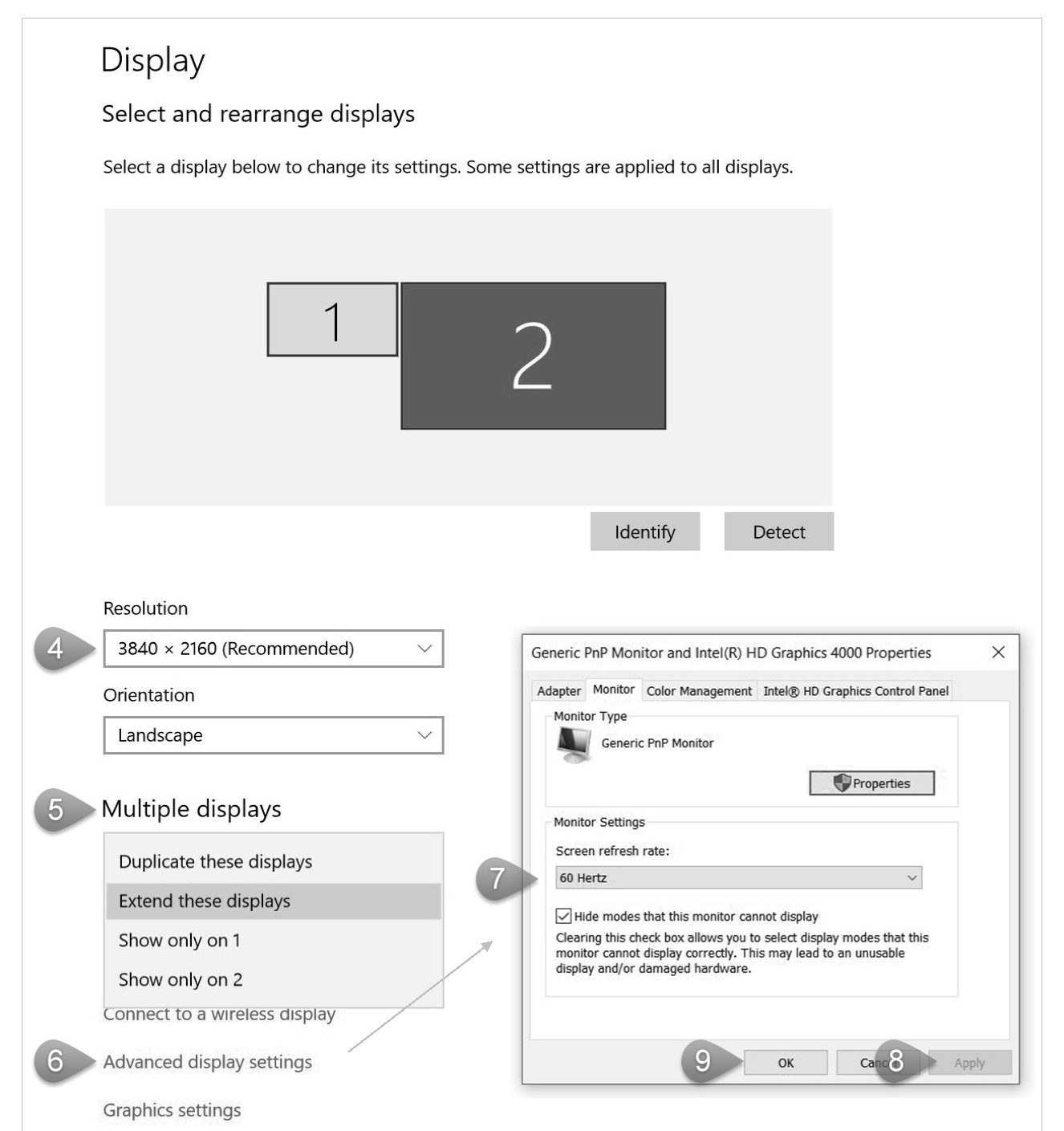
Contact for questions
Audio Settings in Windows
- Search for Sound in Windows
- Select the Playback Tab
- Select the monitor with DisplayPort audio or external speakers
- Click on the Configuration button to adjust the audio channels
- Click on the Properties for advanced settings
- Click Set Default
- Click Apply
- Click OK to save the settings
- Adjust the volume at the connected display (if needed)
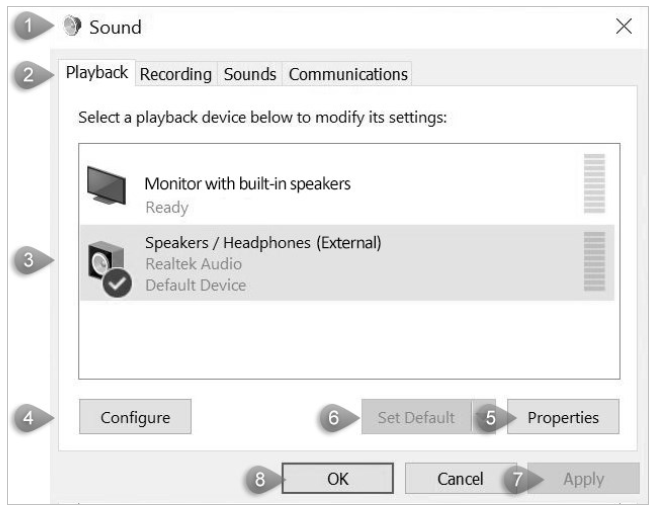
- Check that your computer volume is not MUTED or extremely low
- Verify that your display supports audio or connect external speakers
Contact [email protected] for questions
Troubleshooting Tips
CABLING
- Check that all cable connections are secure
- Inspect the cable to check that no pins are damaged or bent
- Test the cable with a different port or computer, if possible
COMPUTER SOURCE
- Check for updated OS and video graphics card drivers
- Try different video resolution and refresh rate settings supported by the monitor
- Check that the output audio is set and not muted
- Reboot the computer after making multiple changes
CONNECTED DISPLAY
- Select the DisplayPort input from the connected monitor menu
- Select a video resolution and refresh rate supported by your computer
- Check for firmware updates and troubleshooting notes from the display manufacturer
- Adjust the volume from the display menu
View other DisplayPort Cable products at www.cablematters.com

Customer Support and Contact Information Cable Matters offers lifetime technical support as an integral part of our commitment to provide industry leading solutions.Contact us at for large volume discount pricing.Warranty Information This product is backed by a limited lifetime warranty. In addition, Cable Matters warrants its products against defects in materials and workmanship for the periods noted, following the initial date of purchase. During this period, the products may be returned for repair, or replaced with equivalent products at our discretion. The warranty covers parts and labor costs only. Cable Matters does not warrant its products from defects or damages arising from misuse, abuse, alteration, or normal wear and tear.
Limitation of Liability In no event shall Cable Matters Inc. (including their officers, directors, employees or agents) be liable for any damages (whether direct or indirect, special, punitive, incidental, consequential, or otherwise), loss of profits, loss of business, or any pecuniary loss, arising out of, or related to the use of this product exceeding the actual price paid for the product. Some states do not allow the exclusion or limitation of incidental or consequential damages. If such laws apply, the limitations or exclusions contained in this statement may not apply to you.
Cable Matters is a registered trademark or trademark of Cable Matters Inc. All rights reserved.All other trademarks are the property of their respective owners.
Contact for questions
References
[xyz-ips snippet=”download-snippet”]

