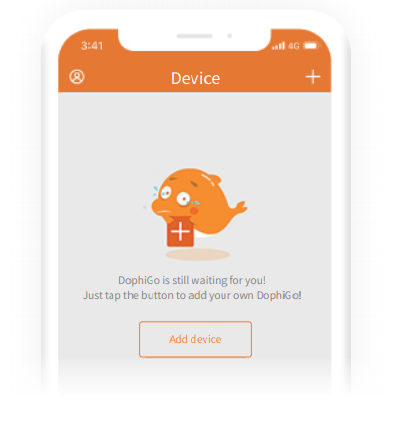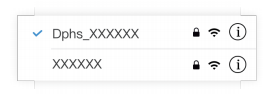Caddx FPV Camera Dolphin User Manual
V1.0
Packing List
After opening the package, please confirm whether the product is in a good condition and confirm if you have received all the accessories as follow:
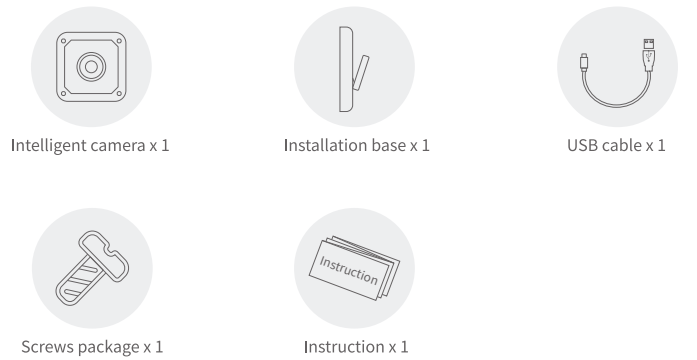
Product Introduction
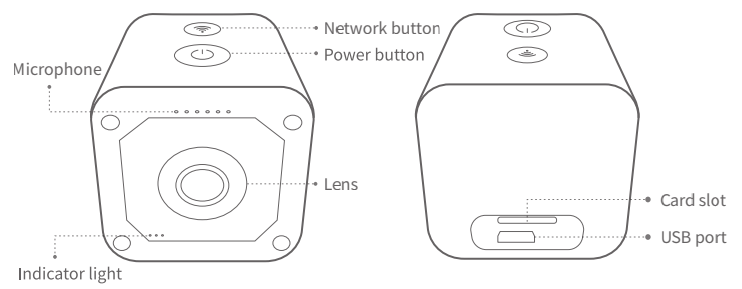
Status of Indicator Light
General ModeLow power: Red light flashingCharging: Red light always onFully Charged: Red light offInternet Connected: Blue light flashing
Direct Connect ModeNot Record: Green light always onRecord: Green light flashing
Internet Connect ModeNot Record: Light OffRecord: Blue light flashing
Add Device by App
- Download AppSearch “DophiGo” in App store or Google play or scan QR code below to download, then register and login.

- Switch on DevicePress power button (>3s) until blue light flashing.
 Note: Device will start automatically while charging; After it’s fully charged, press the power button (>3s) until red light on for 3s, which means the device is shut down successfully.
Note: Device will start automatically while charging; After it’s fully charged, press the power button (>3s) until red light on for 3s, which means the device is shut down successfully. - Add Camera
- Please connect your phone with 2.4 GHz wifi.
- Turn on the “DophiGo” App.
- On the device page, click the button “Add Device”, and complete your device’s setup according to the instructions from the App, make sure you have selected the correct device in pop-up page.

Direct Connect Mode
Under this Mode, you can use App to connect the device by its hotspot, without connecting internet.
- Start the device by pressing the power button (>3s), [Note: Device will start automatically if charging ], Observe if the blue light is flickering, if not please press the Network button (>3s), the blue light will flicker.
- With a flickering blue light, find the WIFI list on your phone, please select the hotspot starting with “Dphs” given by device (please keep the mobile near to the device as close as possible and return to the App if connected to the wifi successfully.

- If you want to quit direct connect mode, just cancel the connection of the hotspot.
- After TF card inserted, short press the power button to start or stop recording.
Caddx FPV Camera Dolphin User Manual – Caddx FPV Camera Dolphin User Manual –
[xyz-ips snippet=”download-snippet”]


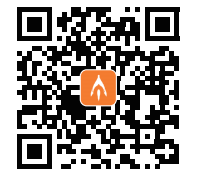
 Note: Device will start automatically while charging; After it’s fully charged, press the power button (>3s) until red light on for 3s, which means the device is shut down successfully.
Note: Device will start automatically while charging; After it’s fully charged, press the power button (>3s) until red light on for 3s, which means the device is shut down successfully.