
Web-camera C2Quick Guide v 1.0
Package Contents

Overview Device

|
Connecting
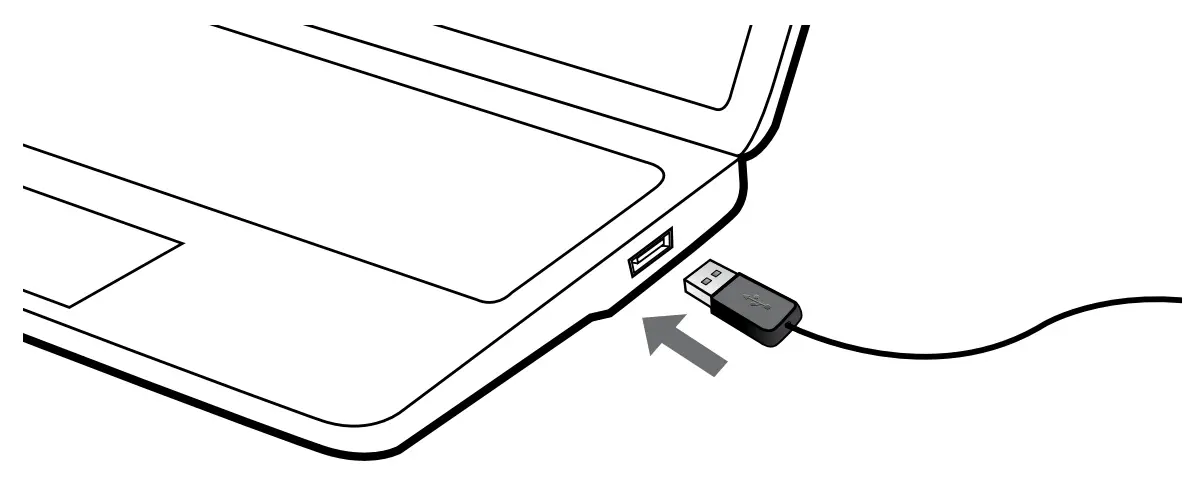
Clamping
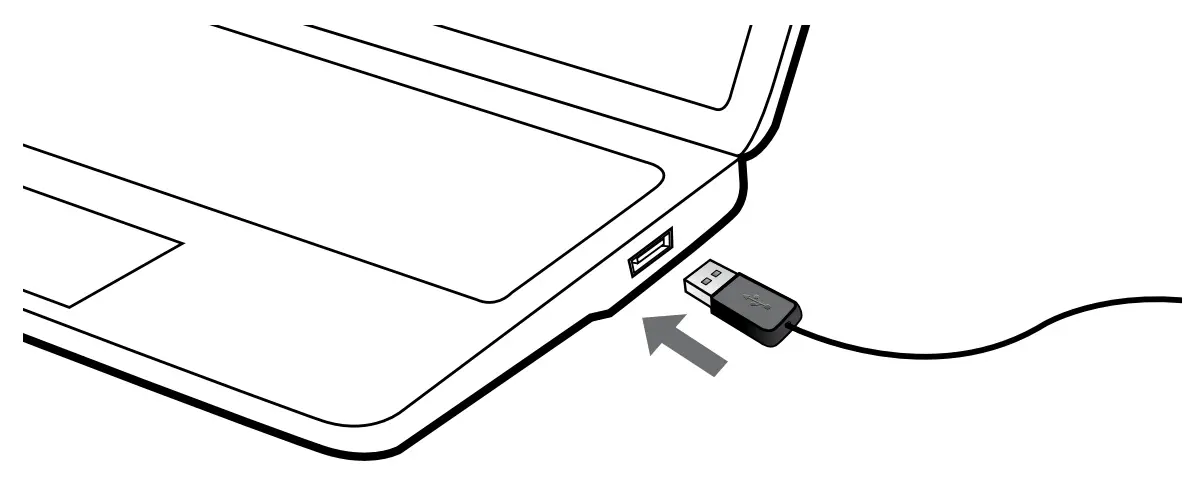
Features:
|
|
| Package contents | Device Overview (Diagram №2) | Connection (scheme №3) |
| Web CameraUser Manual |
|
Connect the webcam cable to the USB port of a personal computer/laptop/all-in-oneAfter turning on the computer and installing the standard drivers for the operating system– the webcam is ready to use.Drivers and complete instruction manual:https://canyon.eu/driversand-manuals/ |
Troubleshooting
|
Problem |
Solution |
| The problem with using a webcam with Skype |
Check for updates and make sure you are using the latest version of Skype.Make sure that the Microphone setting in the Audio Settings window and WebCam Settings in the Video Settings window is set to Video USB Device (for Windows XP, Vista, or Windows 7) |
| When you start Skype empty screen is displayed | The empty screen displayed at the start of SkypeAfter making a call, make sure that the video device is selected as the USB video device in Skype settings |
| The webcam microphone does not work with Skype | Select the Skype menu – Video and Sound settings. Make sure that the “Video USB device” is selected as a primary microphone. To increase the volume, slide the Microphone volume slider to Loud. Click the `Save` button. Make call again |
| Several USB Video devices are available on the list.|Which ones to choose? |
There are several video devices. Select each of the devices one at a time and check the operation of the camera. If the webcam has been earned, then you have selected the desired device in the list. |
SAFETY INSTRUCTIONS
Read carefully and follow all instructions before using this product.
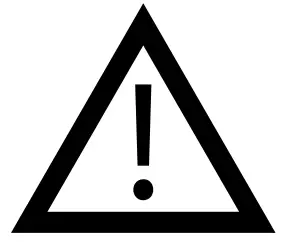
- Do not expose the mouse to excessive moisture, water, or dust.Do not install in rooms with high humidity and dust level.
- Do not expose the mouse to heat: do not place it close to heating appliances, and do not expose it to direct sun rays.
- The product shall be connected to the power supply source of the type indicated in the operation manual only.
- Never spray liquid detergents. Use only dry clothes for device cleaning.
WARNINGIt is forbidden to dismantle the device. Attempt to repair this device is not recommended and leads to cancellation of the warranty.If the actions from the above list do not contribute to problem-solving, please contact the support team at Canyon: http://canyon.eu/ask-your-question
WARRANTY
The warranty period starts from the day of the product purchase from Canyon authorized Seller. The date of purchase is the date specified on your sales receipt or on the waybill. During the warranty period, repair, replacement or refund for the purchase shall be performed at the discretion of Canyon. In order to obtain warranty service, the goods must be returned to the Seller at the place of purchase together with proof of purchase (receipt or bill of lading).2 years warranty from the date of purchase by the consumer. The service life is 2 years. Additional information about the use and warranty is available at https://canyon.eu/warranty-terms/Manufacturer: Asbisc Enterprises PLC, 43, Kolonakiou Street, Diamond Court 4103 Ayios Athanasios http://canyon.eu
![]()
All other products names and trademarks are property of their respective owners
References
Техподдержка – Canyon
Canyon | Mobile and Computer Accessories
Ð¢ÐµÑ Ð½ÑÑна пÑдÑÑимка – Canyon
Limited warranty statement – Canyon
Canyon | Mobile and Computer Accessories
Canyon | Mobile and Computer Accessories
Canyon | ÐобÑлÑÐ½Ñ Ñ ÐºÐ¾Ð¼Ð¿\’ÑÑеÑÐ½Ñ Ð°ÐºÑеÑÑаÑи
Драйверы и руководства – Canyon
Canyon
Canyon
Drivers and manuals – Canyon
ÐаÑанÑÑÐ¹Ð½Ñ Ñмови – Canyon
Драйвери та інструкції – Canyon
[xyz-ips snippet=”download-snippet”]


