CANYON Fitness Smart Band SB-12

Fitness smart band
- Colorful 0,96 inches TFT display
- Multisport mode
- IP68 waterproof
- Heart rate monitor
- Compatibility with iOS and Android OS
Complete set included into the package
- Smartwatch
- Battery (built-in)
- TPU strap
- User manual 1pcs
Usage
Make sure that your smartwatch is fully charged before usage.
Charging: pull off the upper part of the wristband, then stick the USB plug into the USB port of your computer, a wall socket adapter or a power bank. Charging progress will be indicated on the screen. For better charging compatibility, it is advisable to use a Power Bank or a charger produced by Canyon.Charger requirements: 5V.Charging time: 2-5 hours depending on a source of charge.Disassembling: the wristband is made from two different straps connected to the watch body on its both sides. In order to take them off, just pull each one to a side.
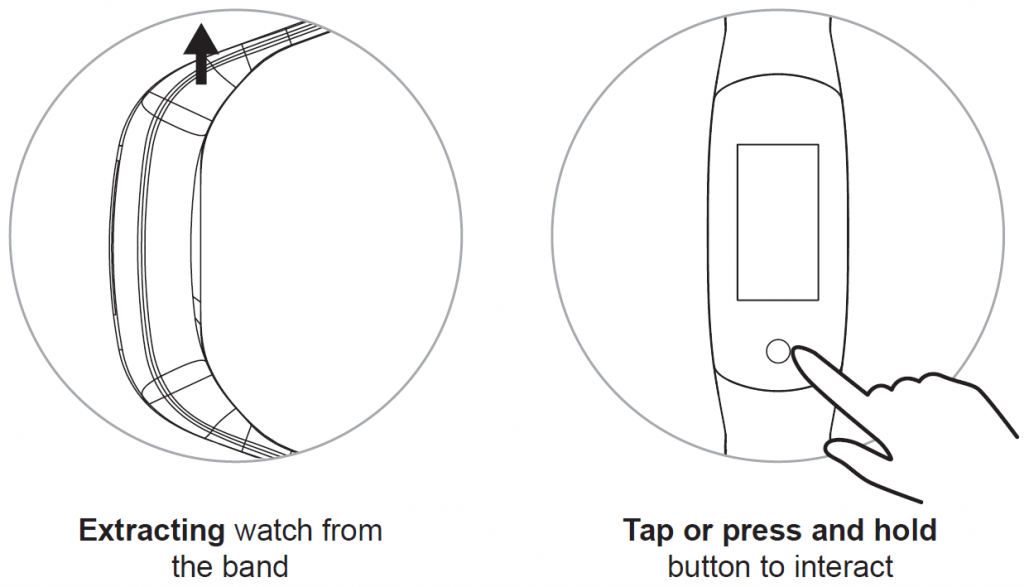
Assembling: push each strap to its slot on the watch body until they are connected.
Turning on: press and hold the round sensor button on the front side of the watch body.
Turning off: Press the round sensor button on the front side of your watch body to activate the screen, then tap it several more times to see a menu item “More”. Press and hold the button to enter submenu.Tap several times until you see “Power Off”, then press and hold the button.
Connecting to a smartphone: charge the smartwatch, turn it on, activate bluetooth on your smartphone, download and install Canyon Smart Watch application Canyon Life by scanning the QR code below, open Canyon Life app->press ”Setup”->”Pair device”->” Start”-> choose your watch from pair device list (SB12) -> press ”ADD DEVICE” and you will see Device successfully connected. Use the application to apply needed settings: turn on periodic heart rate measurement, fill in your body parameters, select apps that you want to receive notifications from, etc.
Troubleshooting
| Problem | Solution |
| Your | Make sure that it’s fully charged. Then press and hold the round |
| smartwatch | button on the front side of the watch |
| doesn’t turn | body. If nothing helps, please contact |
| on | your shop of purchase for warranty support. |
| Your smartwatch isn’t detected by a smartphone | Make sure that you’ve activated Bluetooth, GPS, Location Services with high precision, WiFi on your smartphone |
| Problem | Solution |
| Your smartwatch is detected by a smartphone, but fails to connect | Turn the smartwatch off and then turn it back on. |
If the actions from above-mentioned list do not help, please contact support service at Canyon web-site: http://canyon.eu/ask-your-question/Download extended functional guide by the link: [PDF]
Safety Instructions
Read and follow all instructions before usage of this device.
- Protect the device from excessive amount of water: this smartwatch can be immersed into water for up to a maximum depth of 1.5m underwater for up to thirty minutes. It’s forbidden to use it for diving.
- Protect the device from heat: do not install heating devices near it, and do not expose to direct sunlight during hot season for a long time.
- Protect the device from smashing: avoid dropping the device from over 0,5m to hard surfaces.
Warning: Do not use in hot water. This can lead to damage to the device.
Warranty liabilities
Warranty period starts from the date of the device’s purchase from the Seller, authorized by Canyon. The date of purchase is indicated in your sales receipt or a waybill. During warranty period, a repair, replacement or refund of payment for goods are performed on discretion.Manufacturer: Asbisc Enterprises PLC, 43, Diamond Court, Kolonakiou Str, 4303, Limassol, Cyprus, Agios Athanasios, http://canyon.eu/

References
[xyz-ips snippet=”download-snippet”]

