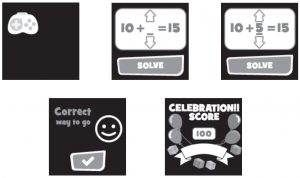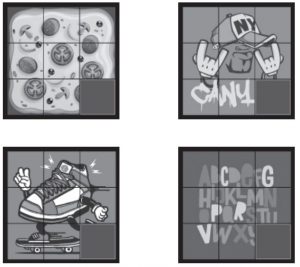CANYON KW-33 My Dino Smartwatch User Guide
Overview

- Touch Screen
- Heart sensor
- Charging clip
COMPLETE SET INCLUDES:
- Smartwatch
- USB charging cable
- User manual
- Make sure the POGO-pins on the charging clip fit correctly onto the charging terminals on the back of your smartwatch.
- Connect the end of the USB cable (USB Type-A connector) to a power source, a charging icon will appear on the screen when a successful connection is made.
Install Canyon Life APP on phone
Search and install the “Canyon Life” app from the Google Play or App Store. Or you can scan the following QR code to install the app directly.
Connect the smartwatch to your phone
- Charge device, turn it on
- Activate Bluetooth on your smartphone
- Open Canyon Life app -> ”Bluetooth Devices” -> ”Start”
- Choose your device from the devices list (KW33), press ”ADD DEVICE” and you will see Device successfully connected.
- Use the application to apply needed settings: turn on periodic heart rate measurement, fill in your body parameters, select apps that you want to receive notifications from, etc.
Unbind the smartwatch with your mobile phone
- Open “Canyon Life” app on your smartphone. 2. Tap “Unpair device” in the “Setup” menu and confirm “OK”.
- To disconnect your smartwatch with an iPhone, click “Unpair device” in the “Setup” menu of “Canyon Life” app, and go to the Bluetooth settings on your iPhone, tap icon near your device and select “Forget This Device”
Operation Introduction
- To switch on the watch, press and hold the center of the touch screen until the display is on.
- To switch off the watch, slide the screen from up to down on the main interface to enter the sub-menu, click the power off icon there.
- You can turn on the screen by either pressing the touch screen or by raising your hand if the gesture control function is switched on in the «Setup» menu of the Canyon Life app.
How to use
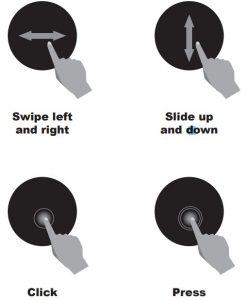
- Turn on: Press and hold the center of the touch screen for 3 seconds.
- Go to the main menu: Slide from right to left on the main screen; slide up and down to check more functions
- Select a function: Slide up and down; tap the icon.
- Confirm: Tap the icon.
- Exit menu: Slide from left to right on the screen.
- Check notifications: Slide from left to right on the main screen.
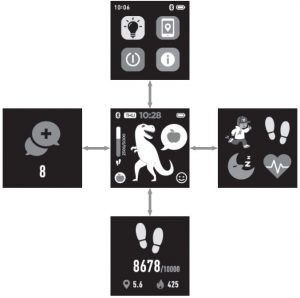
After turning on the smartwatch, the main screen will be displayed
From the main screen:
Go to the Main Menu
- Slide from right to left to enter the main menu.
- Slide up and down to check more functions.
- Tap the icon to enter the sub-menu. Slide from left to right to return to the previous menu.

Go to the notification shortcut interface. Slide from left to right on the main screen.
Go to other shortcuts screen. Slide up and down on the main menu.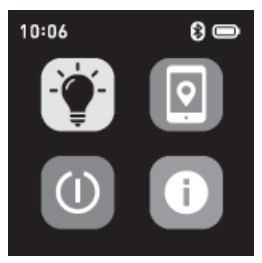 No. 1: Brightness: You can adjust the screen brightness by clicking this icon.
No. 1: Brightness: You can adjust the screen brightness by clicking this icon.
No. 2: Find phone When your smartwatch is connected with the Canyon Life app and Bluetooth connection is active your phone will ring when pressing this icon.
No. 3: Shut down: You can shut down your smartwatch by clicking this icon.
No. 4 About: You will find name, address, and firmware version by clicking this icon.
Functions
Watch faces

There are 4 watch faces, press and hold the center of the touch screen when showing the watch face to choose the one you like.
Dino feeding function
 On the default watch face there “lives” your personal pet – Dino. It eats apples to feel good. When he feels good, Dino is dancing and listening to the music.
On the default watch face there “lives” your personal pet – Dino. It eats apples to feel good. When he feels good, Dino is dancing and listening to the music.
Dino will cry if you do not feed him.

To feed Dino, tap the apple icon Dino will eat it. The current stock of apples is indicated with the following icon:![]() If the stock is empty
If the stock is empty![]() , there’s nothing to give Dino and he’s becoming hungry.
, there’s nothing to give Dino and he’s becoming hungry.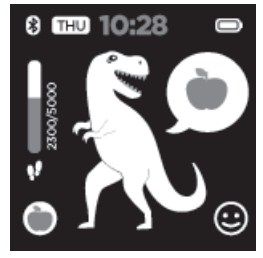
Apples are added to the stock when you are active. The display shows how many steps you have already taken. Select your number of steps “target” in the app, for every 10% of your target reached, you will be awarded 1 apple. Be active, collect apples and keep Dino happy!
Daily activities
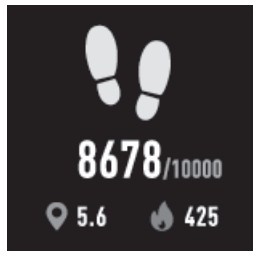
The watch will record your daily activity automatically. Press the steps icon to check pedometer, distance and calories. After synchronizing with the Canyon Life app activities data also can be checked in the app.
Games
Tap the icon![]() to select the game. The watch has 2 games:
to select the game. The watch has 2 games:
- Math. Fill free space to get correct equations

- Puzzle. After successfully completing a puzzle the next puzzle will be available

Multi-Sport

Tap the sport icon to enter the multi-sport mode. The smartwatch has 4 sports modes: walking, running, cycling, and hiking. Choose the sport mode you want, and then start that activity. The smartwatch will record your exercise data.
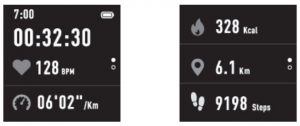
After the exercise, you can stop the sport mode recording and save the data by sliding the screen to the right and then tap the stop icon. The smartwatch will then display your exercise data. If you’ve connected your smartwatch with the Canyon Life app via Bluetooth, you can also check your exercise data in the app.
To check results history from the watch – go to the History menu.
 Note: if the exercise time is less than 5 minutes, the data cannot be saved.
Note: if the exercise time is less than 5 minutes, the data cannot be saved.
Heart rate monitor

Select the heart rate icon to monitor your current heart rate. To exit the heart rate monitor, please slide to the right.
If you’ve connected your smartwatch with the Canyon Life app via Bluetooth, you can also check your heart rate data in the app.
Sleep monitor
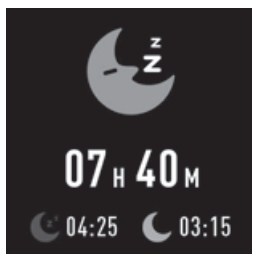 The smartwatch automatically monitors your sleep from 10p.m. to 9a.m.
The smartwatch automatically monitors your sleep from 10p.m. to 9a.m.
When you get up the next day, the smartwatch displays your sleep report showing total sleep time, light sleep and deep sleep. If you’ve connected your smartwatch with the Canyon Life app via Bluetooth, you can also check the more detailed sleep report in the app.
Alarm
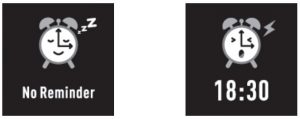
By tapping the alarm icon, you can see the alarm timer you’ve set in the Canyon Life app. When alarm time is activated, the alarm icon will be animated and the smartwatch will vibrate.
Notification
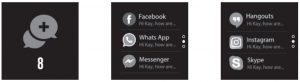
Slide the watch face from left to right, and then you can check your phone calls, SMS, QQ, WeChat, WhatsApp, Facebook and Twitter notifications, etc.
Weather

If you’ve connected your smartwatch with the Canyon Life app via Bluetooth, the smartwatch will display the weather forecast.
Remote capture

To use this feature, open «Take photo» screen in Canyon Life app. With the remote capture function, you can use your smartwatch as camera remote.
Music playback control
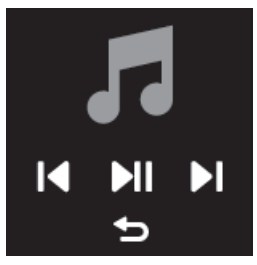
Tap this ![]() music icon to enter the music playback control interface. You can select the previous/next song, and play/pause music. To exit music playback control, slide the screen from left to right.
music icon to enter the music playback control interface. You can select the previous/next song, and play/pause music. To exit music playback control, slide the screen from left to right.
Sedentary

Tap the icon to enter the sedentary settings, this will turn the function on or off. Slide the screen to the right to exit. You can also go to the “Need to walk alert” under the “Setup” of the Canyon Life app to set the time intervals (minutes), start time and end time.
Settings
Tap this![]() icon to enter the settings menu
icon to enter the settings menu
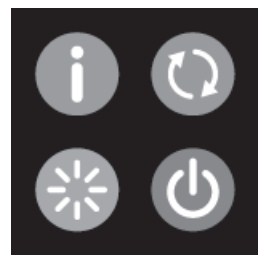
![]() About. Tap this icon to check the Bluetooth Mac address, device name and firmware version of your smartwatch.
About. Tap this icon to check the Bluetooth Mac address, device name and firmware version of your smartwatch.
![]() Reset. Tap this icon to erase all data in your smartwatch.
Reset. Tap this icon to erase all data in your smartwatch.
![]() Restart. Tap this icon to restart the smartwatch.
Restart. Tap this icon to restart the smartwatch.
![]() Shut down. Tap this icon to shut down your smartwatch.
Shut down. Tap this icon to shut down your smartwatch.
Troubleshooting
| Problem | Solution |
| Your smartwatch doesn’t turn on | Connect to a USB cable to charge device and wait for a few minutes |
| Your smartwatch isn’t detected by a smartphone | Make sure that Bluetooth, GPS Location Services with high precision are active on your smartphone |
| Your smartwatch is detected by a smartphone, but fails to connect | Turn the smartwatch off and then turn it back on |
| The smartwatch is connected, but many of the functions are not working. | (Android only) Make sure that the smartwatch is connected to the smartphone via the Canyon Life app only, and not paired via Android Bluetooth setting |
| The smartphone constantly disconnects from the app. | You must give a permission for the application to run in the background on your phone. Read the detailed instructions on the official Canyon website. |
If the actions from above-mentioned list do not help, please contact support service at Canyon web-site: http://support.canyon.eu/
Safety Instructions
Read and follow all instructions before usage of this device.
- Protect the device from excessive amount of water: this smartwatch can be immersed in water for up to a maximum depth of 1.5m underwater for up to thirty minutes. It’s forbidden to use it for diving.
- Protect the device from heat: do not place heating devices near it, and do not expose to direct sunlight during hot season for a long time.
- Protect the device from breaking: avoid dropping the device from over 0,5m to hard surfaces.Warning! Do not use in hot water. This can lead to damage to the device! Avoid contact between the magnetic charger and other metal objects (i.e the metal strap when charging).
Warranty liabilities
Warranty period starts from the date of the device’s purchase from the Seller, authorized by Canyon. The date of purchase is indicated in your sales receipt or a waybill. During warranty period, a repair, replacement or refund of payment for goods are performed on discretion.
Manufacturer: Asbisc Enterprises PLC, 43, Diamond Court, Kolonakiou Str, 4303, Limassol, Cyprus, Agios Athanasios, http://canyon.eu/
References
Canyon | ÐобÑлÑÐ½Ñ Ñ ÐºÐ¾Ð¼Ð¿\’ÑÑеÑÐ½Ñ Ð°ÐºÑеÑÑаÑи
Podpora – Canyon
Podpora – Canyon
Support Center / Canyon User Portal
Canyon | Mobile and Computer Accessories
Podpora – Canyon
Podpora – Canyon
Support Center / Canyon User Portal
Canyon | ÐобÑлÑÐ½Ñ Ñ ÐºÐ¾Ð¼Ð¿\’ÑÑеÑÐ½Ñ Ð°ÐºÑеÑÑаÑи
Canyon | Mobile and Computer Accessories
Support Center / Canyon User Portal
Podpora – Canyon
Podpora – Canyon
Canyon | Mobile and Computer Accessories
Canyon | ÐобÑлÑÐ½Ñ Ñ ÐºÐ¾Ð¼Ð¿\’ÑÑеÑÐ½Ñ Ð°ÐºÑеÑÑаÑи
[xyz-ips snippet=”download-snippet”]