
CANYON Sandy KW-34 Kids Smartwatch User Guide

Sandy KW-34
Device specification:
- Model: Sandy KW-34
- Chip: MTK2503, 260MHz
- Memory: RAM 32MB, ROM 32MB
- Screen: 1.44″ 128x128px fulltouch TN screen, single touch
- Battery: removable Li-Polymer 3.7V 400mAh
- Camera: 0.08Mpx
- Geolocation types: GPS (L1, 1575.42MHZ), LBS (cell towers location, GPRS Class12)
- Network type: GSM 2G 850/900/1800/1900
- Sim card type: Nano-SIM (sim card not included)
- Working temperature: 0°C to +40°C
- Working humidity: 0% to 80%
- Waterproof: Non-waterproof
- Standby time: up to 4 days
- Charging cable type: USB Type A to Micro USB
- Size: body 52.9mm x 40.3mm x 14.8 mm, belt 20mm x 230mm
- Weight: 42g
This device is not intended for children under 4 years old.
INTRODUCTION
Dear customer, thank you for choosing Canyon kids watch! KW- 34 will help you in caring on your kid – it’s support 2-way calls, GPS location, a lot of features to track the child and it’s harder to lose or break. More of all, your kid will like it because of useful tools and game! Please read this Guide carefully prior to use, that you may start to use the device quickly and correctly.
1. PREPARATION BEFORE USING
1.1 Charge the device before use.Plug Micro-usb side of the USB-cable into the power connector of the watch and the other side to a power source (power source parameters: DC 5V 1A). For better charging compatibility, it is advisable to use a Power Bank or wall charger produced by Canyon.

The charging process should be indicated at the screen. Full charging indicates by the following icon: ![]()
1.2 Check that all the accessories are included (smartwatch, user manual, USB cable, label with registration code).1.3 Choose the 2G Nano-SIM card which matches your GSM network, as recommended by your dealer (Turn the watch off before you insert the Nano-SIM card). Disable PIN code request of your SIM-card. Please check that the Nano-Sim card is activated, there is available credit, 2G data transmission is supported and activated.1.4. Open the battery cover and remove the battery, install Nano-SIM card as the pic shows.

1.5. Press and hold Power/SOS key to turn on the deviceNote. After successful registration in Canyon Life APP, turning off the watch in normal usage mode is possible only from APP. So the kid can’t turn it off to hide his location position. But anyway there’re ways how to turn it off (low battery, remove battery, GSM signal is absent)
2. PRODUCT FUNCTIONS
- Current date&time
- GPS/LBS positioning
- Camera
- SOS button
- Tracking history
- Safety zone
- Family access
- Two-ways phone calls
- Remote photo
- Interactive game
- Pedometer
- Сall back
- Find watch
3. Watch description

Key 1 – Pick up the phone/Turn on-off the flashlightKey 2 – Power on/Hang up incoming call/SOS callKey 3 – Pick up the phone/Back
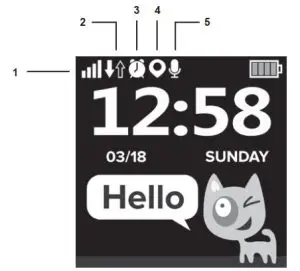
- GSM network level indicator
- Server connection indicator
- Alarms activity indicator
- Location activity indicator (black circle will be filled with white dot if GPS signal is available)
- New voice message indicator
4. Date and time
The date and time are setting up automatically by your telecom provider. Turn on the watch with inserted sim card, wait until date is synced.
5. Connection to the APP Canyon Life
Dear customer, KW-34 basically the product not for kids, but for parents who want track and care their kids. So without connection to the APP, the watch can’t work. This is the basic logic, because only after connection to your account in APP, setting needed permissions and prohibitions, may start using the watch
Step 1. Installing APPScan this QR code to download and install the application Сanyon Life:
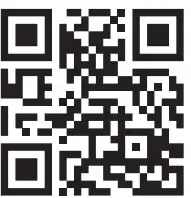
Step 2. Connecting the watch

Open Canyon Life APP, read and accept agreements, choose «GSM device»
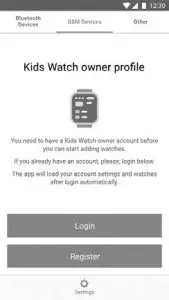
Login or register in APP
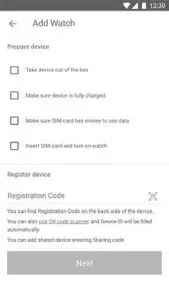
Register new watch to your account.
Make sure that all terms and conditions for device connection have been fulfilled, noting the corresponding paragraphs. Find the registration code. It is Nplaced in “Device information – RegCode” menu of the watch and duplicated as sticker on label. Scan QR code or type the code manually to the field to register the device and connect it to your account.
After successful connection you may setup, control and use watch.
Note.Please check the extended troubleshooting on our website to check possible troubles users meet. The most frequent reason why users can’t connect watch to APP – sim card. Please read carefully p 1.3 and 1.4
6. Settings and usage of the APP
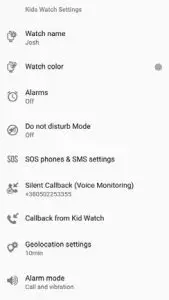
In Canyon life APP you may set up a lot of settings (contact list, tracking frequency, safe zone, SOS numbers, list of alerts, pedometer, etc) and use it to track kid, get alerts, make remote photo, make back calls, find watch, share the access to another person, etc. Please read detailed instruction how to use application by the following link:https://canyon.eu/wp-content/uploads/canyon-life-manualen-1.pdf
7. Watch usage
Phone callsA: Outgoing calls
- From the main screen swipe left or right to find Dial mode. Dial number you need and press green button to make call or press blue Person icon to open phonebook.
- From the main screen swipe left or right to find Contacts (phonebook) mode. Choose the phone number you want to call. Press the key 2 to cancel the call.
*To fill the phonebook, go to the APP and set it there. You may add up to 10 contacts
B: Incoming callsFrom the smartphone, dial the number* of the watch. When the watch will get a call, press the key 1 or 3 to answer or press Key 2 to cancel the call.
*After setting the phonebook in APP, it becomes “Whitelist”. That’s mean, the access for incoming call will be granted only for the numbers from the phonebook. For the rest (not from the phonebook) it will reject call.
ChatThe KW-34 has the following types of chat:2-way voice chat. From the main screen swipe left or right to find Chat mode. Press once to go in.
Press and hold the button to start recording of the voice message. It will be sent to APP. From the APP press and hold the button in Chat menu to reply or record new voice message.
1-way text chat. From the APP type and send the text message to the watch.
1-way media chat. Send the photo from Album to the APP.
FlashlightFrom the main screen swipe left or right to find Flashlight mode. Press once to go in. Press the button on the screen to turn the flashlight on/off. Alternatively, from any screen or when screen is off press key 1 rapidly twice to turn the flashlight on, press key 1 once to turn the flashlight off.
Note. Please explain to your child to not direct light to eyes, it may cause problems.
Game.From the main screen swipe left or right to find Games mode. Press once to go in. Select the difficulty level and answer fast is the equation correct or not.
PedometerFrom the main screen swipe left or right to find Pedometer mode*. Check the quantity of steps you’ve reached for the current day.
*the pedometer function should be activated by parent in APP
CameraFrom the main screen swipe left or right to find Camera mode. Press once to go in. Press the button to make photo.
AlbumFrom the main screen swipe left or right to find Album mode. Press once to go in. Last photo made by kid stores here. Press image icon to view photo. Press upload (cloud) icon to send photo to APP chat. Press delete (trash can) icon to delete photo.
8. LOCATION
This function works only after registering watch at the APP Canyon life. The watch will send it’s coordinates to the APP by secured channel with the frequency, selected in APP.
Depending of location, it will send GPS* or LBS coordinates. Under the open sky, while the GPS satellites “see” the watch, coordinates are much more accurate. If the watch sends GPS coordinates, you can see the following icon on the screen ![]() . Inside of the buildings it will switch to LBS mode automatically. LBS positioning works by GSM towers coordinates, so the accuracy of positioning depends on quantity of the GSM towers of your telecom operator are placed at the area.
. Inside of the buildings it will switch to LBS mode automatically. LBS positioning works by GSM towers coordinates, so the accuracy of positioning depends on quantity of the GSM towers of your telecom operator are placed at the area.
Open the map in APP and select the registered device to see real-time position of the watch Setup safe zone, check the tracking history, initiate chat, refresh actual coordinates (force positioning), check the type of signal, etc…
*Location definition cause high power consumption. We suggest to set up normal or battery save mode of positioning settings in APP. Use precise or forced mode for short time for fast getting real-time coordinates. Anyway we’re using special algorithms to safe the battery life, so please be patient if it doesn’t send new coordinates immediately after being in one place without moving for a long time.
9. SOS
To initiate SOS call, press and hold the SOS key. Outgoing call to SOS number will be initiated automatically.
Set up to 3 SOS phone numbers in the APP. After pressing the key, it will call by circle to these 3 numbers 2 times until somebody of abonents will not pick up the phone.
Call back.From the APP initiate outgoing call from the watch to specified phone number. Microphone and dynamic will be activated normally. The information about outgoing call will be displayed on the watch screen during the call.
Hidden call back.From the APP initiate hidden outgoing call from the watch to host phone number (called Main Phone in APP). The information about outgoing call will be displayed on the watch screen for 3 second and then disappear. Microphone will work, but the speaker of the watch will be deactivated.
Remote photo.From the APP request remote photo. The APP will send the command, the watch will activate camera, make the picture and send it back to the APP Chat.
Find the watch.Initiate this function in APP. The watch will get signal and will start alarm loudly. Find the watch and switch off the alarm.
Alarms.You may set up to 3 alarms trough the APP.
Silent mode.In APP set the interval when the watch will be work in silent mode. Only main screen with current time, call back & hidden call back, flashlight using key buttons function will be granted. Also watch will show incoming chat text messages and notification about incoming chat voice messages. The rest functions and speaker will be deactivated.
Alerts.You may setup and activate the following alerts in the APP:
- crossing the safe zone border
- low battery signal
- SOS button pressed
TROUBLESHOOTING
Watch can’t register in the APP
- Make sure you’ve typed correct reg code
- Make sure the sim card works properly:
- it’s activated;
- supports 2G;
- PIN code request is disabled;
- balance is positive
- data transmission is activated. Check Server connection transmission indicator on the main screen of the watch. Both arrows should light.;
- used correct sim card size;The best way to check it – to plug in the SIM card into any smartphone first, turn off the WiFi, switch mobile data to 2G-only mode and check if there’s internet or not.
3. Read the detailed manual how to connect watch to theAPP: https://canyon.eu/wp-content/uploads/canyon-lifemanual-en-1.pdf
Income / outcome calls are not working
- Check if you have inserted the Nano-Sim card correctly.
- Check if you are within the range of the GSM Network –check the GSM level signal displayed on the main screen.
- Make sure you disabled PIN code request.
Only voice calls working, but the rest functions are not granted
- Make sure you’ve registered the watch to APP properly
- Check if the watch is connected to the APP. Initiate “Find watch” function in APP for example. If not, then the issue is in data transmission. Check the solution listed above.
My voice is not heard when speaking
- Make sure microphone hole is clean and not covered (do not use sharp objects to clean the hole, because it will damage microphone, contact a specialist/service)
- Keep device close to your mouth while speaking
The positioning function is not working
- Go outside and try again.
- After the watch goes into the sleep mode, it will switch to power saving mode, which means the function of uploading location data is OFF. At this time, you can refresh the positioning and shake the watch to wake it up.
- Check if there’s the icon on the main screen.
The battery discharges very fastAfter full charge the KW-34 should work 1-2 days.
- Check the mode of location positioning in the APP. It should be Power saving or Normal mode. Use precise mode only for the short time to track the watch every 1 minute. Make sure you’re charging the watch properly and its charging fully
- Note, that the flashlight, game, voice chatting, calls also fluent to the battery life
- If the actions from above-mentioned list do not help, please contact support service at Canyon web-site: http://support.canyon.eu/
SAFETY INSTRUCTIONS
Read and follow all instructions before usage of this device.
- Protect the device from amount of water: It may cause damage of the device.
- Protect the device from heat: do not install heating devices near it, and do not expose to direct sunlight during hot season for a long time.
- Protect the device from smashing: avoid dropping the device from over 0,5m to hard surfaces.
WARRANTY LIABILITIES
Warranty period starts from the date of the device’s purchase from the Seller, authorized by Canyon.
The date of purchase is indicated in your sales receipt or a waybill. During warranty period, a repair, replacement or refund of payment for goods are performed on discretion.
Manufacturer: Asbisc Enterprises PLC, 43, Diamond Court, Kolonakiou Str, 4303, Limassol, Cyprus, Agios Athanasios, http://canyon.eu/
According to local regulations, your product and/or its battery must be disposed of separately from household waste. When this product has reached the end of its service life, take it to a recycling facility designated by local authorities.
Country of origin
Made in China
Date of manufacture:

References
[xyz-ips snippet=”download-snippet”]


