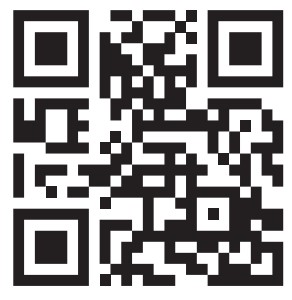CANYON Smart band with Real-Time Body and Ambient Temperature Monitoring SB-42 User Guide
Smart band with real-time body and ambient temperature monitoring.
- 24h temperature monitoring
- Multi-sport mode
- 0,96 inch color LCD screen
- IP67 waterproof
- Camera remote
- Compatibility with iOS 12+ and Android 5.1+
Complete set
- Smart band
- User manual
Device overview

- Touch button (press and hold to enter into the interface. Press again briefly to choose the interface or to change the function, press and hold to use the interface or function. Press and hold to go back)
- Thermometer sensor
- LCD screen
- HR sensor
- Battery charging point
Usage
Make sure that your smart band is fully charged before using.
Charging:remove the smart band strap from the side of the touch button, as shown in the figure. Then plug the USB connector into the USB port of your computer, a wall socket adapter or a power bank. Charging progress will be indicated on the screen. For more efficient charging, it is advisable to use a power bank or wall charger produced by Canyon.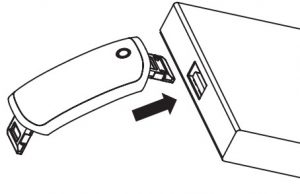
Charger requirements:5 V/1А.
Charging time:2-2.5 hours depending on the source of the charge.Turning on: press and hold the touch button for 3 seconds.
Connecting to a smartphone:charge thesmart band, turn it on, activate Bluetooth on your smartphone, download and install the Canyon smartwatch application Canyon Life by scanning the QR code below. Open Canyon Life app->” Bluetooth Devices”->” Start”-> choose your watch from the devices list (SB42) -> press ”ADD DEVICE”. Use the app to apply your preferred settings: for example, to turn on periodic heart rate measurement, to enter your personal body parameters, to select apps thatyou want to receive notifications from, etc.
Scan this QR code to download and install the application Сanyon Life:
Date and timeDate and time will be synchronized after connecting to the APP.Watch faceThe main screen of the device shows the following data:
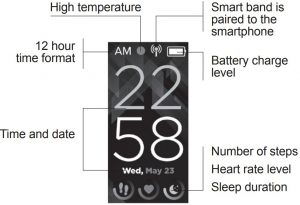
Functions
HealthTap the button once to go to the Health menu. Press and hold to enter the submenu.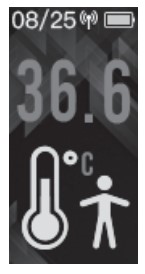 Body temperature. Watch is showing your current body temperature. Sb-42 has a 24h temperature monitor – it measures temperature continuously. For more accurater esults, the watch should fit snugly to the skin. For the body temperature there is a sensor which can record temperature in a range from 36.2 to 42 degrees Celsius. If the sensor records a temperature higher than 37, it vibrates and shows a red symbol on the WF as an alert. The data is recorded and sent to APP after synchronization.
Body temperature. Watch is showing your current body temperature. Sb-42 has a 24h temperature monitor – it measures temperature continuously. For more accurater esults, the watch should fit snugly to the skin. For the body temperature there is a sensor which can record temperature in a range from 36.2 to 42 degrees Celsius. If the sensor records a temperature higher than 37, it vibrates and shows a red symbol on the WF as an alert. The data is recorded and sent to APP after synchronization.
Attention!Sb-42 has a CT1711 high accuracy thermometer sensor, which is located on the back of the case. However, a smart band is not a medical device. The sensor has a non-linear measurement accuracy, which depends on the value of the measured temperature. In addition, the gap is affected by the ambient temperature and the tightness of the watch sensor to the skin. At a normal body temperature of 36.6 degrees, the measurement error is higher than at an elevated body temperature. When measuring temperatures above 37 degrees, the gap is minimal. Also, the external environment may influence at the final result: the bracelet when outdoors may show a lower temperature; covered with a blanket or clothing it may show a higher temperature than the real temperature.
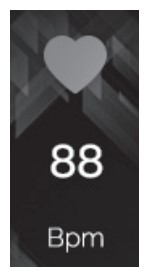 Heart Rate. Open the heart rate interface and wait to start the heart rate measurement. The result will be displayed on the screen and sent to the smartphone. This function can also be launched from the app by selecting the appropriate menu item.
Heart Rate. Open the heart rate interface and wait to start the heart rate measurement. The result will be displayed on the screen and sent to the smartphone. This function can also be launched from the app by selecting the appropriate menu item.
 Blood oxygen measurement. Stay on SpO2 interface to measure blood oxygen, it will take around 1 minute. When finished watch will vibrate.
Blood oxygen measurement. Stay on SpO2 interface to measure blood oxygen, it will take around 1 minute. When finished watch will vibrate.
* For the correct calculation of these parameters, be sure to specify the correct parameters in the app settings after connecting the device (height, weight, age, etc.).
Attention!The measurement results are for informational purposes only and should not be the basis for medical diagnoses. Incorrect posture, talking, hand position, skin moisture, tightness of the bracelet on the wrist, etc., affect the accuracy of the measurement.
Activities data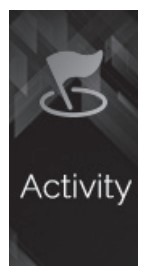 Long press touch button to go to the activities results screen: number of steps taken*, estimated distance, calories burned for the current day. Long press the “back” key to go back to the previous menu.
Long press touch button to go to the activities results screen: number of steps taken*, estimated distance, calories burned for the current day. Long press the “back” key to go back to the previous menu.
Sport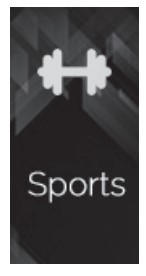 There are 4 sport modes:
There are 4 sport modes:
- Running
- Rope
- Bicycle
- Yoga
Choose the sport mode, press and hold the touch button to start training. Press and hold the button for 3 seconds to pause the workout. Press and hold “back”![]() key again to resume training. When paused, long press the “stop”
key again to resume training. When paused, long press the “stop” ![]() button will stop this function and return you to the previous menu.
button will stop this function and return you to the previous menu.
Sleep monitoring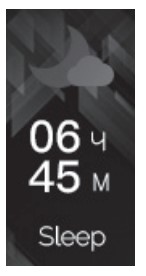 Sleep results for the previous night will be automatically displayed every day.
Sleep results for the previous night will be automatically displayed every day.
Notifications alerts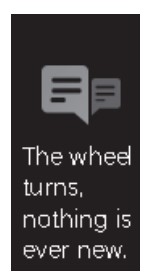 The device stores the last 8 messages received from the smartphone. The watch must be connected to the phone via the Canyon Life app. In the application settings, you must specify from which programs and services notifications should be shown.
The device stores the last 8 messages received from the smartphone. The watch must be connected to the phone via the Canyon Life app. In the application settings, you must specify from which programs and services notifications should be shown.
Messages After connecting to the APP, you can view the latest 8 messages.
After connecting to the APP, you can view the latest 8 messages.
Tools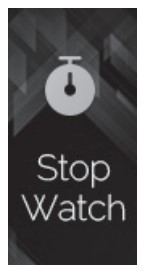 Press and hold button to enter to the tools. Stopwatch. Press and hold to enter the stopwatch interface. Press briefly to start/ stop timer. Find phone. Press and hold to open. Press briefly to start – your phone will ring if Bluetooth connection is active. (Should be already connected to the app). Press andhold to exit.
Press and hold button to enter to the tools. Stopwatch. Press and hold to enter the stopwatch interface. Press briefly to start/ stop timer. Find phone. Press and hold to open. Press briefly to start – your phone will ring if Bluetooth connection is active. (Should be already connected to the app). Press andhold to exit.
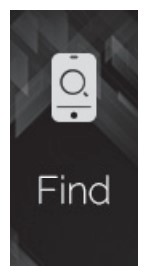 Ambient temperature. Same as body temperature measurement, this function works continuously. But while the band is worn on the wrist this function is not applicable because of the influence of the wrist temperature on the sensor. Take off the watch from the wrist and put on a stable surface in the environment you want to measure the temperature. Wait for 10-15 minutes while the sensor will be balanced with the surrounding temperature. The result will be displayed on the screen.
Ambient temperature. Same as body temperature measurement, this function works continuously. But while the band is worn on the wrist this function is not applicable because of the influence of the wrist temperature on the sensor. Take off the watch from the wrist and put on a stable surface in the environment you want to measure the temperature. Wait for 10-15 minutes while the sensor will be balanced with the surrounding temperature. The result will be displayed on the screen.
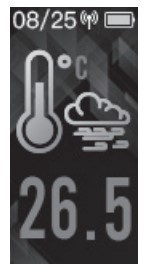 Settings
Settings
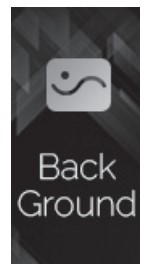 Press and hold to enter the settings menu interface. Background. There are 2 backgrounds to choose from. Press and hold the button to open, tap to change, press and hold to exit.
Press and hold to enter the settings menu interface. Background. There are 2 backgrounds to choose from. Press and hold the button to open, tap to change, press and hold to exit.
Power Off. After opening the Power Off menu press briefly to switch to Yes, press and hold for three seconds to turn off your device.
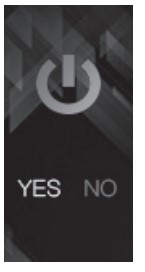 Device information. This interface displays BT device name and the Mac address info.
Device information. This interface displays BT device name and the Mac address info.
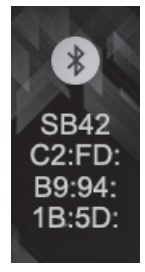
Troubleshooting
| Problem | Solution |
| Your smart band doesn’t turn on | Connect your watch via a USB connector to a USB port or a socket adapter and wait for a few seconds. |
| Your smart band isn’t de- tected by the smartphone | Make sure that Bluetooth and GPS high accuracy are active on your smartphone. Make sure the watch is not con- nected to another smartphone. |
| Your smart band is detected by the smartphone, but fails to connect | Turn the smart band off and then turn it back on. Turn Bluetooth on and off on your phone. Reboot your phone. |
| The smart band is connected, but many of the functions are not working. | (Android only) Make sure that the smart band is connected to the smartphone via the Canyon Life app only, and not paired via Android Bluetooth setting. |
| The smartphone constantly dis- connects from the app. | You must give permission for the app to run in the back- ground on your phone. Read the detailed instructions on the official Canyon website. |
| 1st way – remove the watch, | |
| hold the thermometer sensor | |
| close to any warm surface (a | |
| Smart band shows incorrect body tempera- ture | cup of tea, for example). In few seconds band should react and show high temperature.
Wear it back to the hand and try again. |
| 2nd way – restart the band, | |
| wear it tightly, wait for 5 min- | |
| utes, check the result | |
| Please make sure that your | |
| Your smart | smart band isn`t connected |
| band isn`t con- | to another smartphone. If you |
| nected to the | have changed the phone, |
| smartphone | please unpair the smart band from the old phone. |
f the actions from above-mentioned list do not help, please contact support service at Canyon web-site: http://support.canyon.eu/
Safety Instruction
Read and follow all instructions before usage of this device.
- Protect the device from excessive amount of water: this smart band is protected only from small amounts of water such as rain drops or small spillages. It’s forbidden to put it under powerful jets of water, to fully immerse it, or to wear it while swimming.
- Protect the device from heat: do not place heating devices near it, and do not expose to direct sunlight during hot season for a long time, do not use in the sauna.
- Protect the device from breaking: avoid dropping the device from over 0,5m to hard surfaces.Warning!Do not use in hot water. This can lead to damage to the device!
Warranty liabilities
Warranty period starts from the date of the device’s purchase from the Seller, authorized by Canyon. The date of purchase is indicated in your sales receipt or a waybill. During warranty period, a repair, replacement or refund of payment for goods are performed on discretion.
Manufacturer:
Asbisc Enterprises PLC, 43, Diamond Court, Kolonakiou Str, 4103, Limassol, Cyprus, Ayios Athanasios, http://canyon.eu/
Warranty card
Product:…………………………………………………………………………………………..
Model name:…………………………………………………………………………………….
serial no: ………………………………………………………………………………………….
Purchase date:………………………………………………………………………………..
Dealer: ………………………………………………………………………………………….
Dealer stamp_____________
Customer signature__________

References
Podpora – Canyon
Canyon | ÐобилÑнÑе и ÐÐ-акÑеÑÑÑаÑÑ
Podpora – Canyon
Canyon | Mobile and PC Accessories
Canyon | Mobile and Computer Accessories
Support Center / Canyon User Portal
Canyon | ÐобÑлÑÐ½Ñ Ñ ÐºÐ¾Ð¼Ð¿\’ÑÑеÑÐ½Ñ Ð°ÐºÑеÑÑаÑи
Canyon | ÐобилÑнÑе и ÐÐ-акÑеÑÑÑаÑÑ
[xyz-ips snippet=”download-snippet”]