CANYON Smartwatch CNS-SW81


Overview
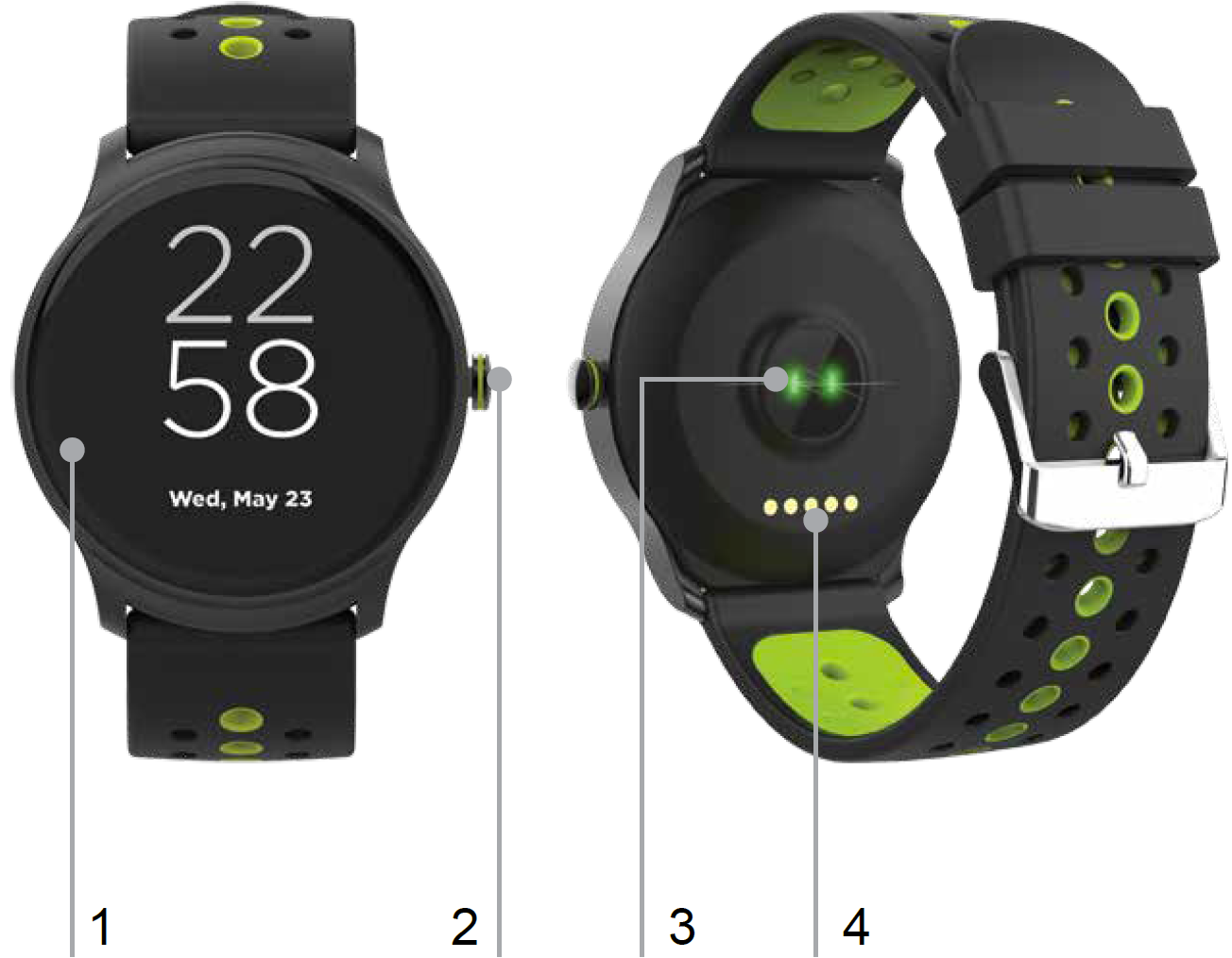
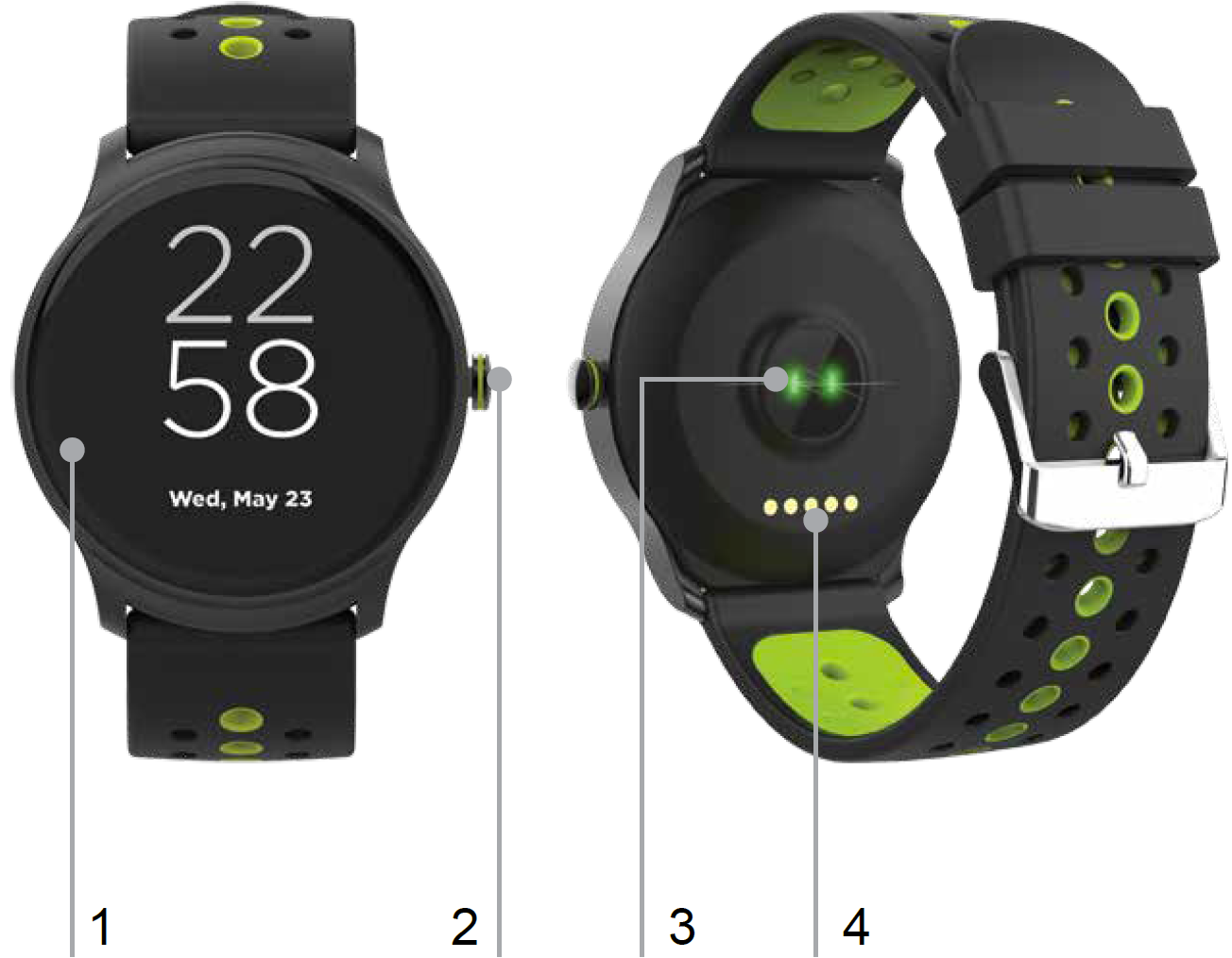
- Touch Screen
- Functional button
- Heart rate sensor
- Charging pins
Please use the charging kit to charge your watches:Open charging tool, put the watches inside to connect metal pins of the charger with the charging pin of the watches. Make sure the charging icon has appeared on the screen.


Install Canyon Fit APP on Phone
Download: Search for Canyon Fit APP or scan the following QR code for the installation.


Connect Bracelet with Mobile Phone
- Enable Bluetooth on your smart phone.
- Open «Canyon Fit» on your smart phone, set your profile on Settings.
- Tap «Pair device» on Settings.
- Press «Start»
- Search your device name, press it and press Add device
Unbind Bracelet with Mobile Phone
- Open «Canyon Fit» on your smart phone
- Tap «Unpair device» on Settings.
Operation Introduction
- You can raise hand/press functional button to light the screen.
- Press the functional button to back to the main screen
- Long press the function button to switch on/off
How to use
- Turn on: Hold functional power button in 3 seconds
- Switch submenu/shortcuts: Swipe up
- Switch main menu: Swipe up/ down
- Confirm: Tap the icon
- Return to watch face interface: Short press power button on any interfaces
- Check notifications: Swipe from left to right on watch face interface
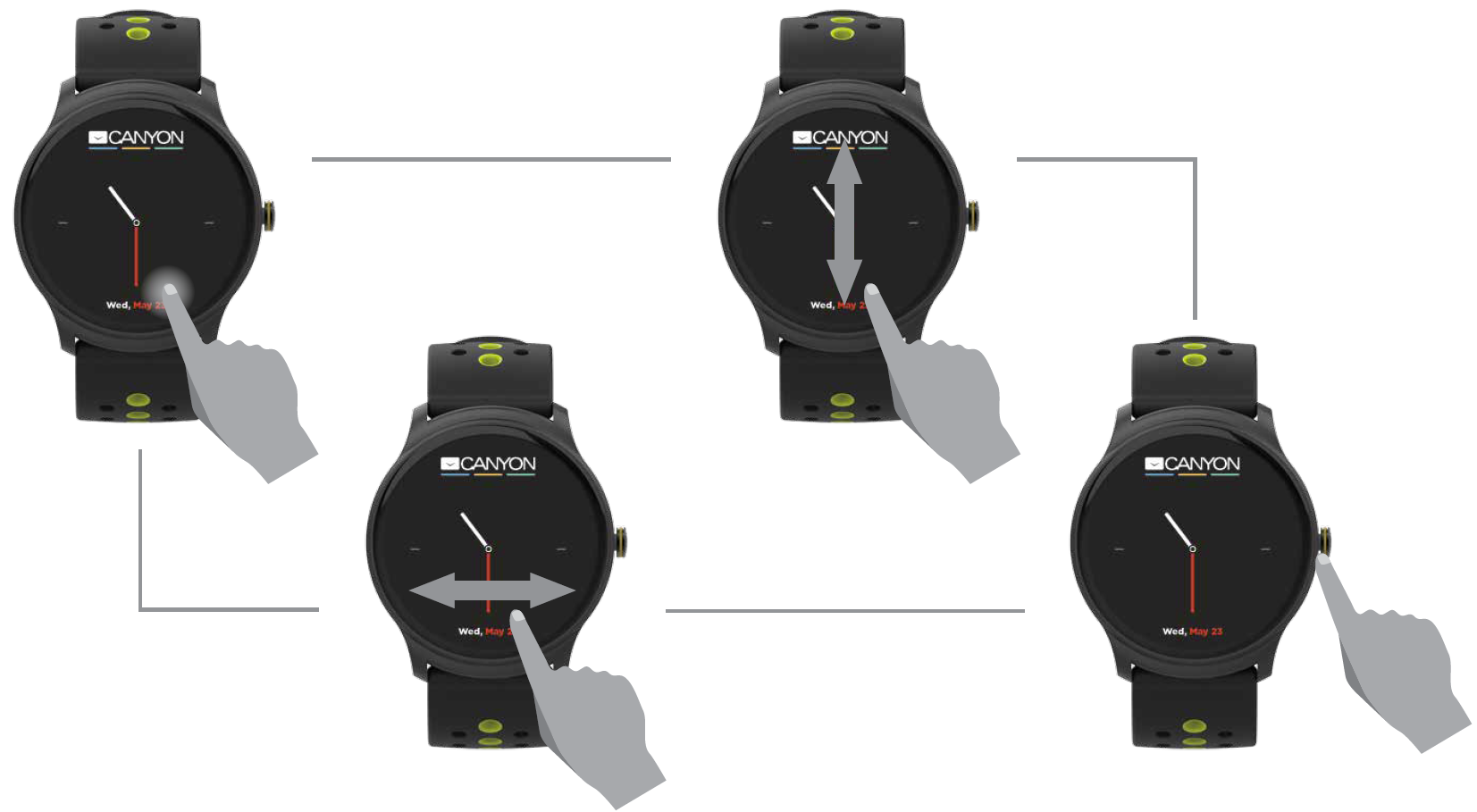
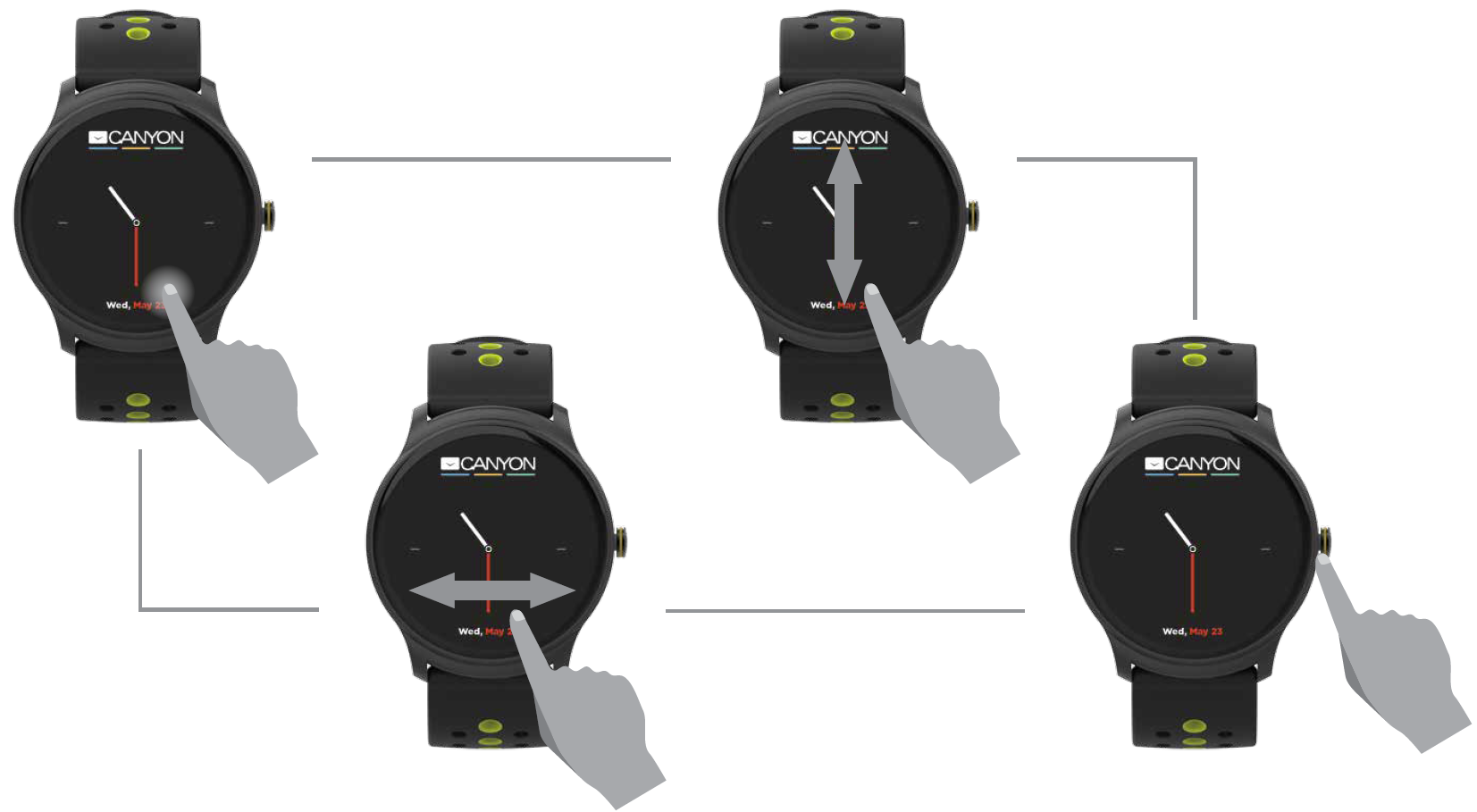
When turning on smart watch, you will see the watch face. From watch face:
- Go to Main Menu

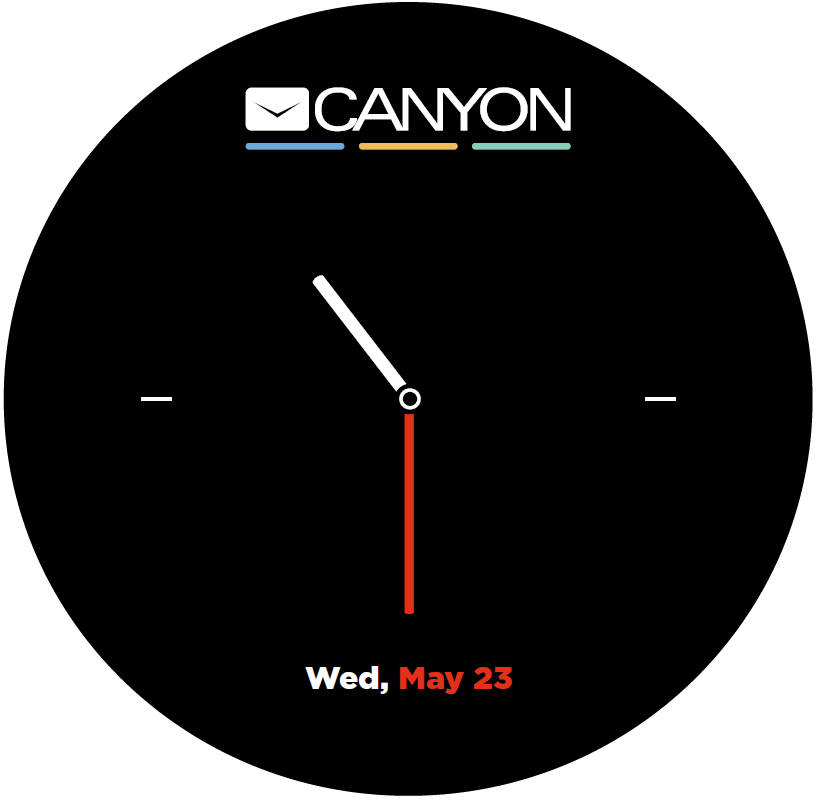
- Slide from right to left to enter into main menu.
- Swipe up and down to switch the main menu.
- Click the icon to enter the corresponding menu. Slide from left to right to return to the previous menu.


- Go to Notification shortcut page. Slide from left to right.

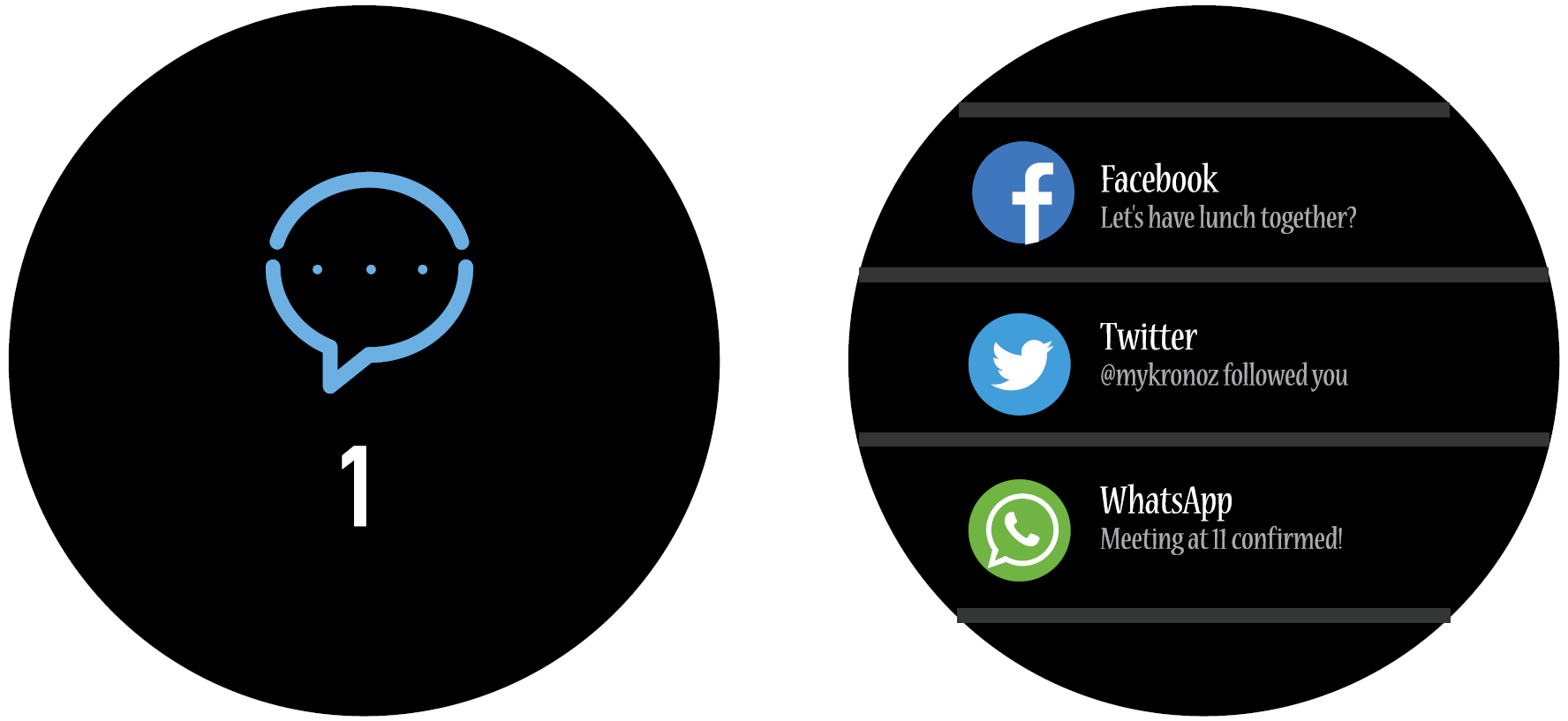
- Go to other shortcuts page. Swipe up and down.
Functions
Watch Face
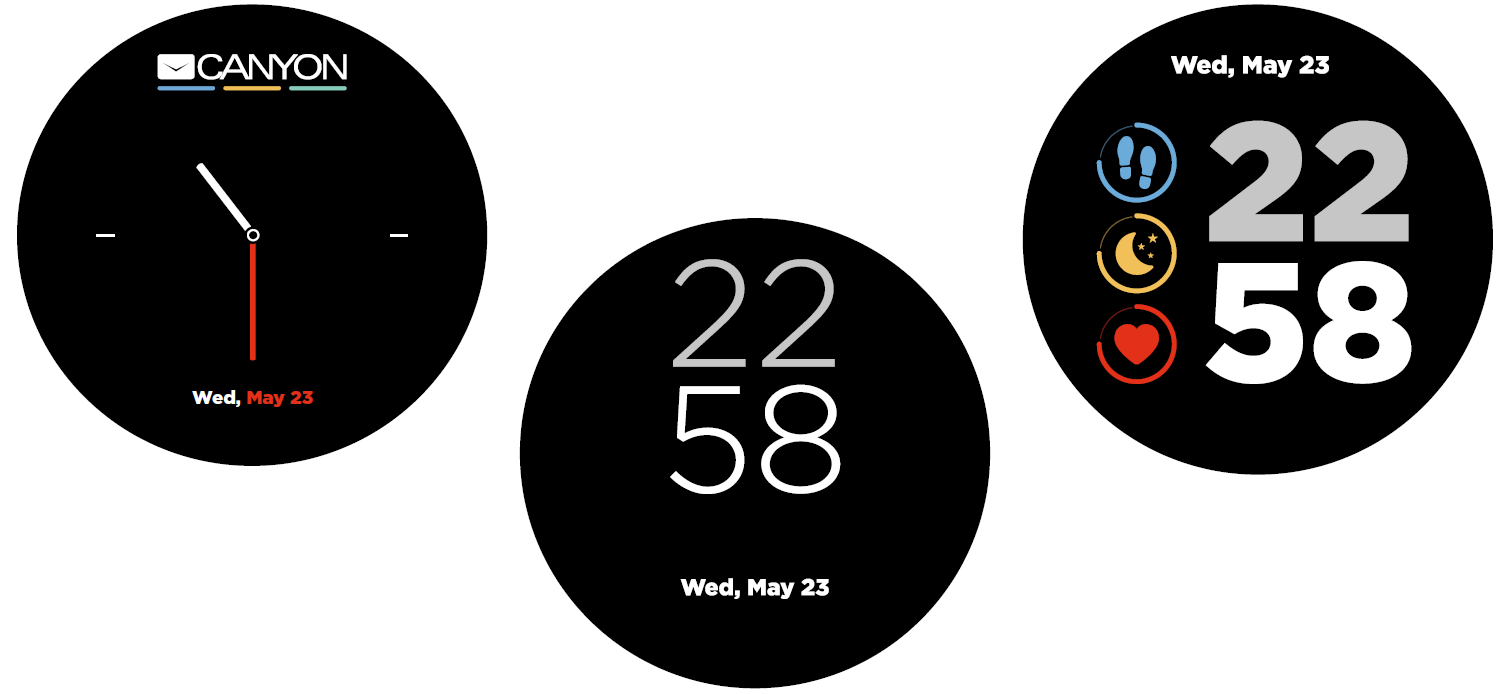
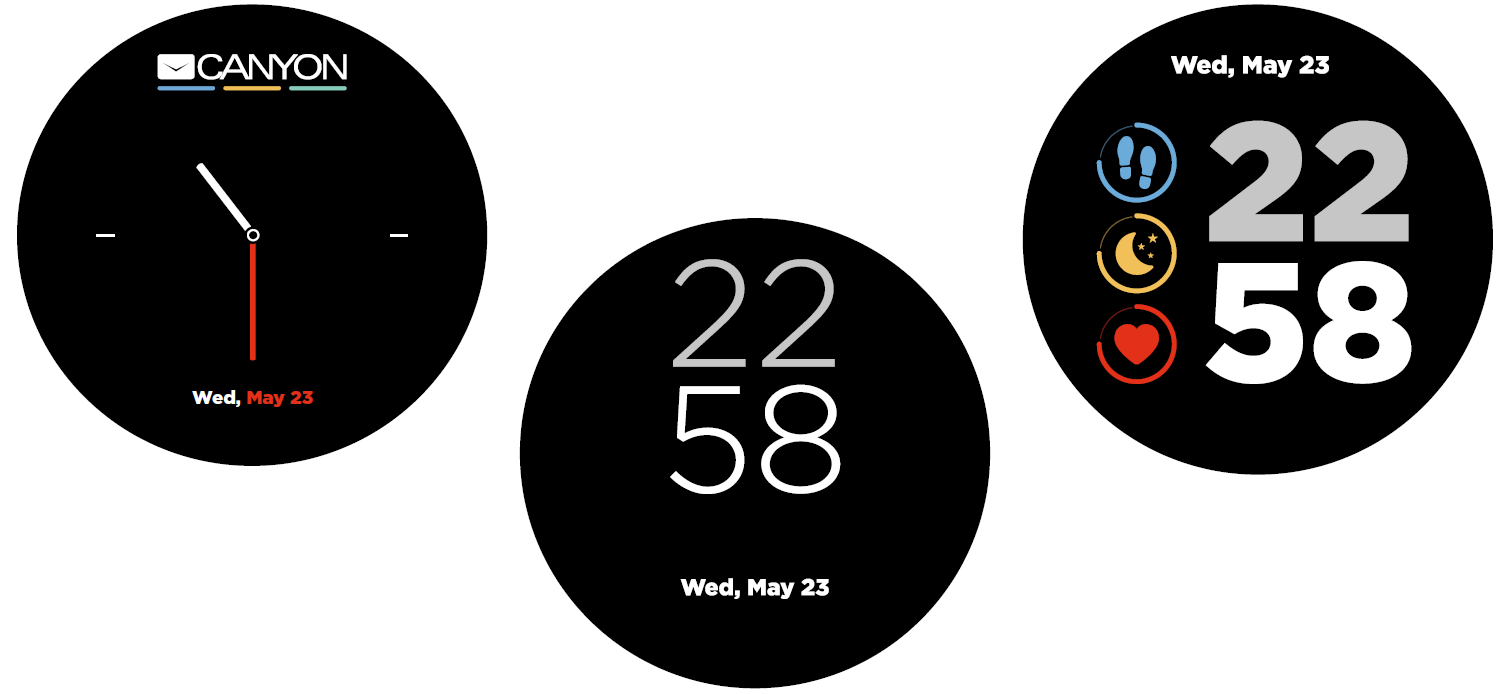
You can long press on the main screen to go to the watch face interface quickly.If you want to change the watch face of your smart watch, press the current watch face for 3 seconds, swipe up or down to go through the different watch faces and tap on the one you want to select and use.
Shortcut
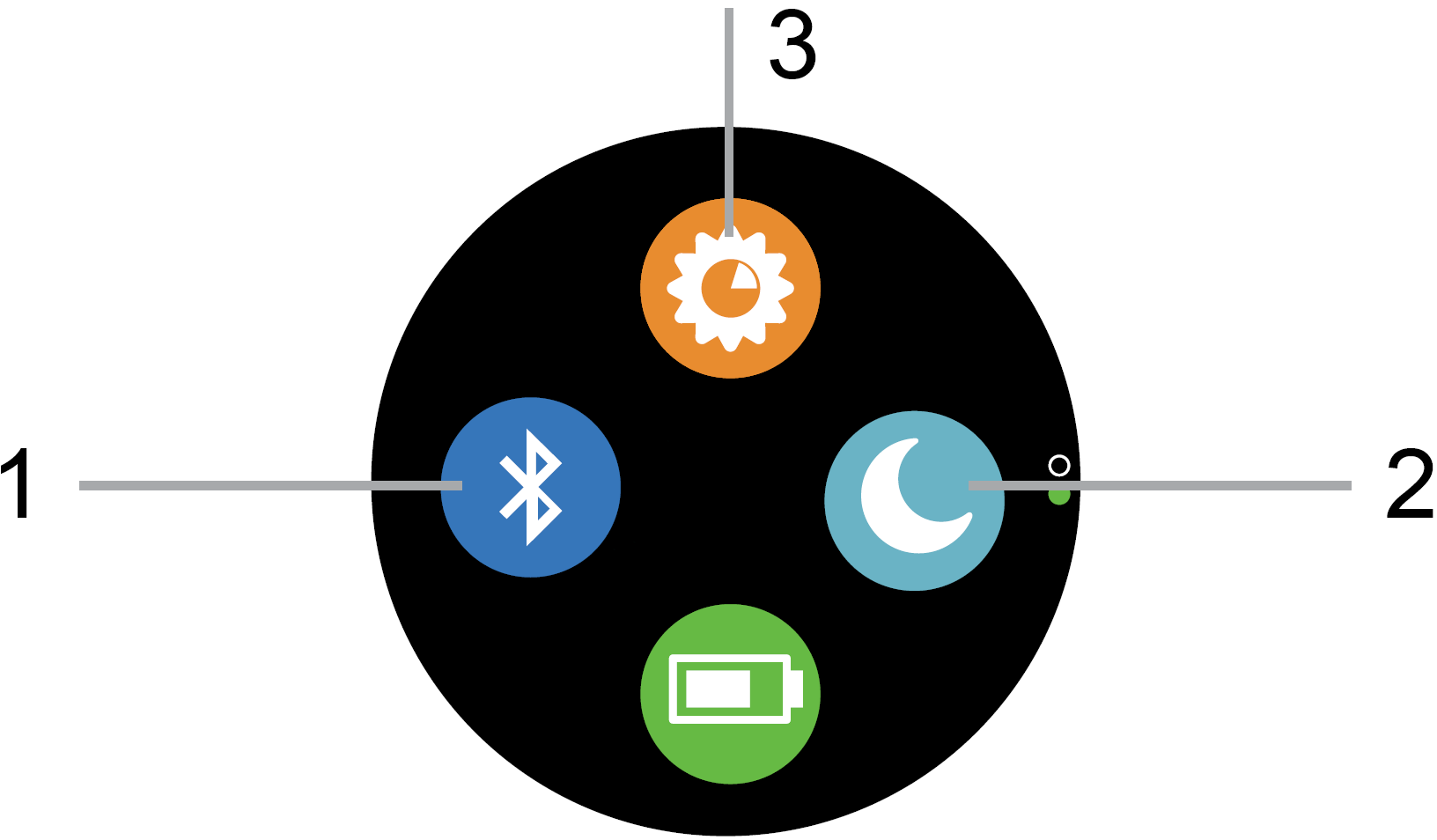
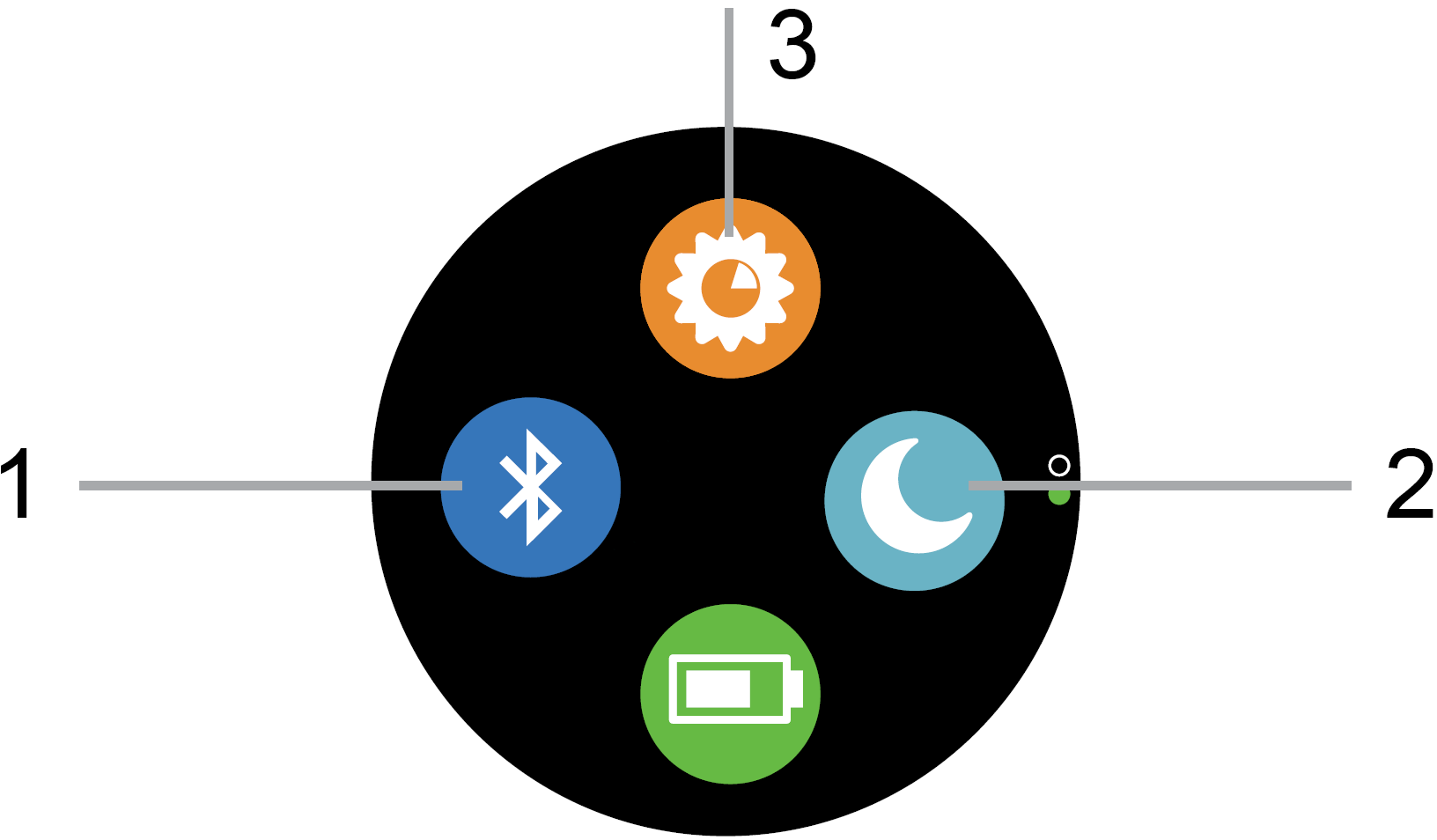
- Bluetooth. This means the Bluetooth status.


- Do Not Disturb.


- Brightness. You can click the icon to adjust the display brightness.
Multi-Sport
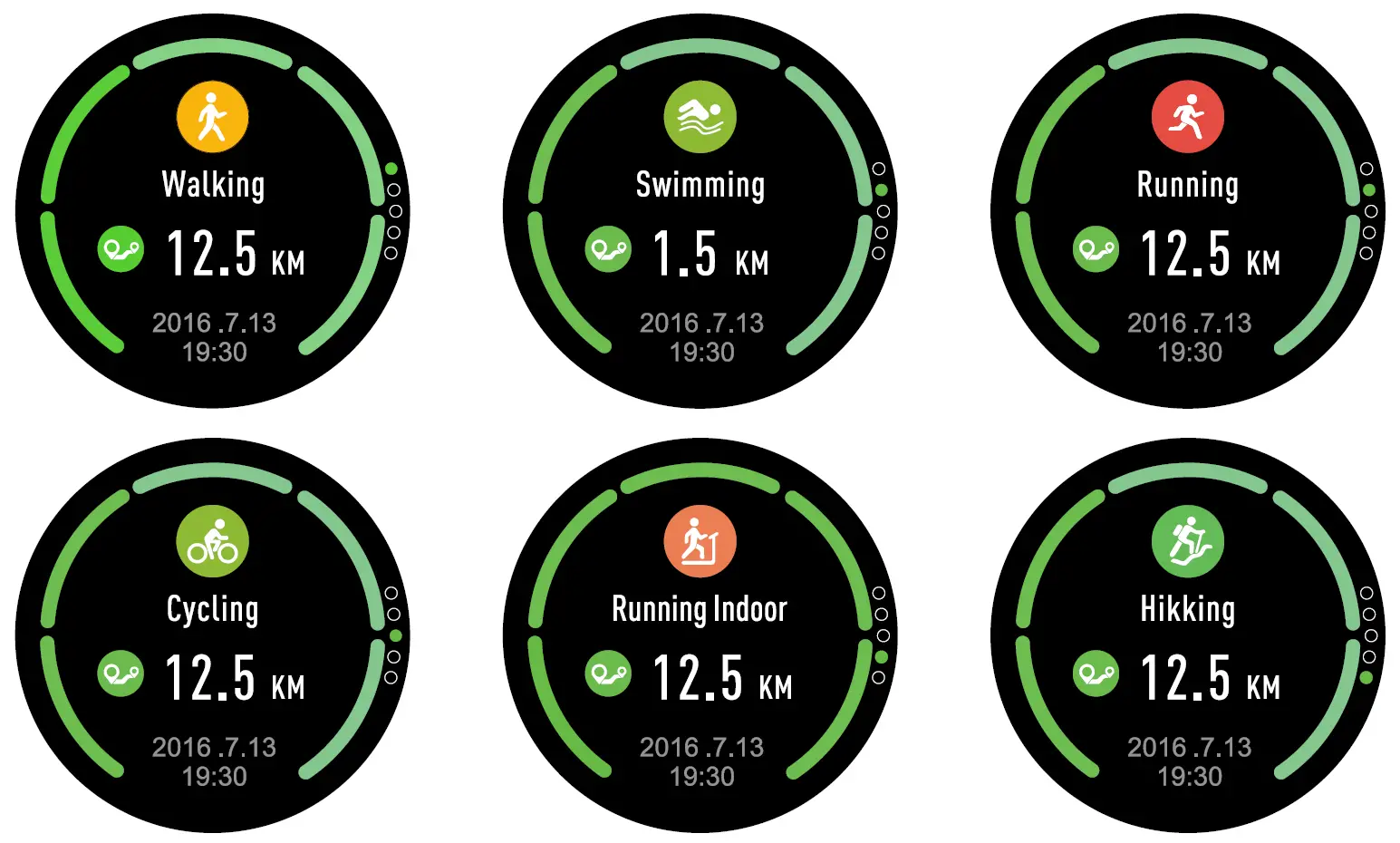
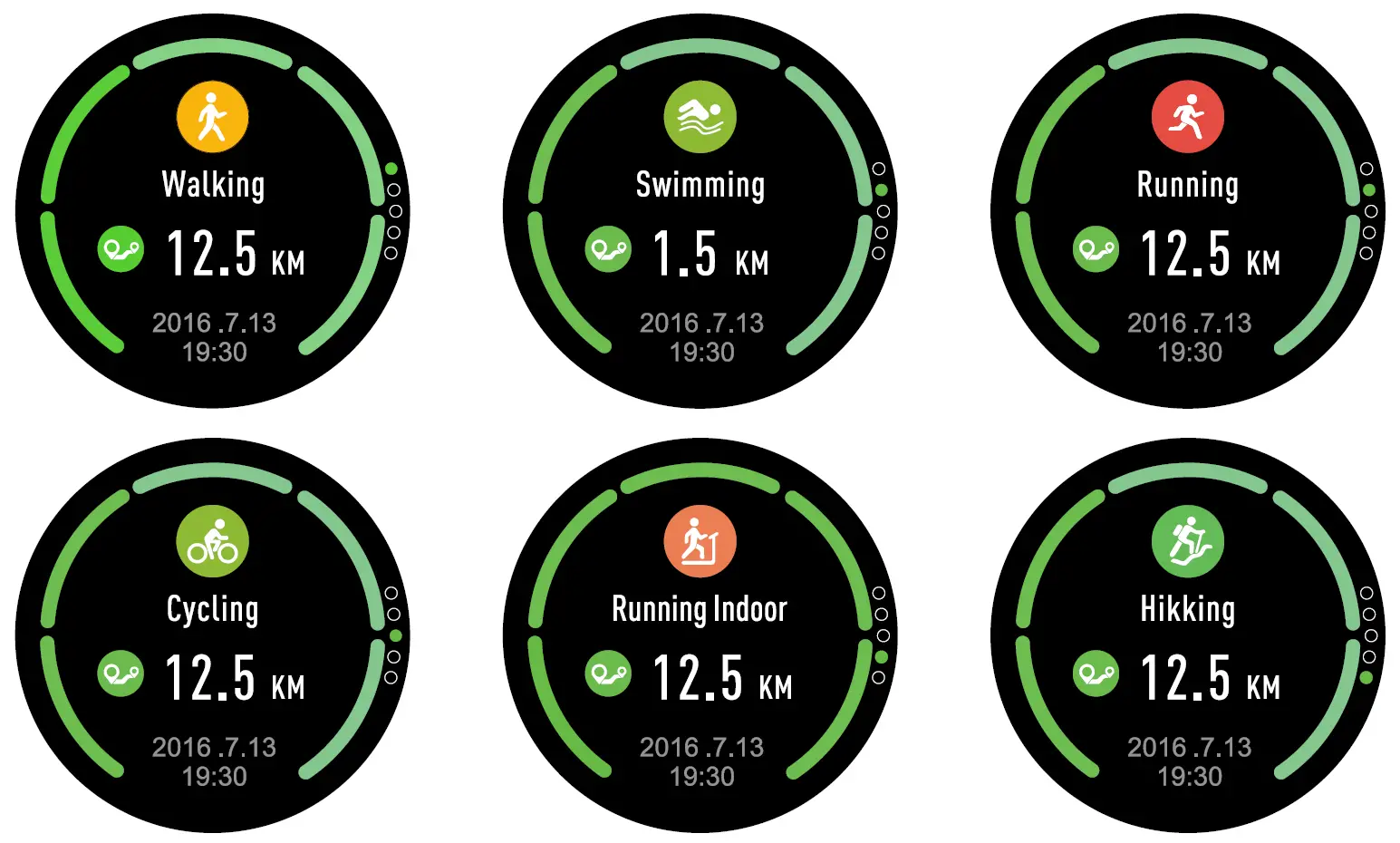
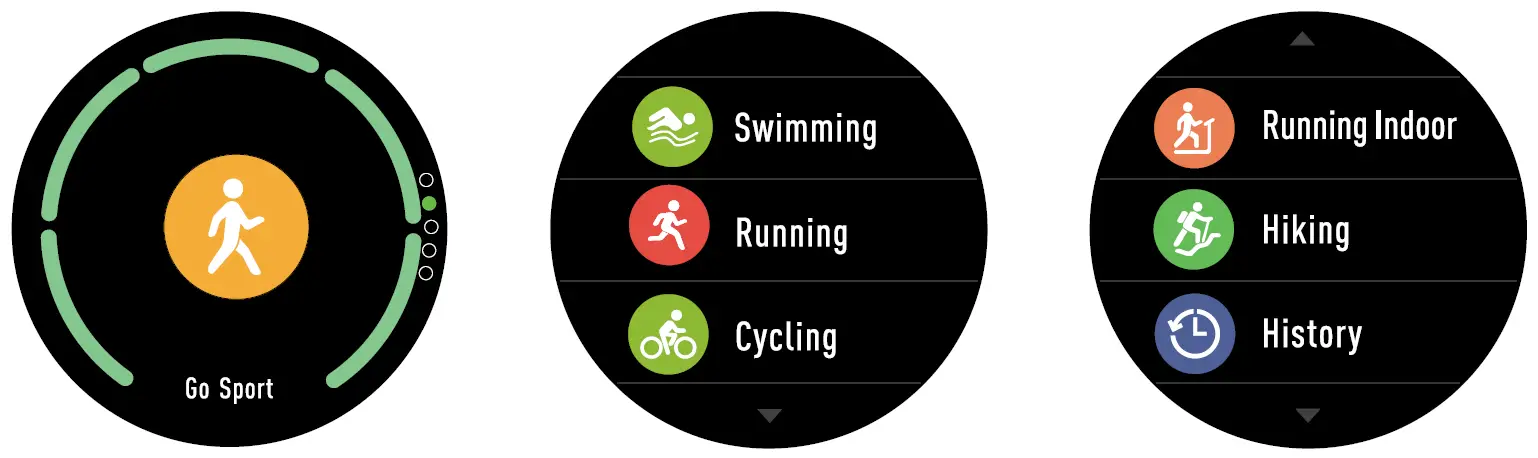
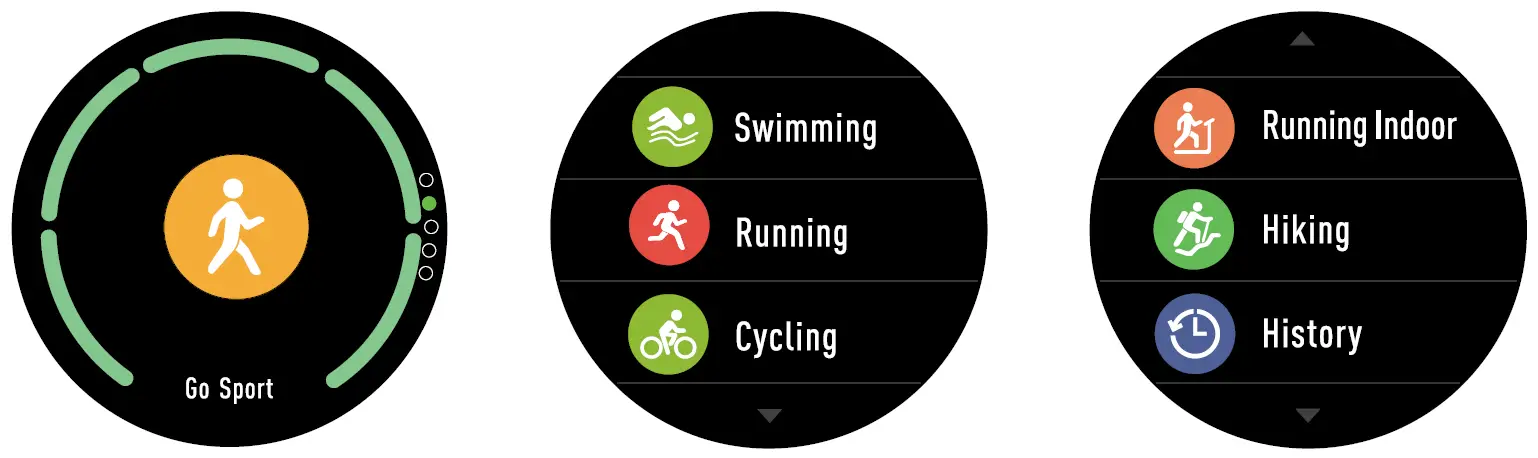
Click the sport mode to enter the multi-sport function.The bracelet has six types of sport activities comprehensives: swimming, running, cycling, run indoor, and hiking. You can choose which mode you want, and then go to sport, and the bracelet will record the motion data.
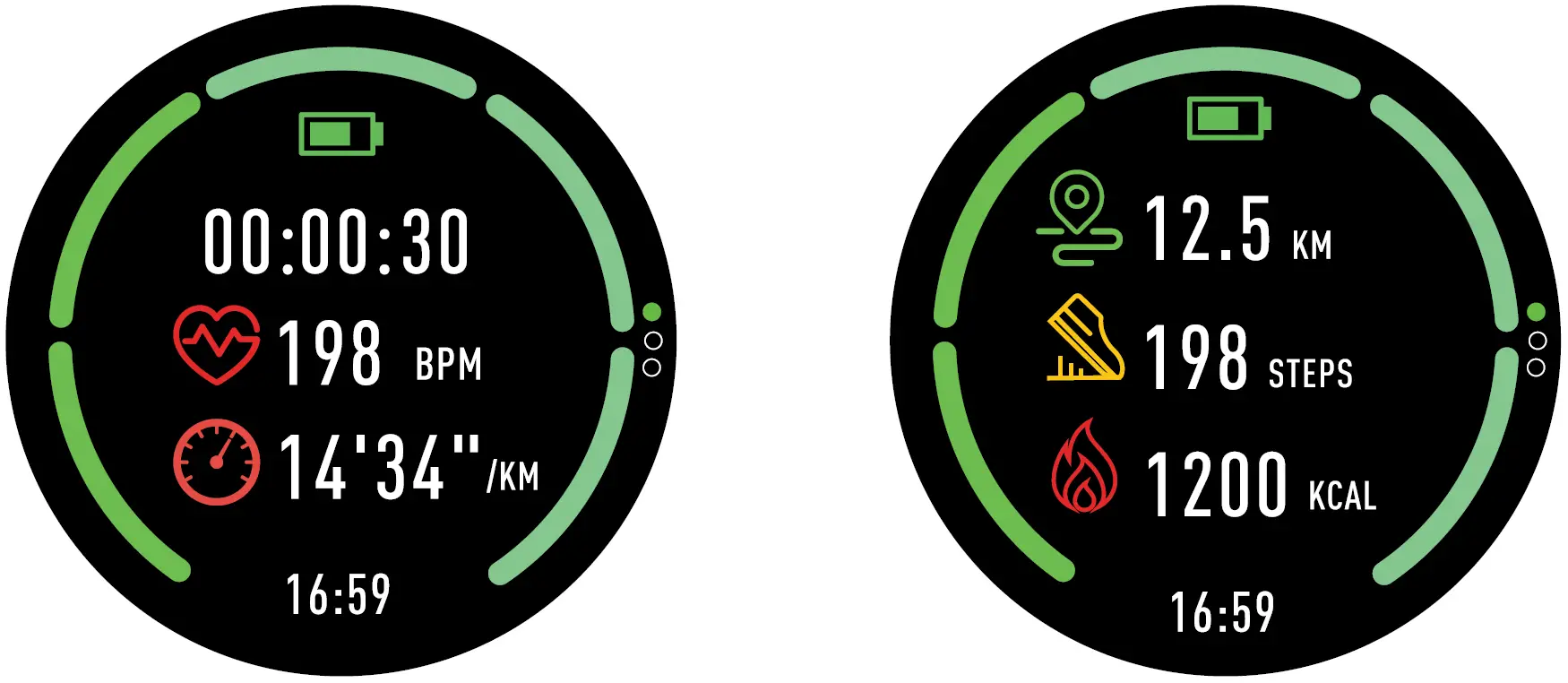
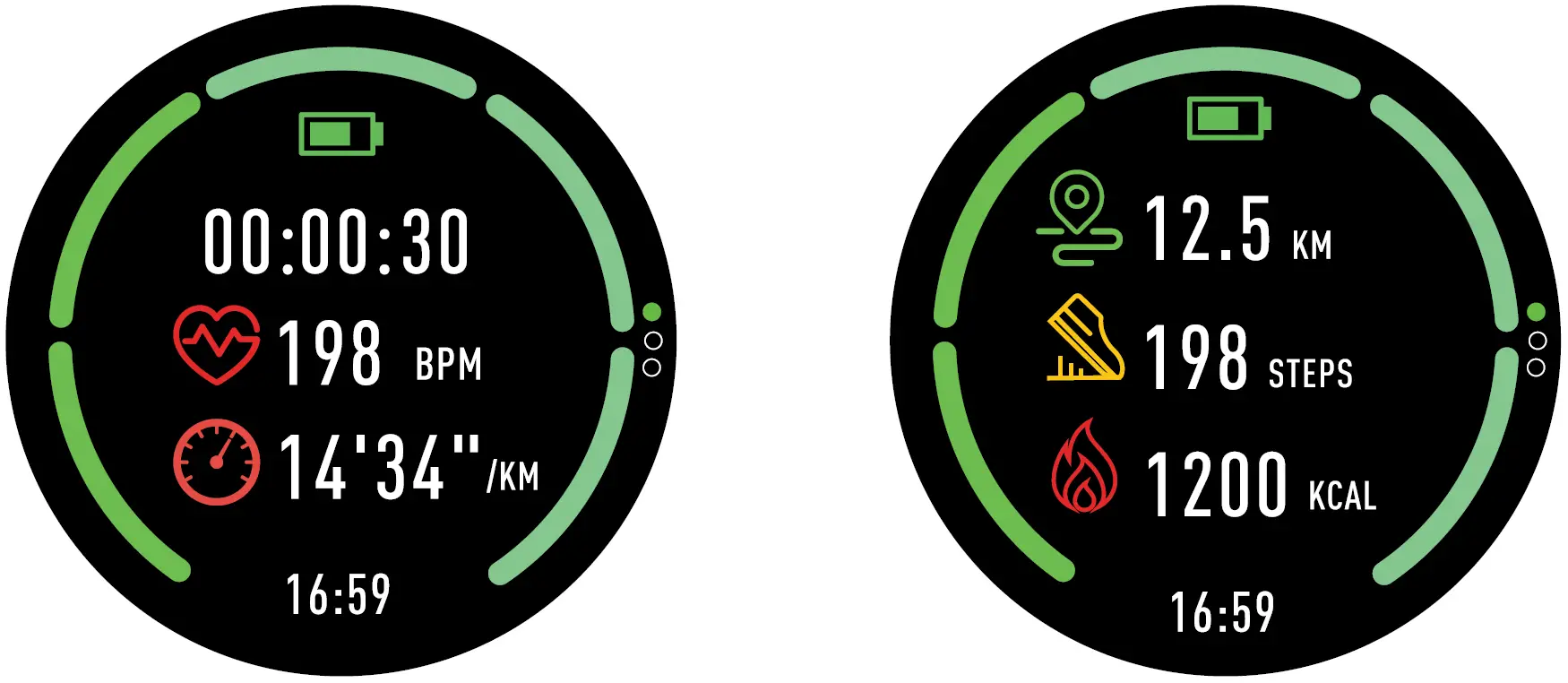
When you want to end the sport, slide the screen right and choose to stop your sport and save it. The bracelet will display your sport data. After synchronizing with Canyon Fit, you can view your sport record.
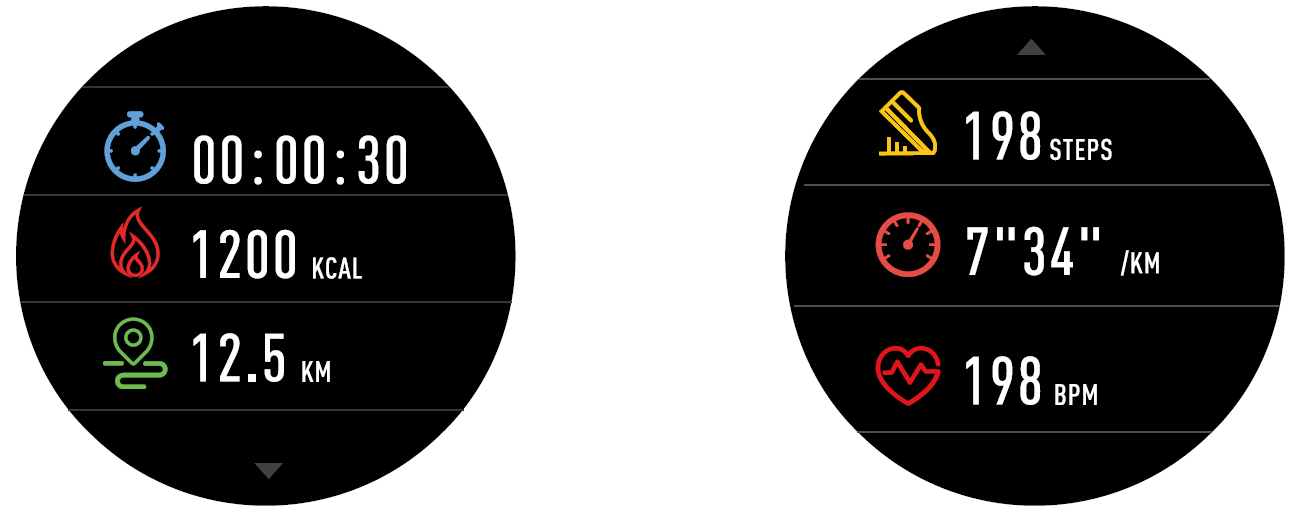
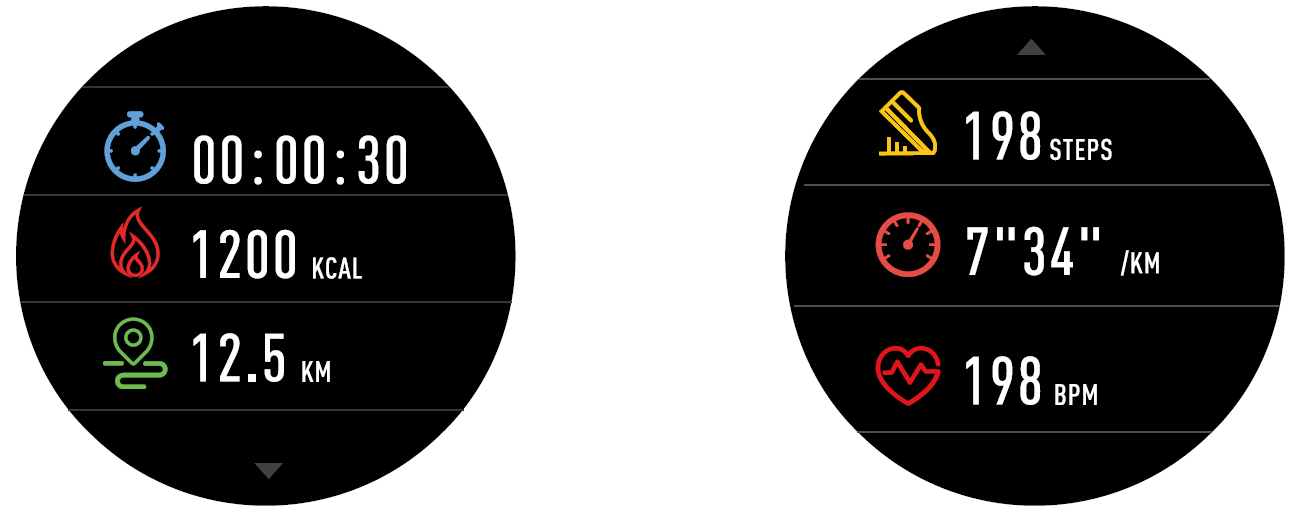
PS: If the sport time less than 5mins, the data won’t be saved.
Heart Rate
Select the heart rate icon to monitor the heart rate, click the screen you can check the last 7 times heart rate data, and slide right to exit the heart rate monitor.


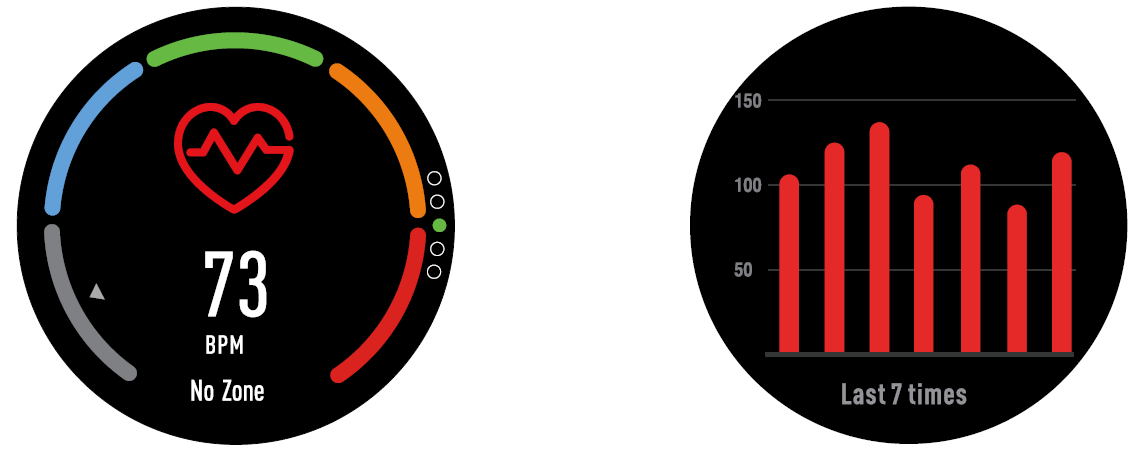
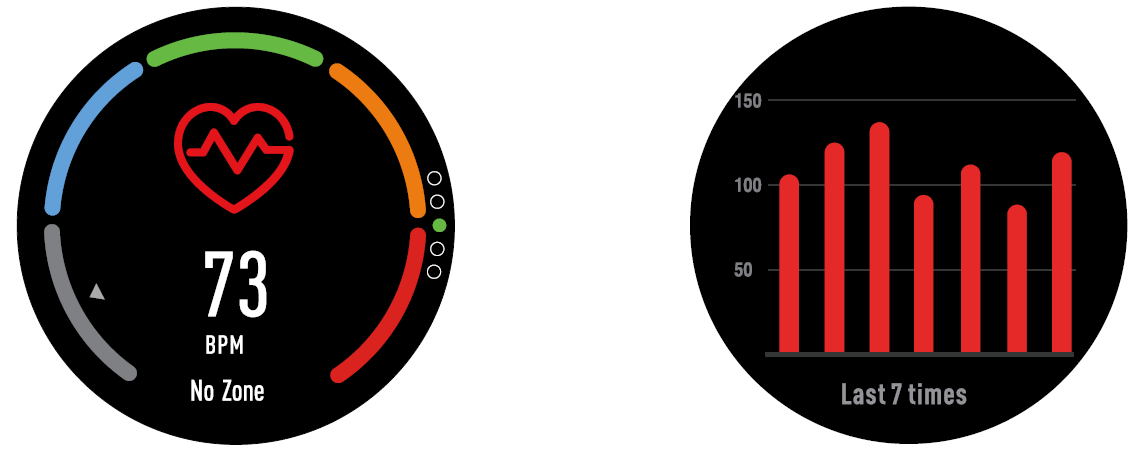
After sync with Canyon Fit, you can check your heart rate data on your smart phone.
Sleep Monitor
The bracelet will monitor your sleep automatically. Click the interface, the bracelet will display the sleep data of the week.
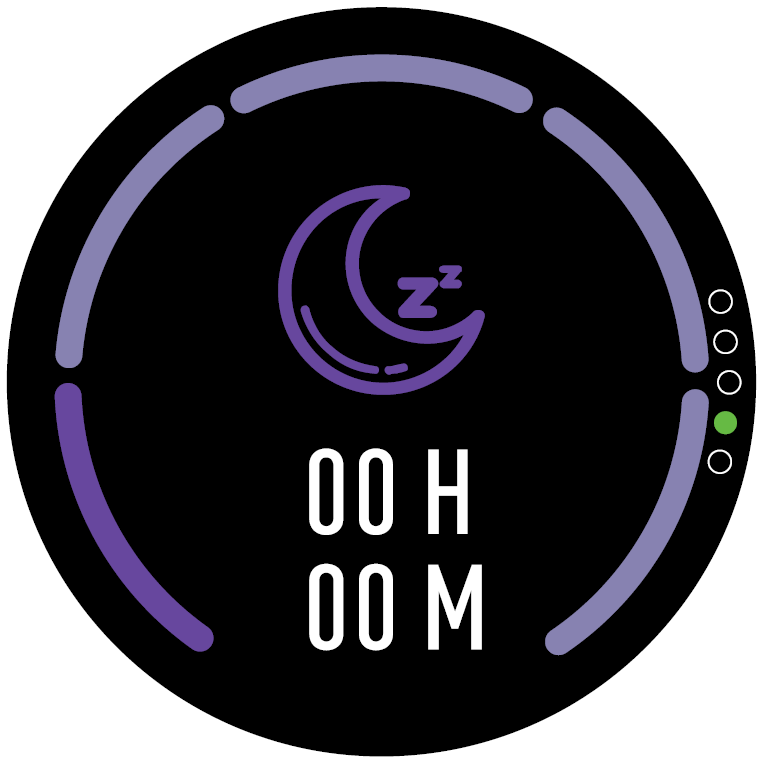
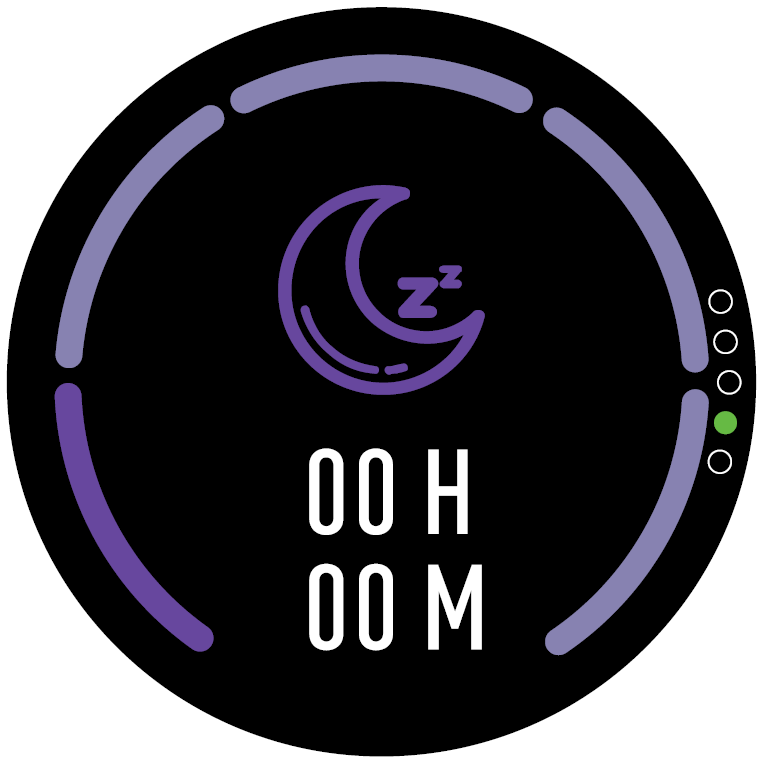
When the sleep is stopped, the bracelet will show your sleep report with the time of total sleep, light sleep and deep sleep. After sync with Canyon Fit, you can check more detailed sleep report.
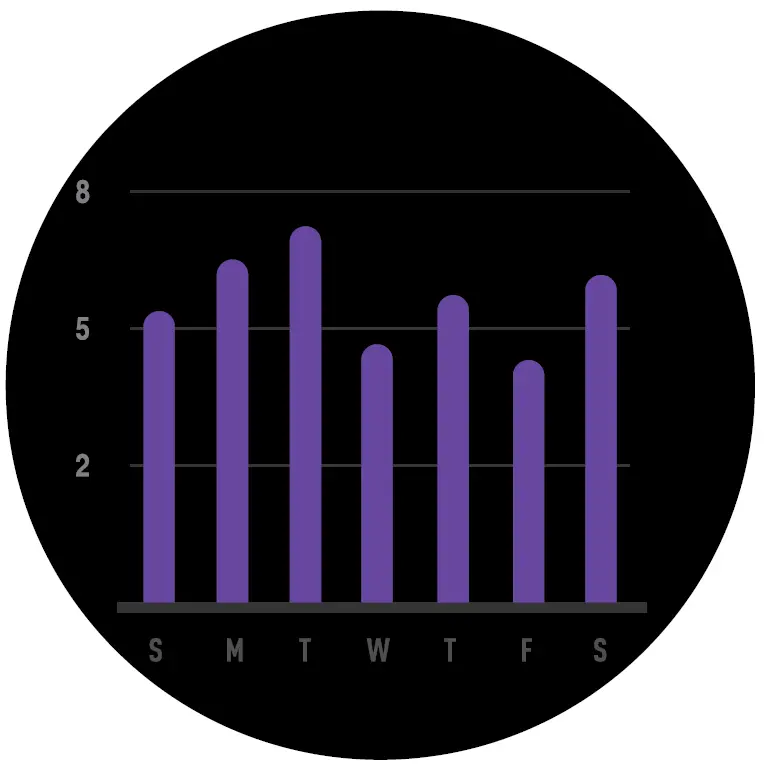
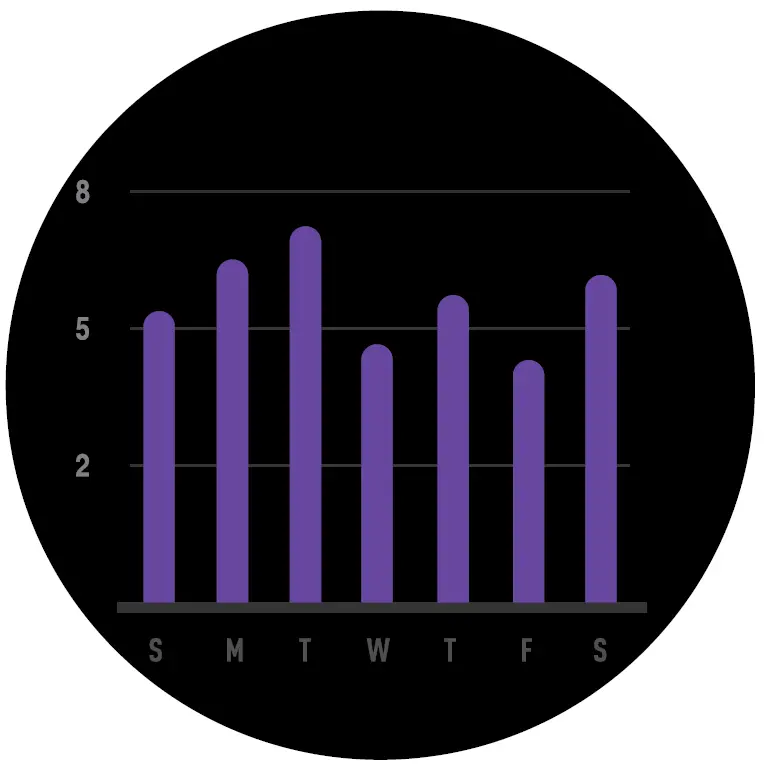
Alarm
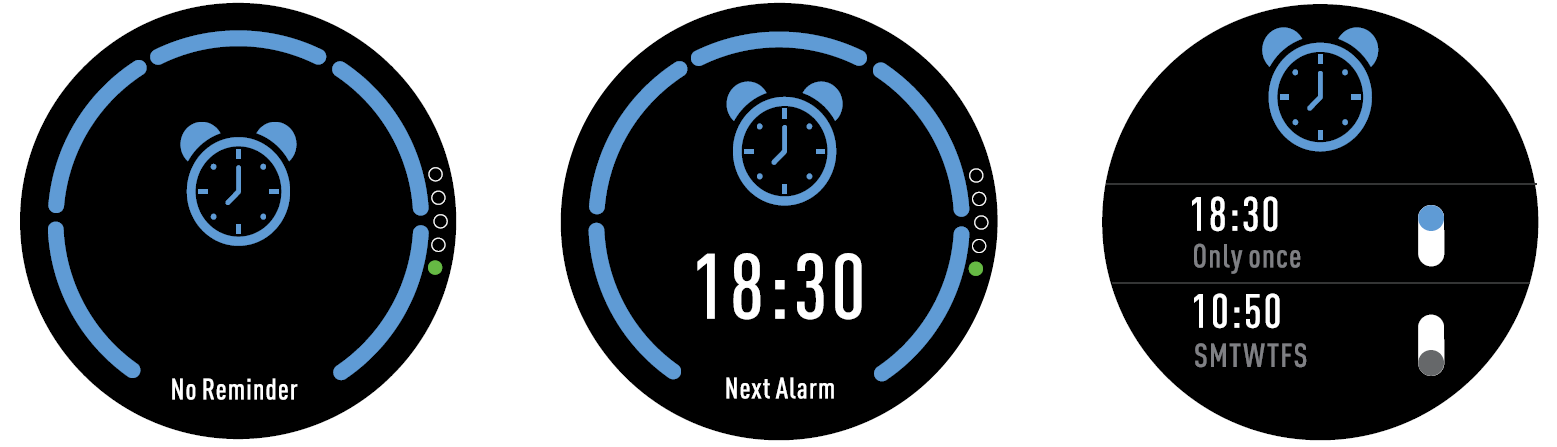
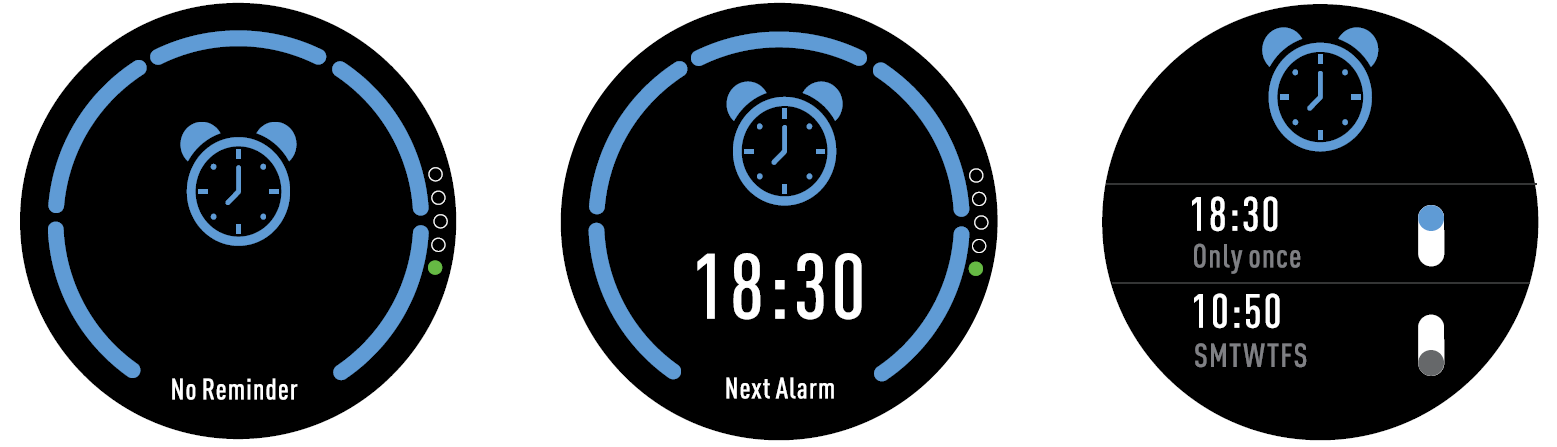
By clicking on the alarm, you can see the alarm you set in the Canyon Fit application. When alarm is on, its icon will be animated and the bracelet will vibrate.
Notification
This includes phone calls, text messages, QQ, WeChat, WhatsApp, Facebook and Twitter notifications.
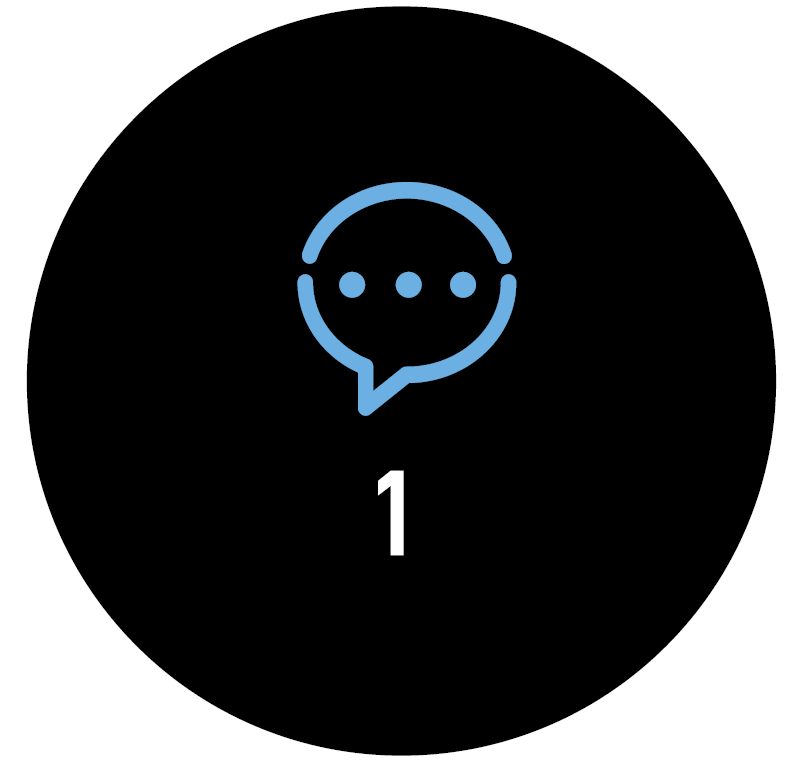
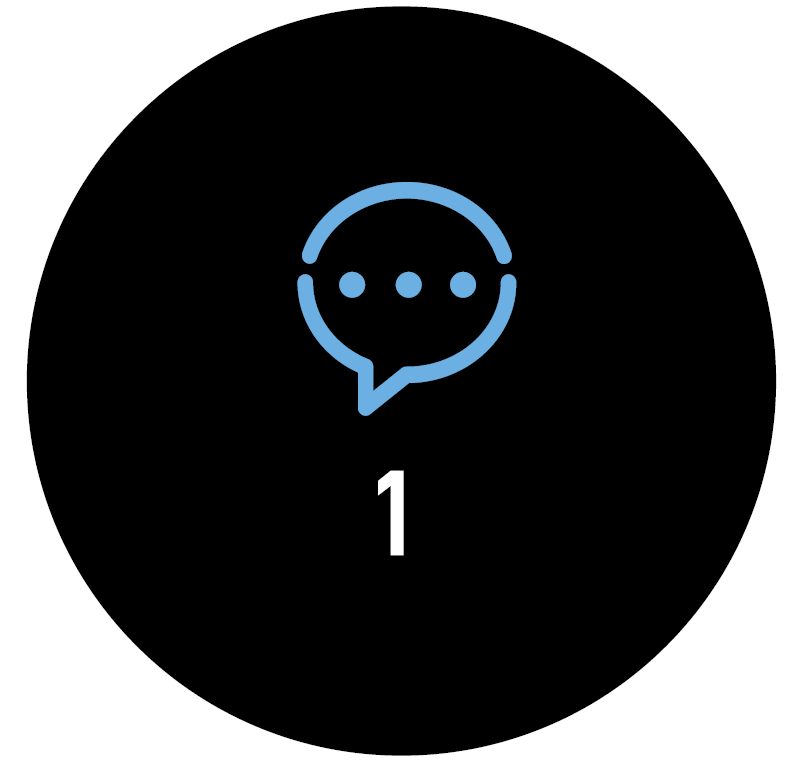
Weather


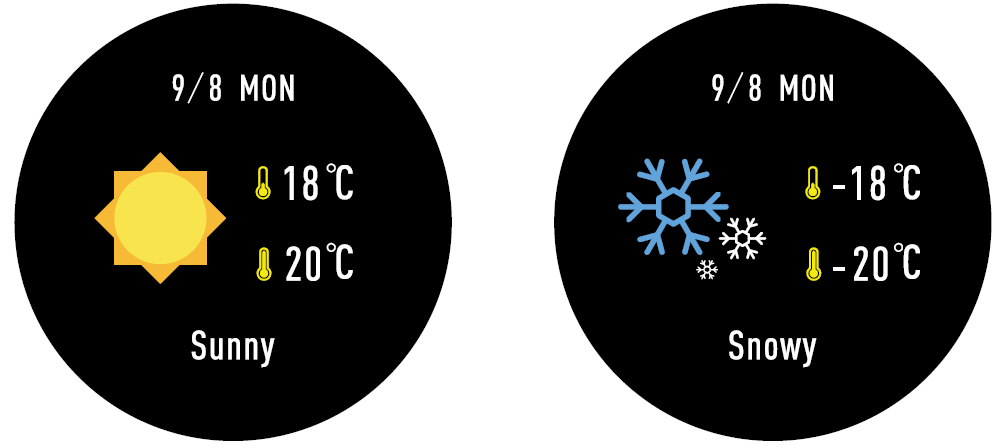
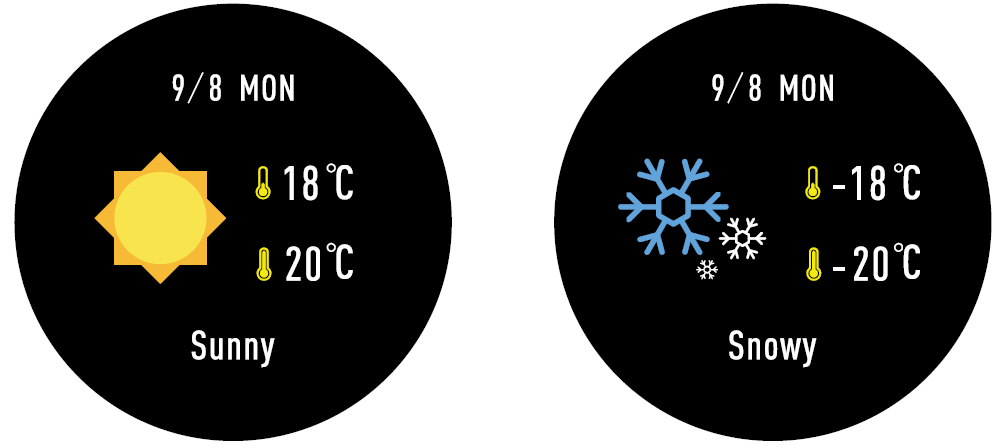
After sync with Canyon Fit, the bracelet will show the weather forecast.
Remote Capture
To enjoy this feature, make sure you opened «Take photo» screen in Canyon Fit app. Enabling Remote capture function will let you take pictures remotely from your Smart Watch.


Music Control
Click to enter the control interface of music.Touch buttons on screen to play/pause and change song. Note that music player have to be opened before using this feature. Swipe from left to right to exit music control.
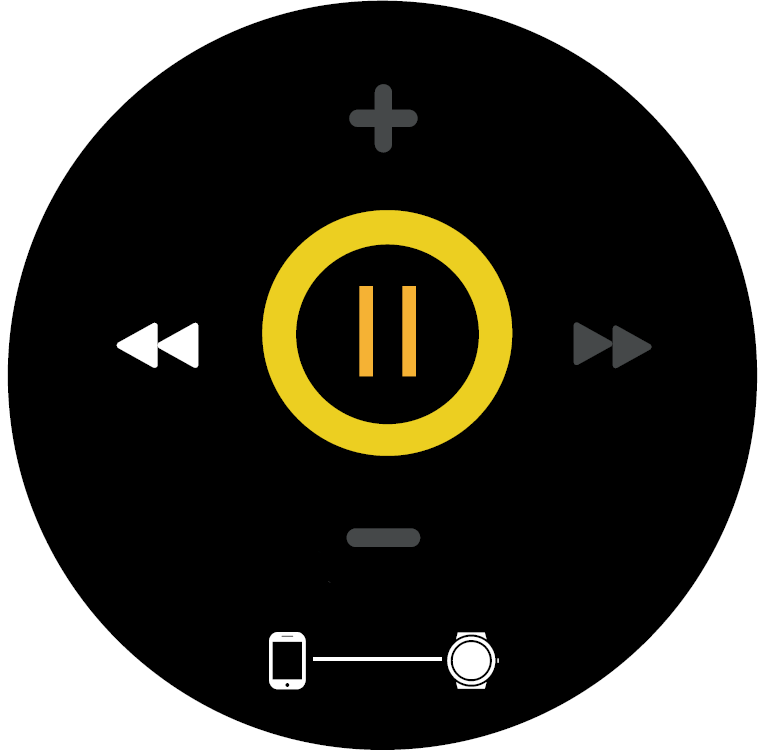
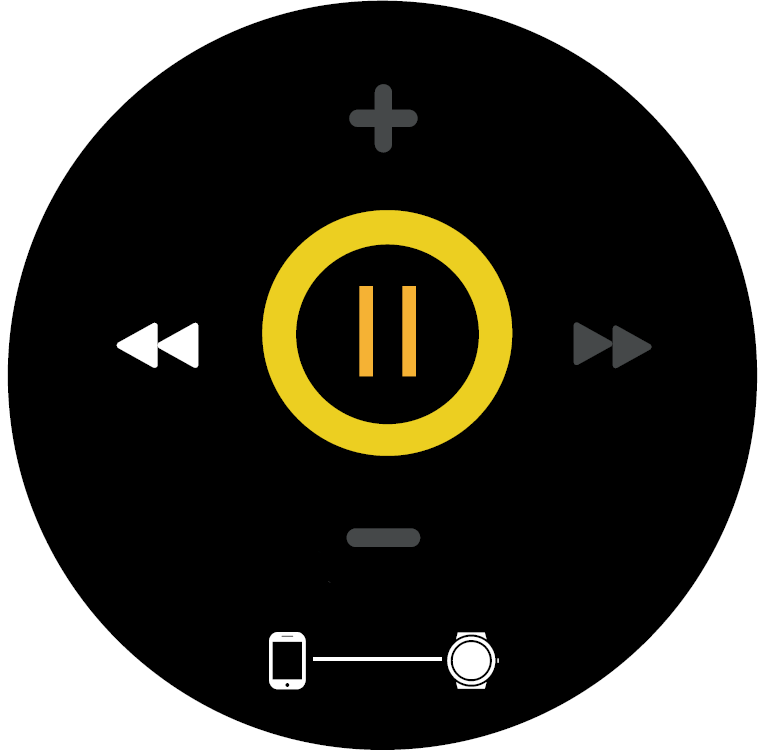
Sedentary
Click to enter the sedentary Settings screen. Click the switch and slide leftto exit. You can set more conditions in the app, including the start and end of cycles, time intervals (minutes), thresholds (steps), and repeated Settings (weeks).
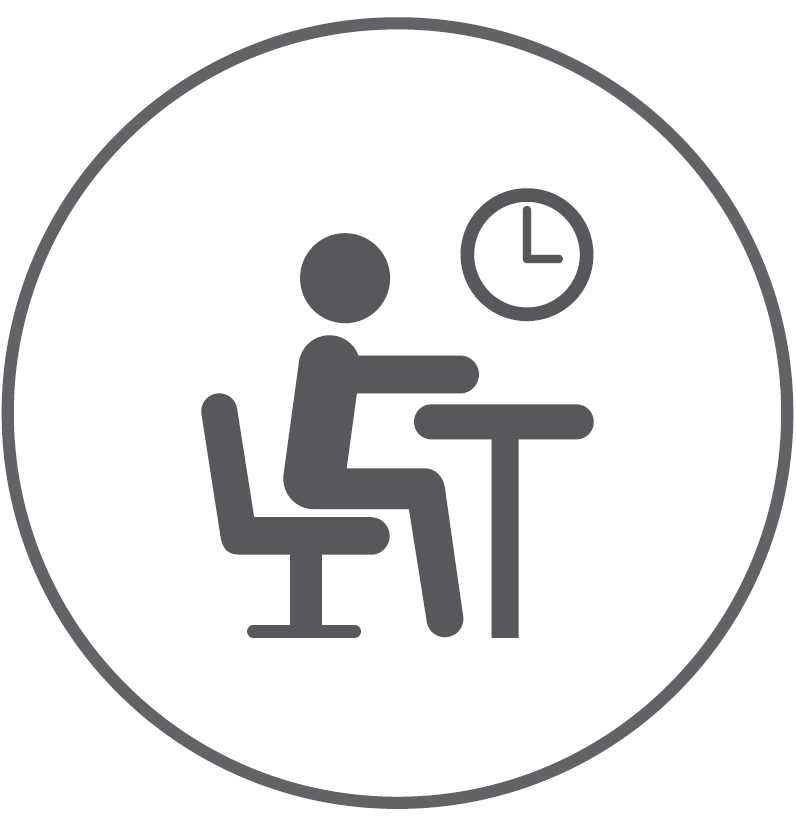
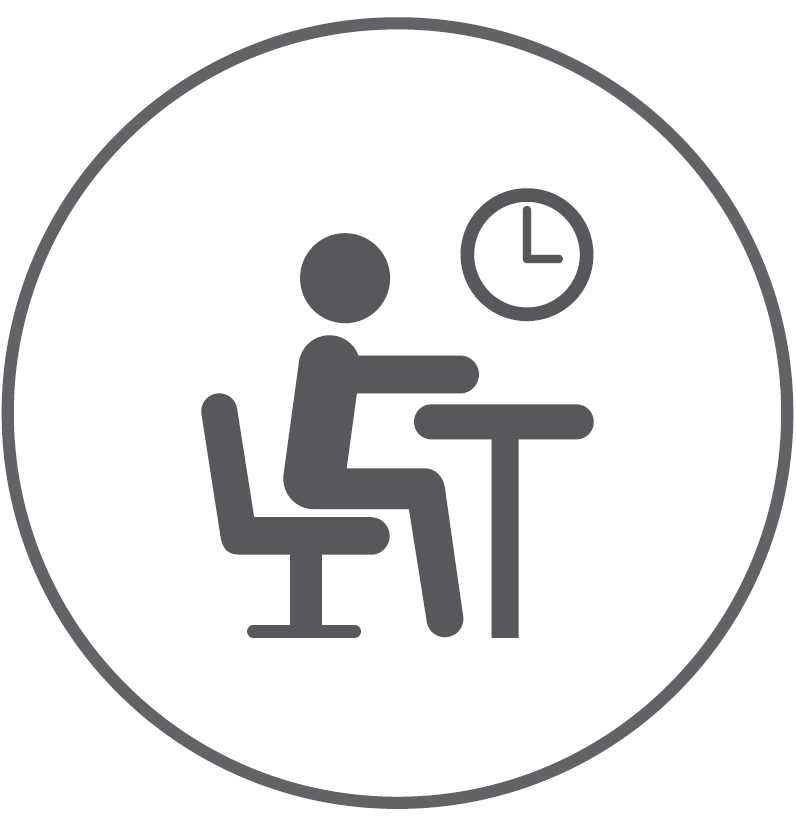
Settings
Click the SETTING icon to enter the settings interface.
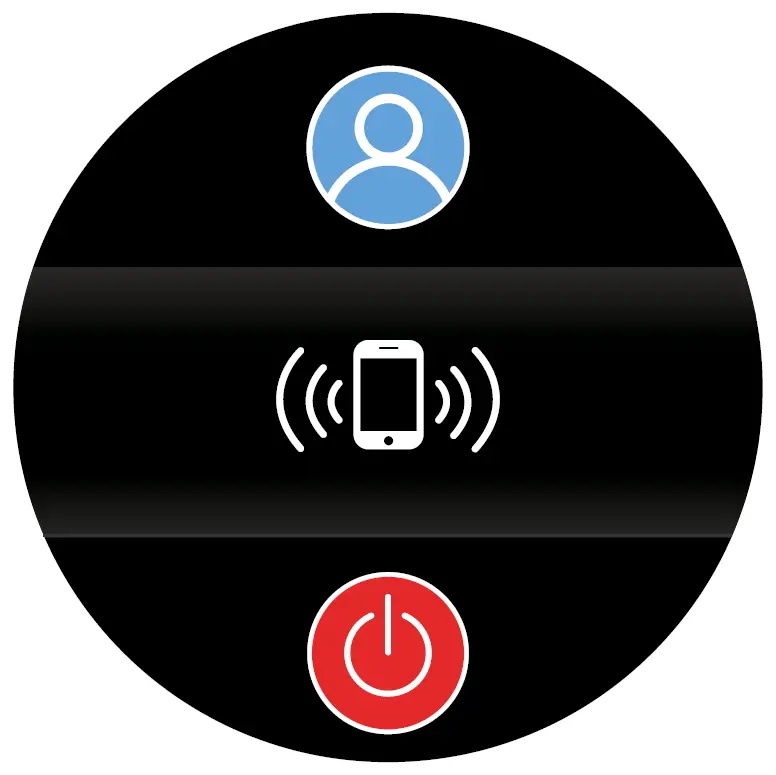
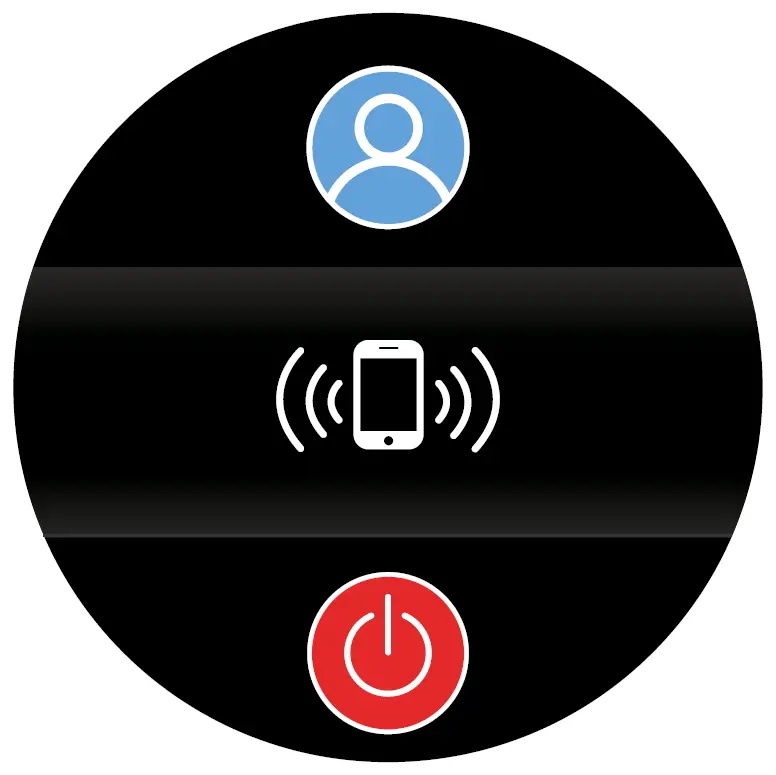
About
Click the icon, you can check the BT Mac Address, Device name and Firmware Vision of your bracelet.
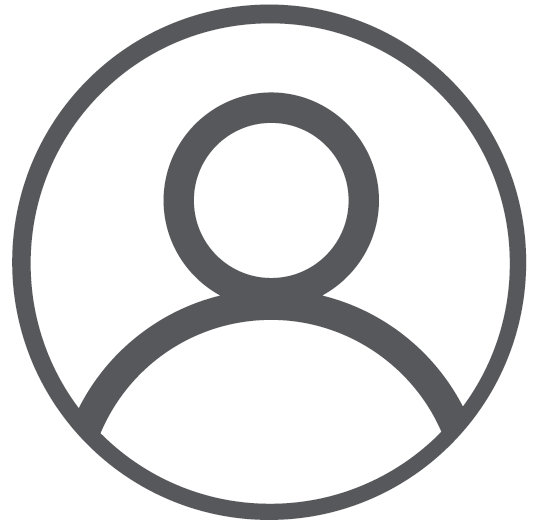
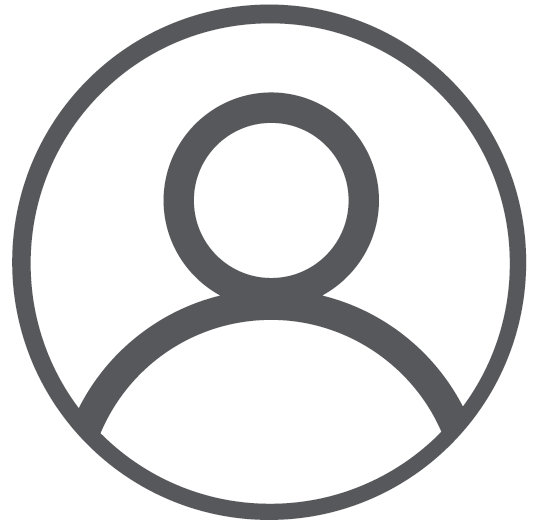
Find Phone
After the bracelet is connected to Canyon Fit App, click the icon, and the smart phone will rings. iPhone will ring if there is a Bluetooth connection regardless if the screen display is on or off.
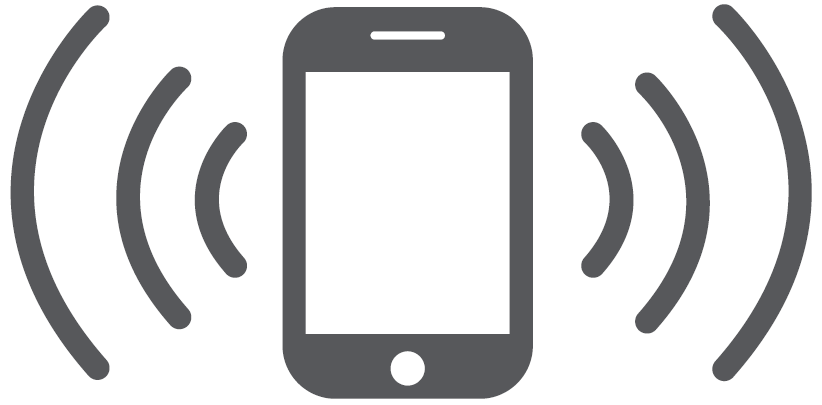
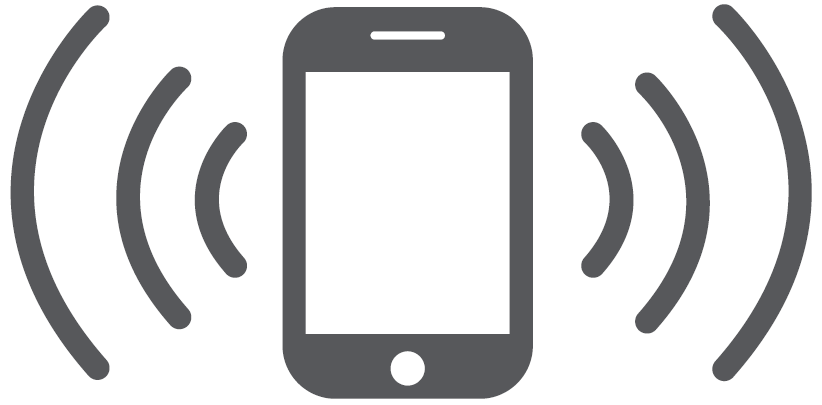
Power Off
Click the icon, you can turn off your bracelet.
Warning! Do not use in hot water. This can lead to damage to the device!
Warranty Liabilities
Warranty period starts from the date of the device’s purchase from the Seller, authorized by Canyon. The date of purchase is indicated in your sales receipt or a waybill. During warranty period, a repair, replacement or refund of payment for goods are performed on discretion.Manufacturer: Asbisc Enterprises PLC, 43, Diamond Court, Kolonakiou Str, 4103, Limassol, Cyprus, Ayios Athanasios, http://canyon.eu



References
Certificates
Canyon | Mobile and Computer Accessories
Canyon | Mobile and Computer Accessories
СеÑÑиÑикаÑи – Canyon
Certificates
ÐÐ¾Ð»Ð¾Ð¶ÐµÐ½Ð¸Ñ Ð¾Ð³ÑаниÑенной гаÑанÑии – Canyon
Canyon | ÐобÑлÑÐ½Ñ Ñ ÐºÐ¾Ð¼Ð¿\’ÑÑеÑÐ½Ñ Ð°ÐºÑеÑÑаÑи
Prehlásenia o záruke – Canyon
Canyon | ÐобилÑнÑе и ÐÐ-акÑеÑÑÑаÑÑ
[xyz-ips snippet=”download-snippet”]

