CANYON SW82 GPS Sport Smartwatch


OVERVIEW
- Touch Screen
- Power key
- Shortcut key for sport mode
- Charging pins
- Heart rate sensor
USAGE
Make sure that your smartwatch is fully charged before using. If you use a Power Adaptor (Not included), Power Adaptor voltage limit is: 5V, 1A. It takes up to 2 hours to be fully charged.
- Make sure the charging pins on the charging cable fit correctly onto the charging terminals on the back of the smartwatch.
- Plug the big end of the USB-cable to a power source.
For better charging compatibility, it is advisable to use a Power Bank or wall charger produced by Canyon. Do not use a fast charging device as it could result in a short circuit and risk of fire.
Connecting to a Smartphone: charge the smartwatch, turn it on, activate Bluetooth on your smartphone, download and install Canyon Smart Watch Application Canyon Life by scanning the QR code below. Open Canyon Life app-> “Bluetooth Devices”->”Start”-> choose on your watch from the Pair Device list >(SW82) -> press ”ADD DEVICE” and you will see Device successfully connected. Use the application to apply the settings you need, for example you can: turn on sedentary reminder, select apps that you want to receive notifications from, etc.Unpair Smartwatch from mobile phone:
- Open “Canyon Life” on your smartphone
- Open “Setup”, select “Bluetooth Devices”
- Tap “Unpair device”.
HOW TO USE
- Turn on/off: Press and hold the power button for 3 seconds
- Go to main menu: Swipe from right to left on watch face interface
- Switch main menu: Swipe from right to left
- Select item: Tap the icon
- Return to watch face interface: Short press the power button on any interfaces
- Return to previous page: Swipe from left to right
- Sport mode shortcuts: Press the shortcut key
- Check notifications: Swipe from left to right on watch face interface
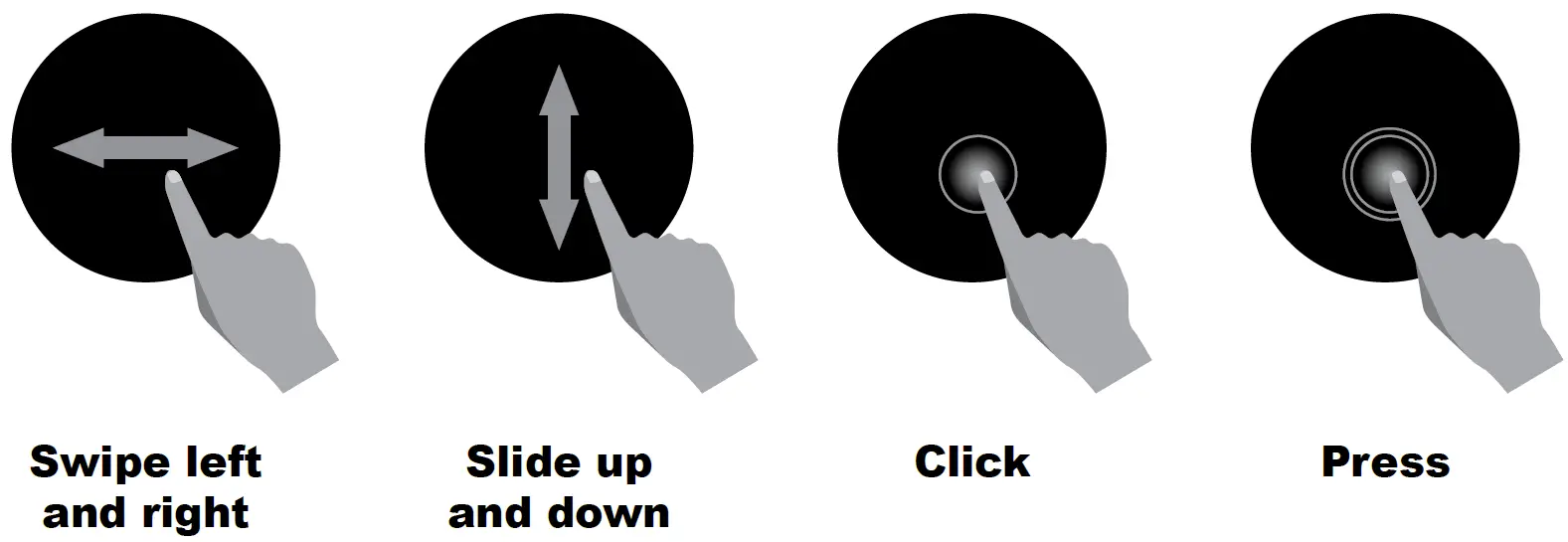
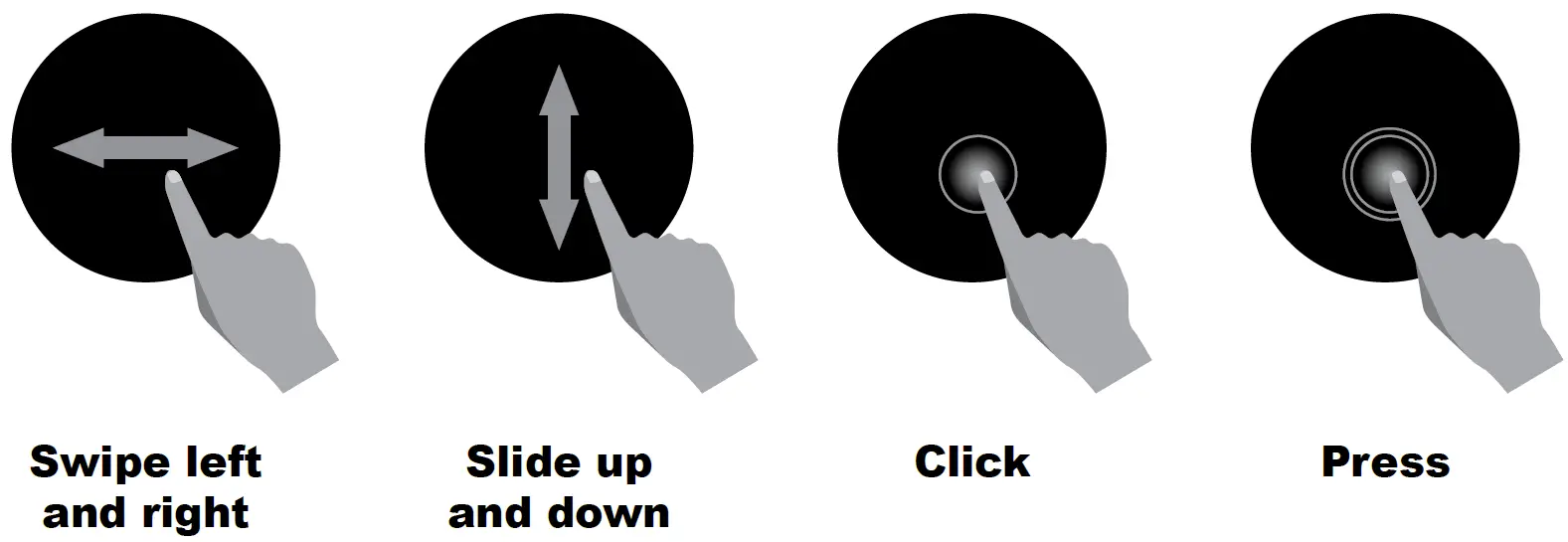


After switch on the smartwatch, you will see the watch face interface. From watch face:
- Go to Main Menu
- Slide from right to left to enter the main menu
- Slide from left to right to enter into the notification page
- Swipe up and down to enter into the other shortcuts pages
FUNCTIONS
GPS Location
Acquiring Satellite Signals. The device may need a clear view of the sky to acquire satellite signals. Go outdoors to find an open area. The front of the device should be oriented toward the sky. You should stand away from buildings.
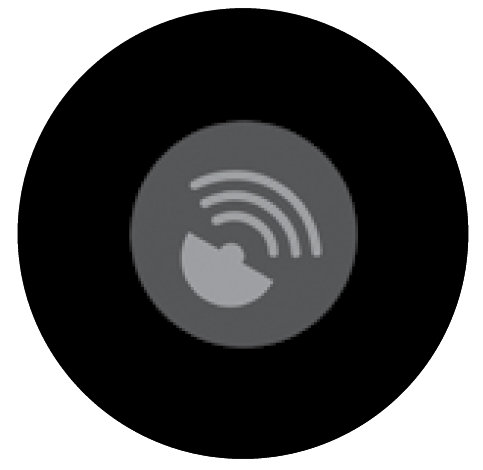
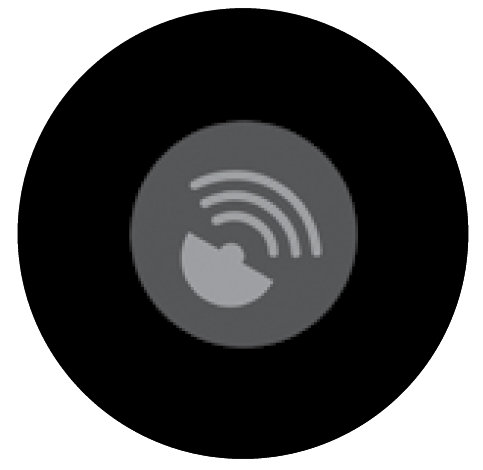
Improving GPS Satellite Reception
- Smartwatch will automatically locate GPS (if you connect to the Canyon Life app, it will synchronize with AGPS positioning to make your positioning faster).
- Take your device outside to an open area away from tall buildings and trees.
- Remain stationary for a few minutes.
GPS is located successfully.
You can skip GPS loading. When the GPS icon is flashing, it indicates that the GPS is loading. When the icon turns green and does not flash, it indicates that the GPS has been successfully located.


Watch face


You can press and hold on the main screen to change the watch face theme.


Swipe from right to left on the dialing interface to enter the main menu. Please click an icon to select the appropriate feature.
Status Interface


In this interface, you can see the Bluetooth connection status, battery level, Do Not Disturb mode and adjust the brightness of the watch screen, as well as quickly enter the settings page.
Pedometer
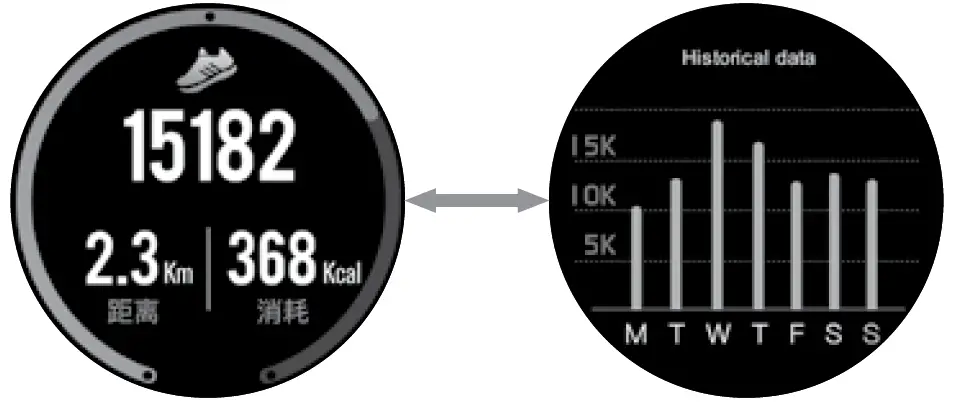
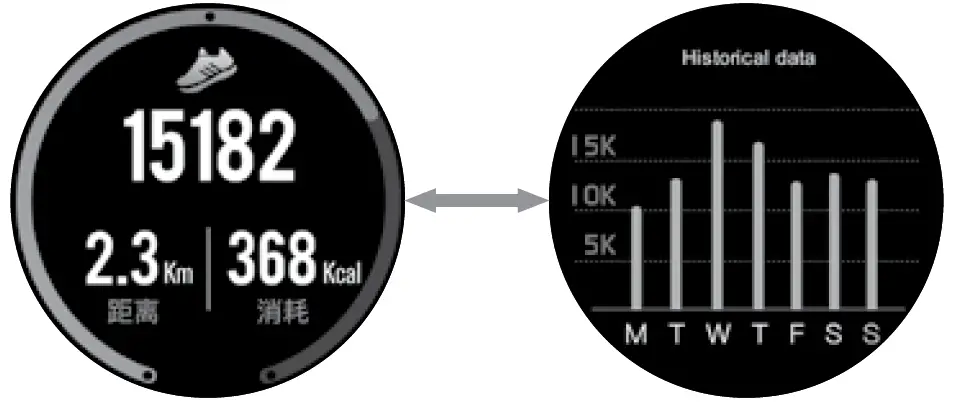
The Smartwatch will record your daily activity automatically. After sync with the Canyon Life App, you can check the number of steps data, calories and distance traveled on your smartphone.
Heart Rate
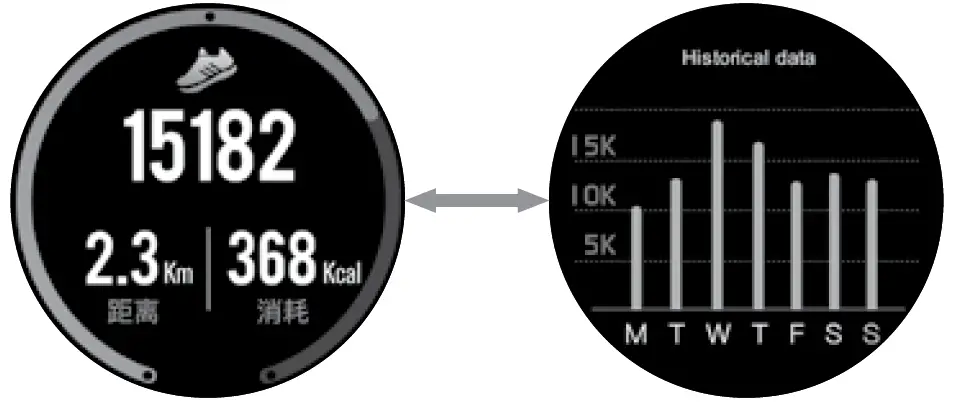
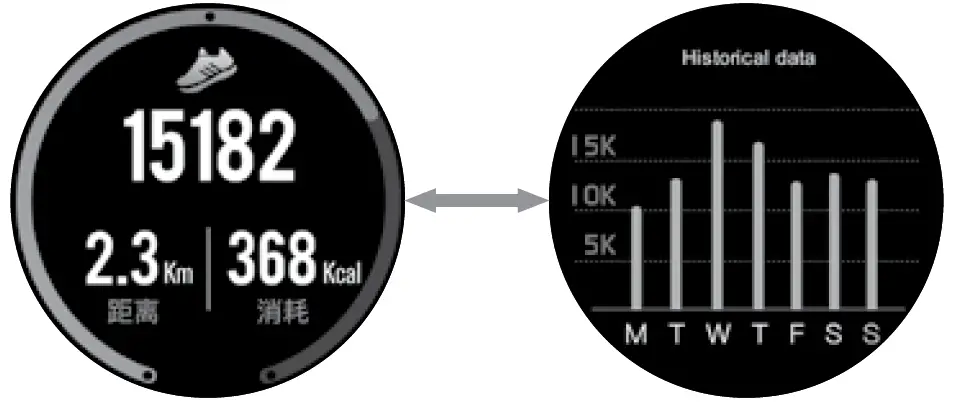
Click the icon to enter the heart rate monitoring interface. You can start testing your heart rate when smartwatch is in contact with your arm. Slide left to right to exit the heart rate monitor. After sync with the Canyon Life App, you can check your heart rate data on your smartphone.
Multi-Sport
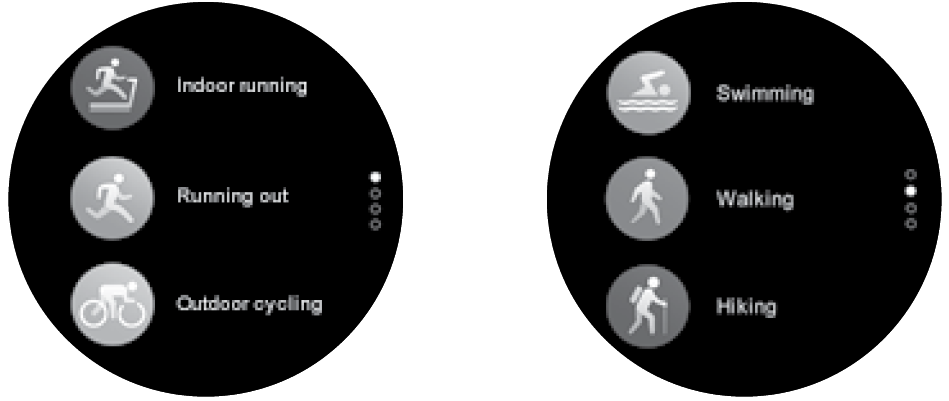
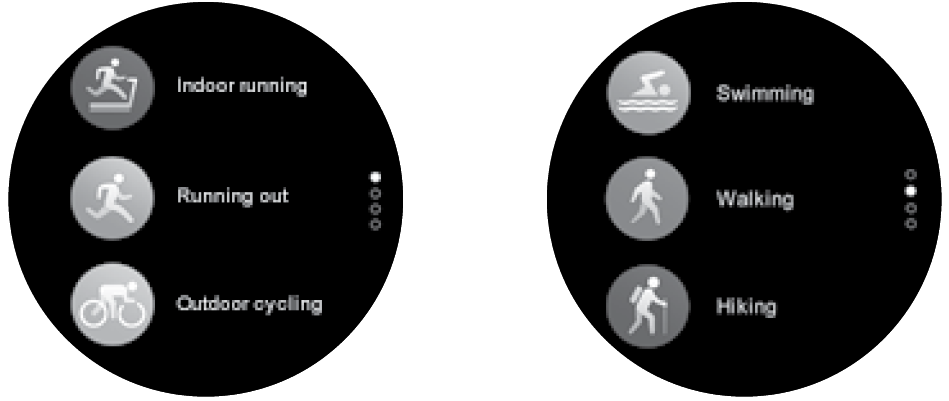
Click on the sports icon to enter the training interface. There are six sports modes: walking outdoors, running outdoors, indoor running, outdoor cycling, climbing and swimming. You can select the desired mode start the selected exercise; the smartwatch will record exercise data. You can start the exercise directly or click an icon to set the desired goal (distance, calories, time, or free style)
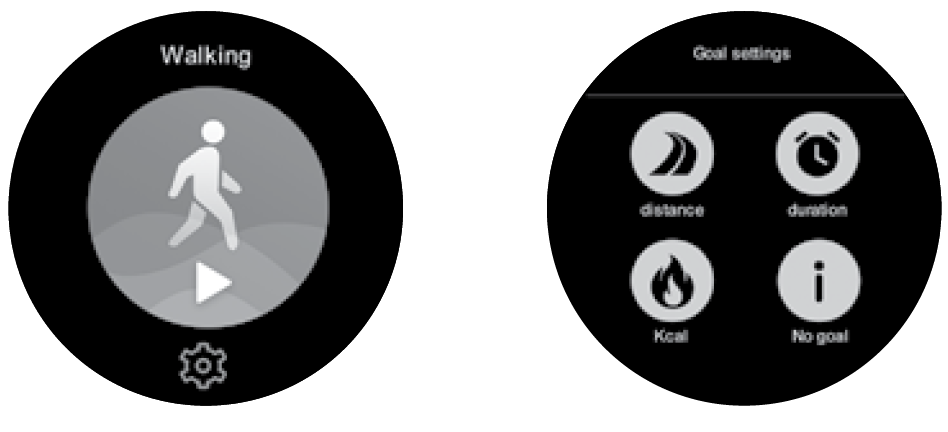
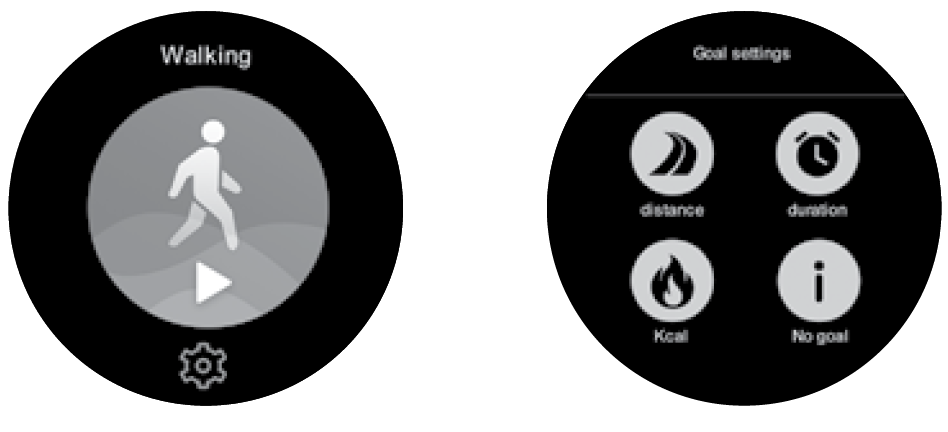
In the walking outdoors and climbing interface, the watch will display the steps, time, calories, distance and heart rate data.
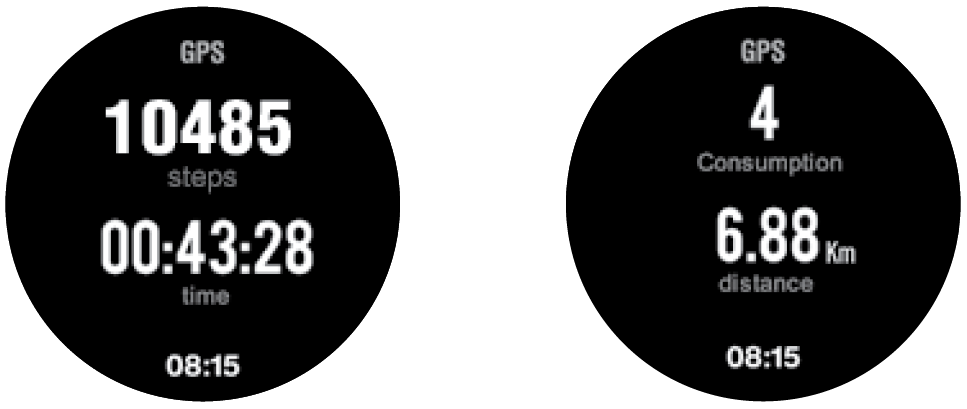
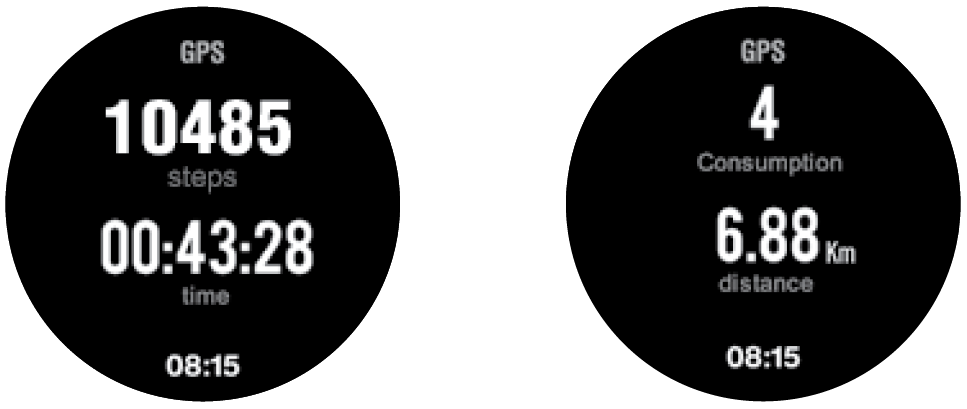
In the running outdoors, indoor running and outdoor cycling interface, the watch will display the speed, time, calories, distance and heart rate data.PS: If the sport time less than 5mins, the data won’t be saved.
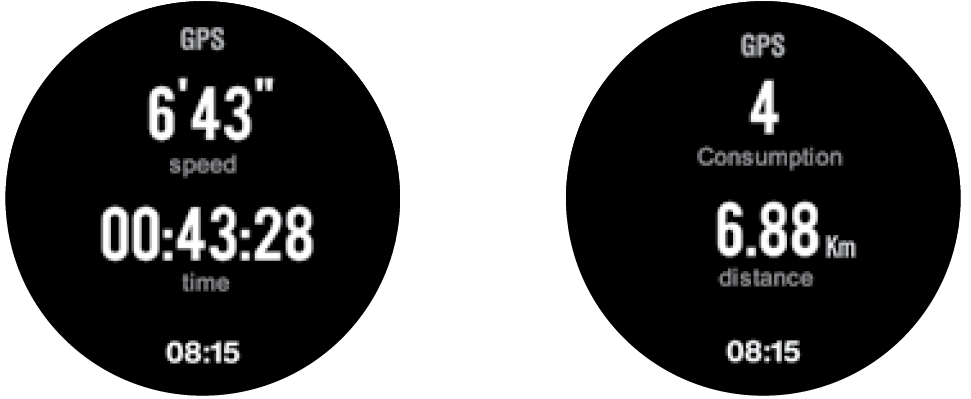
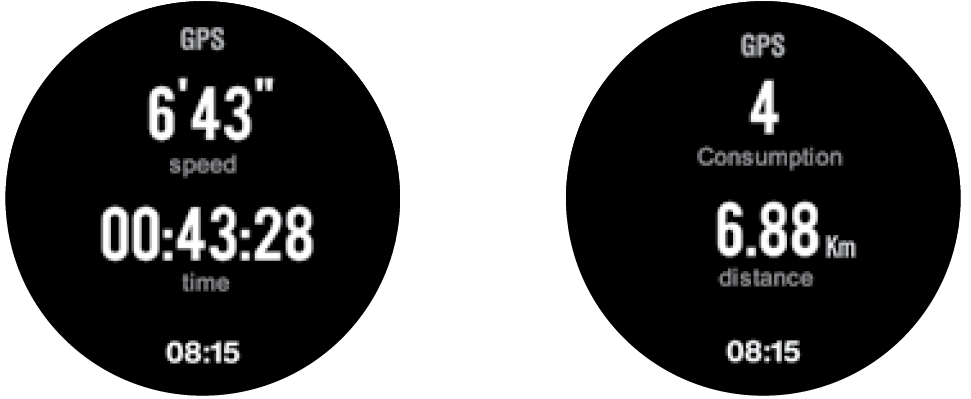
Sleep Monitor


The Smartwatch will monitor your sleep automatically. When sleeping is finished, the smartwatch will show the sleep report with the time of total sleep, light sleep and deep sleep times. After sync with the Canyon Life App, you can check a more detailed sleep report.
Alarm


By clicking on the Alarm icon, you can see the alarm which you set in the App. When the alarm is on, the icon will be animated and the smartwatch will vibrate.
Notification
Swipe from left to right on main watch face to view the notification contents, including incoming calls, SMS, Whatsapp, Facebook, Twitter notifications and others.


Weather
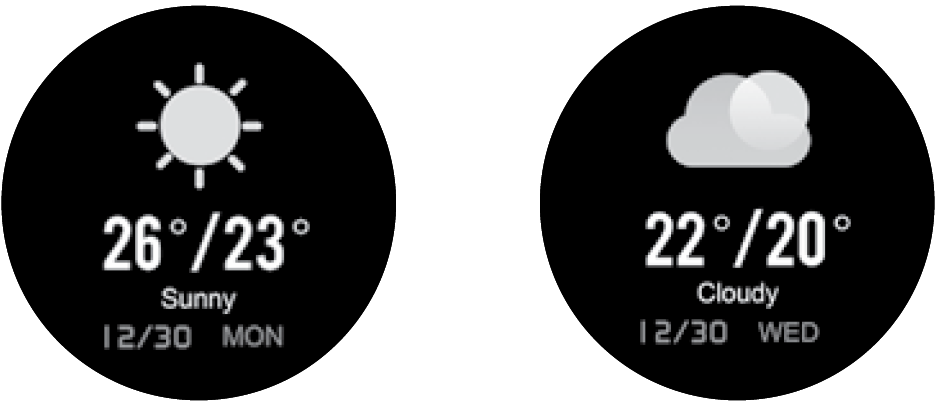
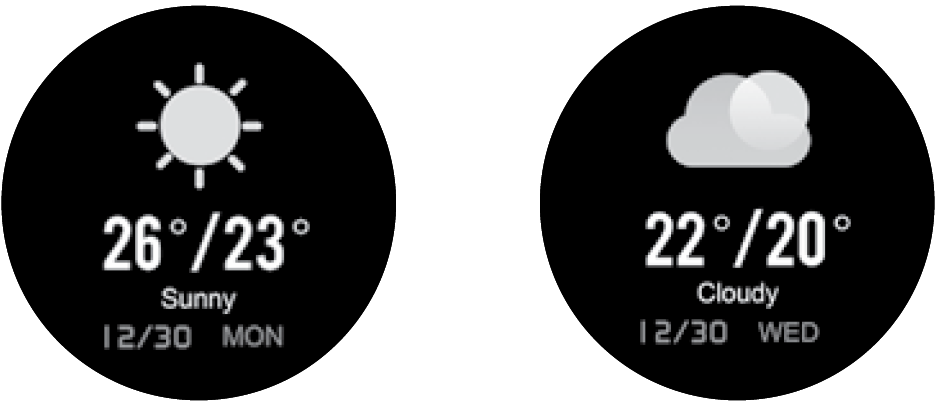
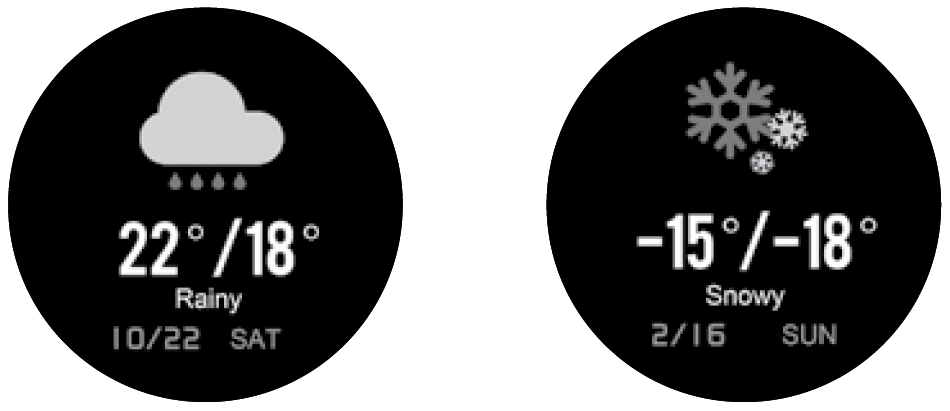
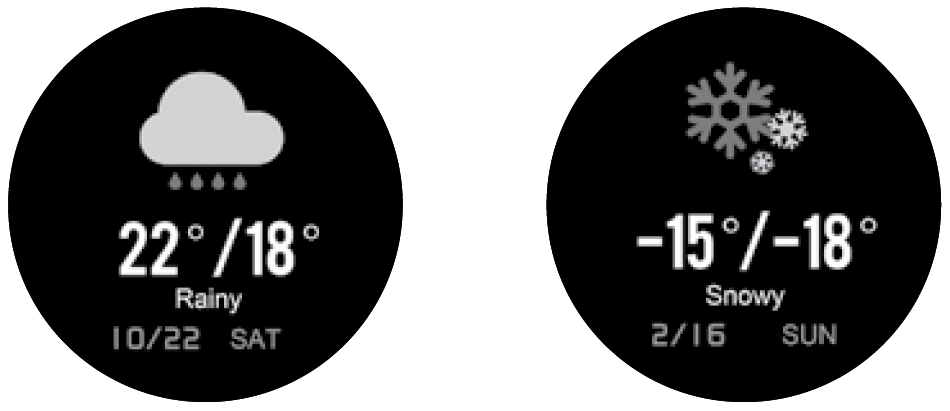
After synchronization with the Canyon Life App, the smartwatch will show the weather forecast.
Settings
Click the icon to enter the settings interface.


- About. Click this button to view the smartwatch BT name, mac address and version number.
- Reset. Click this reset button to reset your watch.
- Sedentary. Click this button to turn off or to turn on sedentary reminder. The sedentary reminder parameters can be set in the App.
- Brightness. Click this button to enter watch screen brightness change interface. Click on screen to change brightness level, swipe left to right to go back.
- Backlight. Click this button to enter watch backlight time interface. Click + or – to change time, click button to apply.
- Remote Capture. With the App connected, you can remotely control your phone camera to take a photo by clicking this button.
Stopwatch


You can use the stopwatch to record elapsed time. Tap PLAY button to start the stopwatch, tap to pause, tap PAUSE button to reset the stopwatch, tap to save the elapsed time. Tap RESET button on recorded time while recording to see saved values.
Music Control
With the App connected click this icon in the menu interface to enter the music control interface. Tap to play/ pause, select next or previous song. Music player have to opened on phone before using remote.
Timer
Click the TIMER icon to enter the timer function. You can set the timer and then start timer countdown.
Find Phone
Click this MOBILE icon to enter the interface for finding your phone. Click the “phone icon” and your phone will ring, if it has Bluetooth connection with watch, so that you can find your phone.
Troubleshooting
|
Problem |
Solution |
| Your smartwatch doesn’t turn on | Connect to a USB cable to charge device and wait for a few minutes |
| Your smartwatch isn’t detected by a smartphone | Make sure that Bluetooth, GPS Location Services with high precision are active on your smartphone |
| Your smartwatch is detected by a smartphone, but fails to connect | Turn the smartwatch off and then turn it back on |
If the actions from above-mentioned list do not help, please contact support service at Canyon web-site: http://canyon.eu/ask-your-question/
SAFETY INSTRUCTIONS
Read and follow all instructions before usage of this device.
- Protect the device from excessive amount of water: this smartwatch can be immersed in water for up to a maximum depth of 1.5m underwater for up to thirty minutes. It’s forbidden to use it for diving.
- Protect the device from heat: do not place heating devices near it, and do not expose to direct sunlight during hot season for a long time.
- Protect the device from breaking: avoid dropping the device from over 0,5m to hard surfaces.
Warning! Do not use in hot water. This can lead to damage to the device! Avoid contact between the magnetic charger and other metal objects (i.e the metal strap when charging).
WARRANTY LIABILITIES
Warranty period starts from the date of the device’s purchase from the Seller, authorized by Canyon. The date of purchase is indicated in your sales receipt or a waybill. During warranty period, a repair, replacement or refund of payment for goods are performed on discretion.
Manufacturer: Asbisc Enterprises PLC, 43, Diamond Court, Kolonakiou Str, 4303, Limassol, Cyprus, Agios Athanasios, http://canyon.eu/



References
Canyon | ÐобилÑнÑе и ÐÐ-акÑеÑÑÑаÑÑ
Ð¢ÐµÑ Ð½ÑÑна пÑдÑÑимка – Canyon
Podpora – Canyon
Certificates
Certificates
ÐÐ¾Ð»Ð¾Ð¶ÐµÐ½Ð¸Ñ Ð¾Ð³ÑаниÑенной гаÑанÑии – Canyon
Canyon | Mobile and Computer Accessories
Canyon
Canyon | ÐобÑлÑÐ½Ñ Ñ ÐºÐ¾Ð¼Ð¿\’ÑÑеÑÐ½Ñ Ð°ÐºÑеÑÑаÑи
[xyz-ips snippet=”download-snippet”]


