 Smartwatch«Wasabi»GPS sport smartwatchSW82QUICK GUIDE V 3
Smartwatch«Wasabi»GPS sport smartwatchSW82QUICK GUIDE V 3
OVERVIEW

- Touch Screen
- Power key
- Shortcut key for sport mode
- Charging pins
- Heart rate sensor
USAGE
Make sure that your smartwatch is fully charged before using. If you use a Power Adaptor (Not included), the Power Adaptor voltage limit is: 5V, 1A. It takes up to 2 hours to be fully charged.
- Make sure the charging pins on the charging cable fit correctly onto the charging terminals on the back of the smartwatch.
- Plug the big end of the USB cable to a power source.
For better charging compatibility, it is advisable to use a Power Bank or wall charger produced by Canyon. Do not use a fast-charging device as it could result in a short circuit and risk of fire.Connecting to a smartphone: charge the smartwatch, turn it on, activate Bluetooth on your smartphone, download and install Canyon Smart Watch Application Canyon Life by scanning the QR code below. Open Canyon Life app-> “Bluetooth Devices”->” Start”-> choose on your watch from the Pair Device list >(SW82) -> press ”ADD DEVICE” and you will see Device successfully connected. Use the application to apply the settings you need, for example, you can: turn on the sedentary reminders, select apps that you want to receive notifications from, etc.Unpair Smartwatch from a mobile phone:
- Open “Canyon Life” on your smartphone
- Open “Setup”, select “Bluetooth Devices”
- Tap “Unpair device”.
HOW TO USE
- Turn on/off: Press and hold the power button for 3 seconds
- Go to the main menu: Swipe from right to left on the watch face interface
- Switch main menu: Swipe from right to left
- Select item: Tap the icon
- Return to watch face interface: Short press the power button on any interfaces
- Return to the previous page: Swipe from left to right
- Sport mode shortcuts: Press the shortcut key
- Check notifications: Swipe from left to right on watch face interface
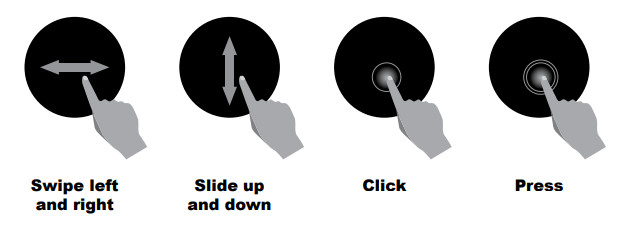
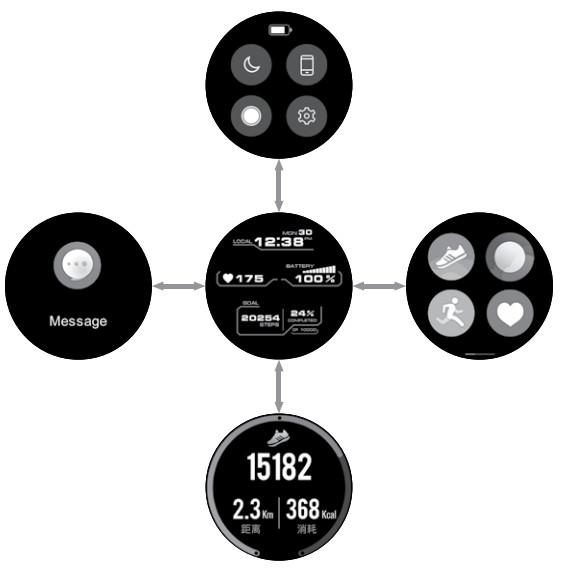 After switching on the smartwatch, you will see the watch face interface. From watch face:
After switching on the smartwatch, you will see the watch face interface. From watch face:
1. Go to Main Menua. Slide from right to left to enter the main menub. Slide from left to right to enter into the notification pagec. Swipe up and down to enter into the other shortcuts pages
FUNCTIONS
GPS locationAcquiring Satellite Signals. The device may need a clear view of the sky to acquire satellite signals. Go outdoors to find an open area. The front of the device should be oriented toward the sky. You should stand away from buildings.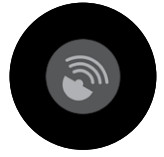 Improving GPS Satellite Reception
Improving GPS Satellite Reception
a. Smartwatch will automatically locate GPS (if you connect to the Canyon Life app, it will synchronize with AGPS positioning to make your positioning faster).b. Take your device outside to an open area away from tall buildings and trees.c. Remain stationary for a few minutes.
GPS is located successfully.You can skip GPS loading.When the GPS icon is flashing, it indicates that the GPS is loading.When the icon turns green and does not flash, it indicates that the GPS has been successfully located.
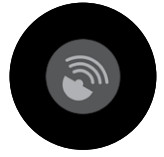
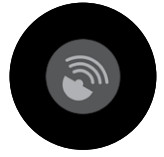
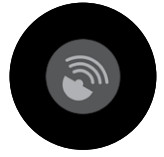
Watch face


You can press and hold on the main screen to change the watch face theme.Main menu
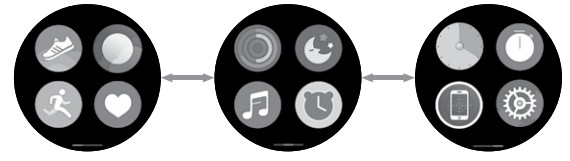
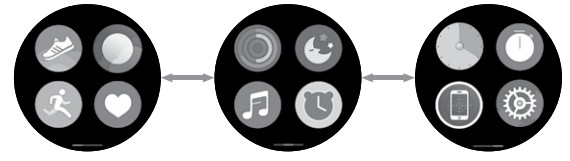
Swipe from right to left on the dialing interface to enter the main menu. Please click an icon to select the appropriate feature.Status interface
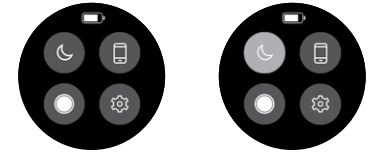
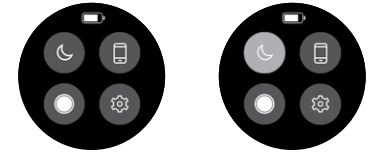


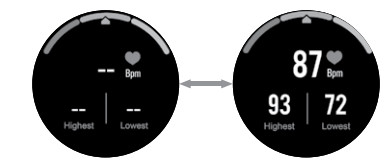
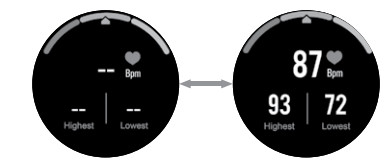
Multi-Sport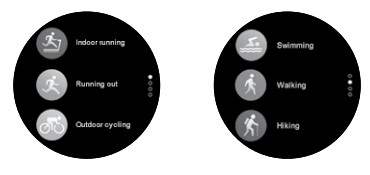
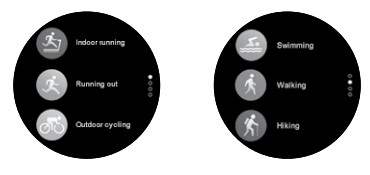
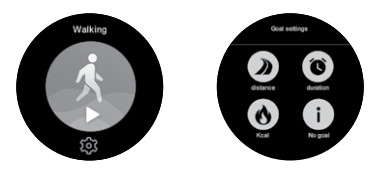
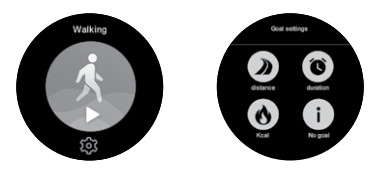
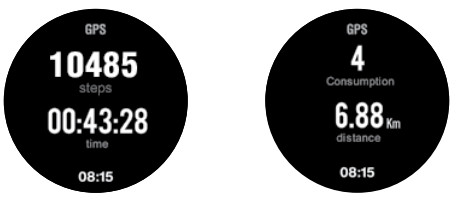
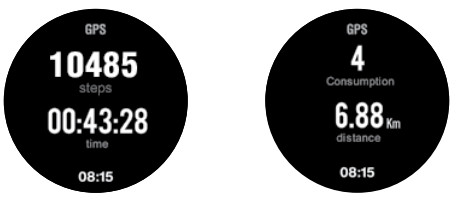
In the running outdoors, indoor running, and outdoor cycling interface, the watch will display the speed, time, calories, distance, and heart rate data. PS: If the sport timeless than 5mins, the data won’t be saved.
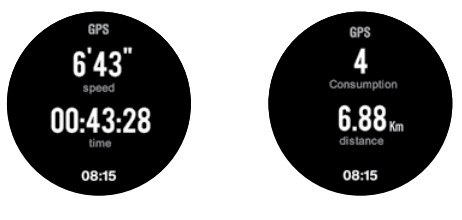
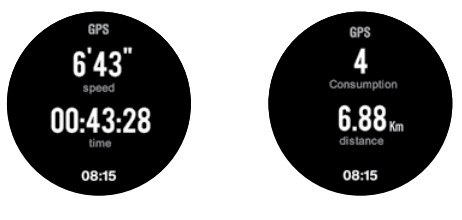
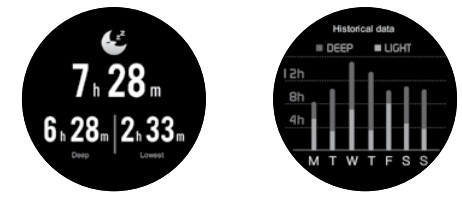
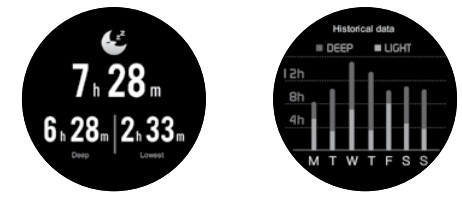
Alarm

Notification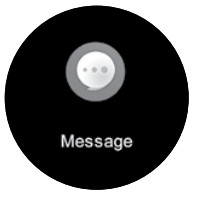
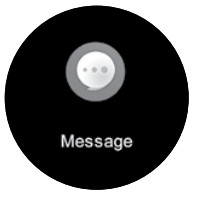
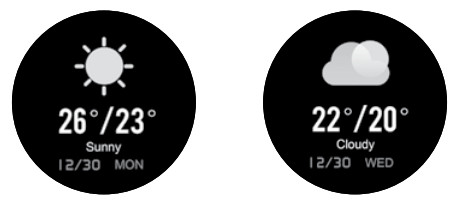
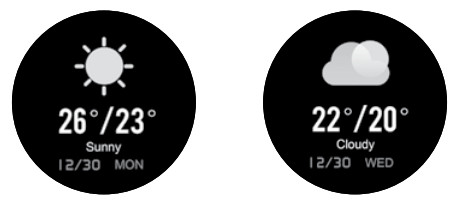
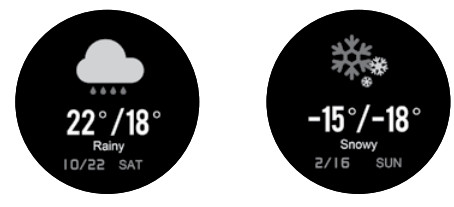
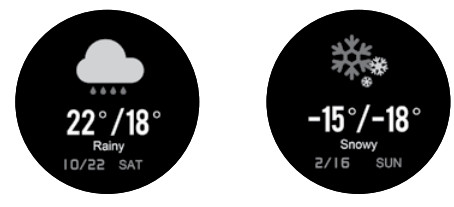
Settings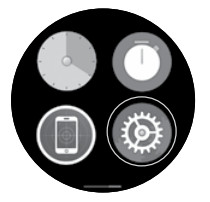
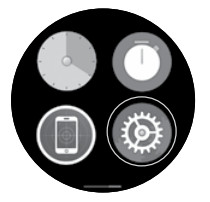
  |
About. Click this button to view the smartwatch BT name, mac address and version number. |
  |
Reset. Click this reset button to reset your watch. |
  |
Sedentary. Click this button to turn off or to turn on the sedentary reminder. The sedentary reminder parameters can be set in the App. |
  |
Brightness. Click this button to enter the watch screen brightness change interface. Click on the screen to change the brightness level, swipe left to right to go back. |
  |
Backlight. Click this button to enter the watch backlight time interface. Click + or – to change time, click the button to apply. |
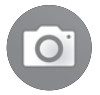 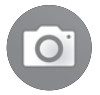 |
Remote Capture. With the App connected, you can remotely control your phone camera to take a photo by clicking this button. |
Stopwatch
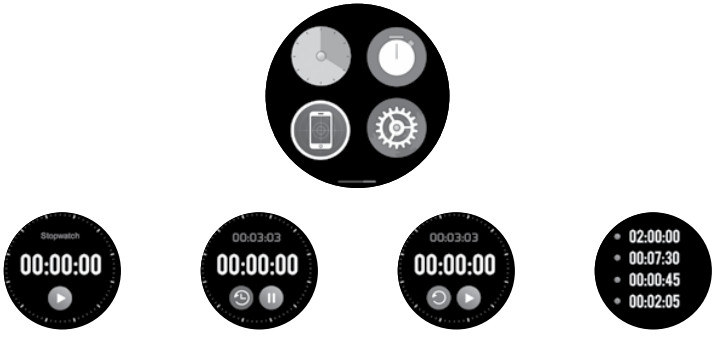
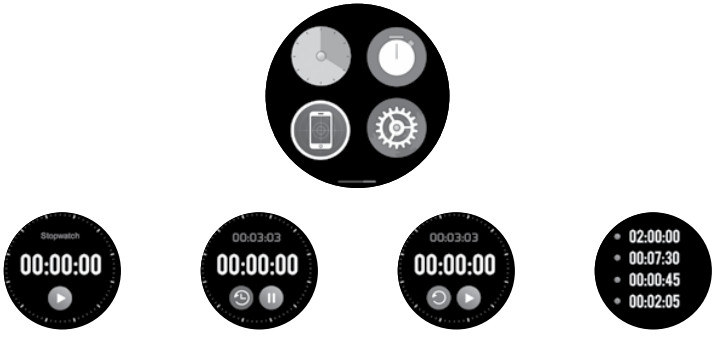
You can use the stopwatch to record elapsed time. Tap ![]()
![]()
![]()
![]()
![]()
![]()
![]()
![]()
Music controlWith the App connected click this ![]()
![]()
TimerClick this![]()
![]()
Find PhoneClick this![]()
![]()
Troubleshooting
| Problem | Solution |
| Your smartwatch doesn’t turn on | Connect to a USB cable to charge the device and wait for a few minutes |
| Your smartwatch isn’t detected by a smartphone | Make sure that Bluetooth, GPS Location Services with highprecision are active on your smartphone |
| Your smartwatch is detected by a smartphone, but fails to connect | Turn the smartwatch off and then turn it back on |
If the actions from the above-mentioned list do not help, please contact support service at Canyon website: http://canyon.eu/ask-your-question/
SAFETY INSTRUCTIONS
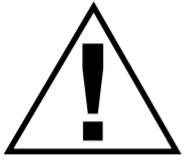
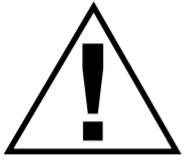
1. Protect the device from an excessive amount of water: this smartwatch can be immersed in water for up to a maximum depth of 1.5m underwater for up to thirty minutes. It’s forbidden to use it for diving.2. Protect the device from heat: do not place heating devices near it, and do not expose to direct sunlight during hot season for a long time.3. Protect the device from breaking: avoid dropping the device from over 0,5m to hard surfaces.Warning! Do not use in hot water. This can lead to damage to the device! Avoid contact between the magnetic charger and other metal objects (i.e the metal strap when charging).
WARRANTY LIABILITIES
The warranty period starts from the date of the device’s purchase from the Seller, authorized by Canyon. The date of purchase is indicated in your sales receipt or a waybill. During the warranty period, a repair, replacement or refund of payment for goods are performed at discretion.Manufacturer: Asbisc Enterprises PLC, 43, Diamond Court, Kolonakiou Str, 4303, Limassol, Cyprus, AgiosAthanasios, http://canyon.eu/
Warranty cardProduct……………….Model Name…………….Serial No…………………….Purchase date……………..Dealer…………………..Dealer Steam: Customers Signature:www.canyon.com


All other products’ names and trademarks are the property of their respective owners.
References
Certificates
Canyon
Canyon | Mobile and Computer Accessories
Canyon | ÐобÑлÑÐ½Ñ Ñ ÐºÐ¾Ð¼Ð¿\’ÑÑеÑÐ½Ñ Ð°ÐºÑеÑÑаÑи
ÐÐ¾Ð»Ð¾Ð¶ÐµÐ½Ð¸Ñ Ð¾Ð³ÑаниÑенной гаÑанÑии – Canyon
Canyon | ÐобилÑнÑе и ÐÐ-акÑеÑÑÑаÑÑ
Certificates
Canyon
Ð¢ÐµÑ Ð½ÑÑна пÑдÑÑимка – Canyon
Podpora – Canyon
[xyz-ips snippet=”download-snippet”]

