Canyon USB standard keyboard Instruction Manual
Features:
- Connectivity: Wired
- Number of keys: 105, 12 Hot Keys
- Keyboard layout: Chocolate Keycap Design
- Compatible with Apple Mac OS Microsoft Windows
| Package contents | Connection |
| Wired keyboard User manual | For correct operation of the keyboard, connect it to the USB port of a personal computer / laptop / all-in-one.
After turning on the computer and installing the operating system standard drivers – the keyboard will be ready for use |
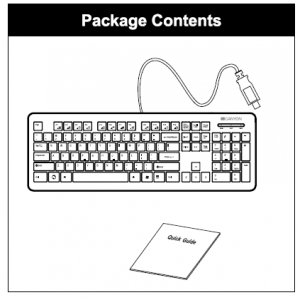
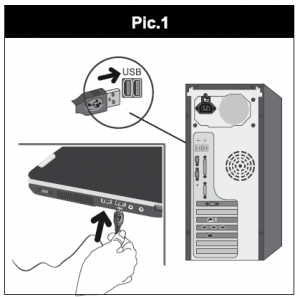
Hot keys function:
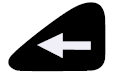 |
Back | To the previous operation (FN+F1) |
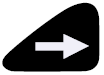 |
Forward | To the next step (FN+F2) |
 |
Home/Web/ Internet | Opens the Internet Explorer Favorites page (FN+F3) |
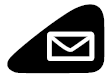 |
Starts the default e-mail program (FN+F4) | |
 |
Media player | Starts “Windows Media” (FN+F5) |
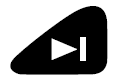 |
Play/pause |
Switched playing and pausing media. Once paused, press this button again to resume play (FN+F6) |
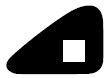 |
Stop | Stops playing the media (FN+F7) |
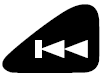 |
Previous
track |
Switches to the previous media track (FN+F8) |
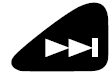 |
Next track | Switches to the next media track (FN+F9) |
 |
Volume down | Decreases the computer’s sound volume by a big wheel (FN+F10) |
 |
Volume up | Increases the computer’s sound volume by a big wheel (FN+F11) |
 |
Mute | Turn off the computer sound (FN+F12) |
 SAFETY INSTRUCTIONS
SAFETY INSTRUCTIONS
Read carefully and follow all instructions before using this product.
- Do not expose the mouse to excessive moisture, water or dust. Do not install in rooms with high humidity and dust level.
- Do not expose the mouse to heat: do not place it close to heating appliances, and do not expose it to direct sun rays.
- The product shall be connected to the power supply source of the type indicated in the operation manual only.
- Never spray liquid detergents. Use only dry clothes for device cleaning
WARNING
It is forbidden to dismantle the device. Attempt to repair this device is not recommended and leads to cancellation of the warranty.
Troubleshooting
Problem |
Solution |
| The keyboarddoes not workproperly |
|
If the actions from the above list do not contribute to problem solving, pleasecontact the support team at Canyon: http://canyon.eu/ask-your-question
WARRANTY
The warranty period starts from the day of the product purchase from Canyon authorized Seller. The date of purchase is the date specified on your salesreceipt or on the waybill. During the warranty period, repair, replacement or refund for the purchase shall be performed at the discretion of Canyon. Inorder to obtain warranty service, the goods must be returned to the Seller at the place of purchase together with proof of purchase (receipt or bill of lading). 2 years warranty from the date of purchase by the consumer. The service life is 2 years. Additional information about the use and warranty is available at
Manufacturer: Asbisc Enterprises PLC, 43, Kolonakiou Street, Diamond Court 4103 Ayios Athanasios http://canyon.eu
Read More About This Manual & Download PDF:
References
Limited warranty statement – Canyon
Canyon | Mobile and Computer Accessories
A Korlátozott Jótállás – Canyon
Certificates
Ð¢ÐµÑ Ð½ÑÑна пÑдÑÑимка – Canyon
ÐÐ¾Ð»Ð¾Ð¶ÐµÐ½Ð¸Ñ Ð¾Ð³ÑаниÑенной гаÑанÑии – Canyon
Limited warranty statement – Canyon
Limited warranty statement – Canyon
Certificates
Garantie produse – Canyon
ÐаÑанÑионни ÑÑÐ»Ð¾Ð²Ð¸Ñ – Canyon
Canyon
Canyon | ÐобÑлÑÐ½Ñ Ñ ÐºÐ¾Ð¼Ð¿\’ÑÑеÑÐ½Ñ Ð°ÐºÑеÑÑаÑи
Podmienky záruky – Canyon
Canyon | Mobile and Computer Accessories
Canyon
ÐаÑанÑÑÐ¹Ð½Ñ Ñмови – Canyon
Canyon | Mobile and Computer Accessories
СеÑÑиÑикаÑи – Canyon
Canyon | ÐобилÑнÑе и ÐÐ-акÑеÑÑÑаÑÑ
[xyz-ips snippet=”download-snippet”]



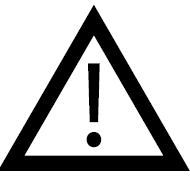 SAFETY INSTRUCTIONS
SAFETY INSTRUCTIONS