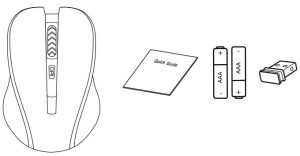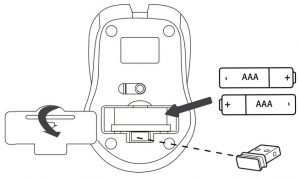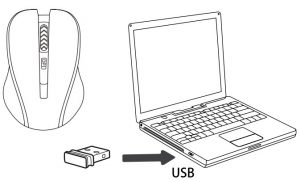CANYON Wireless Optical Mouse User Guide

-
Package

-
Installing the Batteries

-
Connection
Specification
| Connectivity | Wireless |
| Number of buttons | 4 |
| Min./Max. resolution | 800/1200/1600 DPI |
| Pointing Device Тechnology | Optical |
| Power Saving Technology | |
| Battery Type | AAA |
| Required number of batteries | 2 |
| Required number of batteries | 6 months |
| Included accessories | USB receiver |
Package Contents (Figure 1):
- Wireless optical mouse
- USB receiver
- Batteries 2 pcs, AAA type
- User manual
Connection
- Open the battery compartment.
- Insert AAA batteries into the mouse. Remove the USB receiver.
- Connect the USB receiver to any free computer USB port. Driver not required.
- To adjust the sensitivity of the mouse, use the DPI button.
Disposal: Deposit used electronic devices, batteries and packaging materials to the special collection facilities.
SAFETY INSTRUCTIONS
Read carefully and follow all instructions before using this product.
- Do not expose the mouse to excessive moisture, water or dust. Do not install in rooms with high humidity and dust level.
- Do not expose the mouse to heat: do not place it close to heating appliances, and do not expose it to direct sun rays.
- The product shall be connected to the power supply source of the type indicated in the operation manual only.
- Clean the device with dry cloth only.
 Warning!
Warning!
- It is forbidden to dismantle the device. Attempt to repair this device is not recommended and leads to cancellation of the warranty.
- For optimum performance the device with batteries shall be kept at the temperature 15 to 25 °. Too high / low temperature leads to reduction in capacity and service life of the battery. Excessive heating/cooling may cause temporary non-operability of the device.
- Do not destroy batteries by burning, they may explode.
Troubleshooting
| Problem | Solution |
| Mouse does not work | 1.1 Low battery power. To test, insert a new type of battery into the wireless mouse.
1.2 Absence of signal from the transmitter installed in the USB port of the computer. Connect the receiver to another USB port. 1.2.1 Remove the device from the system and install it again. |
If the actions from the above list do not contribute to problem solving,please contact the support team at Canyon http://canyon.eu/ask-your-question/Manufacturer: Asbisc Enterprises PLC, 43, Kolonakiou Street, Diamond Court 4103 Ayios Athanasios http://canyon.eu
WARRANTY
The warranty period starts from the day of the product purchase from Canyon authorized Seller. The date of purchase is the date specified on your sales receipt or on the invoice. During the warranty period, repair, replacement or refund for the purchase shall be performed at the discretion of Canyon. In order to obtain warranty service, the goods must be returned to the Seller at the place of purchase together with proof of purchase (receipt or bill of landing). 2 years warranty from the date of purchase by the consumer. The service life is 2 years. Additional information about the use and warranty is available at https://canyon.eu/warranty-terms/
References
ÐаÑанÑÑÐ¹Ð½Ñ Ñмови – Canyon
Canyon | ÐобÑлÑÐ½Ñ Ñ ÐºÐ¾Ð¼Ð¿\’ÑÑеÑÐ½Ñ Ð°ÐºÑеÑÑаÑи
Ð¢ÐµÑ Ð½ÑÑна пÑдÑÑимка – Canyon
Canyon | Mobile and Computer Accessories
Canyon | Mobile and Computer Accessories
СеÑÑиÑикаÑи – Canyon
Canyon
Canyon | Mobile and PC Accessories
Limited warranty statement – Canyon
Canyon
Limited warranty statement – Canyon
Warranty terms – Canyon
Podmienky záruky – Canyon
Canyon | ÐобилÑнÑе и ÐÐ-акÑеÑÑÑаÑÑ
Canyon | Mobile and Computer Accessories
Certificates
Certificates
ÐÐ¾Ð»Ð¾Ð¶ÐµÐ½Ð¸Ñ Ð¾Ð³ÑаниÑенной гаÑанÑии – Canyon
[xyz-ips snippet=”download-snippet”]