CARSON MM-840 Digital Microscope with Flexible Neck

Important information
Please read this instruction manual carefully before using this product, and retain these instructions for future reference.
Improvements and changes to this text necessitated by typographical errors, or improvements to the software and/or equipment may be made at any time without notice.
Product description
- This digital microscope differs from a traditional optical microscope. Instead of looking through an eyepiece, the magnified image or live video is displayed on a computer monitor via a USB connection.
- The effective magnification power depends on the size of the monitor used the larger the monitor, the higher the magnification. This device has 2 magnification powers, it can magnify images up to 75x and 300x when placed directly on top of the object and through a 21″ monitor.
- This device has 4 built-in LED lights. The intensity of these lights can be adjusted.
Computer requirements & software installation
Go to www.carson.com/software to download the latest software and corresponding software installation guide for the MM-840. The computer requirements (operating system, etc.) may be different depending on the software version.
Package contents
- Microscope x1
- Stand x1
- Observation pad x1
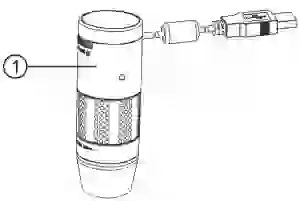

Product overview

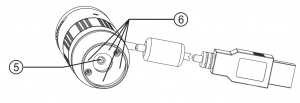
- Snapshot button
- Light intensity knob
- USB cable
- Focusing knob
- Objective lens
- LED
- Stand bracket
- Flexible tube
- Locking lever
- Suction cup
Product specification
| Connection type | USB 2.0 |
| Effective magnifications (on a 21” monitor)* | 75x, 300x |
| Effective viewing area | 5.6 x 4.2mm (75x)1.4 x 1.1mm (300x) |
| Illumination | Four LEDs |
| Sensor | CMOS |
| Maximum snapshot resolution | 1600 x 1200 pixels (UXGA) |
| Maximum video capturing resolution | 640 x 480 pixels (VGA) |
| Size | 30 x 86mm |
| Weight | 99 grams |
* Please note the effective magnification is a combination of the optical system and a high powered digital zoom.
Assembling the stand
- Screw the stand bracket and the suction cup base to the flexible tube as shown in the diagram below.
- Make sure the mounting surface is free from oil and dirt, and ensure the locking lever is in the vertical position.
- Press the suction cup down and secure it into place by pushing the locking lever down.

Attaching the microscope to the stand
Secure the microscope to the stand as shown below.
Focusing
Preparation
Rotate the focusing knob to the left (clockwise) to the furthest position.
For viewing an object at a distance or on the stand
From the preparation position, rotate the focusing knob to the right (counter-clockwise) until the image is sharp and clear. The closer the microscope to the object, the higher the magnification power.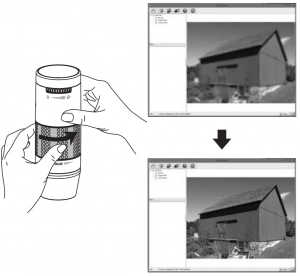
75x effective magnification (21″ monitor)
Place the microscope directly on top of an object or a specimen slide.
From the preparation position, rotate the focusing knob to the right (counter-clockwise) until the first focal point has been reached where the image is sharp and clear. Effective magnification of 75x can be achieved when viewing on a 21″ monitor.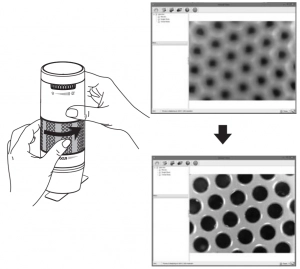
300x effective magnification (21″ monitor)
Place the microscope directly on top of an object or a specimen slide.
From the preparation position, rotate the focusing knob to the right (counter-clockwise) until the second focal point has been reached where the image is sharp and clear. Effective magnification of 300x can be achieved when viewing on a 21″ monitor.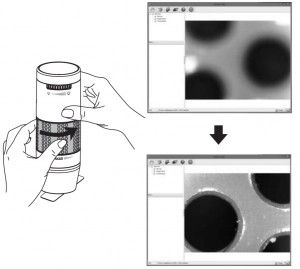
Adjusting the LED light intensity
Rotate the light intensity knob clockwise or counter-clockwise to increase or decrease the LED light intensity.
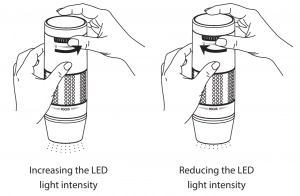
Taking a snapshot
The snapshot button is touch-sensitive. Touch the snapshot button located on top of the device to take a snapshot.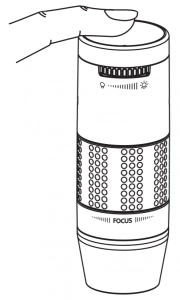
Using the xploview software
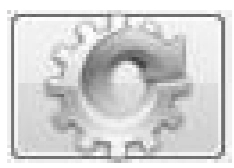 |
Clicking this will open the system settings menu (see next section). |
 |
Clicking this will capture the on screen image of the device. |
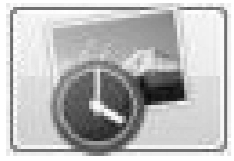 |
Clicking this will activate or deactivate the timed shot feature. When activated, images will be captured at a regular interval. |
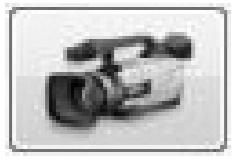 |
Clicking this will activate or deactivate the video recording feature. |
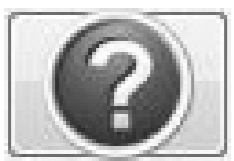 |
Clicking this will show the copyright and version information of the application software. |
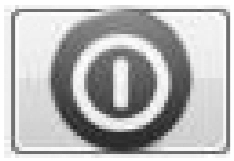 |
Clicking this will shut down the application software. |
The first time the xploview software is started, the default settings will be loaded, you may change these settings manually in the system settings menu.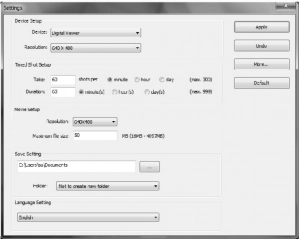
Device setup
If the image captured by the Digital Microscope was not displayed by default, you can change this by selecting it from the “Device” drop-down menu.
The resolution of images you capture can be changed from the “Resolution” drop-down menu.
Timed shot setup
The frequency and duration of automatic images capture can be adjusted under this option.
Movie setup
The resolution of videos you record can be changed from the “Resolution” menu. You can also set a maximum file size for each video.
Save setting
The default location for captured images or videos can be changed under this option.
Language setting
The language of the xploview software can be changed under this option.
Advanced settings
By clicking the “More…” button on the right of the system settings menu, you will be able to manually adjust all of the image settings. Note that the settings available may be different, depending on your operating system.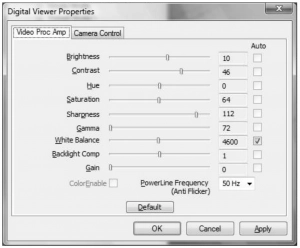
Saved files
With the xploview application software opened, you can locate the saved files folder by clicking the “More…” button located on the left of the main software window.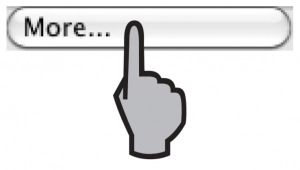
Full screen viewing
To activate the full screen mode, click the full screen button located on the bottom right hand corner of the xploview application software window.To exit full screen mode, either double click on the screen, or press the “Esc” button on the keyboard.
Care and maintenance
- Keep the device dry and protect it from water and moisture.
- Do not leave your device in a place with an extreme high or low temperature.
- Do not touch the device with a wet hand as it may damage the device, or cause an electric shock to the user.
- Do not use or store the device in dusty, dirty areas as its moving parts may be damaged.
- Do not use harsh chemicals, cleaning solvents or strongdetergents to clean the device. Wipe it with a soft cloth slightly dampened in a mild soap-and-water solution.
Warning
- Do not place lighted Digital Microscope upon the eye, doing so may cause permanent eye damage.
- Do not attempt to open or dismantle the Digital Microscope.
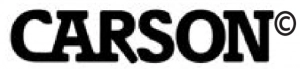
References
[xyz-ips snippet=”download-snippet”]


