casa NF18MESH Netcomm Wireless Reception & Dropout

CopyrightCopyright© 2021 Casa Systems, Inc. All rights reserved.The information contained herein is proprietary to Casa Systems, Inc. No part of this document may be translated, transcribed, reproduced, in any form, or by any means without prior written consent of Casa Systems, Inc.Trademarks and registered trademarks are the property of Casa Systems, Inc or their respective subsidiaries. Specifications are subject to change without notice. Images shown may vary slightly from the actual product.Previous versions of this document may have been issued by NetComm Wireless Limited. NetComm Wireless Limited was acquired by Casa Systems Inc on 1 July 2019.
Note – This document is subject to change without notice.
Document history
This document relates to the following product:
Casa Systems NF18MESH
| Ve r. | D ocu ment de sc ri pti on | D ate |
| v1.0 | First document release | 23 June 2020 |
| v1.1 | Various updates | 30 April 2021 |
Wireless problems – Improve Reception
If you are experiencing wireless reception dropouts or disconnections, there are two basic reasons. This guide describes the solution to these problems.
Avoid obstacles and interference
Avoid placing your WiFi router near devices that may emit radio “noise,” such as microwave ovens or “dense” objects that can inhibit wireless communication.Such devices and objects include:
- Refrigerators
- Washers and/or dryers
- Metal cabinets
- Large aquariums
- Metallic-based, UV-tinted windows
- If your wireless signal seems weak in some spots, make sure that objects such as those listed above are not blocking the signal’s path (between your devices and the WiFi router).
- If you have a cordless phone and the performance of your wireless network continues to be impaired after considering the above issues:
- Try moving cordless phones away from your WiFi router and your wireless-enabled computers.
- Unplug and remove the battery from any cordless phone that operates on the 2.4GHz or 5GHz band (check manufacturer’s information). If this fixes the problem, your phone may be interfering with the WiFi router.
- If your phone supports channel selection, change the channel on the phone to the farthest channel from the channel be used by your wireless network. For example, change the phone to channel 1 and move your WiFi router to channel 11 for the 2.4GHz band. See your phone’s user manual for detailed instructions.
- If necessary, consider switching to a 900MHz or 1800MHz cordless phone.
For best performance, place the router in a central location, somewhere one (1) meter above the ground/floor and avoid any object that might block the signal (see above). Ideally place the router on a table or rack that stands alone in empty surroundings.
Understanding Dual Band Terminology
NF18MESH is a dual band router. The primary differences between the two frequencies are the coverage and download speed. The 2.4 GHz band provides better coverage and penetrate objects/walls at slower speeds. On the other hand, the 5GHz band provides less coverage but transmits data at faster speeds.For example, application which are not mobile and requires better download speed (e.g. video streaming, online gaming) performs best on 5GHz. However, regular online activities such as browsing, email, social networking works better on 2.4GHz specially when the device used is portable such as phones or laptops. Having said that, NF18MESH comes with Band steering enabled, which means you do not have to switch between 2.4GHz or 5GHz. The router does the hard work for you, automatically.
The reason of explaining the terminology here is because the troubleshooting is different. Your WiFi connection on a 2.4GHz frequency band can also be faster or slower because of interference from other devices. Many household devices use the 2.4 GHz band, as explained earlier. When multiple devices attempt to use the same radio space, overcrowding occurs. The 5 GHz band tends to have less overcrowding but limited on coverage.N.B.: Band Steering is the feature that encourages dual-band capable wireless clients to connect to the faster 5GHz Wi-Fi while at good coverage area, and leave the 2.4GHz Wi-Fi less-crowded; therefore to improve Wi-Fi performance for all the clients. Band steering is enabled in NF18MESH by default. To keep it performing up to the mark, we strongly recommend customers, not to change the WiFi SSID or password. Besides, the default ones are secured enough.
Improving your wireless network coverage
The limitation of coverage cannot be overcome by tuning settings. However, proper positioning always helps. Adding one or more CloudMesh Satellite units to your wireless network would be an ideal solution. The NS-01 CloudMesh Satellite works wirelessly with an NF18MESH Gateway, forming a single powerful Whole Home WiFi Mesh network coverage. In other words, it extends your wireless network much further than usual, so you can use your bandwidth hungry applications throughout your mesh network. For more information about CloudMesh, go to https://www.casa-systems.com/products/cloudmesh-satellite/
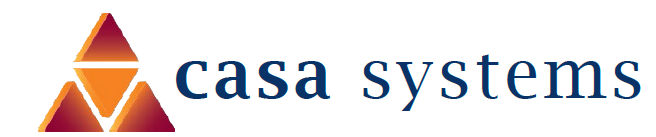
References
[xyz-ips snippet=”download-snippet”]

