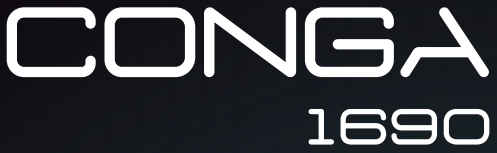

Robots aspiradores/ Robot vacuum cleaners

Instruction manual
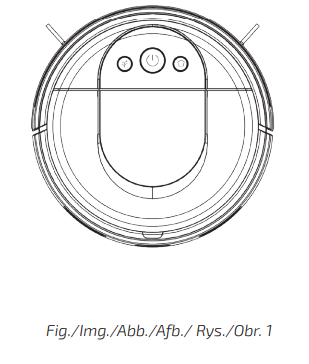
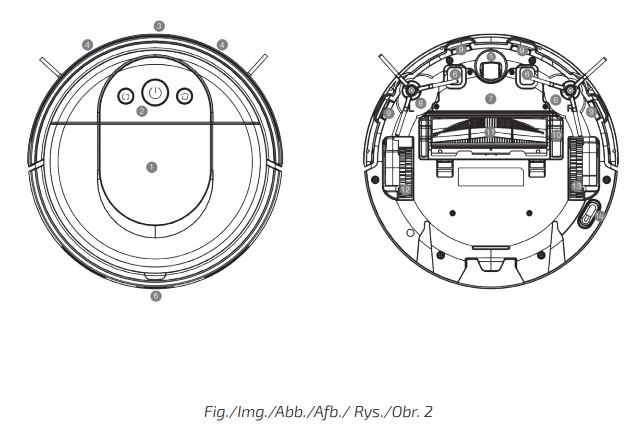
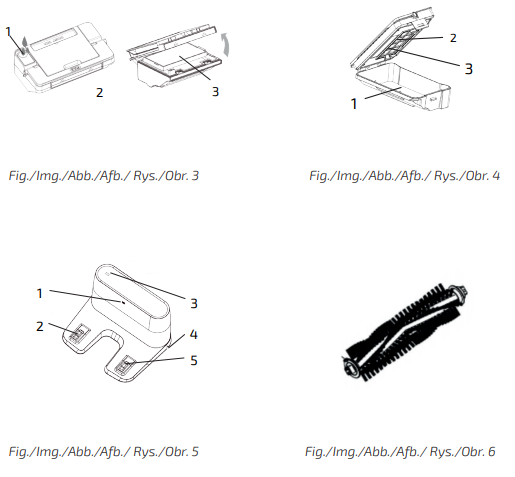
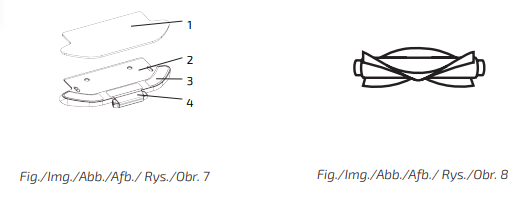
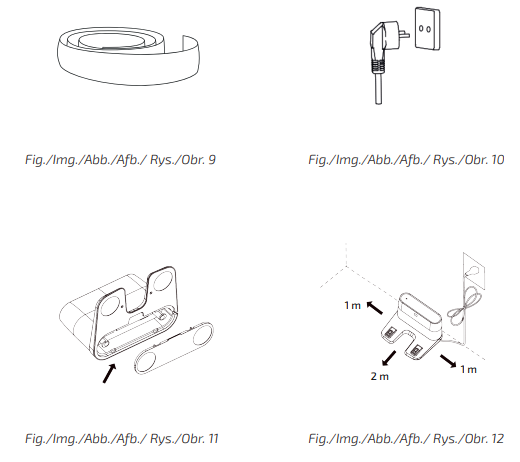
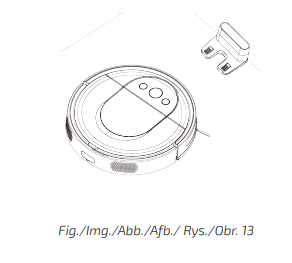
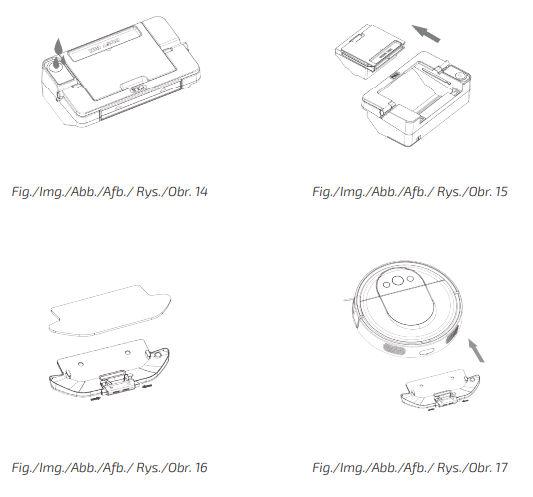
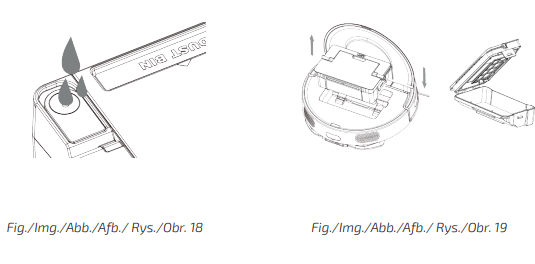
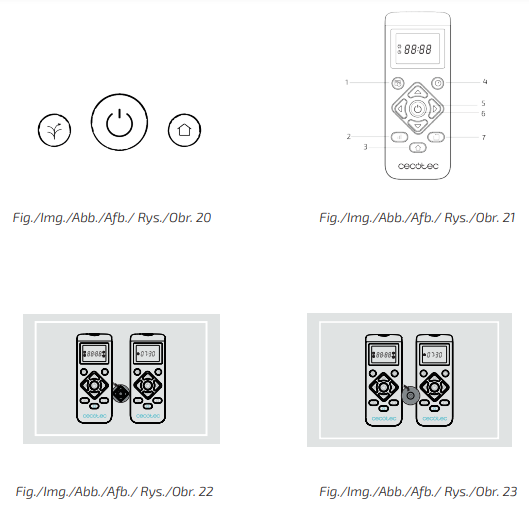
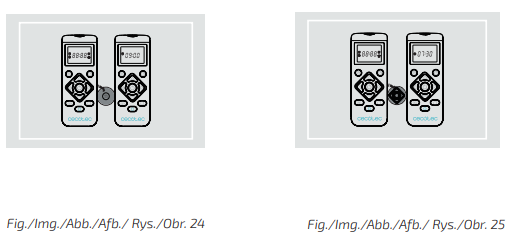

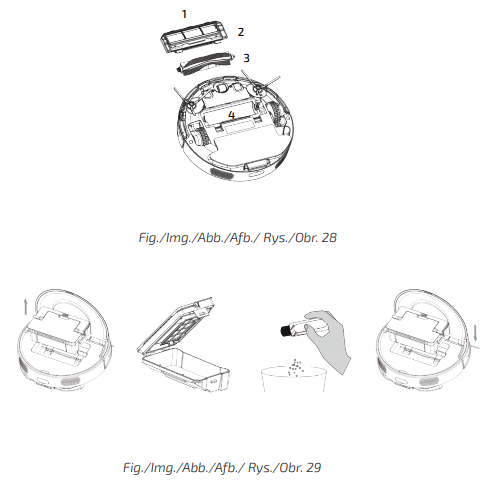
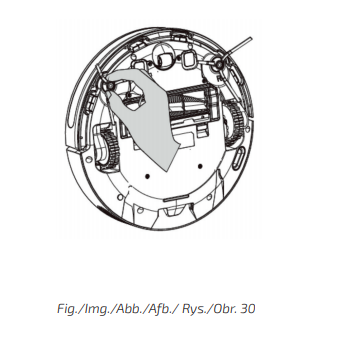
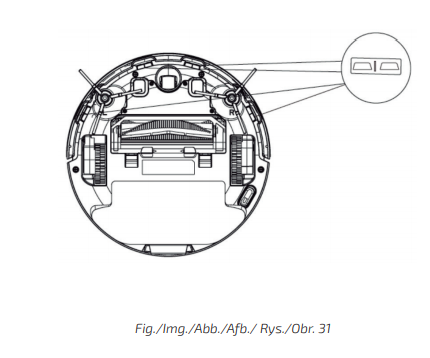
SAFETY INSTRUCTIONS
Read these instructions thoroughly before using the appliance. Keep this instruction manual for future reference or new users. This product must be used in accordance with the directions in this instruction manual. Cecotec cannot be held liable or responsible for any damages or injuries caused by improper use.Make sure that the mains voltage matches the voltage stated on the rating label of the appliance and that the wall outlet is grounded.This product can only be disassembled by qualified personnel. Do not touch wires, power supplies or power adapters with wet hands.Keep the robot away from clothing, curtains, and any other similar materials.Do not sit or place heavy or sharp objects on top of the appliance. Do not operate the appliance close to heat sources, flammable substances, wet surfaces where it can fall or be pushed into water or allow it to come into contact with water or other liquids. Do not use outdoors.Do not use the charging base if it has a damaged cord or plug or if it is not operating properly. In case of fault or malfunction, contact the official Technical Support Service of Cecotec.Do not operate the device on tables, chairs, or other high surfaces where it could fall.Do not use laser protection as a handle when moving or holding the robot. Do not operate the product in places where the temperature is below 0 ºC or above 50 ºC.The appliance can only be operated with the supplied battery and power adapter. The use of other components or accessories could cause risk of fire, electric shock or product damage.Do not use the device to vacuum flammable or burning objects such as cigarettes, matches, or ash. Before operating the robot, please remove any object on the floor such as clothing, papers, power cords, or other items that may obstruct the device. The appliance is not intended to be used by children under the age of 8.It can be used by children over the age of 8, as long as they are given continuous supervision. This appliance can be used by children aged 8 and above, and persons with reduced physical, sensory or mental capabilities or lack of experience and knowledge, as long as they have been given supervision or instruction concerning the use of the appliance in a safe way and understand the hazards involved. Do not allow children to play with the appliance.Supervise children, they shall not play with the appliance. Close supervision is necessary when the appliance is being used by or near children.
PARTS AND COMPONENTS
Fig. 1Main body
- Tank cover
- Back home button
- Power button/Auto cleaning mode
- Scrubbing mode
- Wi-Fi network configuration (Back home and Scrubbing button)
Fig. 2Main body and sensors
- Top cover
- Power, Scrubbing and back home button
- Infrared receiver sensor
- Anti-collision sensor
- Omnidirectional wheel
- Charging terminals
- Battery
- Side brushes
- Free-fall sensor
- Main brush cover
- Main brush
- Left side wheel
- Right side wheel
- Optical sensor
ComponentsWet & dry tankFig. 3
- Water compartment
- Dust tank
- Filter
Dust tankFig. 4
- Dust tank
- High-efficiency filter
- Mesh filter
Charging baseFig. 5
- Signal transmission area
- Charging terminal
- Charge indicator
- Cable slot
- Charging terminal
Main brushFig. 6Brush made of silicone and bristles, designed to clean all types of surfaces.MopFig. 7
- Mop
- Mop bracket
- Velcro
4. TabSilicone brushFig. 8Special brush for pet hair.Magnetic StripFig. 9Use the magnetic strip provided to set up a Magnetic wall to delimit a certain zone, to which the robot will not be able to access and clean. For example, place the magnetic strip from one door’s frame to the other in order to forbid the robot from crossing to a room.Power adapterFig. 10
BEFORE USE
Take the product out of the box and remove all packaging materials.Make sure all parts and components are included and in good condition. If any sign of visible damage is observed, contact immediately with the official Technical Support Service of Cecotec. Remove all objects around the robot such as clothing, papers, cables, curtains or other fragile objects.If the area to be cleaned has a balcony or stairs, a physical barrier must be placed in order to prevent product damage and ensure safe operation.
INSTALLATION
Robot and charging base installationConnect the charging base to a power supply and store the remaining cable. It is important to store the remaining cable at the bottom of the charging base to avoid it from being dragged and disconnected.Place the charging base against the wall, leaving the safety distance indicated in the below picture.Note: Ensure a space of at least 1 m on both the left and right side of the charging base and a space of at least 2 m in front of it. Fig. 11
Warning: Do not expose the charging base to direct sunlight.Long press the power button for 3 seconds; when the light indicator turns on, place the robot on the charging base.Steady blue light: ON/operatingOscillating orange light: ChargingRed light blinks: ErrorFig. 12Note:Take the robot to the charging base if the battery is low. The robot might not turn on if the battery is very low.The robot will automatically turn on when placed on the charging base.The robot cannot be turned off during charging.Wet & dry tank installationNote: It is not suggested to use the scrubbing function for first-time use.Open the tank’s blue silicone lid, fill the tank with water and close it again. Make sure the cover is properly closed to avoid water from spilling.Fig. 13Install the tank in the robot following the indicated direction. Make sure the clip is properlyfastened.Fig. 14Attach the mop to the bottom part of the mop bracket with Velcro.Fig. 15Manually press the tabs on both sides of the Wet & dry tank and push it into its correct position.You will hear a click when it is properly fixed.Fig. 16Recommendations:Do not use the scrubbing function while the robot is unattended.Remove the Wet & dry tank when the robot is charging or not in use.Add some drops of cleaning agent (not corrosive) if considered necessary.Fig. 17Warning: Using cleaning agents in excess might block water outlets.To remove the mop bracket, press the release button and pull from it outwards.Note: In order to achieve perfect scrubbing, it is suggested to moisten the mop before using it.
Dust tank installationOpen the robot cover.Make sure the dust tank is empty and insert it in its position.Close the cover again.Fig. 18
OPERATION
Once the robot’s light indicator changes from oscillating orange to steady blue, the battery is fully charged and the robot is ready to operate.The robot cannot operate with low battery.Remove all cables and obstacles from the floor before operating the robot in order to avoid accidents and damage.Robot buttonsFig. 19Auto cleaning modeFrom the Standby mode, press the power button on the robot, the remote control or on the App and the robot will automatically start operating. It is the most commonly used cleaning mode and it is used to clean the whole house’s surface. The robot automatically vacuums the floor’s dust, in an organized and efficient way, as it features memory and gyroscopic navigation. It carries out a cleaning cycle in zigzag, then in Edge mode and Random mode, and finally returns directly to the charging base memorizing the route.Moreover, it changes direction when it finds obstacles throughout its route and it returns to the charging base in a smart and direct way once the cleaning is over. It features the Total Surface function, with which the robot cleans the whole surface and then finishes its battery cleaning in Random mode.Back home mode The Back home mode can be activated at any point of any cleaning cycle. Once it is activated, the robot will automatically return to the charging base. Recommendation: Remove the Wet & dry tank during charging.Scrubbing mode This robot also features a Scrubbing function. When this mode is activated, the robot moves in a swaying motion, simulating real scrubbing moves. It starts off carrying out a cleaning cycle in a zig-zag motion, then in Edge mode, and finally returns to the charging base taking the straightest way and memorizing the route. If it runs out of battery before finishing, it will recharge and then resume cleaning until finished.
Remote controlFig. 20
- Schedule
- Power levels (Turbo/Normal/Eco)
- Back home
- Clock
- Manual control
- On/Pause
- Edge mode
Time settings and scheduleScheduleWarning: The robot cannot be scheduled from more than one device at a time. Make sure to schedule it either from the mobile phone App or from the remote control. The robot is provided with a schedule function in order to provide a maximum-efficiency cleaning. The time settings and the cleaning schedule must be carried out from the remote control.Once the robot has been scheduled, it will automatically carry out the cleaning cycles every scheduled day.Note: Make sure the robot is activated and that the light indicator is lighted before scheduling any cleaning or setting time.Current timeFig. 21Hold down the time button. The first 2 digits, indicating the hour, will start blinking.Fig. 22Use the up and down direction buttons to set the current time. Then, use the left and right buttons to switch from hours to minutes and repeat the before step.Fig. 23Press the time button to save the settings.Cleaning schedulingFig. 24Long press the schedule button. The first 2 digits, indicating the hour, will start blinking.Fig. 25Use the up and down direction buttons to set the current time. Then, use the left and right buttons to switch from hours to minutes and repeat the before step.
Fig. 26Press the schedule button again to save the settings.Fig. 27To cancel the scheduled cleaning, follow the below steps:Set the clock on the remote control to 00:00 am and save it.Switch the robot off for 1 minute and switch it on again.Note: The robot will beep to indicate all settings have been saved.Warning: When the remote control’s batteries are replaced, the clock and schedule times must be set again.
MOBILE APP AND WI-FI CONNECTION
In order to access all the robot’s functions from wherever you are, it is suggested to download the Conga 1690 1890 App. You will be able to control the robot in the most efficient way, enjoying the excellence of cleaning. App advantages:Control your robot in an easy and intuitive way.Activate the cleaning process from any point.Carry out settings and daily scheduling.Choose between its different cleaning modes: Auto, Gyro, Edge, Random, Twice, Spiral,Scrubbing, Area, Manual and Back home.View how the robot creates an interactive map as it is cleaning.Check the cleaned surface and the time taken.Check the cleaning history.Configuration:
- Download the Conga 1690 1890 App from App Store or Play Store.
- Create an account with your e-mail and a password.
- Confirm login.
- Add your Conga robot.
- Connect to Wi-Fi.
Warnings:This robot does not support 5G networks.The Wi-Fi name and password cannot exceed 32 bits.If the network configuration fails to connect, follow the below steps:Press the power button for 5 seconds, the robot will enter sleeping mode and the Wi-Fi lightindicator will blink fast indicating connection error. Retry connecting the robot again following the steps in the before section.
If the connection fails again, check if:The robot is too far away from the router.The Wi-Fi password is incorrect.The Wi-Fi network is not 2.4 GHz.* This Conga model is compatible with Alexa and Google Assistant virtual assistants.
Cleaning modesThe robot has different cleaning modes that adapt to different cleaning requirements.Auto modeAutomatic cleaning mode: From the Standby mode, press the power button on the robot, the remote control or on the App and the robot will automatically start operating. It will carry out a cleaning cycle in zigzag, then another one in Edge mode, and then will finish in Random mode. When it finishes, it will return to the charging base. It is the most commonly used cleaning mode and it is used to clean the whole house’s surface. The robot automatically vacuums the floor’s dust, in an organized and efficient way, as it features memory and gyroscopic navigation. Moreover, it changes direction when it finds obstacles throughout its route and it returns to the charging base in a smart and direct way once the cleaning is over. It features the Total Surface function; therefore, the robot cleans the whole surface, returning to the charging base if necessary until it finishes it. Once it has completed cleaning, the robot will operate in Random mode until it runs out of battery.Edge modeSelect this mode from the App or the remote control, the robot will clean along with the edges andwill return to the charging base through its smart technology once it has finished. If there is nocharging base, the robot will return to the starting point.Area modeSelect this mode from the App, the robot will clean 2*2 m in a zigzag motion and will return to thestarting point. The robot will not create any map under this model.Random modeSelect this mode from the App, the robot will start cleaning randomly and then will return tothe charging base with its smart technology once it runs out of battery. The robot will notcreate any map under this model.Gyro modeSelect this mode from the App. When this mode is activated, the robot will carry out a whole cleaning cycle in zigzag and then in Edge mode. Once it has finished, it will automatically return to the charging base. If the robot has not started cleaning from the charging base, it will return to the starting point.
Twice modeSelect this mode from the App, the robot will carry out 2 whole cleaning cycles with Gyro mode.When the cycle is completed, it will return to the charging base with its smart technology.Scrubbing modeSelect this mode from the robot buttons or from the App. When this mode is activated, the robot moves in a swaying motion, simulating real scrubbing moves.It starts off cleaning in zig-zag motion, then in Edge mode, and finally returns to the charging base taking the straightest way and memorizing the route. If it runs out of battery before finishing, it will recharge and resume cleaning until finished.Use the App to enter the water intensity mode and select the desired intensity: 1, 2 or 3. When this mode is activated, the robot will carry out a cleaning cycle in Gyro mode and then in Edge mode, moving 2 m to the front and 1 to the back consecutively, simulating human scrubbing moves. It will finish off in Random mode. If it runs out of battery before finishing, it will recharge and then resume cleaning until finished. Then, it ill finally return to the charging base.Warnings:Do not use the mop outdoors.Remove the carpets before operating the robot under this model.During operation, control the water level on the Wet & dry tank. If it empties, fill it up again before continuing scrubbing.Take the Wet & dry tank and the mop out before charging the robot.Note: In order to ensure perfect scrubbing, moisten the mop before starting scrubbing.Manual modeUse the direction buttons on the remote control or on the App to take the robot to the specific points where you want it to clean.Back home modeThis mode can be activated from the robot, the App or the remote control at any point of any cleaning cycle. Once it is activated, the robot will automatically return to the charging base.Spiral modelSelect this mode for the robot to carry out intensive cleaning of a specific spot. It will start cleaning at a specific point and will move outwards in a spiral motion. Then, it will return to the starting point in a spiral motion again. Once it finishes at the starting point, it will return to the charging base.
CLEANING AND MAINTENANCE
Main brush and silicone brush
- Turn the robot around and press the main brush’s release button to take the cover out.
- Take the main brush out and clean the compartment.
- Clean the main brush with the provided tools and use water and soap if necessary.
- Place the main brush in its position and fasten the cover’s clip.Recommendation: Replace the main brush every 6-12 months to ensure efficient operating (depending on the frequency and type of use).Fig. 28
- Main brush cover
- Tab
- Main brush
- Compartment
Dust tankOpen the robot’s cover and take out the dust tank.Open the dust tank, take the high-efficiency filter out and empty the dust.Clean high-efficiency filter with the cleaning brush.Introduce the dust tank back into the robot and close the top cover.Fig. 29High-efficiency filterRemove the high-efficiency filter and shake it to remove all the dust.Recommendations:Replace the high-efficiency filter every 3 months depending on the frequency and type of use.Clean the filter periodically with a brush to avoid blockage.Side brushesFig. 30Remove and clean the side brushes regularly.Recommendation: In order to ensure a perfect cleaning, it is suggested to replace the side brushes every 3 months, depending on the frequency and type of use.Free-fall sensorsFig. 31Clean the free-fall sensors with a soft cloth regularly.Warning: Always transport the product turned off and in its original package.
BATTERY REPLACEMENT AND CHARGING
Do not use any other battery, power adapter or charging base than the one officially provided by Cecotec.Do not use non-rechargeable batteries.Do not remove, dismantle or attempt to repair the battery or the charging base.Do not place the charging base near heat sources.Do not use a wet cloth to wipe any of the parts of this product.If the robot is not going to be used for a long time, remove the battery from the product and store it in a dry and safe place. It is suggested to charge the battery every month in order to avoid damage to the battery.Do not dispose of waste batteries at will. It is suggested to hand them over to professional organizations for correct treatment.
TROUBLESHOOTING
| Problem | Solution |
| The robot does not startup or does not clean. |
The robot cannot operate when the battery is low. Allow it to charge before operating it.The room temperature is below 0 ºC or above 50 ºC. Operate the robot in a room where the temperature is between the stated temperature range. |
| The robot cannot charge or return to the charging base. |
There are too many obstacles near the charging base, relocate the charging base to an area free of obstacles.Clean the charging terminals.Make sure the power switch is turned on. The robot is too far away from the charging base, place it closer and try again.There is very little free space around the charging base. Make sure the charging terminals are clean. |
| The robot does not work properly. | Turn the robot off, switch it off and turn it on again.With the robot turned on and having left the charging base with the dust tank installed, hold down the scrubbing button on the robot for 5 seconds. Then, immediately stop pressing it and press the Back home button until the robot beeps. This way the robot will be restarted. |
| The robot emits a strange noise during cleaning. | The main brush, side brush or omnidirectional wheel may have foreign matters tangled, stop the robot and clear it up. |
| The robot does not clean efficiently or dust leaks from the robot. | The dust tank is full. Empty it and clear the high-efficiency filter if it is blocked.The high-efficiency filter is blocked, clear it. The main brush is tangled with foreign matter, please clear it up. |
| The robot could not connect to Wi-Fi. | The Wi-Fi signal is poor. Make sure the Wi-Fi signal is correct.The Wi-Fi connection is unstable. Reset the router, check if there are any App updates and try again.Make sure your device’s mobile data aredeactivated to improve the binding process. |
| The robot did not carry out the scheduled cleaning task. | Check if the robot is in Night mode and switch mode. The robot does not carry out scheduled cleaning cycles under this model.Make sure the robot is connected to the network, it will not be able to carry out scheduled cleaning tasks without being connected. |
| The robot does not return to the charging base after spot cleaning or after changing its starting position. |
The robot will map and calculate a new route after operating under spot cleaning or after having changed its starting position. If the charging base is very far away from the robot, it will not be able to chargeback automatically. Put the robot back on the charging base manually. |
| The robot does not resume cleaning. | Make sure the robot is not in Sleep mode, it will not resume cleaning under this mode. It won’t resume cleaning when it is placed manually on the charging base. |
| The robot is always offline. | Make sure the robot is successfully connected to the network and always in the range covered by the Wi-Fi signal. |
| The connection between the mobile phone and the robot failed. | Make sure the robot and the charging base are in an area with a good Wi-Fi signal, reset the router and try connecting them again. |
TECHNICAL SPECIFICATIONS
Model: Conga 1690 ProProduct reference: 05421100-240 V~ 50/60 HzBattery: 14,8 V, 3200 mAhFrequency bands: 2.412-2.472 GHzMaximum Transmission Power: 16 dBmMade in China | Designed in Spain
DISPOSAL OF OLD ELECTRICAL APPLIANCES
The European directive 2012/19/EU on Waste Electrical and Electronic Equipment (WEEE), specifies that old household electrical appliances must not be disposed of with the normal unsorted municipal waste. Old appliances must be collected separately, in order to optimize the recovery and recycling of the materialsthey contain, and reduce the impact on human health and the environment.The crossed-out “wheeled bin” symbol on the product reminds you of your obligation to dispose of the appliance correctly.Consumers must contact their local authorities or retailer for information concerning the correct disposal of old appliances and/or their batteries.
TECHNICAL SUPPORT AND WARRANTY
This product is under warranty for 2 years from the date of purchase, as long as the proof of purchase is submitted, the product is in perfect physical condition, and it has been given proper use, as explained in this instruction manual.The warranty will not cover the following situations:The product has been used for purposes other than those intended for it, misused, beaten, exposed to moisture, immersed in liquid or corrosive substances, as well as any other fault attributable to the customer. The product has been disassembled, modified, or repaired by persons, not authorized by the official Technical Support Service of Cecotec. Faults deriving from the normal wear and tear of its parts, due to use.The warranty service covers every manufacturing defect of your appliance for 2 years, based on current legislation, except consumable parts. In the event of misuse, the warranty will not apply.
If at any moment you detect any problem with your product or have any doubt, do not hesitate to contact Cecotec Technical Support Service at +34 963 210 728.
Grupo Cecotec Innovaciones S.L.C/ de la Pinadeta s/n, 46930Quart de Poblet, Valencia (Spain)YV02200207
[xyz-ips snippet=”download-snippet”]

