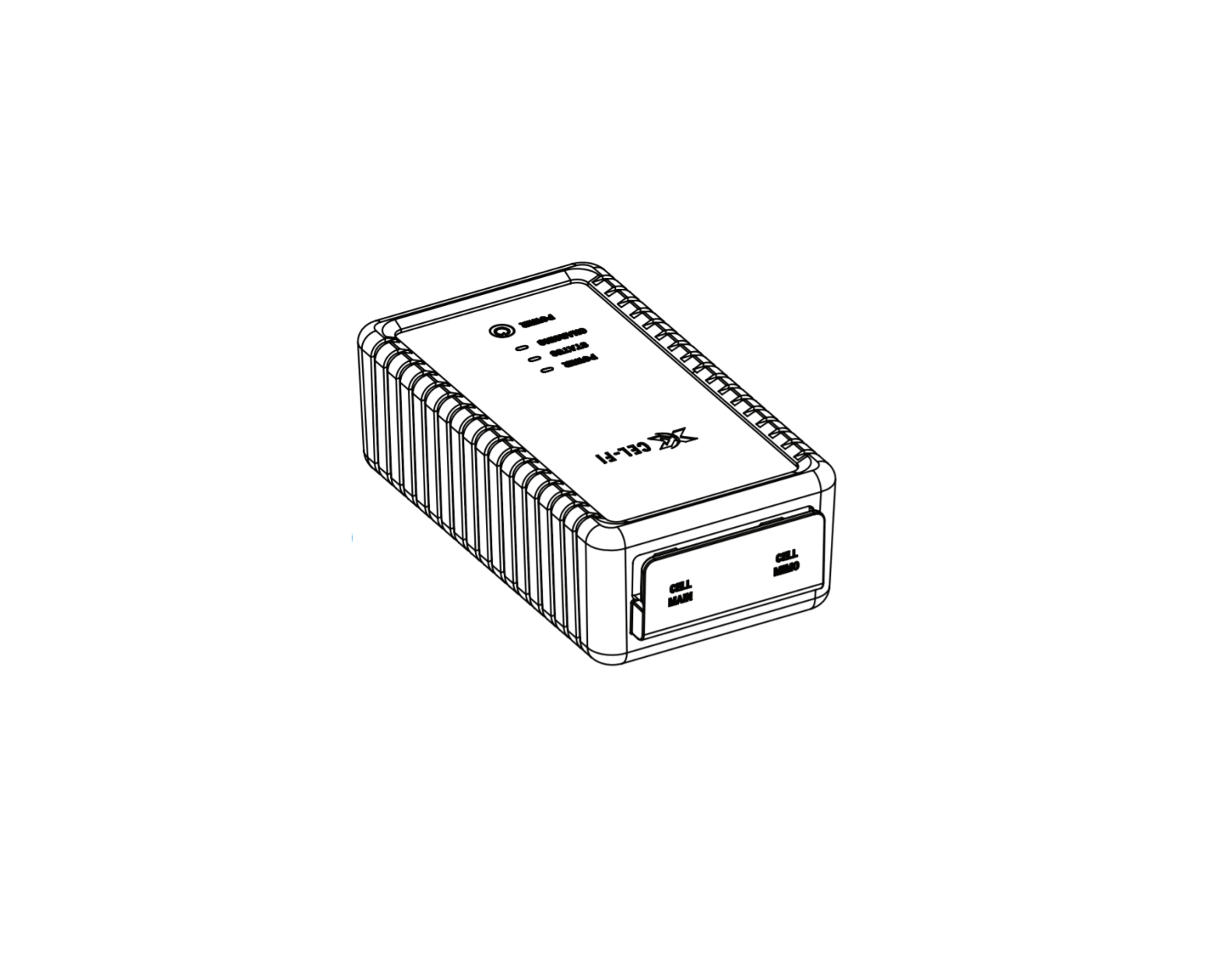Cel-Fi K03-100-100 Compass Tool

Main Features
- Software updates
- Full Signal Report Generation (.CSV Format)
- Signal Analysis (strength, quality, bandwidth, frequency, site identification)
Cel-Fi COMPASS is Nextivity’s site survey and installation tool to allow integrators to install and optimize a Cel-Fi QUATRA without the need for local Internet Cel-Fi Connectivity. The UI for Cel-Fi COMPASS is Cel-Fi WAVE PRO.
Box Contents
- Cel-Fi COMPASS unit
- Quick Start Guide
- WHIP antenna
- Power supply (charger)
- Soft Case
- Adapter pigtails (N and QMA)
LEDs

There are three LEDs on Cel-Fi COMPASS. These lights indicate if the device is:
- Solid green: device has power, is charged and the power adaptor is connected
- Blinking green: device is busy processing or is currently charging
- Solid red: there is a problem with the device
- Blinking red: the battery is low
Quick Installation
IMPORTANT: Your Cel-Fi COMPASS is electronic equipment.The Cel-Fi COMPASS must be kept indoors and in a dry, cool, well ventilated area
Connect the Whip Antenna
Connect the Whip Antenna to the MAIN port on the top of the unit.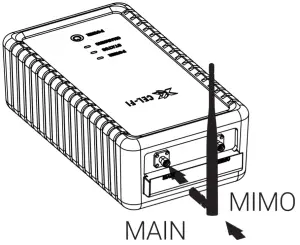 CAUTION: Rotate the antenna only from the base clockwise. Ensure the connector is finger tight.
CAUTION: Rotate the antenna only from the base clockwise. Ensure the connector is finger tight.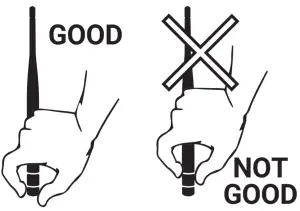
Insert SIM Card
Insert an active SIM card in the slot at the bottom of the unit.
Download and Install Cel-Fi WAVE PRO App
Download and install the app Cel-Fi WAVE PRO available on both smartphones and tablets from the following app stores.
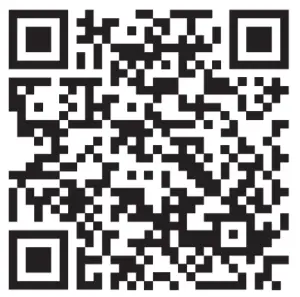 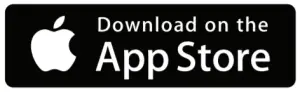 |
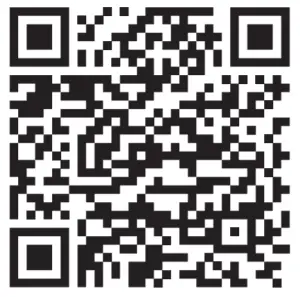 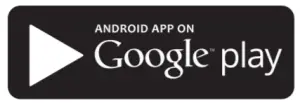 |
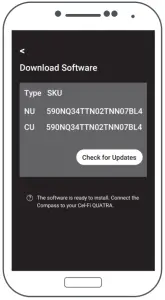 |
Connect Cel-Fi COMPASS and Cel-Fi WAVE PRO
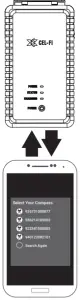
Make sure Cel-Fi COMPASS is powered on and the “Status” light is solid green.a) Enable Bluetooth in your phone and launch Cel-Fi WAVE PRO.b) If a device is found, the app will automatically connect to it and proceed. If multiple devices are found, then a list is displayed and you can select which device to connect to.c) Enter a name for your device, If you skip this option the serial number will be the name of your device.
Cel-Fi COMPASS & Cel-Fi WAVE PRO are now linked and ready to operate
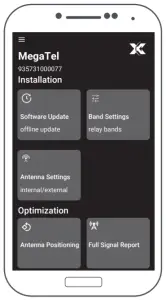
The Cel-Fi COMPASS and Cel-Fi WAVE PRO work together to improve cellular coverage installations.Customers who want to setup their Cel-Fi QUATRA 1000 or 2000 to run in an offline mode can use this tool to activate, configure basic settings and update the system software.For customers with the Cel-Fi Antenna Mount, the Antenna Pointing feature will find the best direction to aim donor antennas. Cellular coverage reports and speed tests can be run on-site to help optimize Cel-Fi systems.
Software Update
There are two modes to this feature depending on what Cel-Fi COMPASS is connected to:
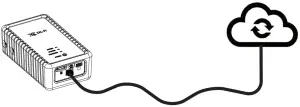
SETUP MODE
- Connect Cel-Fi COMPASS to the LAN using an ethernet cable.
- In Cel-Fi WAVE PRO, select “Download Software”. The app will check for updates in the cloud. An exclamation mark “!” will appear if there are software updates available. Follow the instructions on the screen of your phone to download the file to Cel-Fi COMPASS.
Cel-Fi QUATRA 1000 / 2000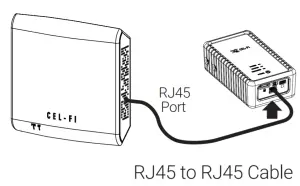
Cel-Fi QUATRA 4000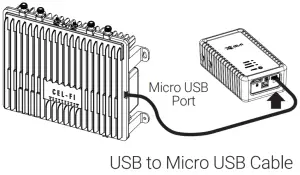
INSTALL MODE
- Connect Cel-Fi COMPASS to the Cel-Fi QUATRA Network Unit with the appropriate cable.
- Select “Cel-Fi QUATRA” or “Cel-Fi QUATRA (Fixed IP)” if a fixed IP has been setup already.
- From the main menu select “Software Update”, the app will display a table with the NUs and CUs attached and the current software versions. Press “Install Now” to start the software upgrade.
Antenna Pointing Algorithm
This feature is designed to work with the Cel-Fi Antenna Mount to help point the antenna in the optimal direction.
Make sure the Cel-Fi COMPASS is connected to the donor antenna using the SMA to N adaptor.Set the antenna to a position on the mount then press the corresponding number in the app. Wait for the app to gather data to move the antenna to next position.
NOTE: Once the app has two or more data points, the app will recommend the strongest signal band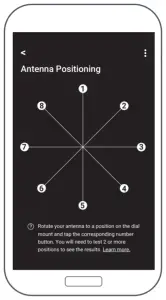
Optimization Features
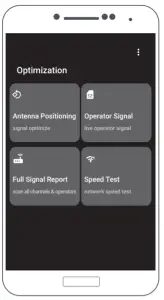
FULL SIGNAL REPORTPress the “Start Test” button. The unit will gather data and present the results after a few minutes. The scanning process will be quicker and more accurate when a SIM card is installed.
SPEED TESTPress the “Start Test” button. The Cel-Fi COMPASS will gather data for several minutes and display the results in a report format.*
OPERATOR SIGNALThe Serving Cell Report is a live reading of the current Network Carrier of the SIM card inserted into the Cel-Fi COMPASS. The data will constantly refresh while on the page.**REQUIRED: These features requires a SIM card to operate.
 |
Copyright © 2020 by Nextivity, Inc, U.S. Patents pending. All rights reserved. The Nextivity and Cel-Fi logos are registered trademarks of Nextivity Inc. All other trademarks or registered trademarks listed belong to their respective owners. Designed by Nextivity Inc in California. qsg_compass_eng_20-1015 |
FAQ’s
Is it COMPASS a survey tool?No, The Cel-Fi COMPASS is a RF installation tool that enables installers and integrators to install and optimize Cel-Fi equipment. This will include Cel-Fi public safety boosters and the Cel-Fi QUATRA that previously required an internet connection to be commissioned and managed.
Do I need a SIM card to operate the COMPASS?Yes, but for accurate reporting, an ACTIVE SIM card is needed per carrier, which means you must insert a separate SIM Card for each network operator.What is the size of SIM card I should use with COMPASS?The unit accepts standard SIM only. You’ll need an adapter for micro and nano SIM cards.
Specifications
- Band Support (K03-100-100 US version):LTE FDD: B2/B4/B5/B12/B13/B14/B66/B71UMTS: B2/B4/B5Band Support (K03-100-101 Global version):LTE FDD: B1/B2/B3/B4/B5/B7/B8/B12/B13/B18/B19/B20/B25/B26/B28LTE TDD: B38/B39/B40/B41UMTS: B1/B2/B4/B5/B6/B8/B19
- Rugged rubberized exo-skeleton
- RP-SMA connectors
- Internal rechargeable battery (all day use)
- Micro USB charger
- SIM slot (user accessible)
- FCC certified
- CE certified
- Connects to smartphone via Bluetooth

[xyz-ips snippet=”download-snippet”]