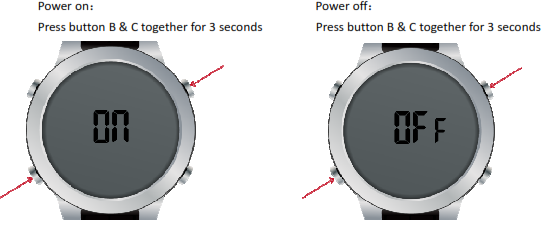F2 Smart Watch Bracelet User Manual
Thank you for choosing our product!To have a comprehensive understanding and using this device, to know all the features and simple operation methods, please read this manual first.This equipment is mainly matching with smartphone via Bluetooth connection .firstly you need to download the “FundoBracelet” APP in your cell phone, and then connect the Bluetooth of the watch and the cell phone .once the connection is successful, you can sync the date and time in the phone, also, you can sync the data in the watch into the APP in the cell phone. The detail of the Bluetooth connection please refer the below point 4. Our company reserve the right of modifying the content of the manual without prior notice.
Power on/off
Functional Modes
![]() Incoming message alertConnect the watch and the mobile phone via Bluetooth and enable notification in the “More”section of the App. When the mobile phone receives incoming message, the notification will be pushed to the watch, with beep sound and blinking icon.
Incoming message alertConnect the watch and the mobile phone via Bluetooth and enable notification in the “More”section of the App. When the mobile phone receives incoming message, the notification will be pushed to the watch, with beep sound and blinking icon.![]() Incoming call alertConnect the watch and the mobile phone via Bluetooth and enable notification in the “More” section of the App. When the mobile phone receives incoming call, the notification will be pushed to the watch, with beep sound and blinking icon.
Incoming call alertConnect the watch and the mobile phone via Bluetooth and enable notification in the “More” section of the App. When the mobile phone receives incoming call, the notification will be pushed to the watch, with beep sound and blinking icon.![]() Remote control photo-takingConnect the watch and the mobile phone via Bluetooth, open the mobile phone camera through the “more” section in the App. Press button B&C (MODE+START button) together shortly for remote control photo-taking.Manual time setting: Under time display mode, press and hold button D for 3 seconds to enter timesetting, then press button A and C to adjust time. Short press on button D to switch. Short Press button B to save the setting and exit.Display backlight: Press button A under any mode to light up EL backlight for 3 seconds.(frequent use of backlight ,will increase the consumption of elertricity)Press button B to switch modes,the sequence of the modes is as follows: 1. Date display mode; 2. Pedometer display mode; 3. Calorie consumption display and Walking distance display mode; 4. Alarm display mode; 5.Stopwatch mode; 6. Temperature display mode; 7. Barometric pressure display mode ;8. Ultraviolet index display mode.Display mode:Under date display mode, long press and hold button D for 3 seconds to enter date setting, and short press button A and C to adjust digits. Short press A to subtract” 1”, short press C to plus “1”,Short press button D to switch and press button B to exit date setting.Alarm display mode:Long press button D for 3 seconds to set alarm, then press button A and C to ON/OFF, beep for turning on; press button D to switch and button B to save the alarm set. When the alarm time set is on, the blinking alarm icon and beep sound will remind the user. Press any button to stop alarm.
Remote control photo-takingConnect the watch and the mobile phone via Bluetooth, open the mobile phone camera through the “more” section in the App. Press button B&C (MODE+START button) together shortly for remote control photo-taking.Manual time setting: Under time display mode, press and hold button D for 3 seconds to enter timesetting, then press button A and C to adjust time. Short press on button D to switch. Short Press button B to save the setting and exit.Display backlight: Press button A under any mode to light up EL backlight for 3 seconds.(frequent use of backlight ,will increase the consumption of elertricity)Press button B to switch modes,the sequence of the modes is as follows: 1. Date display mode; 2. Pedometer display mode; 3. Calorie consumption display and Walking distance display mode; 4. Alarm display mode; 5.Stopwatch mode; 6. Temperature display mode; 7. Barometric pressure display mode ;8. Ultraviolet index display mode.Display mode:Under date display mode, long press and hold button D for 3 seconds to enter date setting, and short press button A and C to adjust digits. Short press A to subtract” 1”, short press C to plus “1”,Short press button D to switch and press button B to exit date setting.Alarm display mode:Long press button D for 3 seconds to set alarm, then press button A and C to ON/OFF, beep for turning on; press button D to switch and button B to save the alarm set. When the alarm time set is on, the blinking alarm icon and beep sound will remind the user. Press any button to stop alarm.

 Stopwatch mode:After entering stopwatch mode, press button C to start or pause stopwatch. Data reset: short press button D to reset the data when in pause status.
Stopwatch mode:After entering stopwatch mode, press button C to start or pause stopwatch. Data reset: short press button D to reset the data when in pause status. Walking distance display mode:Under walking distance display mode, press button C can switch between KM and Mile (default as KM)
Walking distance display mode:Under walking distance display mode, press button C can switch between KM and Mile (default as KM) Temperature display mode:
Temperature display mode:
Barometric pressure and altitude display mode:Press button C to switch between Pa and Meter display (default as Pa)
 Ultraviolet index display mode:
Ultraviolet index display mode:
Turn on/off Bluetooth Connection
Long press button A for 3 seconds , the Bluetooth connection icon blinks, that means the watch’s Bluetooth is turned on and is ready. If the icon is always on, that means Bluetooth connection is OK. If Bluetooth between the mobile phone and the watch disconnects and fails to connect again in 30 minutes, the watch’s Bluetooth will be turned off automatically. To turn on Bluetooth again, press and hold button A for 3 seconds.
Use of APP
- Download in App Stores: Android System:Search “FundoBracelet”and download from Google Play app store; iOS System:Search “FundoBracelet”and download from Apple Store;
- Scan the app’s two-dimension code to download:
 http://en.001phone.cn/download-57.html
http://en.001phone.cn/download-57.html - Android system: use QQ, Wechat or other Apps to scan the code , link to the interface to download IOS systerm:use QQ,Wechat or other Apps to scan the code , link to Appstore to download
Android phone App Name: “Fundo Bracelet” Apple phone App Name: “Fundo Bracelet”After the installation is complete, icon as shown in figure:![]()
FundoBracelet Account Log in:
On the “Me” interface, click “Login” through “Visitors login” or third-party accounts such as QQ and wechat or click “Register”to login with your email account.
Connect and bind the Smart Watch Bracelet
When use the app to connect F2 Smart Watch Bracelet, please turn on the Bluetooth of the mobile phone and SmartWatch Bracelet. After log in the app, click “Bluetooth connection”→ click“SEARCHING”→choose“SW80” to bind the watch.
Smart Watch Bracelet version updating
Smart Watch Bracelet and “FundoBracelet” App in a state of Bluetooth connection. Click “solid upgrade” in “Me” interface, then you can update the software of the SmartWatch Bracelet.
Functional description of the Fundo Bracelet app:
After successfully connect the watch with the mobile phone, you can check more functions in the app:◎Finding bracelet;◎Intelligent synchronization of the sports data on the watch and app;◎Intelligent synchronization of the altitude and barometric pressure data on the watch and app;◎Intelligent synchronization of the ultraviolet index and temperature data on the watch and app;◎Intelligent synchronization of the mobile phone’s time, date and alarm, and sedentary remind on the watch and app;◎Notification of incoming calls, short messages, QQ messages, WeChat, Facebook, Messenger, WhatsApp, Twitter, Instagram, and LinkedIn messages;◎Use the mobile phone to take photos by remote control;◎watch with date memory function, 30 days health data saving;◎Share exercise data with friends via WeChat and QQ.
Changing battery
When the low battery sign shows on the watch, suggest changing the battery in 15 days. Unscrew the four screws by screwdriver at the back of the watch ,remove old battery and install new battery. Note the polarity of the battery, lock screws.Notifications:1、Support devices which with Bluetooth 4.0 and with the version of Android 4.3 or iOS 7.0 and above;2、If log in failed, try different ways to logging in, such as QQ, wechat and Email account, at the same time please confirm whether network anomalies.3、Bluetooth Connection:A) Please make sure the Bluetooth of mobile phone and the watch is turned on. If Bluetooth connection icon blinks, the watch’s Bluetooth is turned on and is ready. If the icon is always on, Bluetooth connection is OK. If there is no bluetooth icon, bluetooth is turned off.B)When searching Bluetooth, please make sure the watch has not been bind by another account;C)When searching Bluetooth, please make sure the watch and mobile phone are nearby.4、If the watch is not receiving message notification, please make sure the APP is logged in and message notification function is turned on;5、If the exercise and sleep data are not synchronized to App, please try disconnect the Bluetooth and connect again through the App;6、When Bluetooth connection abnormal and unable to enter the APP. Please try to enter into the Application Management of the Mobile phone and clear the cache data of the App.7、if watches and cell phone bluetooth connection often disconnected automatically. Please check if the phone is equipped with a software which will clean up the background program and clean up the App by mistake. You need to “lock” the App in the phone ,or unload the firmware to make sure the APP can stable running in the background.8.If one watch has been bind with one account, it cannot be bind with another account unless it is unbind with the current account;9.When unbinding , the bluetooth of the watch and the cell phone must be connected.10. When unbinding the watch with the current account under iOS 9 above system, click “unbinding device”, there will be notification come up and click “settings”to unpair the watch through Bluetooth setting ; when unbinding the watch under iOS 10 above system, click “unbinding device”, need to unpair the watch manually through Bluetooth setting.
Warranty
1. If it appears quality problems caused by manufacturing, materials, and design within one year(since the day of purchase), we will offer free warranty. Premise is using normally and correctly.2. About the fault caused by the user personal reasons, we don’t offer free warranty, as follows:1). Disassemble or refit the product.2). Caused by immodesty drop3). All artificial damage or misuse (such as: make water into the host, the external force shatter, scratch damage of peripheral components, etc.), all these are beyond the scope of the warranty.3. When ask for free warranty, you must provide a warranty card with the seal of purchase place and purchase date.4. If you met problems during use, please contact the shop customer service which you bought from.5. Please make the final products as the standard.Date of purchase:IMEI code:Buy store:Customer signature:Clerk Signature:Shop stamp:Cewaal F2 Smart Watch Bracelet User Manual – Cewaal F2 Smart Watch Bracelet User Manual –
[xyz-ips snippet=”download-snippet”]