
00985 Wireless refrigerator & Freezer Thermometer
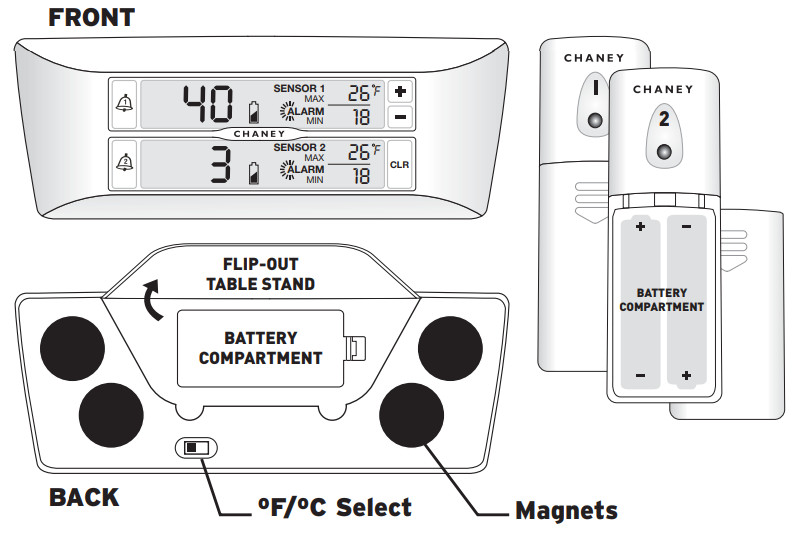
Installing Batteries
To install batteries in the main unit, first, remove the battery compartment cover located on the back of the unit underneath the fold-out stand. Insert 2 “AAA” alkaline batteries in the correct manner according to the polarity symbols inside the battery compartment.
To install batteries in the two remote sensor units, remove the battery compartment cover by sliding it downwards. Insert 2 “AA” alkaline batteries into the unit that will be placed in the refrigerator (#1 remote). For the remote that is to be placed in the freezer (#2 remote), it is recommended that 2 “AA” lithium batteries be installed instead of alkaline batteries. Lithium batteries function at lower temperatures better than alkaline batteries.
PlacementThe remote units should be placed into the refrigerator and freezer at this point. Each remote unit is equipped with a spring-action clip for securing inside the refrigerator or freezer. The clip is designed with rubber grips to securely hold the remote unit to the edge of a glass or wire shelf commonly found in modern refrigerators.Alternatively, the included detachable suction cup may be used to secure the #1 remote sensor to the interior surface of the refrigerator. Suction cups do not adhere to freezing surfaces very well, a remote unit kept at a freezing temperature should be secured using the integrated spring clip.
#2 Remote Sensor shown here mounted to the interior wire shelf of the freezer using the integrated spring clip.#1 Remote Sensor shown here mounted to the interior surface of the refrigerator using the included suction cup.
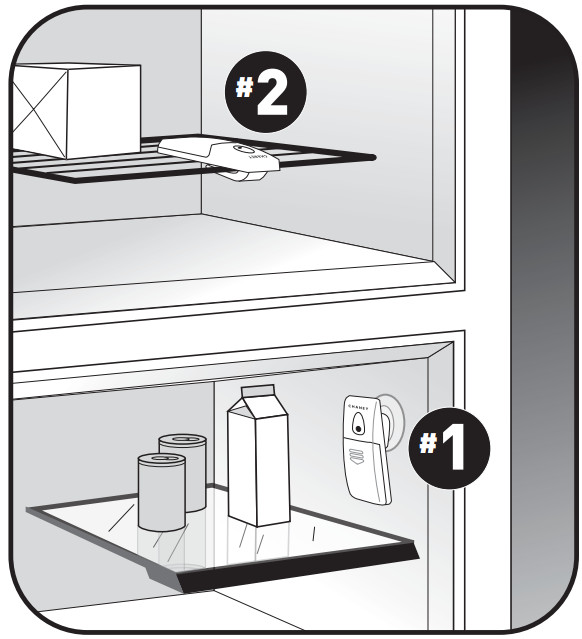
The main unit may be mounted directly to the refrigerator surface utilizing the magnetic back of the unit. The Main unit may also be placed on a table or other flat surface using the integrated fold-out stand on the back of the unit.
The Main DisplayEach sensors’ temperature is represented on the main display in three ways. The largest numbers are displayed to represent the current temperature of each remote sensor. The two smaller numbers to the right in each sensors’ display window represent the minimum and maximum recorded temperatures. The recorded MIN/MAX numbers can be cleared by pushing the “CLR” button. You may also choose between Fahrenheit or Celsius temperature display mode using the “ºF/ºC Select” switch on the back of the main unit.Temperature AlarmsThe main unit is equipped with an audible temperature alarm for each unit. Press the alarm button ( ![]() ) for the corresponding remote sensor to turn the alarm function on or off. The ”
) for the corresponding remote sensor to turn the alarm function on or off. The ” ![]() ” icon on the main display will appear if the alarm function is on. If the alarm icon is not displayed, the alarm WILL NOT SOUND. If the temperatures for each sensor fall below the minimum preset or rise above the maximum preset for more than 15 minutes, the alarm will sound. This is to prevent “False alarms” from sounding because the door was opened to load or unload items from a refrigerator or freezerThe alarms are preset by default with the FDA’s minimum and maximum temperatures for a freezer (remote sensor #2) and are also present for the refrigerator (remote sensor #1). THE DEFAULT FDA PRESET ALARM TEMPERATURES: Sensor #1 (refrigerator): minimum is 33ºF / maximum is 40ºF. Sensor #2 (FREEZER): minimum is -22ºF / maximum is 0ºFYou may customize the alarm to sound at your desired temperatures for each unit. See page 4 for instructions on programming the alarm preset temperatures.
” icon on the main display will appear if the alarm function is on. If the alarm icon is not displayed, the alarm WILL NOT SOUND. If the temperatures for each sensor fall below the minimum preset or rise above the maximum preset for more than 15 minutes, the alarm will sound. This is to prevent “False alarms” from sounding because the door was opened to load or unload items from a refrigerator or freezerThe alarms are preset by default with the FDA’s minimum and maximum temperatures for a freezer (remote sensor #2) and are also present for the refrigerator (remote sensor #1). THE DEFAULT FDA PRESET ALARM TEMPERATURES: Sensor #1 (refrigerator): minimum is 33ºF / maximum is 40ºF. Sensor #2 (FREEZER): minimum is -22ºF / maximum is 0ºFYou may customize the alarm to sound at your desired temperatures for each unit. See page 4 for instructions on programming the alarm preset temperatures.
Temperature Alarms – Programming Customized PresetsTo customize the preset alarm temperatures, press and hold the desired alarm button (sensor #1 or sensor #2). You are now in the MAX temp. alarm set mode and may adjust the maximum temperature by using the “+” or “-” buttons. Press the alarm button again to confirm your setting and move on to setting the minimum temperature. Adjust the temperature by pressing the “+” or “-” buttons. Press the alarm button again to confirm your setting for the minimum alarm temperature and to exit the entire alarm preset temperature mode. Repeat this process to set the other minimum and maximum alarm temperatures for the other remote sensor.
Low Battery Indicator: ![]() A low battery indicator is shown in the display window for the remote sensors. When the low battery indicator displays, replace the batteries with fresh ones. Be sure to never mix old and new batteries, and never mix battery types such as alkaline and lithium together.
A low battery indicator is shown in the display window for the remote sensors. When the low battery indicator displays, replace the batteries with fresh ones. Be sure to never mix old and new batteries, and never mix battery types such as alkaline and lithium together.
Temperature measurement range:– MAIN UNIT: -22ºF to 104ºFNOTE: If the remote sensor units are measuring temperatures above the temperature range the main unit will display “-H-“. If the remote sensor units are measuring temperatures below the temperature range, the main unit will display “-L-“.
TROUBLESHOOTING:
The main unit will display “–” once batteries are installed until it acquires the wireless signals from the remote sensor units. If the unit still displays “–” the remote units’ batteries may be dead or the main and remote units cannot synchronize wireless signals. Try moving the main unit to a different location.
Do not return the product to a retail store. For Technical Assistance and product return information, please call Chaney Instrument Co. direct at 877-221-1252
LIMITED WARRANTY – INTERNATIONALThe consumer may have more remedies at law than follows. Chaney Instrument Company warrants to the owner, this product be free from defects in material and workmanship for one year from the date of purchase. CHANEY INSTRUMENT SHALL NOT BE LIABLE FOR ANY INCIDENTAL, INDIRECT, OR CONSEQUENTIAL DAMAGES, WHETHER ARISING IN CONTRACT OR TORT. Chaney Instrument’s obligation (at its option) is limited to repair or replace this product. For in-warranty repair, send clock, accompanied by Guarantee, bearing Dealer’s name and date of purchase, with $5.00 to cover handling and postage, to:
Chaney Instrument Company965 Wells StreetLake Geneva, Wisconsin 53147
www.chaneyinstrument.comTel: 877-221-1252Made in China
00985 INST1219-05
References
[xyz-ips snippet=”download-snippet”]

